This post describes enabling or disabling Task scheduler history in Windows 11.
The Task Scheduler service allows you to perform automated tasks on your computer. You can schedule any program conveniently based on your chosen event criteria.
By default, the Task Scheduler tasks history is disabled. Task Scheduler will show the “Last Run Time” for tasks only.
If you want to see the history for all tasks, you can enable Task Scheduler history. When enabled, you will see the history for all tasks as well as in Event Viewer under Event Viewer (Local) > Applications and Services Logs > Microsoft > Windows > TaskScheduler > Operational.
Below is how to enable or disable Task Scheduler history in Windows 11.
How to enable task scheduler history in Windows 11
As described above, Tash Scheduler shows “Last Run Time” only. If you want to see the history for all tasks, you can enable Task Scheduler history, and the steps below will show you how to do that.
First, open Task Scheduler. Go to Start -> Search and type Task Scheduler. Then under Best match, select the Task Scheduler app.
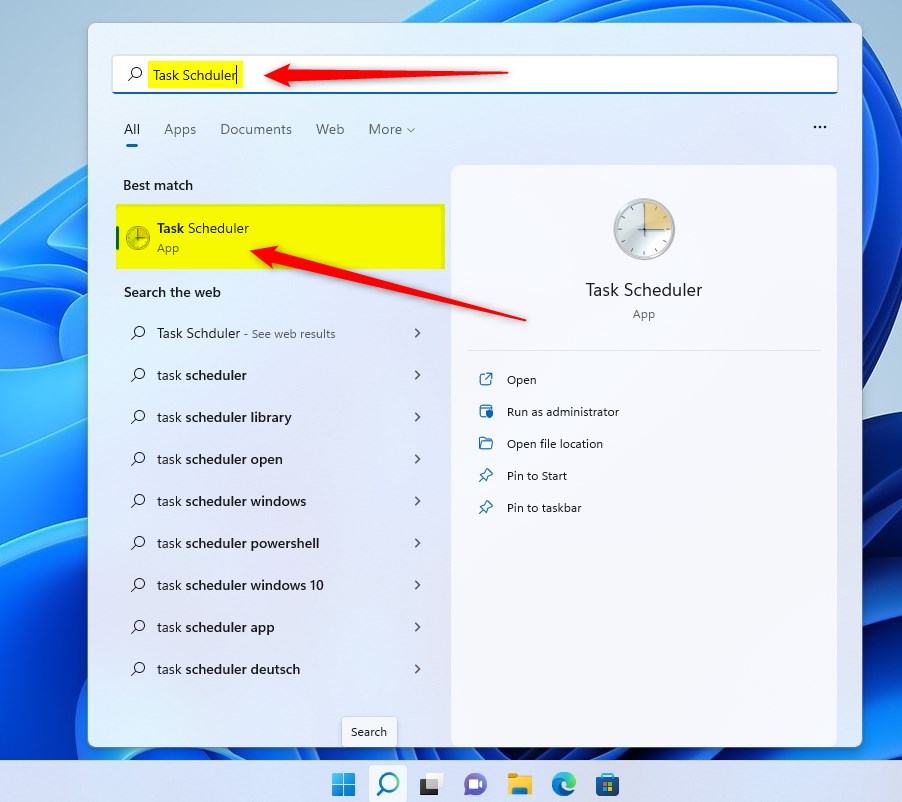
Once the Task Scheduler app opens, click the Action -> Enable All Tasks History command on the context menu.
Alternatively, click Enable All Tasks History on the right Actions panel as highlighted below.
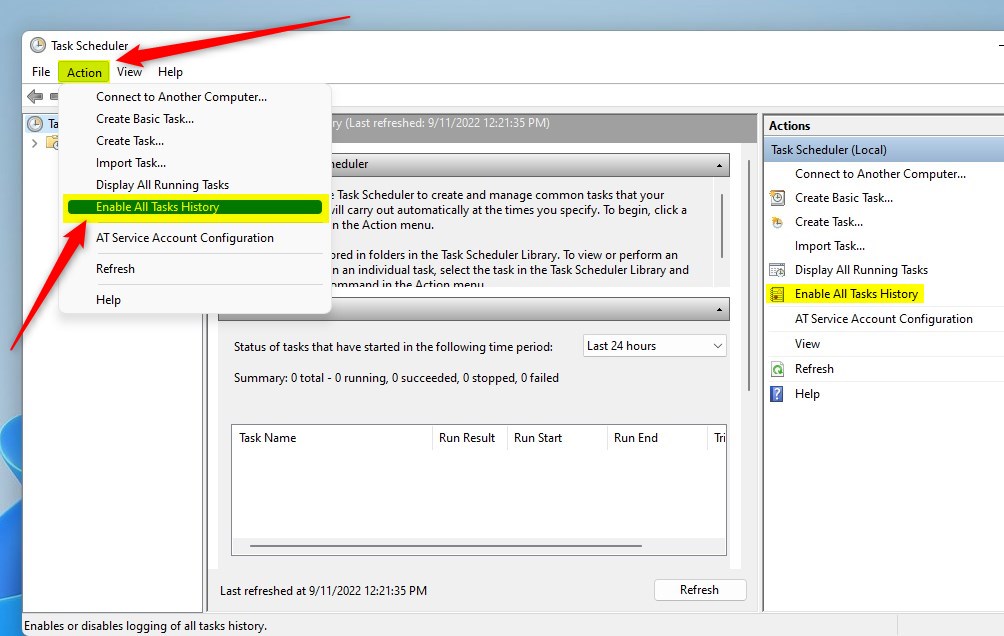
To disable, reverse the steps above and click Disable All Task History under the Action menu or Actions panel on the right.
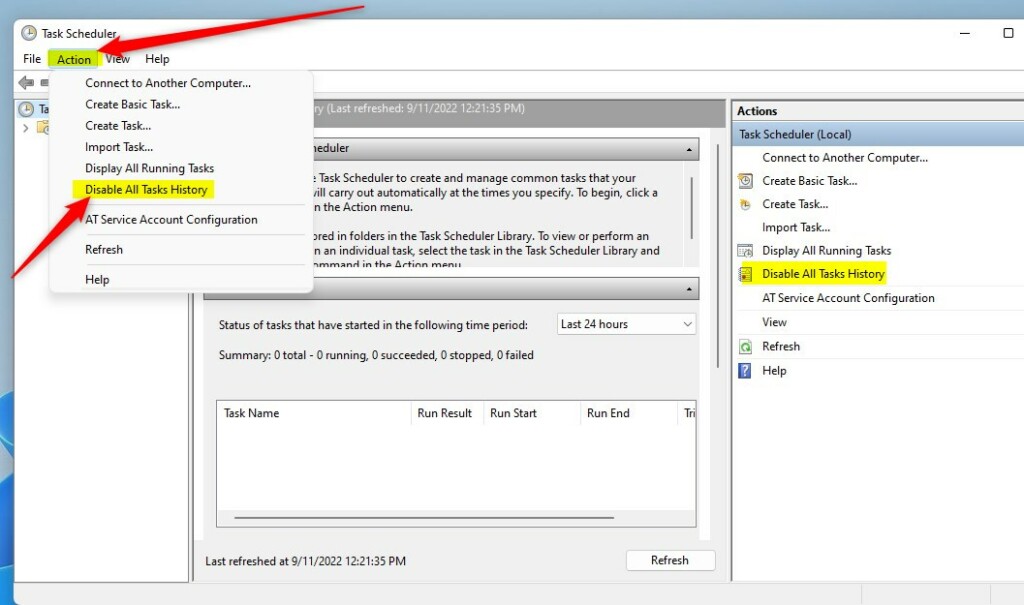
The same actions above can be done in Windows PowerShell.
Open PowerShell as administrator, then run the commands below to Enable All Tasks History.
wevtutil set-log Microsoft-Windows-TaskScheduler/Operational /enabled:true
To disable it, run the commands below:
wevtutil set-log Microsoft-Windows-TaskScheduler/Operational /enabled:false
That should do it!
Conclusion
- Enabling task scheduler history in Windows 11 allows you to access the complete history of all tasks, enhancing your ability to monitor and manage automated processes on your computer.
- Disabling task scheduler history can help reduce unnecessary log clutter and streamline the monitoring of tasks for efficient system management.
- Whether enabling or disabling task scheduler history, following the provided steps will ensure you can customize the task scheduler settings according to your preferences and requirements.

Leave a Reply Cancel reply