This article describes steps to turn On or Off “Show flashing on taskbar apps” in Windows 11.
Windows notifies users when something within the System requires their attention or unread messages from apps and other services. There are two types of notifications that Windows displays:
- System notifications – these are notifications that include system updates, security issues, hardware issues, and others.
- Apps and services notifications – notifications from apps and services that require your attention – typically through the apps on the taskbar.
The “Show flashing on taskbar apps” is a Windows 11 feature that allows notifications from apps and services to blink red with animation on the taskbar when an action is needed.
This feature is enabled by default in Windows 11, but users can turn it off if they do not want to see the flashing animation for apps on the taskbar. Disabling this feature will not prevent notifications from appearing but will stop the animation from appearing in the toolbar.
How to enable or disable Flash on taskbar apps in Windows 11
As described above, Windows notifies users when something within the System requires their attention or unread messages from apps and other services.
First, open the Settings app.
To get to System Settings, you can use the Windows key + I shortcut or click on Start ==> Settings, as shown in the image below:

Alternatively, you can use the search box on the taskbar to search for Settings. Then select to open it.
Windows Settings pane should look similar to the image below. In the Windows Settings app, click System on the left.
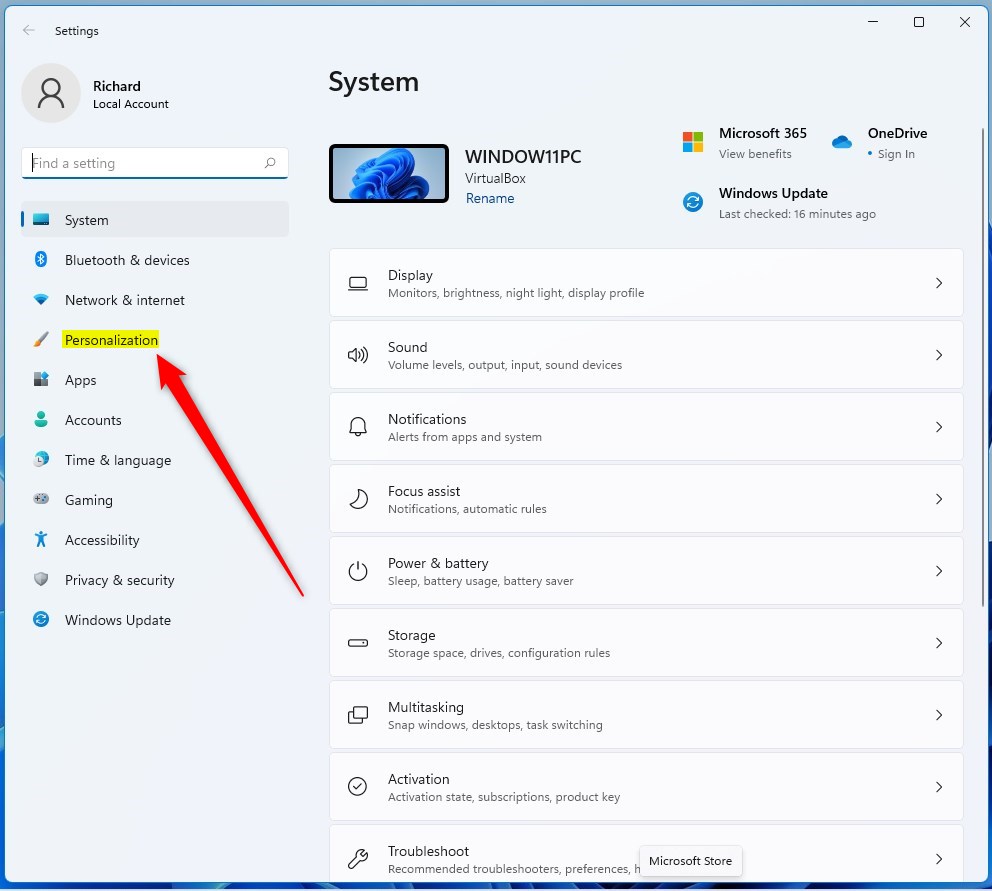
On the right, select the Taskbar tile to expand.
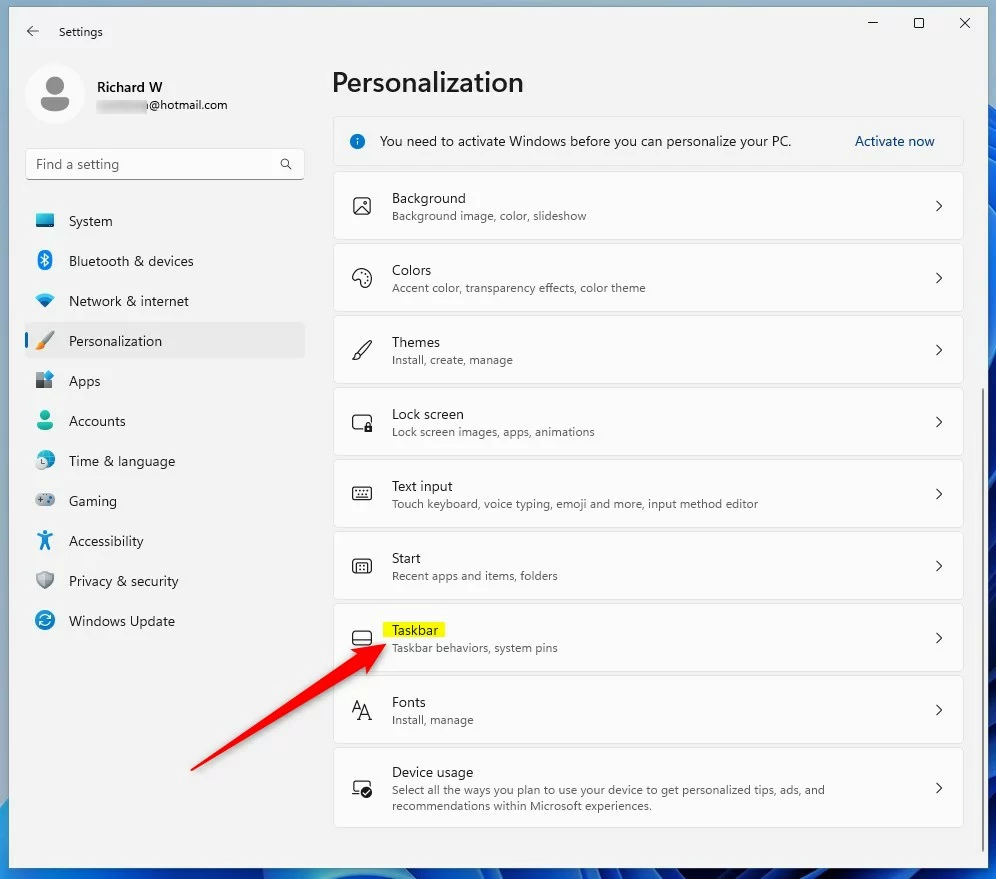
Select the Taskbar behaviors tile to expand on the Settings -> Personalization -> Taskbar settings panel.
Under the Taskbar behaviors tile, check the box next to “Show flashing on taskbar apps” to enable app animation on the taskbar.
To disable it, uncheck the box and exit.
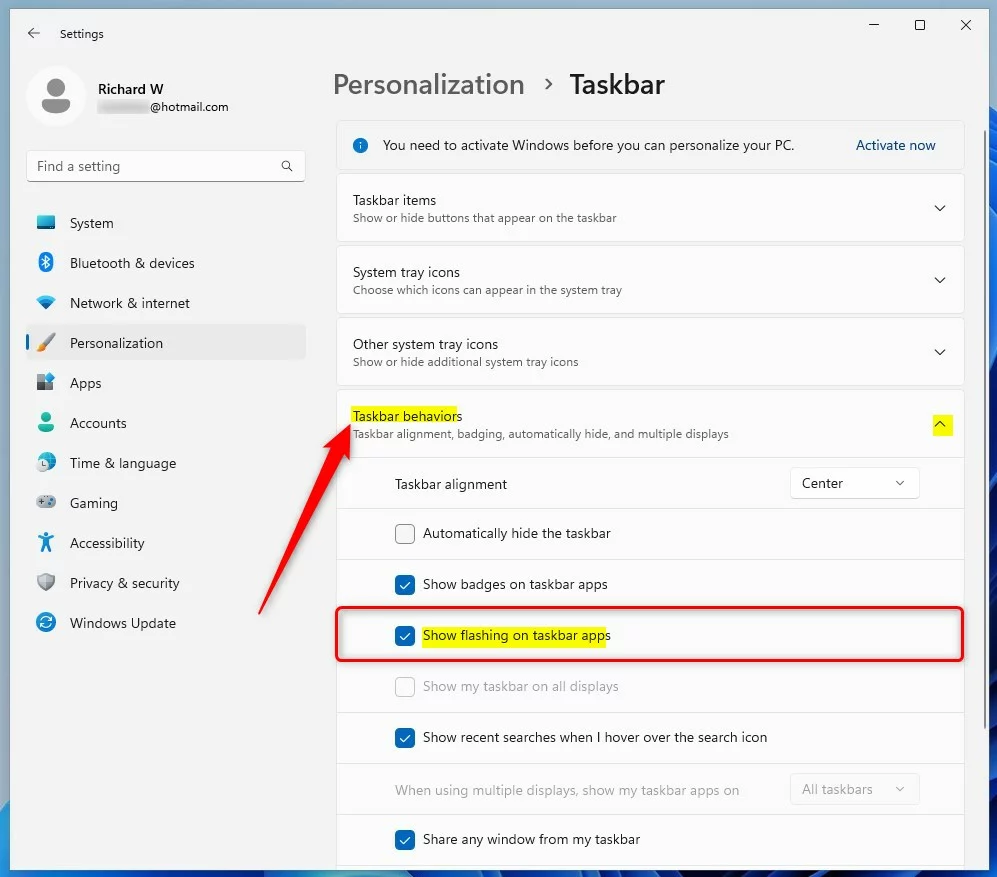
That should do it!
Conclusion:
- Enabling or disabling “Show flashing on taskbar apps” in Windows 11 can help customize the notification behavior to suit individual preferences.
- Following the simple steps in this article, users can easily manage the app animation on the taskbar according to their needs.
- Whether it’s to minimize distractions or to ensure timely responses, the flexibility offered by this feature empowers users to personalize their Windows 11 experience.

Leave a Reply Cancel reply