This article describes steps to turn on or off “Projecting to this PC” in Windows 11.
If you want to view content from other supported devices wirelessly on your Windows machine, you can enable mirroring so that those devices can project to your Windows 11 PC.
Using a wireless display app, you can project or mirror a phone, PC, or Android device to the screen on your PC and control it using its keyboard, mouse, and other devices.
Note that you’ll need a device that supports Miracast to mirror your apps and content from another device and show it on your PC screen.
Below is how to enable or disable projecting to this PC in Windows 11.
How to turn on or off projecting to this PC in Windows 11
As described above, you can enable projecting to this PC in Windows so that other devices can project to your Windows 11 PC.
If you don’t want other devices projecting to your PC, you can disable this feature in Windows 11.
Windows 11 has a centralized location for the majority of its settings. As a result, everything can be done, from system configurations to creating new users and updating Windows from its System Settings pane.
To get to System Settings, you can use the Windows key + I shortcut or click on Start ==> Settings, as shown in the image below:

Alternatively, you can use the search box on the taskbar and search for Settings. Then select to open it.
Windows Settings pane should look similar to the image below. In the Windows Settings app, click System on the left.
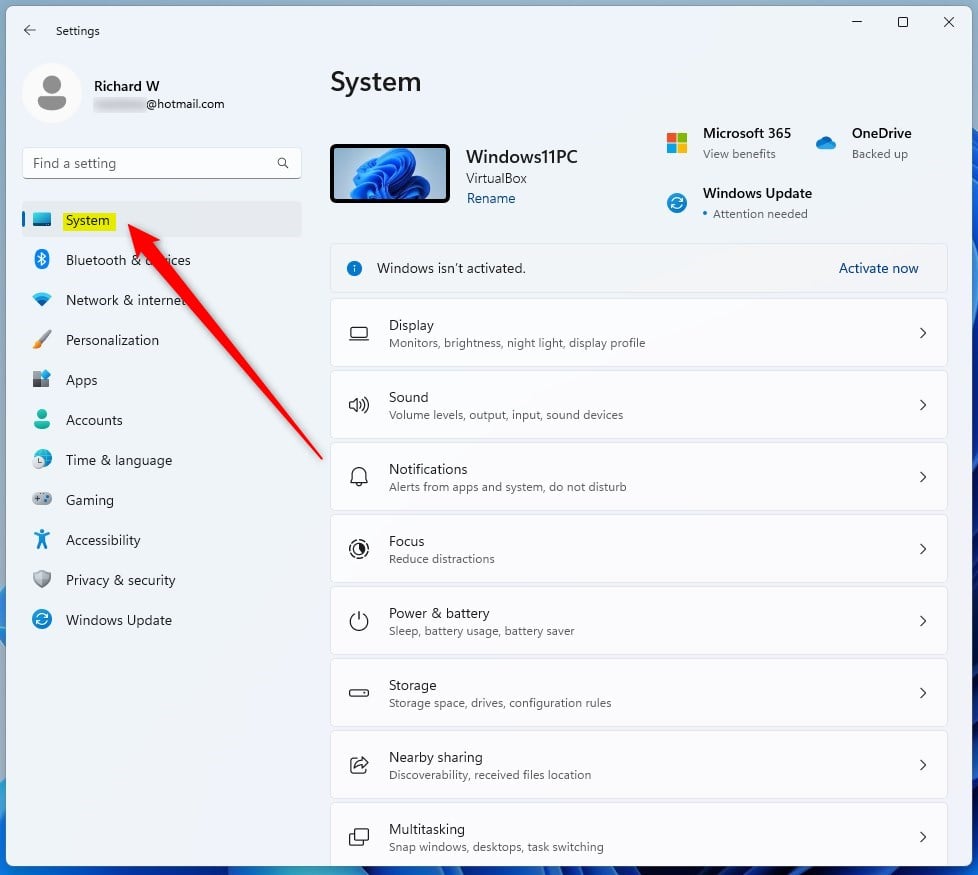
On the right, select the Projecting to this PC tile to expand.
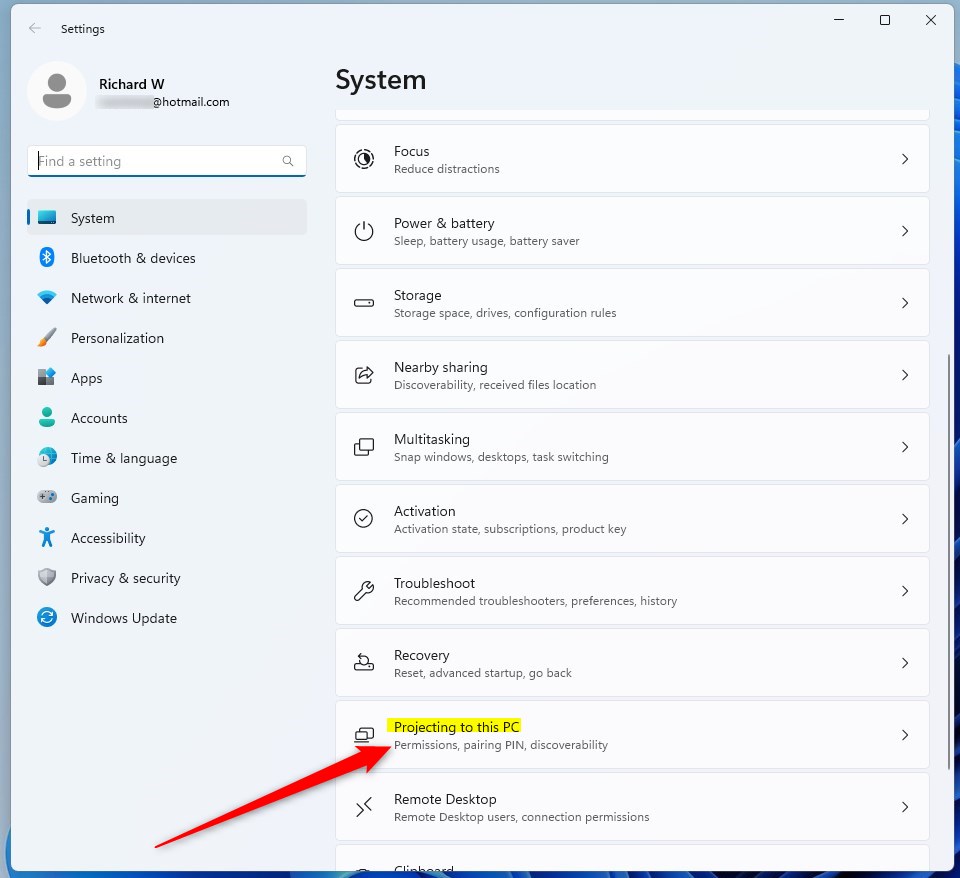
On the System -> Projecting to this PC settings panel, choose the options from the dropdown selections:
- Available everywhere on secure networks
- Available everywhere
- Always Off (Recommended)
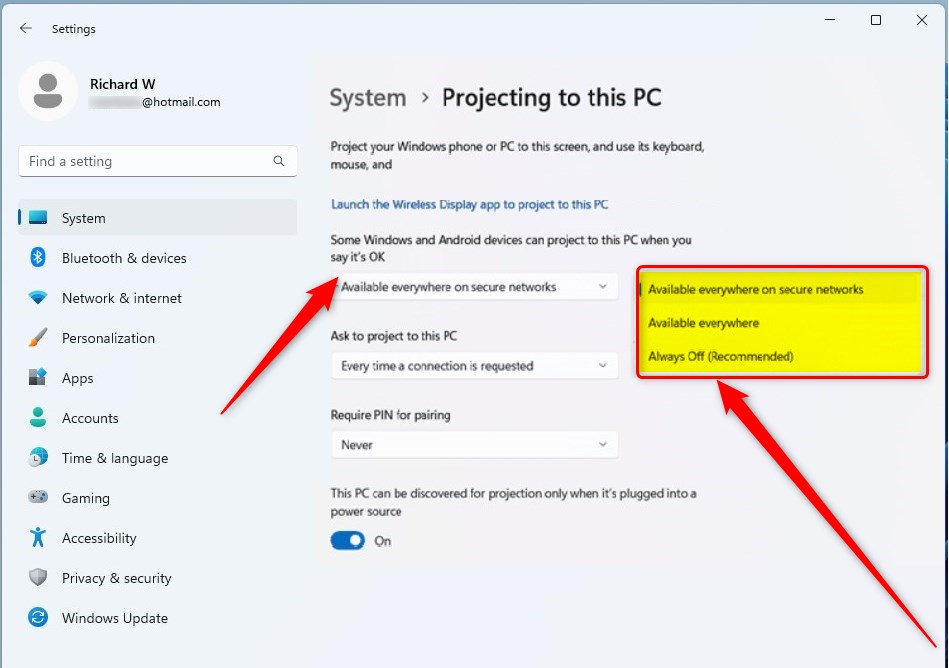
Make you choose to be available everywhere; other devices can project to it.
If you select Always Off, no devices will project to your PC.
That should do it!
Conclusion:
- Turning on or off “Projecting to this PC” in Windows 11 is a simple process that allows other devices to project to your PC screen wirelessly.
- Windows 11’s centralized system settings make accessing and configuring this feature convenient.
- Following the steps outlined in this article, you can easily manage the projection settings based on your preferences.

Leave a Reply