This article describes enabling or disabling drag to snap a window in Windows 11.
Snap is a feature in Windows that allows users to launch a flyout with possible layouts to reorient their windows on the screen by hovering their mouse over the top edge of the app windows and on the maximize button.
Another way to snap a window is to drag the window to the screen edge. When the window reaches the screen edge, it will snap out, allowing you to choose a snap window layout.
This feature is enabled by default. However, if you want to disable it, the steps below will show you how.
Enable or disable drag a window to snap in Windows 11
As described above, users can select a window and drag it to the edge of the screen to snap it. This feature is on by default. You can disable it using the Windows Registry Editor if it’s getting in the way of doing your work.
Here’s how to do it.
Open the Windows Registry and navigate to the folder key path listed below.
HKEY_CURRENT_USER\Control Panel\Desktop
If you don’t see the Desktop folder key, right-click on the Control Panel key, then create the subkey (Desktop) folders.
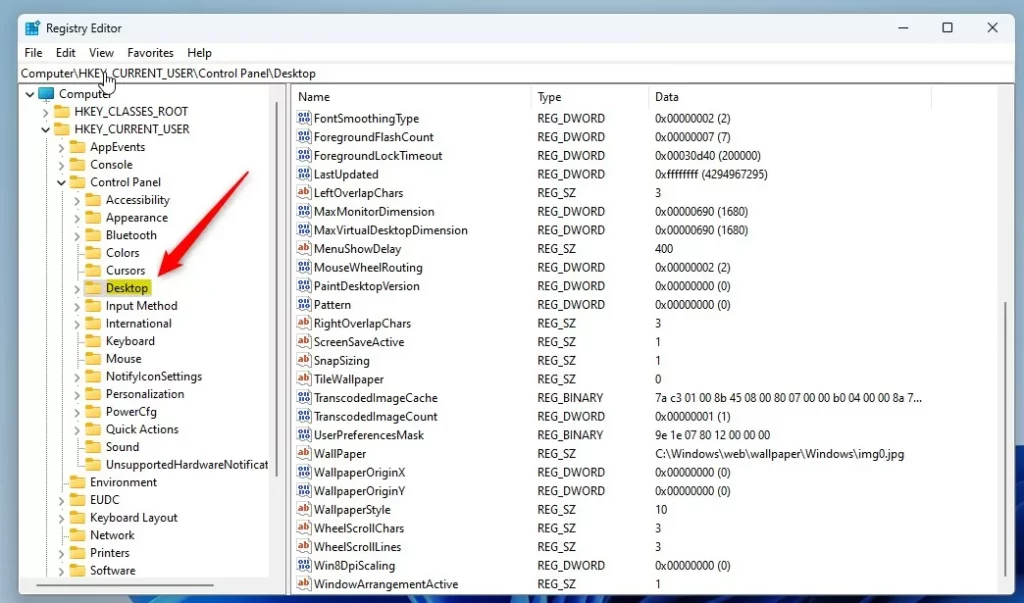
Right-click on the Desktop folder key’s right pane and select New -> DWORD (32-bit) Value. Type a new key named DockMoving and WindowArrangementActive.
Double-click the new value names (DockMoving and WindowArrangementActive ) and enter the Value data of 1 to enable drag a window to snap.
A Value data of 0 to disable dragging a window to snap.
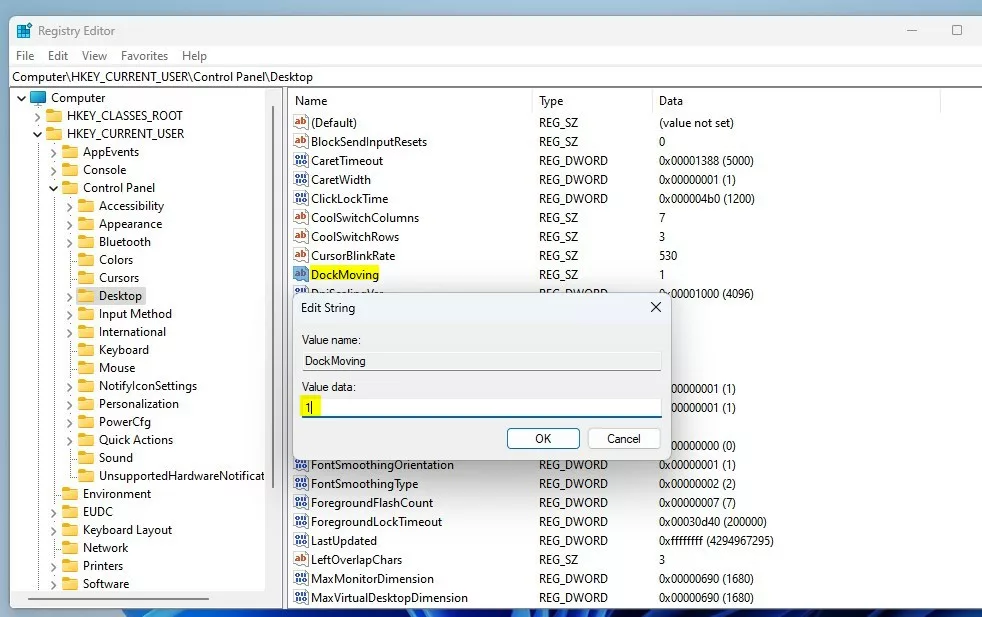
Do the same for the (WindowArrangementActive) data name. Enter data value 1 to enable and 0 to disable.
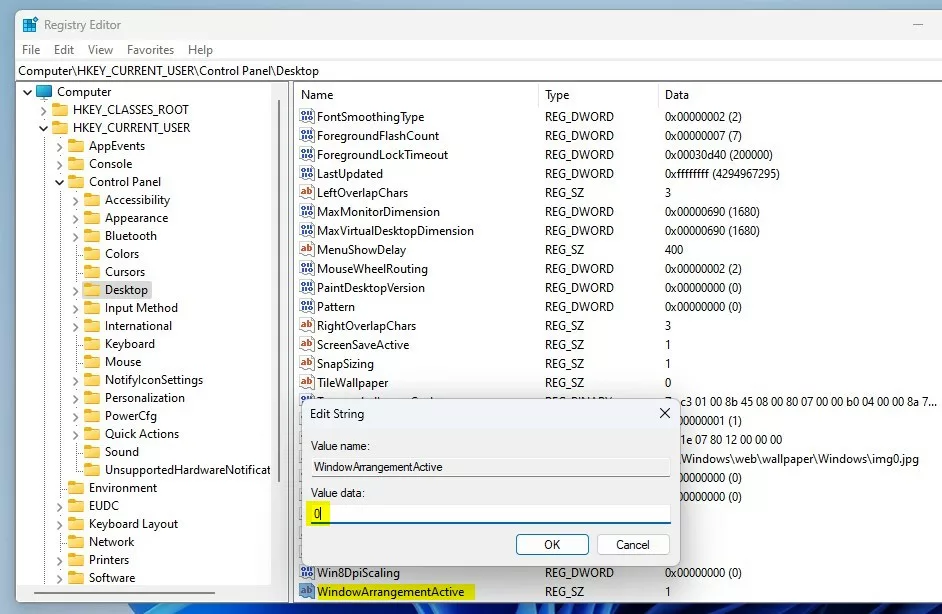
Restart your computer to apply the changes.
When disabled and you drag a window to the edge of the screen, it should not snap.
That should do it!
Conclusion:
- Enabling or disabling drag a window to snap in Windows 11 can be done through the Windows Registry Editor.
- By following the provided steps, users can customize the behavior of this feature based on their preferences.
- Restarting the computer is necessary for the changes to take effect.
- Users can effectively manage window organization by exercising control over this functionality.

Leave a Reply