This article describes the steps to download offline maps in Windows 11.
Maps in Windows can get you to places, whether driving, walking, or taking the bus. The app provides turn-by-turn to any address, landmark, or business.
If you are on the road without dependable Internet access, you can download Maps offline and then use the Maps app to search for and get directions while offline.
Below is how to use Maps in Windows offline.
How to download and use Maps offline on Windows 11
As described above, Maps can be downloaded offline and used on the road without dependable Internet access.
Below is how to do that in Windows 11.
Windows 11 has a centralized location for the majority of its settings. As a result, everything can be done, from system configurations to creating new users and updating Windows from its System Settings pane.
To get to System Settings, you can use the Windows key + I shortcut or click on Start ==> Settings, as shown in the image below:

Alternatively, you can use the search box on the taskbar to search for Settings. Then select to open it.
The Windows Settings pane should look similar to the image below. In the Windows Settings app, click Apps on the left.

On the right, click on the Offline maps tile to expand.
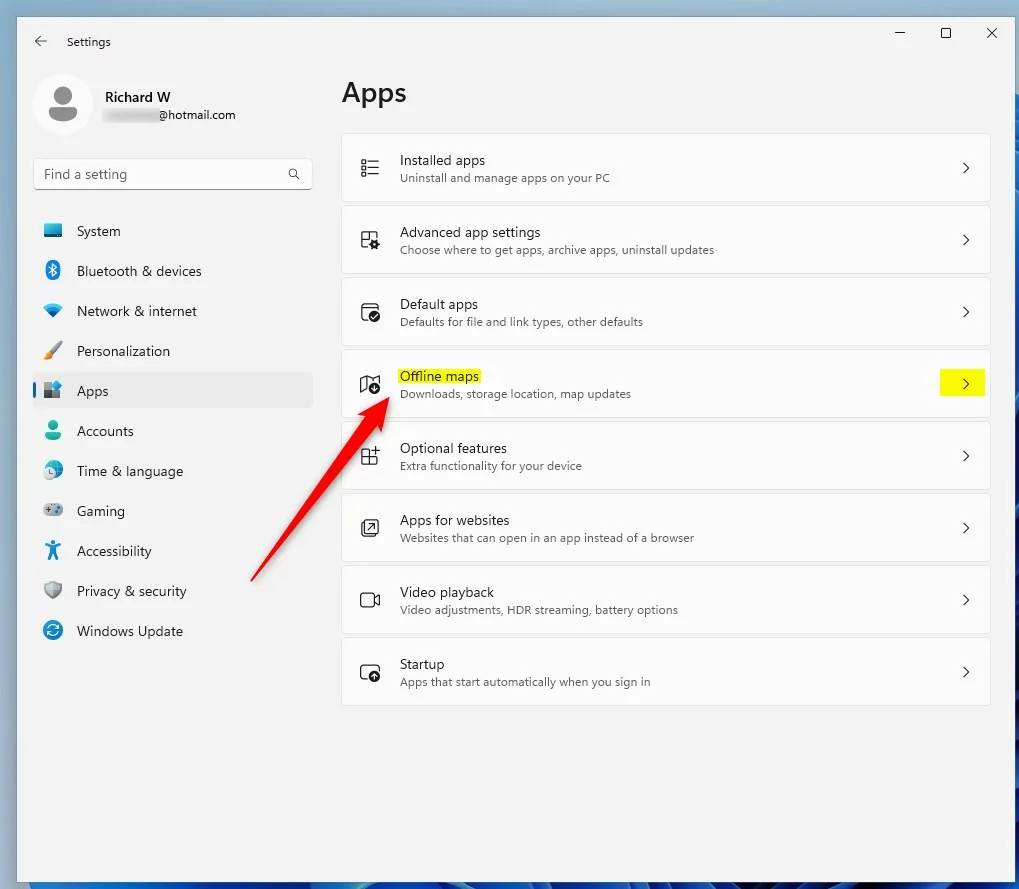
Click the Download maps button on the Settings -> Apps -> Offline maps settings pane.
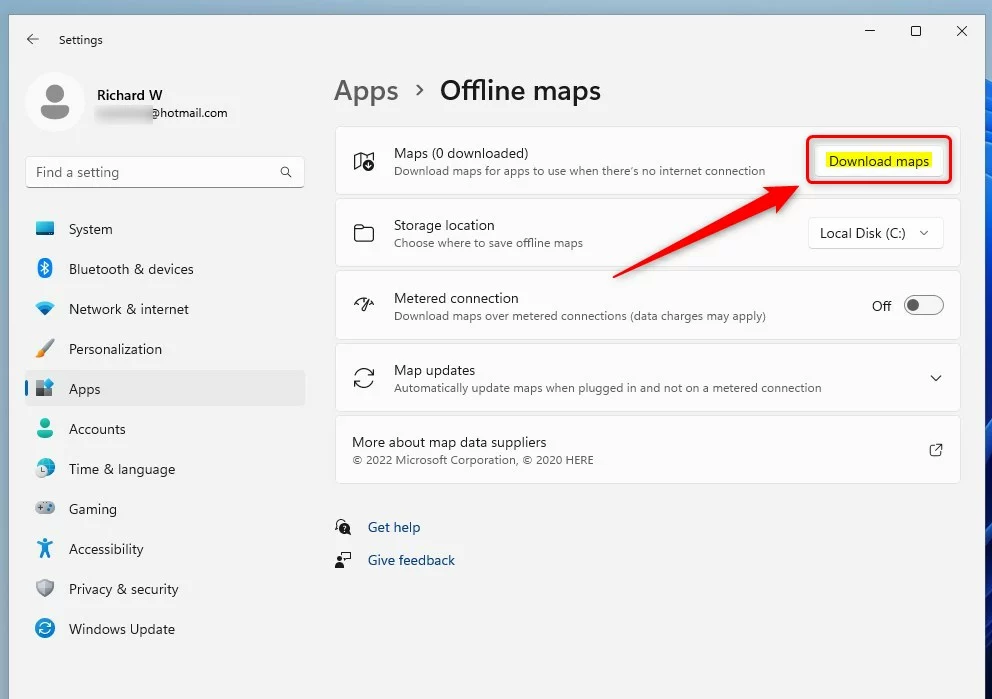
On the Settings -> Offline maps -> Download maps settings pane, select the continent on which you want to download maps.
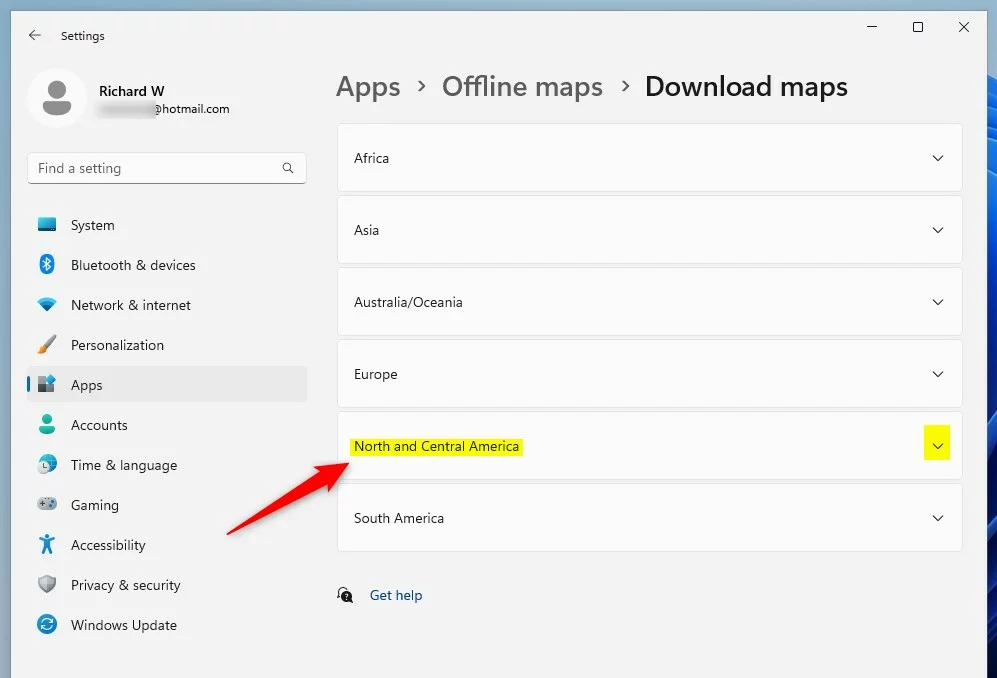
On the expanded tile, click the Download button of the country. Other locations will have regions; in that case, click the Choose region button.
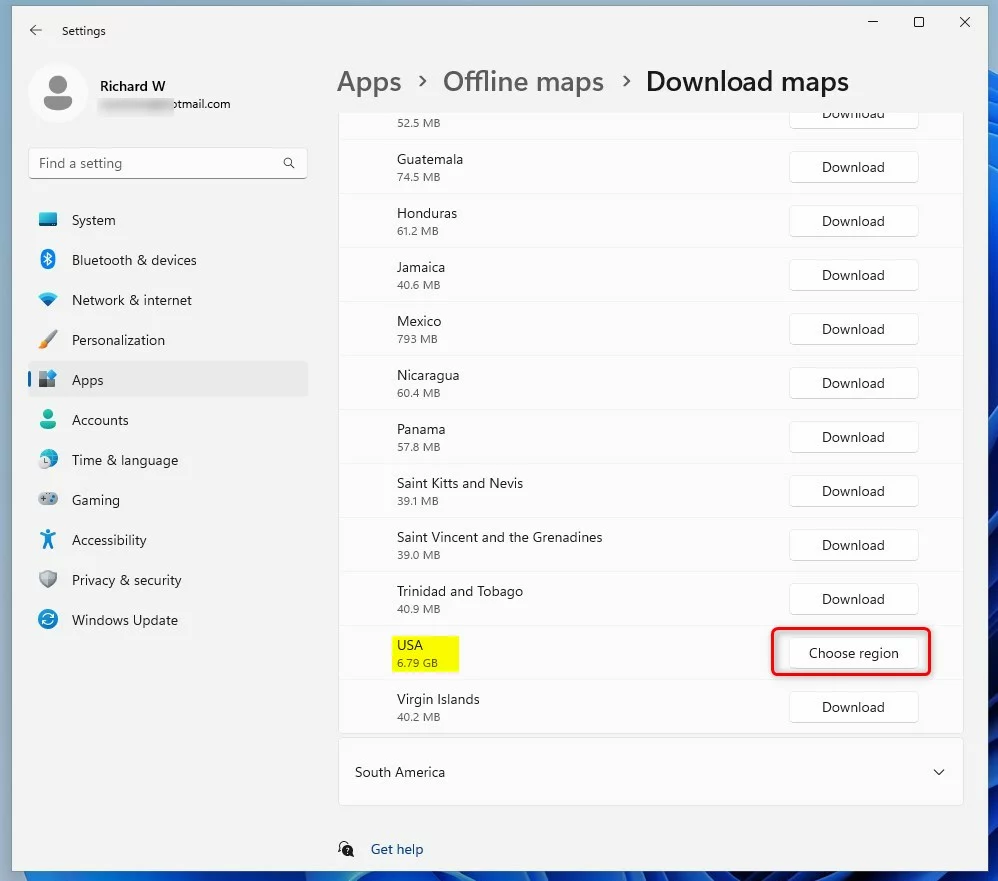
Click the download button (down-arrow) on the pop-up window to download the map offline.
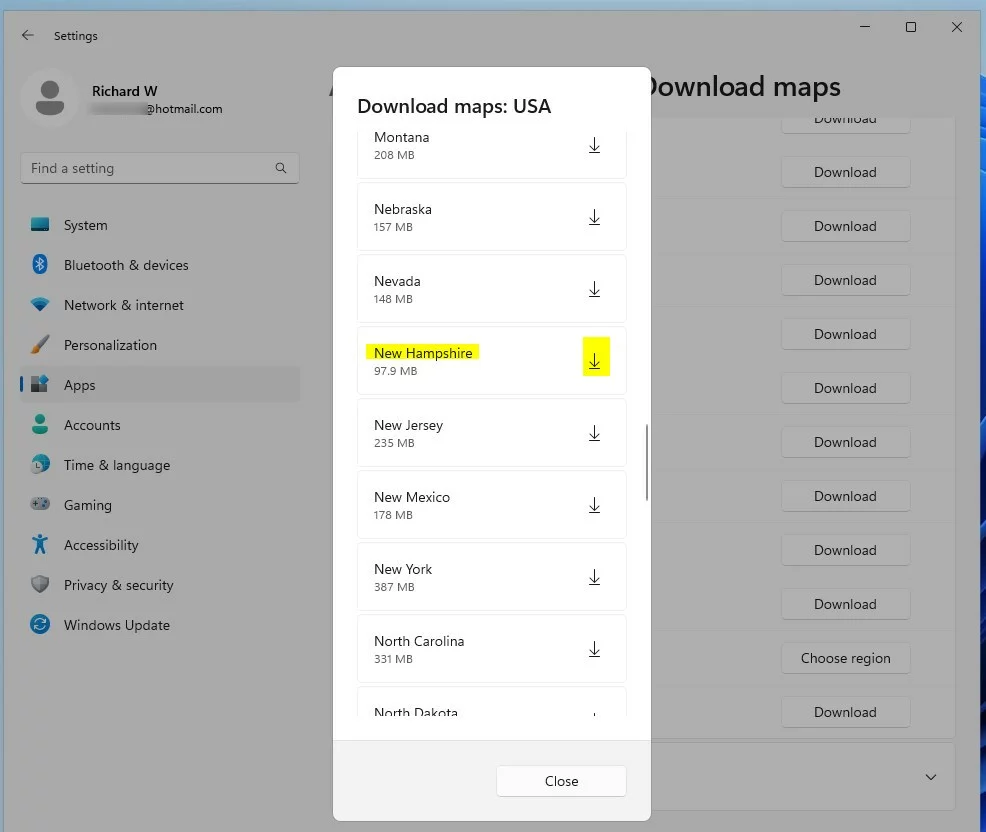
Once the region maps have been downloaded, go back to the Settings app -> Apps -> Offline maps -> Maps (x downloaded) to view the recently downloaded maps.
After the map is downloaded, go and install the Windows Maps app from the Microsoft Store and use it to navigate offline.
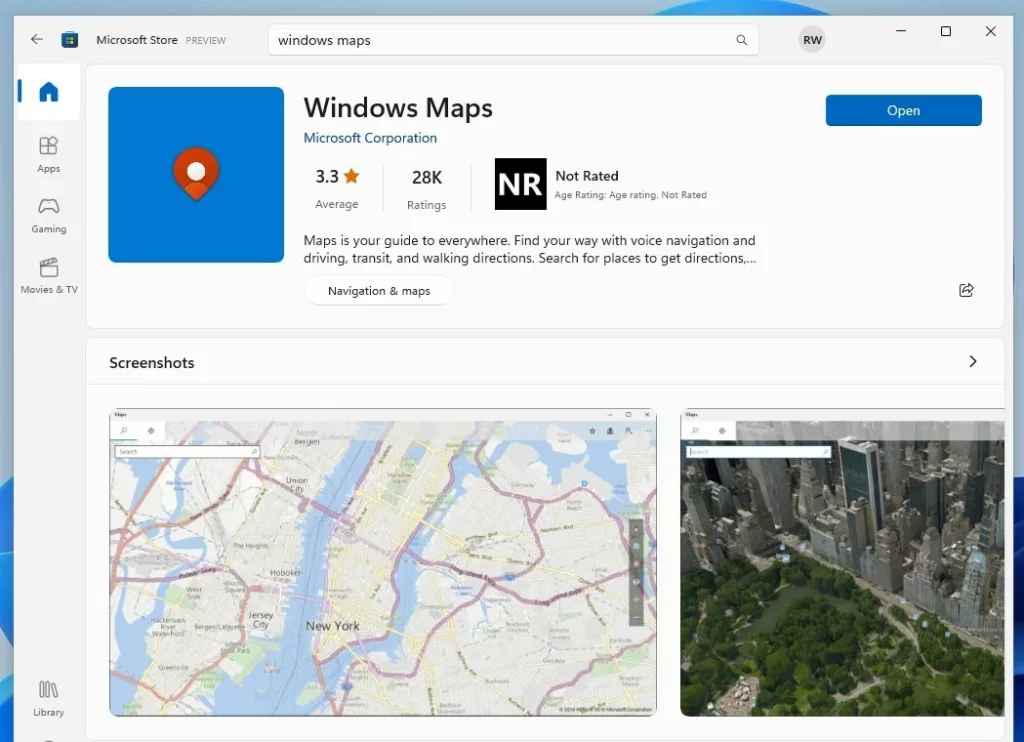
That should do it!
Reference:
Conclusion:
- In conclusion, this guide has provided a comprehensive overview of downloading and using Maps offline on Windows 11, ensuring you can navigate without a reliable Internet connection.
- Following the step-by-step instructions outlined in this article, you can easily download maps for offline use, enabling you to access directions and explore locations without needing an active data connection.
- We hope that this guide has helped make the most out of the Maps app on Windows 11, and we encourage you to leave a comment if you have any feedback or additional insights to share.

Leave a Reply