This article explains how to delete files and folders using Windows 11.
You can delete a file or folder if you no longer need it. To remove an item, simply locate and select it, then delete it. This straightforward process applies to files, shortcuts, folders, and nearly any other item in Windows 11.
When you delete an item, it is moved to the Trash folder, where it remains until you choose to empty the trash. The Trash folder temporarily stores deleted items, allowing you the opportunity to restore them to their original location if you accidentally delete something.
There are several ways to delete files and folders in Windows. You can simply select the file or folder and press the DELETE key, drag the item to the Recycle Bin, or right-click on the item and choose “Delete” from the context menu.
Send items to the Recycle bin in Windows 11
Sending items to the recycle bin is often referred to as deleting them. The trash bin temporarily holds these items until it is emptied. If you decide you don’t want to permanently lose them, you can always restore items from the trash folder to their original locations before emptying it.
To delete an item, do these:
- Select the item you want to place in the trash by clicking it once.
- Press DELETE on your keyboard. Alternatively, drag the item to the Trash bin
- You can also click the Delete icon on the toolbar in File Explorer as highlighted below.
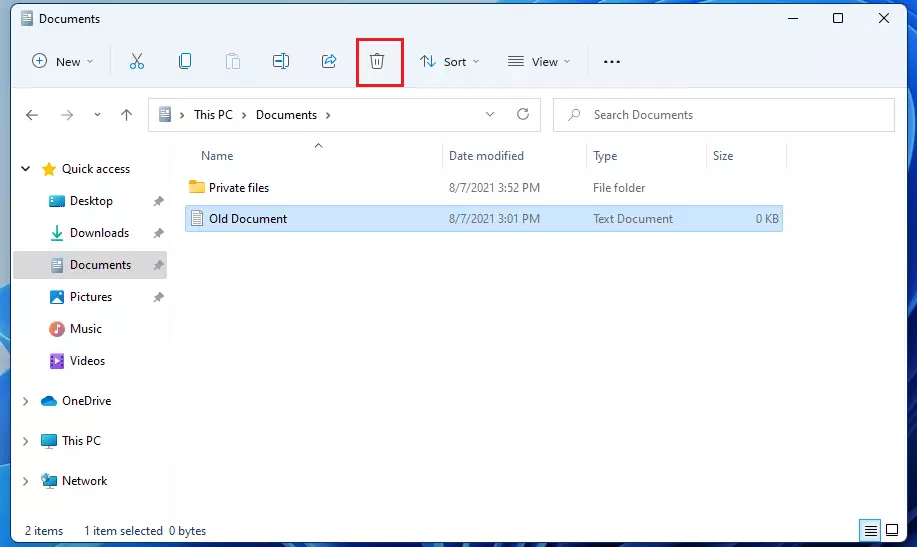
You could also right-click on the item you wish to delete, then select the Delete option on the context menu, as highlighted below.
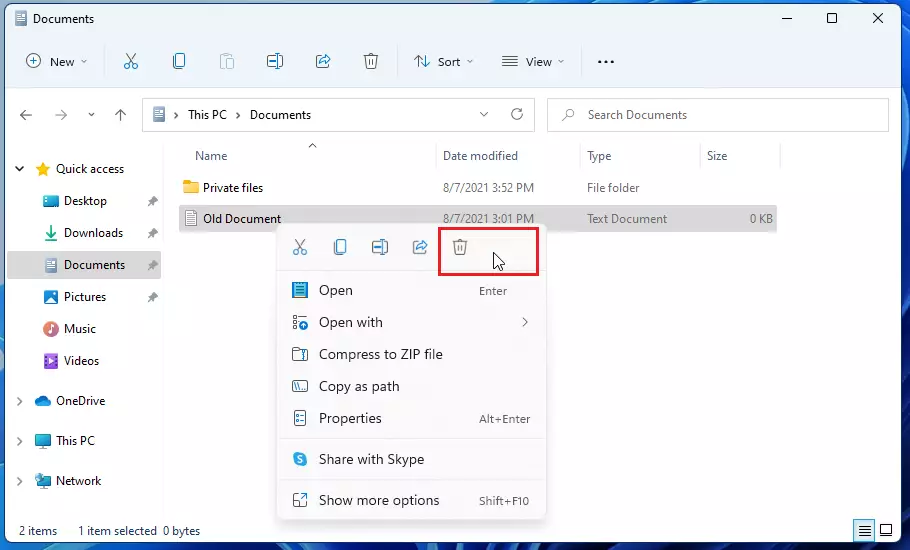
Yet another way to delete items in Windows 11 is to right-click and then go to Show more options.
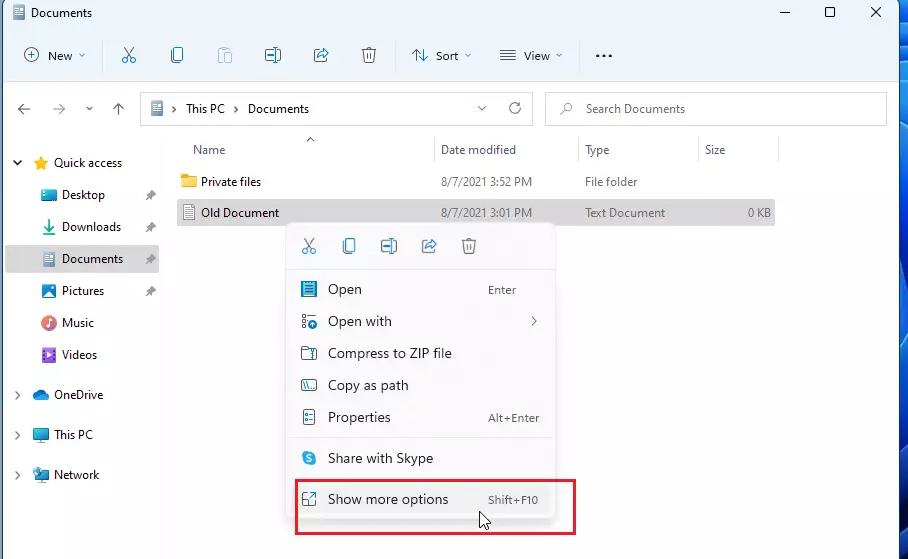
Then, select the Delete command on the context menu.
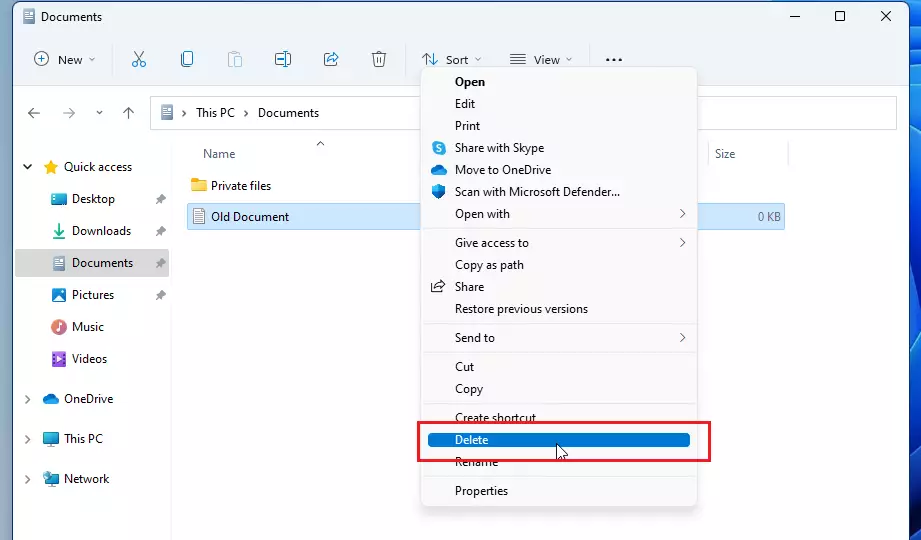
Once you delete the file, it will be moved to the Trash bin. The trash bin holds deleted items forever until you go in and empty them.
Restore deleted items from the Recycle bin
If you delete an item and decide you want it back, simply use the Recycle bin and restore it. When you do, the item will be restored to its original location.
Select the item you want to restore in the Recycle bin, click the ellipsis (three dots) on the toolbar, and click Restore the selected items.
To restore all items, click Restore all items.
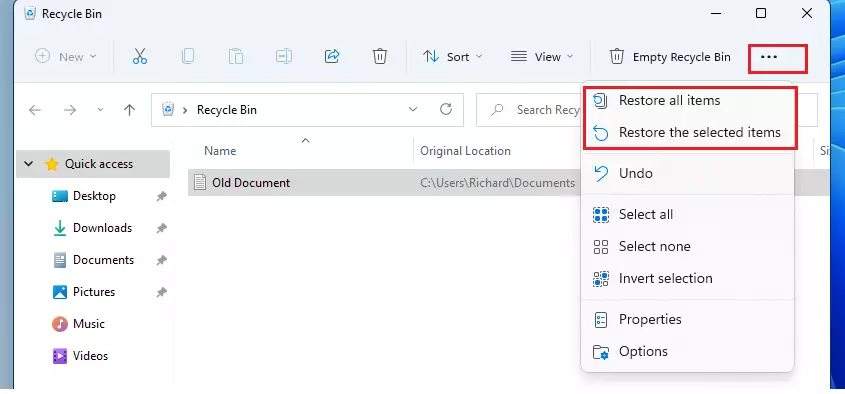
Again, the trash folder will hold items forever until you empty them. To delete files permanently and free up disk space on your computer, you need to empty the trash.
How to permanently delete items in Windows 11
You can use the steps below to permanently delete an item without sending it to the recycle bin.
- Select the item you want to delete.
- Press and hold the SHIFT key, then press the DELETE key on your keyboard.
- Because you cannot undo this, you will be asked to confirm that you want to delete the file or folder.
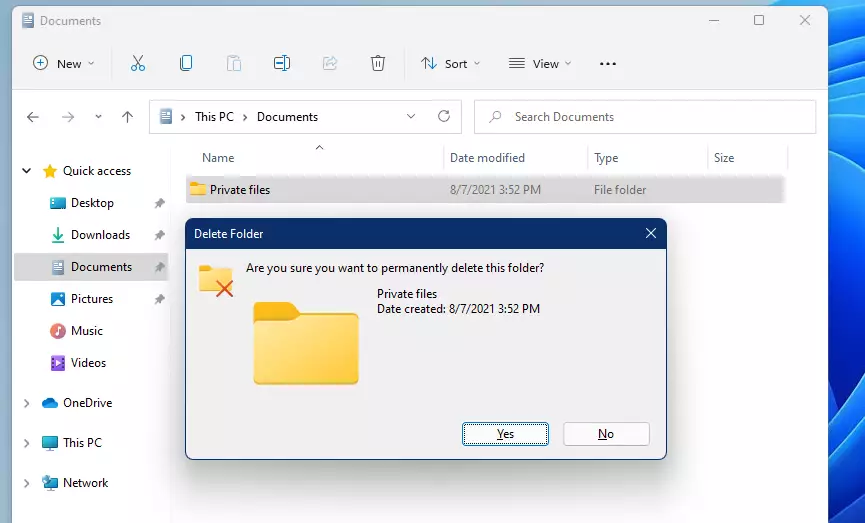
To lose items in the Recycle bin, simply t. When you use the SHIFT and DELETE keys, you will not have the option to restore that item.
That should do it!
Conclusion:
- Deleting files and folders in Windows 11 is straightforward, offering multiple convenient methods.
- Items moved to the Recycle bin can be restored, providing a safety net for accidental deletions.
- Permanent deletion is possible by using the SHIFT + DELETE key combination; this action cannot be undone.
- Regularly managing the Recycle bin is essential for maintaining disk space and ensuring your system runs smoothly.
- Familiarizing yourself with these deletion methods enhances your efficiency while using Windows 11.

Leave a Reply Cancel reply