This article explains how to copy or transfer files from a memory card to a Windows 11 computer.
A memory card or portable drive is a common way of transferring files from a digital camera or computer to another computer.
Windows 11 supports many types of memory cards. Depending on whether your computer has a slot or an external card reader available, you can use SD cards, mini SD cards, and micro SD cards.
Many computers do not have built-in memory card readers, so you may purchase an external reader that connects through a USB port. Once a card reader is connected to your computer, ensure it’s properly plugged in and working.
Don’t be afraid to use Windows 11; we’ll show you how to use it and help you copy our files from your memory cards or USB drives.
Transfer files from memory cards to Windows 11
Once you have the correct card reader attached to your computer for the memory card with your files, insert the card into the card reader. An SD card goes into the SD slot, and a MicroSD goes into the MicroSD slot.
Depending on your computer settings, Windows 11 will notify you to choose what to do with the files, similar to the notification below.
“Select to choose what happens with removable drives.“
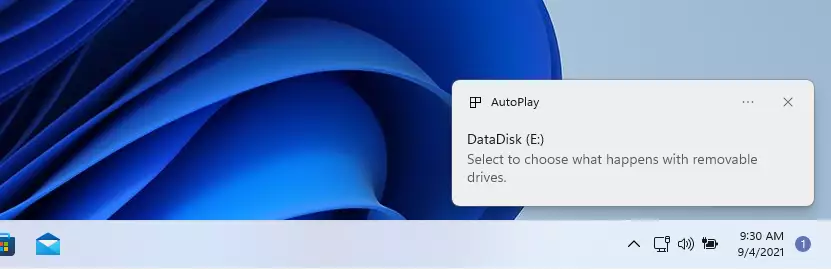
The new pop-up should have options on what to do with the drive inserted. At this point, click Open folder to view files.
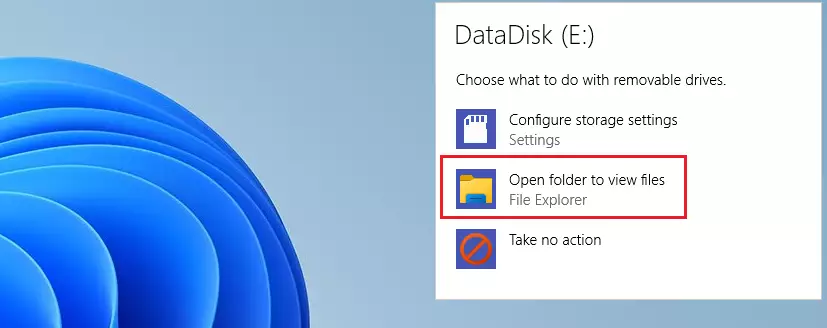
Sometimes, you may not get a prompt, and File Explorer will automatically open and show you the drive’s content. If File Explorer doesn’t open the memory card or drive automatically, click on This PC on the left, then double-click a newly attached drive with the letters E, F, G, or H.
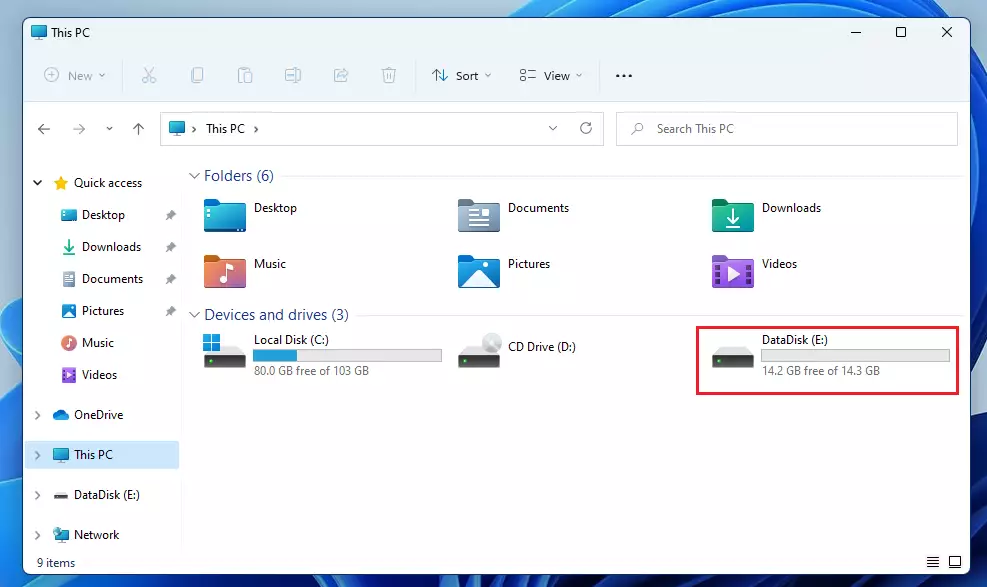
You can transfer a single file or all the files on the memory card to your computer. If you’re transferring all the files, press CTRL + A on the keyboard to select all the files. You can also read this post to learn how to select files.
Once you’ve selected the file or all the files, press the Windows key and E on your keyboard. A new window of File Explorer will open up. Browse where you want to put the copied files, then press the CTRL + V on your keyboard to paste the file(s).
You may also use the mouse to select and copy/paste files to Windows 11. Read the post below to learn how to choose items on Windows 11 to copy and paste.
How Select Files and Folders in Windows 11 – Website for Students
That should do it.
Conclusion:
- Transferring files from a memory card to your Windows 11 computer is straightforward once you have the necessary hardware.
- Ensure your card reader is connected and recognized by your computer.
- Familiarize yourself with the File Explorer interface to manage and organize your files effectively.
- Use keyboard shortcuts like CTRL + A for selecting all files and CTRL + V for pasting to speed up the transfer process.
- Don’t hesitate to explore available resources for further guidance on selecting and managing files in Windows 11.
Following these steps, you can easily copy your important files and ensure they are safely stored on your computer.

Leave a Reply Cancel reply