This article explains how to change their Microsoft account name from the Microsoft account profile page online.
Microsoft allows users to manage and control their accounts from a single dashboard online.
From there, one can also change their full name or display name. Previously, we showed you how to create a Microsoft account and then showed you how to reset your Microsoft account password when you don’t remember your password.
Changing one’s Microsoft account name is easy and can be done online from the account profile page.
Change your Microsoft account name
As mentioned above, one can change their Microsoft account name anytime. If you don’t know the name displayed on your computer login screen, or one shown in OneDrive or Xbox, you can change it.
First, open your web browser and navigate to your Microsoft Account Profile. Then, sign in to your Microsoft account using your password.
On the “Your Info” page, you’ll see your account avatar or photo. Just below your photo or avatar, under your Full name, you will see your current Microsoft account name.
To change your current name, click the “Edit Name” link highlighted in the image below.
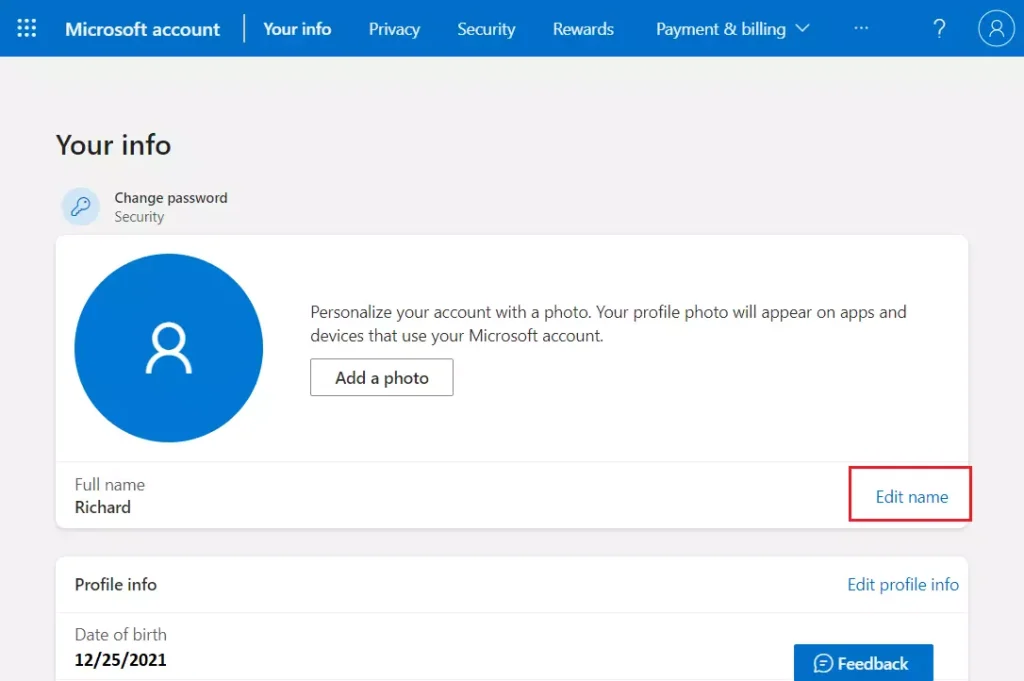
In the “Edit Name” window, enter your first and last name, then confirm the Captcha in the text box and click “Save.”
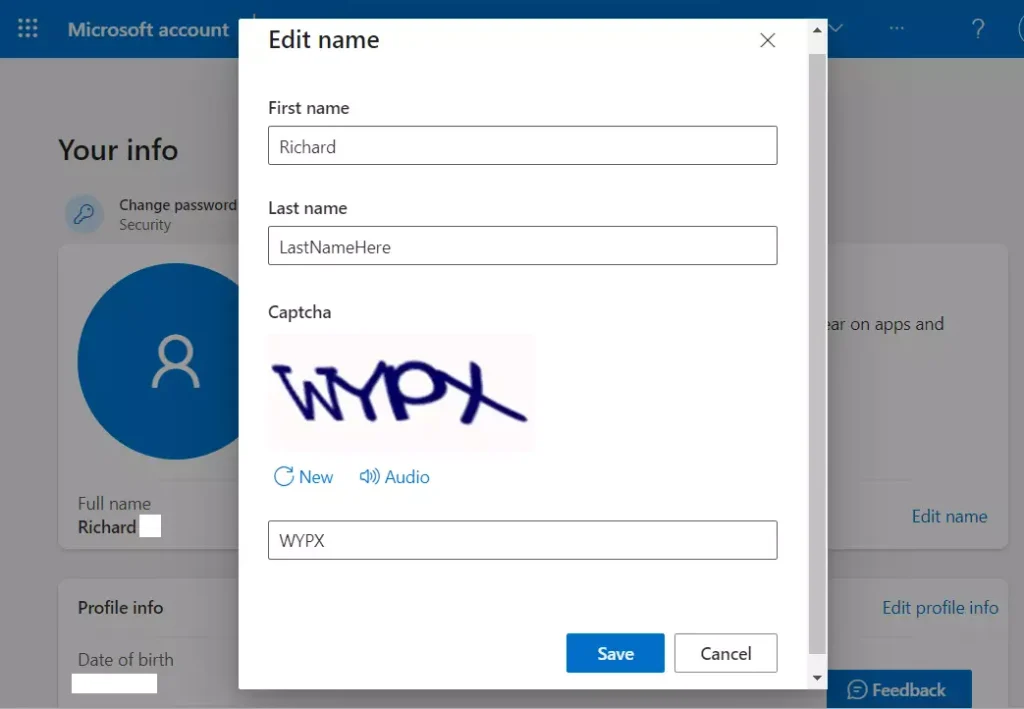
Once you save your changes, your new name should be used everywhere. You may have to restart your computer with the new name to apply. In Office 365 or the Microsoft Office app, click File > Account, and select “Sign Out.”
When you log back in, your new name should be visible.
That should do it!
Conclusion:
- Changing your Microsoft account name is a simple process that can enhance your user experience.
- Access your account profile online to manage your personal information easily.
- Remember to restart your computer or sign out of applications for changes to occur.
- Keep your account details updated to maintain security and ease of access.
- Regularly check your account settings for any new features or updates Microsoft offers.

Leave a Reply Cancel reply