This article explains how to set the laptop lid’s close action to do nothing when it is closed in Windows 11.
Windows 11 is set to automatically enter sleep mode when the laptop lid is closed to conserve power. This feature has long been a part of the Windows operating system and can be easily disabled.
When Windows enters suspend mode, it isn’t fully turned off; it simply goes to sleep. You can resume your session by opening the lid, and it will continue from where you left off.
When the action is set to do nothing, you can close the lid without putting the laptop to sleep while work continues.
How to keep the laptop on when the screen is closed
Windows 11 centralizes most of its settings in one location. Users can manage everything from system configurations to creating new accounts and updating Windows through the System Settings pane.
However, many advanced settings can still be done in the old Control Panel. Changing the lid open actions is one of the changes you’ll need to go to the Control Panel for.
Open the Control Panel in Windows 11 by going to the Start Menu and searching for and selecting Control Panel under Best Match.
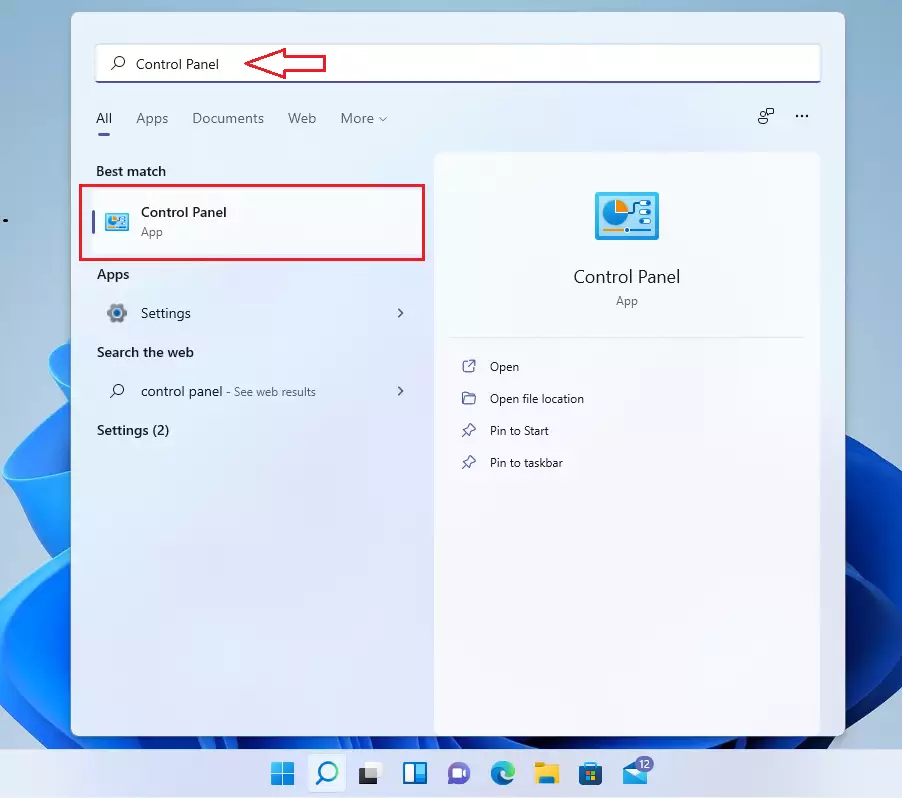
When the Control Panel app opens, go to the Hardware and Sound category group highlighted below.
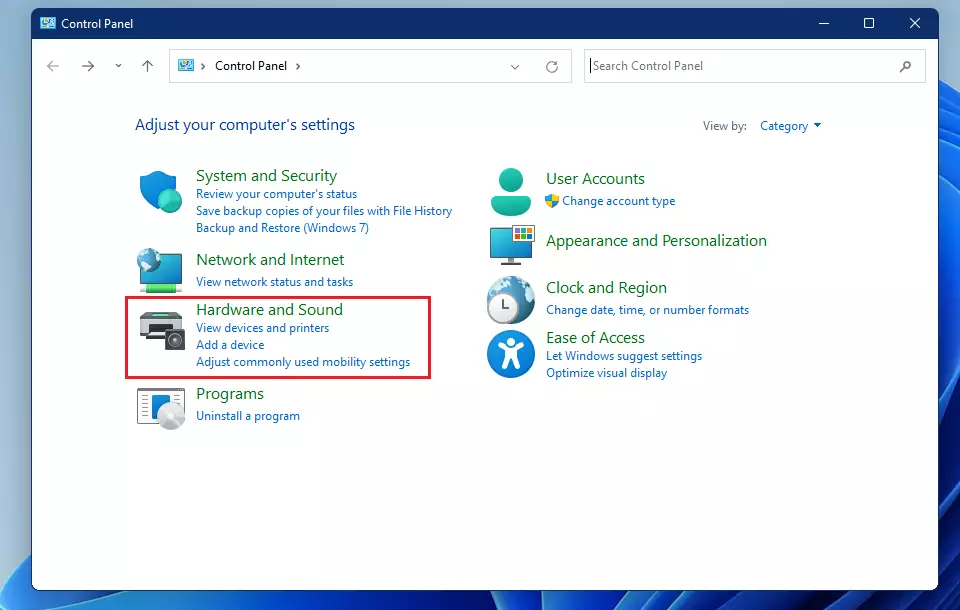
Select the Power Options settings group highlighted below in the Hardware and Sound category.
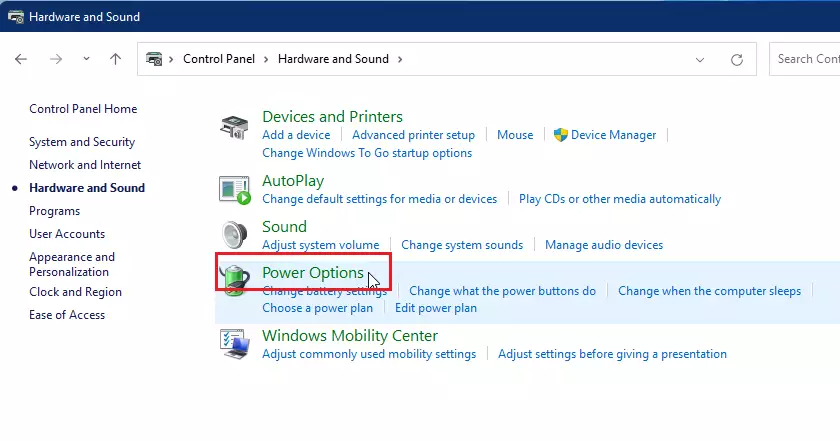
Select the Change Plan settings link in the Power Options pane, as highlighted below.
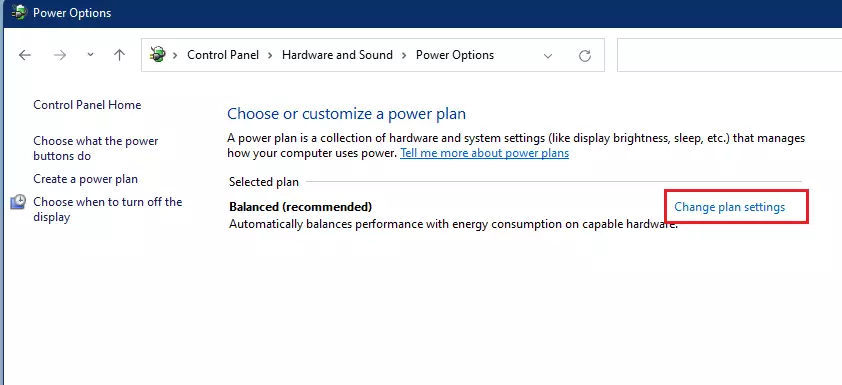
Next, click Change advanced power settings link as highlighted below.
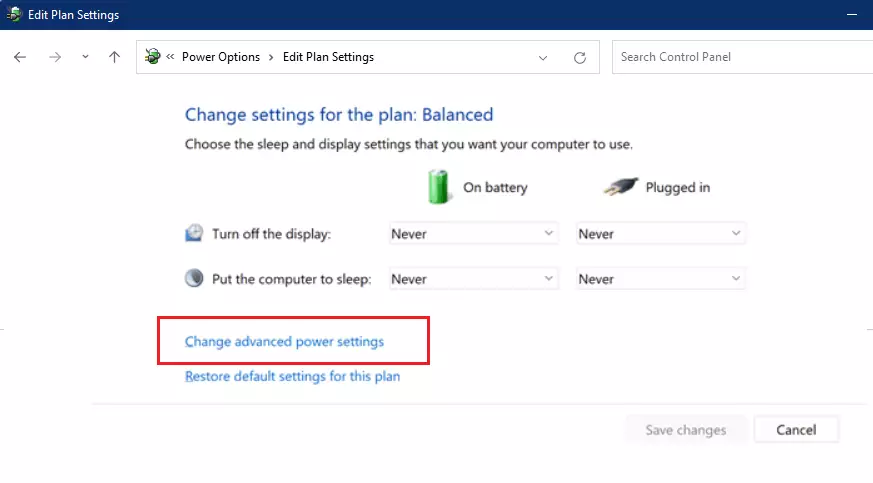
Expand the Power buttons and lid and Lid close action settings as highlighted below. Under Lid close action, choose what action to take when the laptop lid close:
- On battery:
- Do nothing
- Sleep
- Hibernate
- Shutdown
- Plugged in:
- Do nothing
- Sleep
- Hibernate
- Shutdown
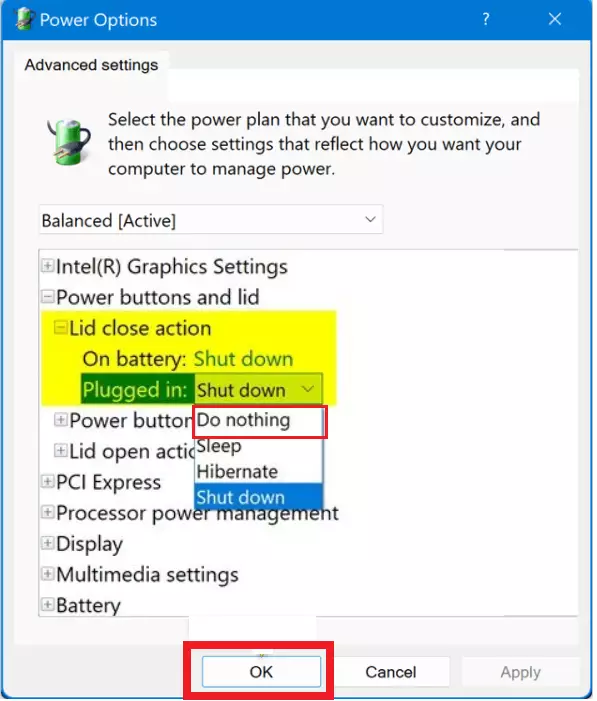
Make your selection and click OK to save your settings.
That should do it!
Conclusion:
- Setting the laptop lid’s close action to “do nothing” allows for uninterrupted work.
- Users can choose different settings based on whether they are on battery or plugged in.
- This feature provides flexibility and control over how your laptop behaves when the lid is closed.
- Accessing the setting requires navigating through the Control Panel, emphasizing the importance of understanding both Windows 11’s System Settings and the classic Control Panel.
- Following the steps outlined ensures that your laptop meets your specific needs for productivity and convenience.
Feel free to adjust any preferences within the Power Options to optimize your laptop usage!

Leave a Reply Cancel reply