This describes the steps for choosing the default speaker or headphones in Ubuntu Linux.
When you have multiple output devices connected to Ubuntu Linux, you may often have to switch between these devices to the most suitable one for a particular case.
While it’s easy to set the default speakers for every app across the system, some apps allow you to choose your preferred speaker, which overrides the system’s default.
Speakers or headphones plugged into a TRS (tip, ring, sleeve) plug are usually used by default in Ubuntu Linux.
Below is how to choose a different speaker in Ubuntu Linux if it chooses a speaker different from your preferred device.
How to choose the default speaker in Ubuntu Linux
As described above, you can set the default device and forget it in Ubuntu Linux. When it’s set, it will always be used by all apps on the system.
Ubuntu Linux will try to identify and select the best device. You can control the device’s volume from the system menu, but only one device can appear in the system menu at a time.
Ubuntu Linux has a centralized location for the majority of its settings. From system configurations to creating new users and updating, all can be done from the System Settings panel.

Alternatively, click on the System menu at the top-right corner of the top bar on your desktop.
On the System menu, select Settings, as highlighted below.

In the Settings app, click on a Sound tile to open the panel.

In the System Settings -> Sound panel, under Input, select the device you want to use.
Use the Test button to check that all speakers are working and are connected to the correct socket.
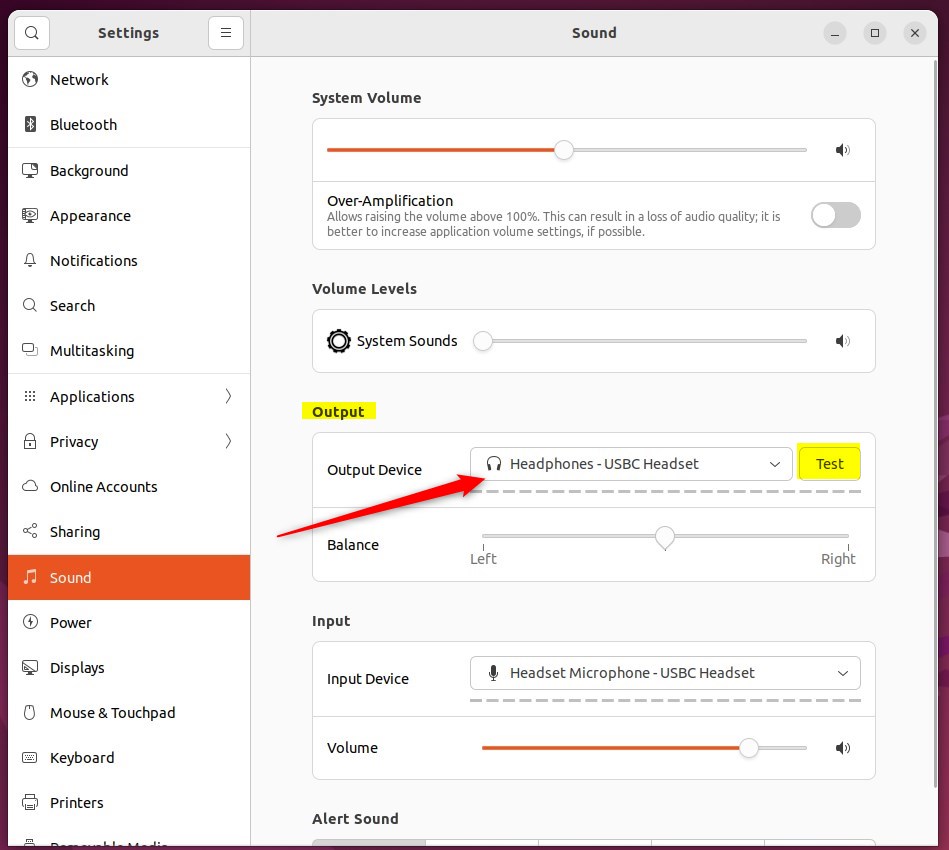
If you don’t see the connected mic device on the list, it may be that it is not recognized in Ubuntu Linux.
You can adjust the volume, switch the microphone off, or mute it from this panel.
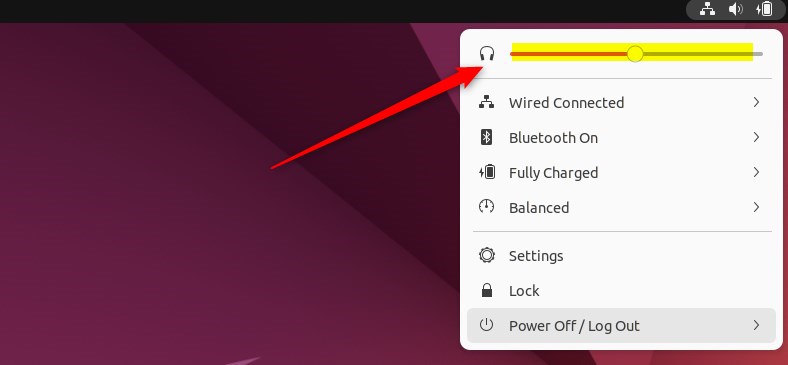
That should do it! You can now close the Settings app.
Conclusion:
- Setting the default speaker or headphones in Ubuntu Linux ensures the desired audio output for different applications.
- Ubuntu Linux provides a centralized location for adjusting sound settings, allowing users to select and test their preferred output devices.
- Users can easily access and customize sound settings through the System Settings panel, ensuring a seamless experience for managing audio output in Ubuntu Linux.

Leave a Reply Cancel reply