This post describes the steps to change the display language in Ubuntu Linux.
The display language you select changes the default language used by Ubuntu Linux features like Settings, text in windows, and web pages.
You can select your preferred installation language when installing Ubuntu Linux on your device. When you do, Ubuntu Linux uses your preferred language for settings, apps, and other features.
The display language you choose at setup can also be changed after installing Ubuntu Linux. You can have multiple display languages that you can switch between in Ubuntu Linux.
You’ll need to install additional language packs to use a display language unavailable in Ubuntu Linux.
Below is how to change the display language in Ubuntu Linux.
How to change your display language in Ubuntu Linux
As mentioned above, the display language you choose changes the default language used by Ubuntu Linux features like Settings and File Manager. You can also have multiple preferred languages installed on your Ubuntu Linux device.
Below is how to change the display language in Ubuntu Linux.
Ubuntu Linux has a centralized location for the majority of its settings. From system configurations to creating new users and updating, all can be done from the System Settings panel.
To get to System Settings, open the Activities overview and start typing Settings.

Alternatively, click on the System menu at the top-right corner of the top bar on your desktop.
On the System menu, select Settings, as highlighted below.

In the Settings app, click on Region & Language tile.
Select the Language tile in the System Settings -> Region & Language settings pane.
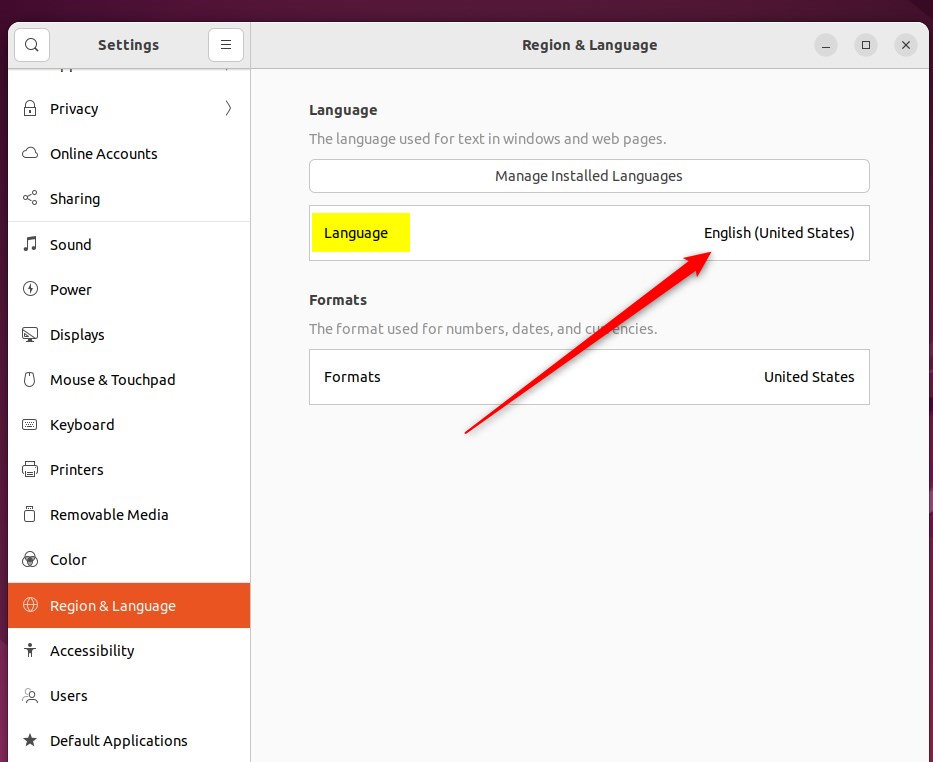
When you click the Language tile, a pop-up window should open.
Select your desired region and language.
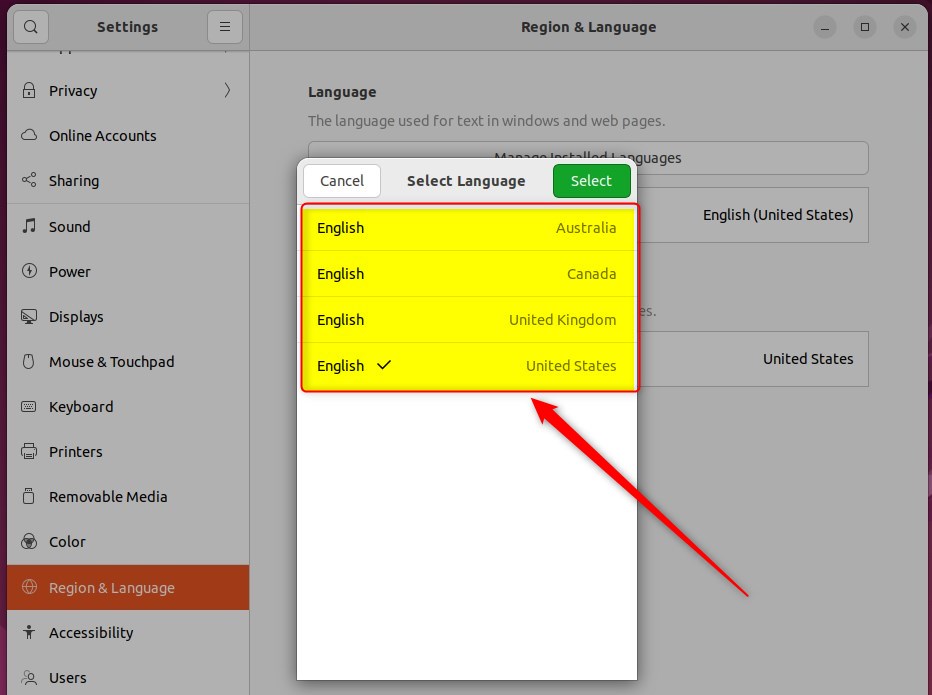
If your region and language are not listed, click Cancel.
This will take you back to the Region & Language settings panel. There, click Manage Installed Languages, as highlighted below.
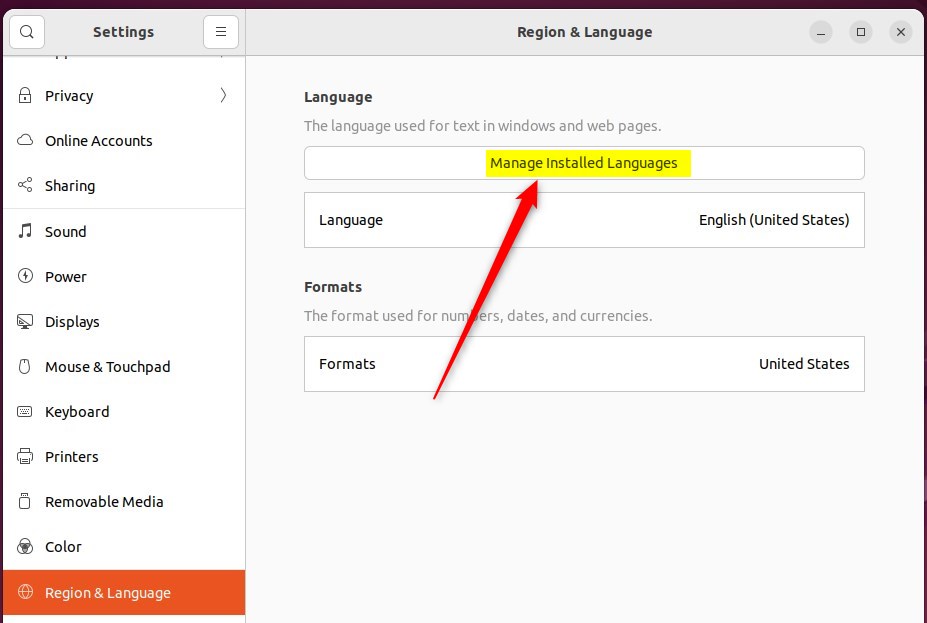
When prompted to install support to install additional languages, click Install.
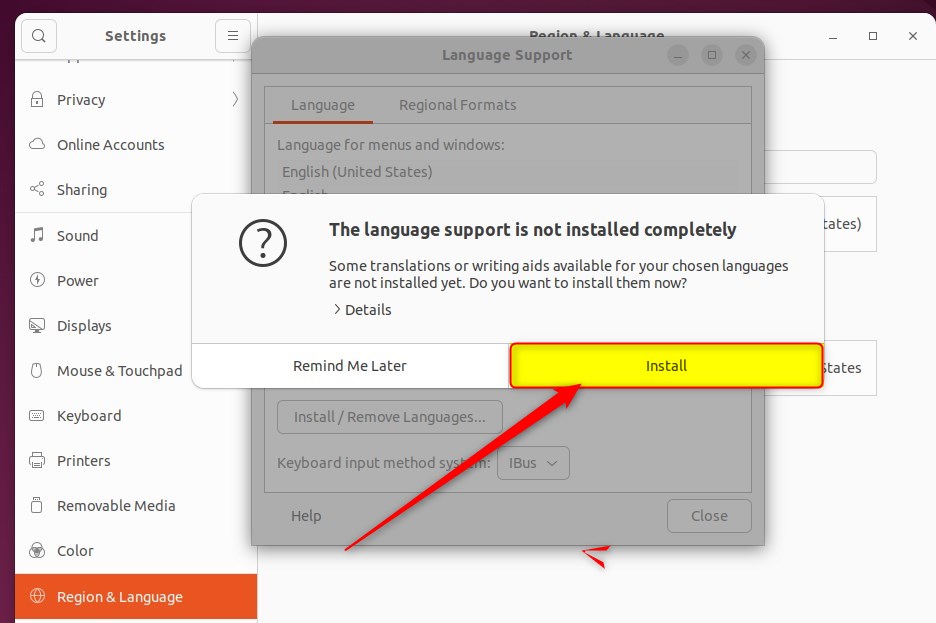
Once installed, click Install/Remove Languages on the Language support window.
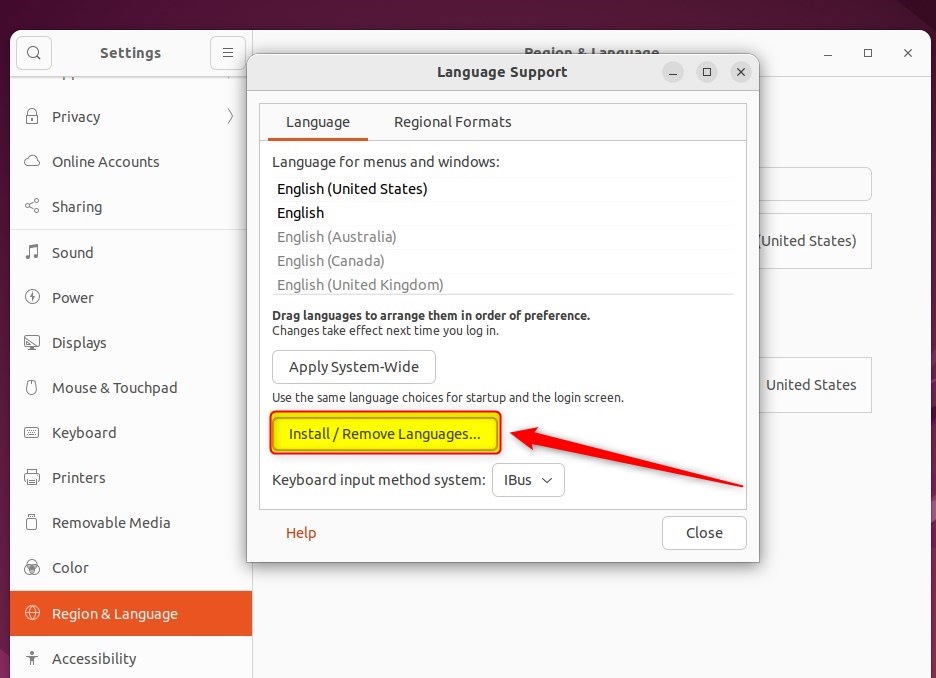
Choose supported languages from the list to install. After installing, log out or restart your computer.

Once additional languages are installed, you can change your default language from the previous screen.
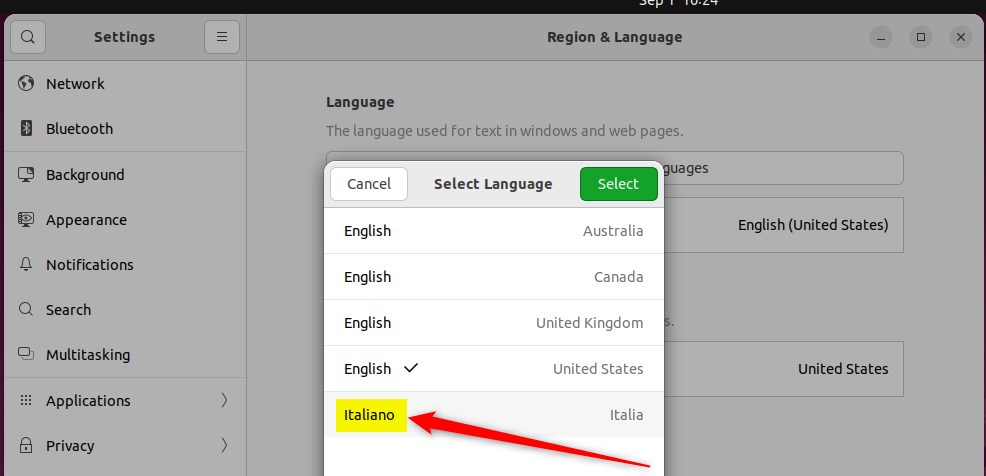
Some translations may be incomplete, and specific applications may not support your language.
That should do it! You can now close the settings app.
Conclusion:
- Changing the display language in Ubuntu Linux is essential to personalize your experience.
- Ubuntu Linux allows you to select and install multiple display languages.
- Install additional language packs if your preferred display language is unavailable.
- Remember that some translations may be incomplete, and certain applications may not fully support your chosen language.
- Finally, once you’ve completed the process, you can enjoy Ubuntu Linux in your preferred display language.

Leave a Reply Cancel reply