This article explains how to change the URL copy-paste format in Microsoft Edge.
Microsoft Edge is the default browser in Windows 11. However, users can switch to their preferred or favorite browser anytime. Edge is based on Chromium, similar to Google Chrome and other Chromium-based browsers today.
Microsoft Edge has improved how you copy and paste web URLs from the address bar into your content. This feature copies and pastes a URL as a hyperlinked title instead of a web address.
If you don’t want the improved copy and paste feature (hyperlinked title), you can change the behavior and paste as a web address instead.
Change Copy-paste behavior in Edge
Users can change the behavior of the copy and paste features in Edge.
Here’s how to do it.
First, open the Microsoft Edge browser.
Then click Settings and more (Alt+F), the 3 horizontal dots button on the top right corner, and select Settings.

Select “Share, copy, and paste” on the Settings page on the left.
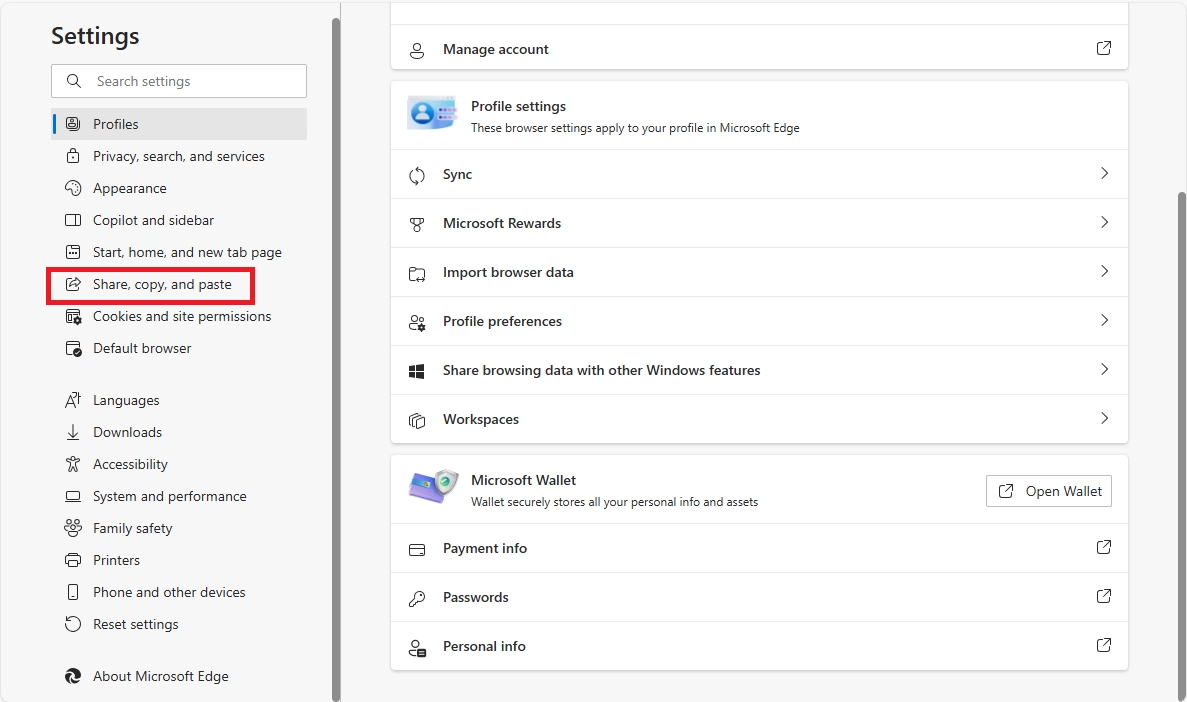
On the Share, copy, and paste settings page, toggle the button highlighted to enable or disable the enhanced copy-paste feature.
Then, choose [Link] – default or [Plan text] to use as a format for copying and pasting in Edge.
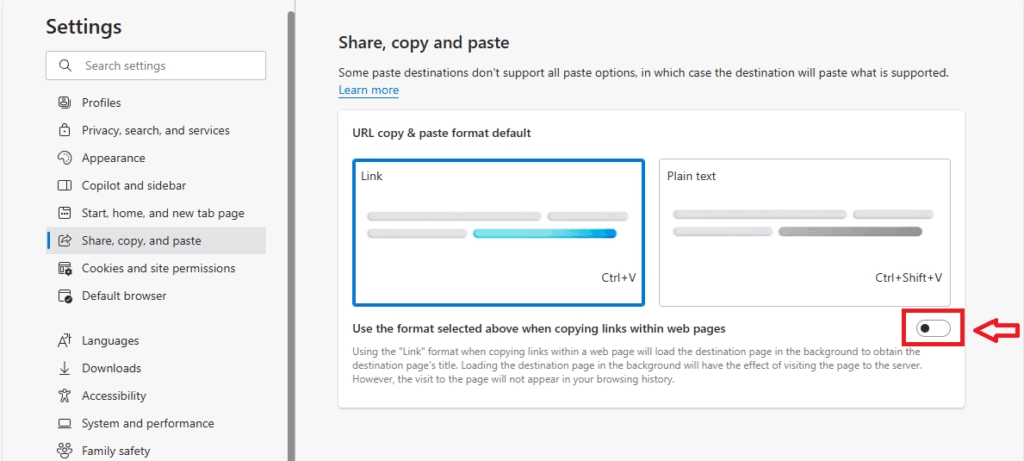
You can close the Edge settings page when finished.
In the latest Edge
The options have moved to another settings page in the latest Edge builds.
In the updated Edge, click on Appearance and select “Browser behavior and features.”
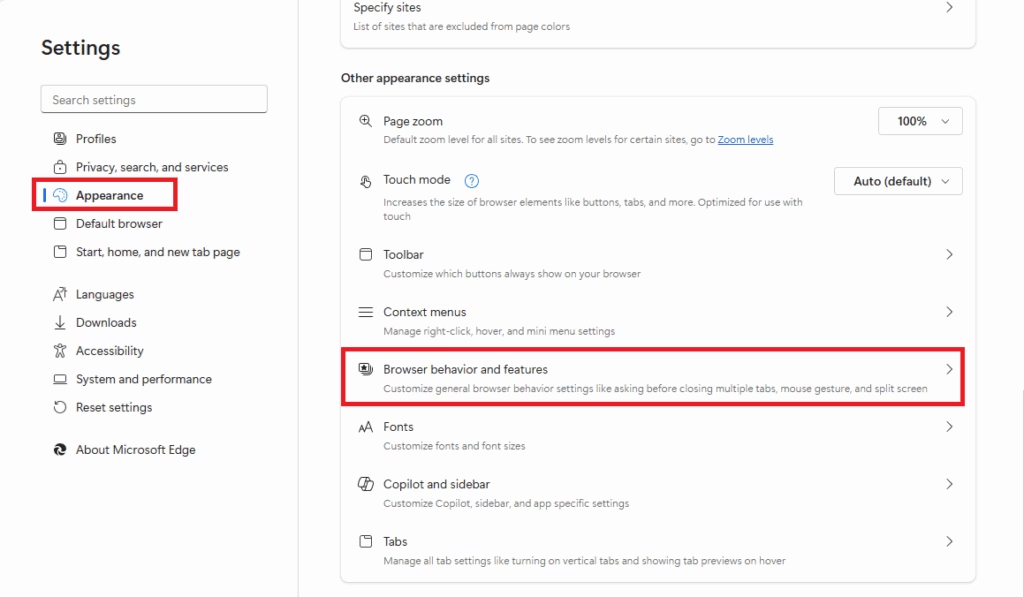
Then, enable or disable “Change URL copy and paste format” using the toggle button.
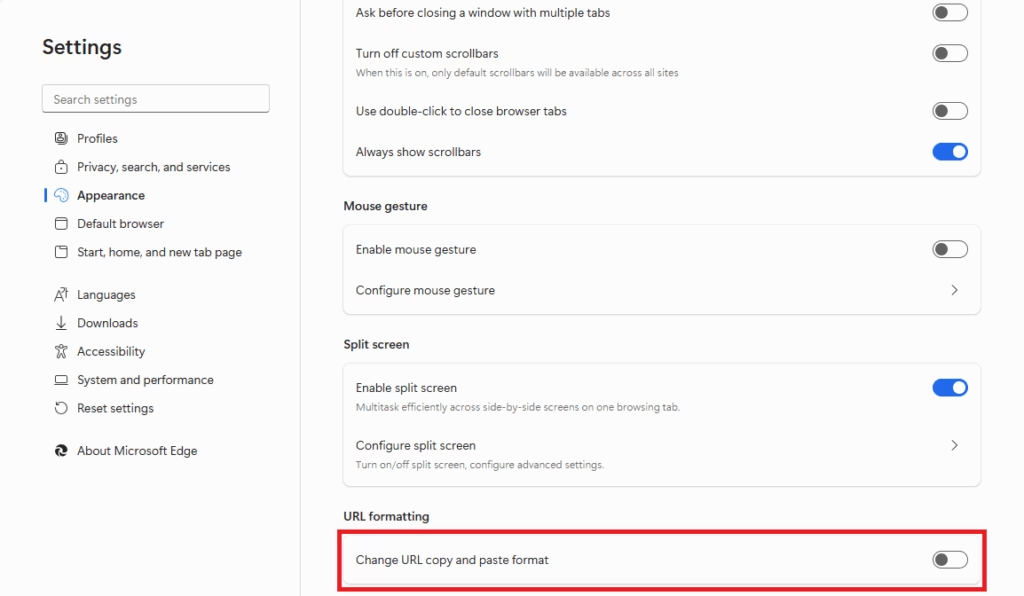
Once enabled, choose [Link] or [Plain text] for copying and pasting format in Edge.
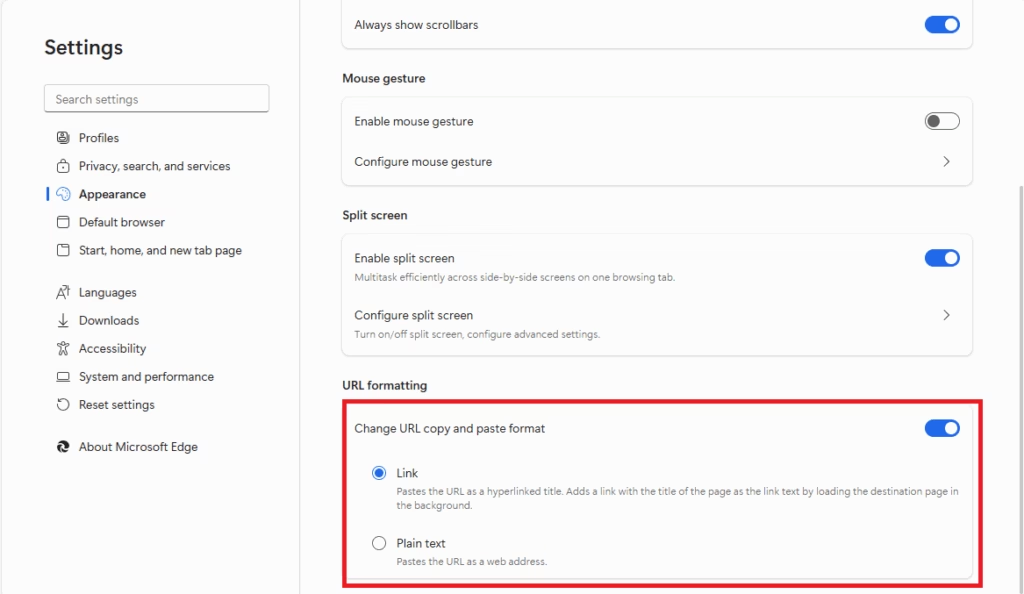
That should do it!
Reference:
Conclusion:
- Microsoft Edge offers improved functionality for copying and pasting URLs, allowing users to copy as a hyperlinked title or as plain text.
- Users can easily customize their copy-paste settings through the browser’s settings menu.
- Switching between link and plain text formats is accessible in both traditional and upgraded versions of Edge.
- Adjusting these settings enhances user experience by providing more control over how URLs are shared and presented in content.
- Familiarizing yourself with these features can improve workflow efficiency when using Microsoft Edge.

Leave a Reply Cancel reply