This article explains how to boot from a USB flash drive when using Windows 11.
There are multiple ways to boot from a USB flash drive in Windows, and all these methods work well. However, some work better than others in some cases.
One common way to boot from a USB drive is to use your computer’s boot menu. Your PC boot menu is accessible while the computer starts up the process. It provides a way to load and install a new operating system or access other external devices like a USB drive.
There are specific keys on the keyboard to access a computer boot menu. The keys generally used to access a computer boot menu are Esc, F2, F10, or F12. If any of the keys listed cannot access your computer’s boot menu, you may need to reference your PC manufacturer’s manual to get that.
Another way to boot from a USB is via Windows Advanced Startup (WinRE). Below, we’re going to list some of the ways one can boot from a USB drive.
Here’s how to boot from a USB flash drive in Windows 11.
Boot from USB via Windows Advanced Startup (WinRE)
To boot from a USB via WinRE, insert and connect the USB device to your computer. Next, boot to Windows Advanced Startup (WinRE).
Select Use a device in the WinRE option menu, as shown in the image below.
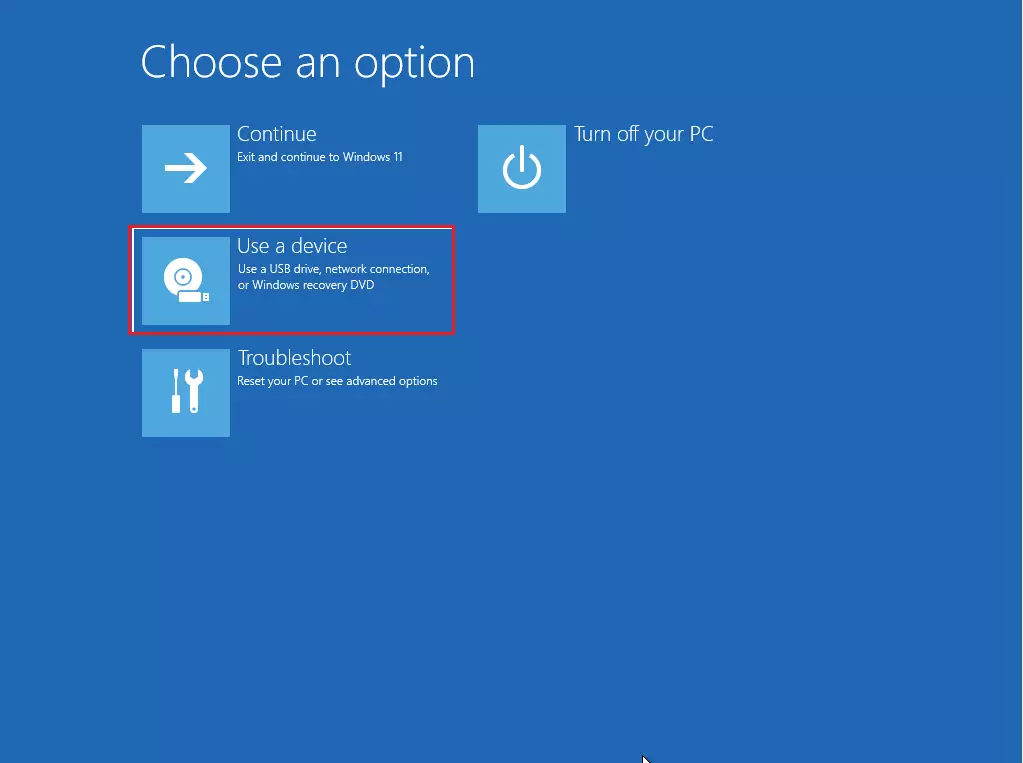
Then, select the USB device from the list.
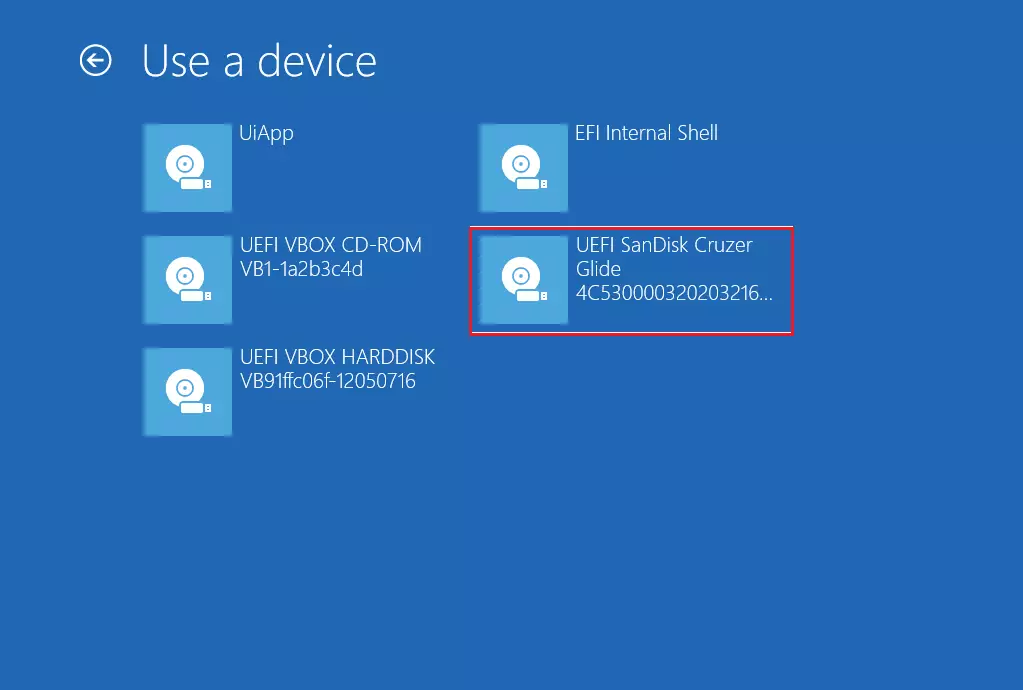
Your computer will reboot and boot from the selected USB device.
Boot from a USB device via the boot menu
If using WinRE above doesn’t work or doesn’t apply to you, you can use your computer’s boot menu to boot from a USB drive.
- Connect the USB drive to your computer.
- Start the computer up.
- Press your keyboard’s boot menu key (Esc, F2, F10, or F12) to access the boot menu.
The boot menu option key will vary per brand and model of the motherboard. If the keys above can not cover the boot menu, reference your PC’s manual.
Select the USB drive you want to boot from and press Enter.
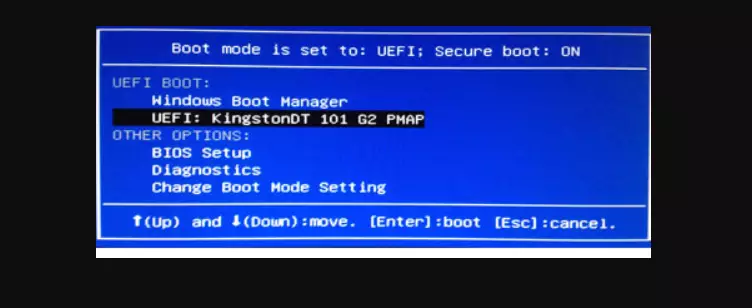
Your computer will then boot from the drive.
That should do it!
Conclusion:
- Booting from a USB flash drive in Windows 11 can be achieved using multiple methods, including the computer boot menu and Windows Advanced Startup (WinRE).
- The computer boot menu can be accessed using specific keys such as Esc, F2, F10, or F12 during the computer startup process, providing a straightforward way to boot from a USB drive.
- Alternatively, users can utilize Windows Advanced Startup (WinRE) to select the USB device from the list and initiate the boot process, offering another convenient method for booting from a USB flash drive in Windows 11.
- It is essential to consult the PC manufacturer’s manual if the standard keys for accessing the boot menu are not applicable to ensure a successful boot from the USB drive.

Leave a Reply