This article explains how to change or adjust touchpad sensitivity when using Windows 11.
The sensitivity of a touchpad determines how much pressure is applied for it to respond or perform specific actions.
If your device’s touchpad sensitivity is not very responsive, you may have to adjust it in Windows to suit your needs. For example, if you must tap harder to open files, folders, and apps or actions to be performed, then changing the touchpad’s sensitivity might help.
If the pointer moves erratically on the screen when using the touchpad, you may have to adjust its sensitivity.
Other settings one can perform on a touchpad are turning on or off the on-screen touchpad, using touchpad gestures, turning off touchpad clicks, disabling your device’s touchpad altogether, and more.
How to change touchpad sensitivity in Windows 11
As mentioned above, the sensitivity of a touchpad determines how much pressure is applied for it to respond or perform specific actions.
Below is how to adjust your touchpad sensitivity in Windows 11.
Windows 11 has a centralized location for the majority of its settings app. From system configurations to creating new users and updating Windows, all can be done from the System Settings pane.
To get to System Settings, you can use the Windows key + I shortcut or click on Start ==> Settings, as shown in the image below:

Alternatively, you can use the search box on the taskbar to search for Settings. Then select to open it.
In Windows Settings, click Bluetooth & devices and select the Touchpad tile on the right.
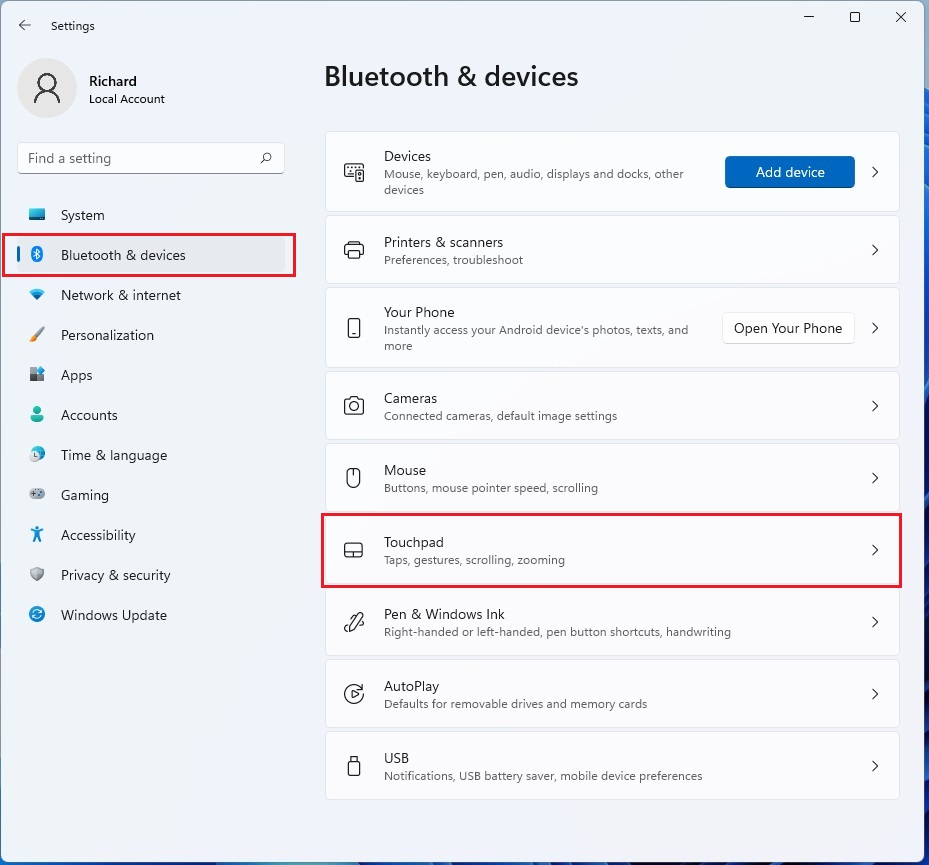
On the Bluetooth & devices > Touchpad settings pane, under Gestures & interaction, select the Taps tile, then choose the Touchpad sensitivity that works for you:
- Most sensitive
- High sensitivity
- Medium sensitivity
- Low sensitivity
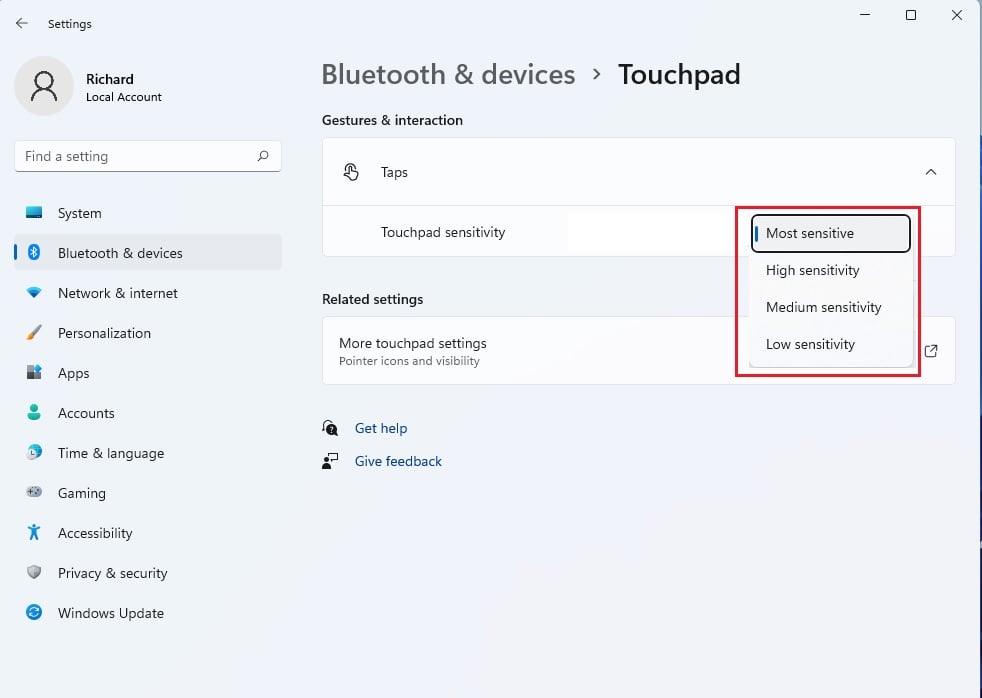
That should do it!
Conclusion:
- Adjusting touchpad sensitivity in Windows 11 can significantly improve the user experience for those who find the default settings insufficient.
- Adjusting touchpad sensitivity can make a significant difference, whether needing to tap harder or dealing with erratic pointer movements.
- In addition to sensitivity, Windows 11 offers various touchpad settings that users can customize to their preferences, such as gestures, taps, and more.
- By following the steps outlined in this post, users can easily access and modify touchpad sensitivity to better suit their needs.

Leave a Reply Cancel reply