This article explains how to add or pin Memory, CPU, and GPU widgets on the Widgets board in Windows 11.
Widgets are feeds of content such as news, weather, stocks, and traffic that are automatically updated with live information on your widgets board. It is automatically added to the Taskbar after installing Windows 11.
The new Windows Dev Home app includes widget components allowing you to monitor system resources, including the CPU, Memory, GPU, and Network.
Installing the new Dev Home app lets you add resource widgets to get information about your Windows device quickly. The app is available in the Microsoft Store, on GitHub, and via winget.
Below is how to easily install the Windows Dev Home app to help you add resources widgets to the widgets board in Windows 11.
Add CPU, Memory (RAM), and GPU widgets in Windows
As described above, when you install the new Windows Dev Home app, you can add your device’s resources to the Widget board to display graphs such as CPU, RAM, GPU, and performance details.
Here’s how to do that.
First, you need to install the new Dev Home app. You can either use the Microsoft Store app, GitHub, or the winget tools to install it.
Here’s how to install it using the winget command.
Open the Windows Terminal app as administrator. Then run the commands below to install the app.
winget install --id Microsoft.DevHome -e
Once successfully installed, you will see a success message.
After that, launch the Widget and select the resources you want to monitor to add.
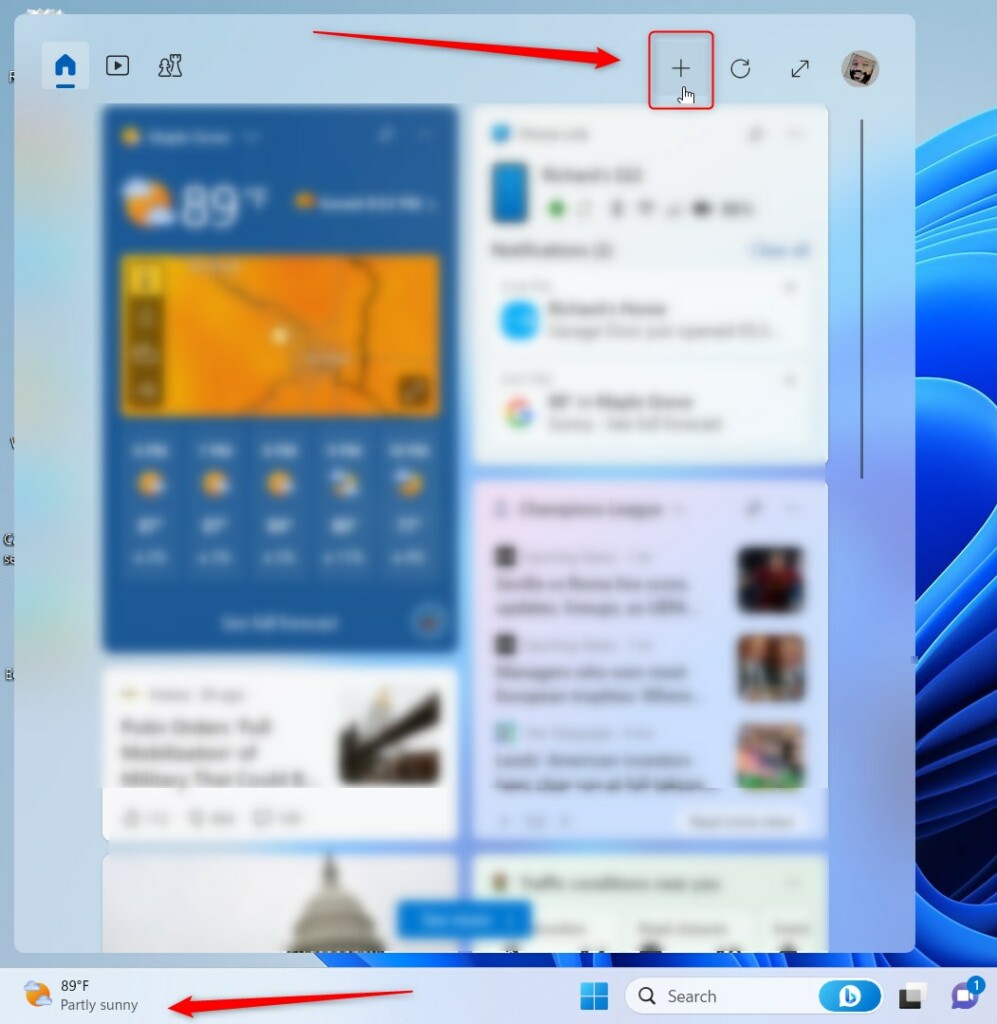
Click the add button next to the resource you wish to add and close the window.
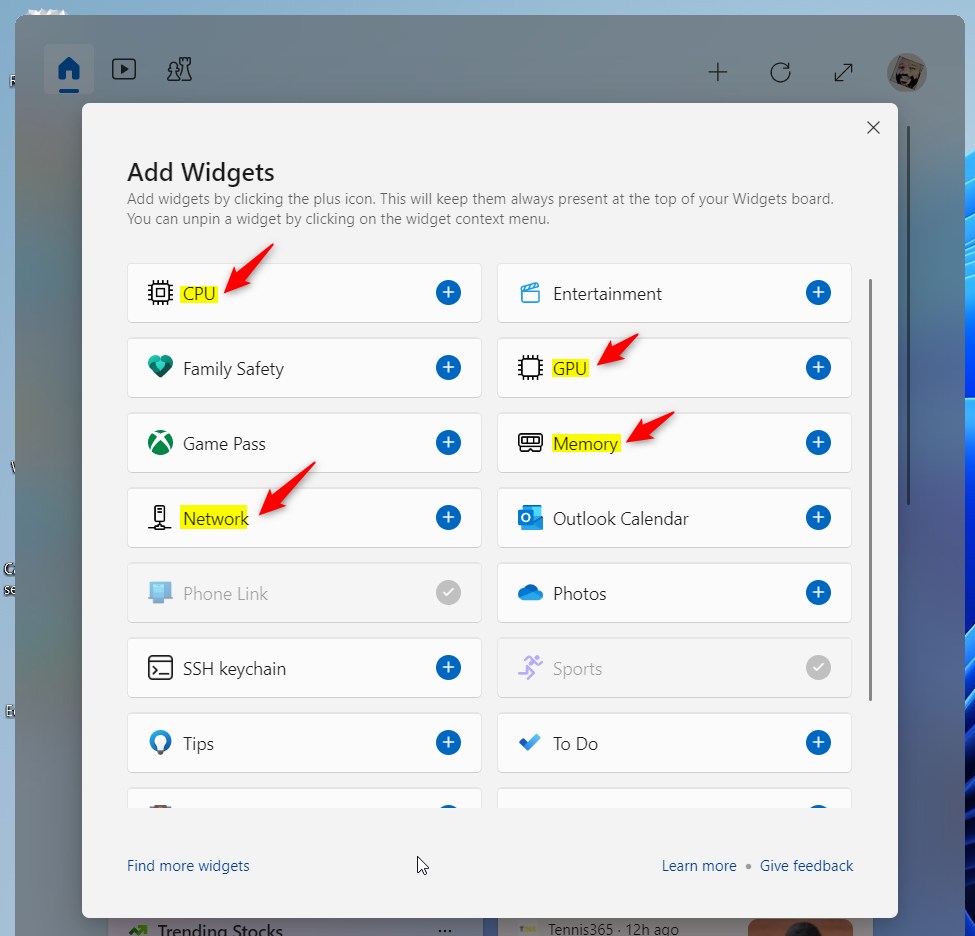
This is how the Widget will look with the resource widgets.
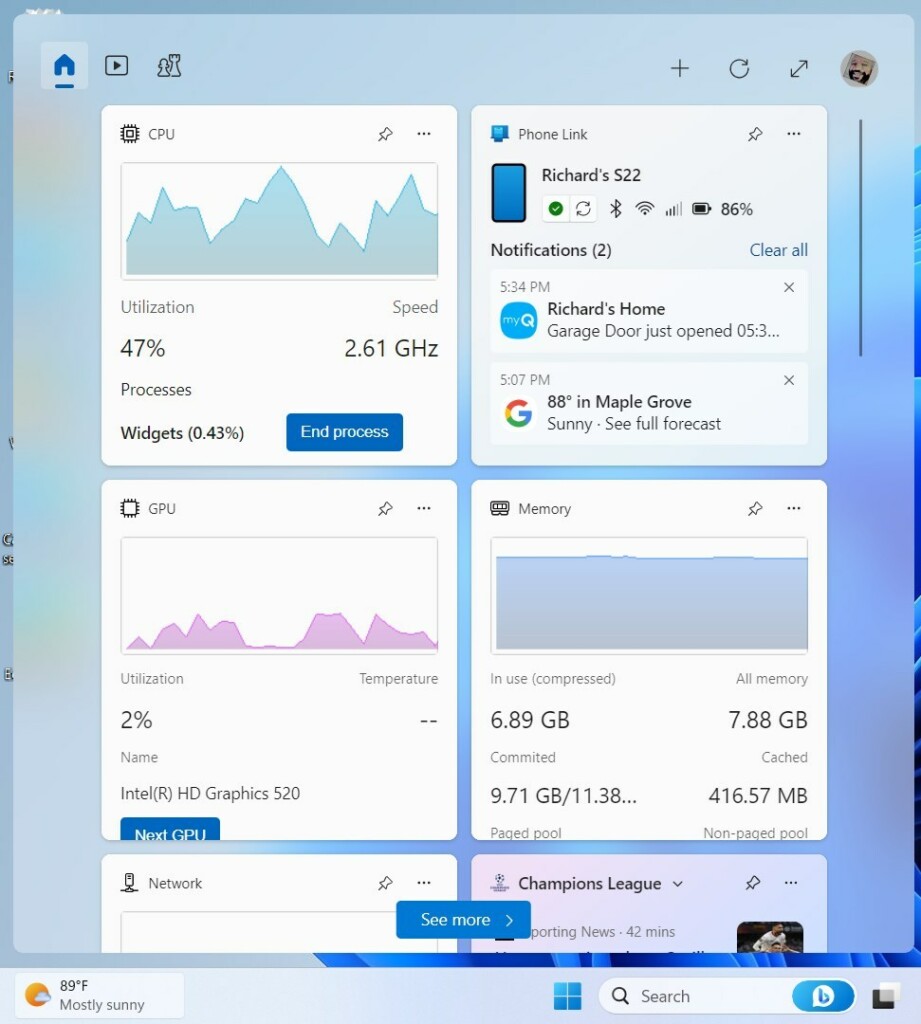
That should do it!
Conclusion:
- Adding CPU, Memory (RAM), and GPU widgets to the Widget board in Windows 11 is straightforward and provides valuable real-time system resource monitoring.
- Windows 11’s new Dev Home app, available through the Microsoft Store, GitHub, and winget, offers a convenient method to enhance the widgets board with resource monitoring capabilities.
- Following these steps, users can effortlessly customize their widget board to display essential performance details for their Windows device.
- We hope this guide has been helpful, and we welcome any feedback or additional insights through the comments section.

Leave a Reply Cancel reply