This article explains how to install an input language keyboard in Windows 11.
When you add an input language keyboard in Windows, you set a language preference order for websites and apps and change your keyboard language.
Once you install a language in Windows, the language’s default keyboard layout must also be installed. You can also install additional keyboards for language-specific key layouts and input options.
When you have multiple input language keyboards, you can switch the keyboard layout by pressing and holding the Windows key and then repeatedly pressing the Spacebar to cycle through all your installed keyboards.
You can also select the language abbreviation in your taskbar and choose the language or input method you want to use.
To learn how to install a language in Windows 11, read the post below:
How to install a language in Windows 11
To change a display language in Windows 11, read this post:
How to change a display language in Windows 11
To remove a language, read the post below:
How to remove a language in Windows 11
How to add a language keyboard in Windows 11
As mentioned above, you can add an input language keyboard in Windows 11 to set a language preference order for websites and apps and change your keyboard language.
Below is how to do that:
Windows 11 has a centralized location for the majority of its settings. From system configurations to creating new users and updating Windows, all can be done from the System Settings pane.
To get to System Settings, you can use the Windows key + I shortcut or click on Start ==> Settings, as shown in the image below:

Alternatively, you can use the search box on the taskbar and search for Settings. Then select to open it.
In Windows Settings, click Time & language, and select the Language & region tile to expand it.
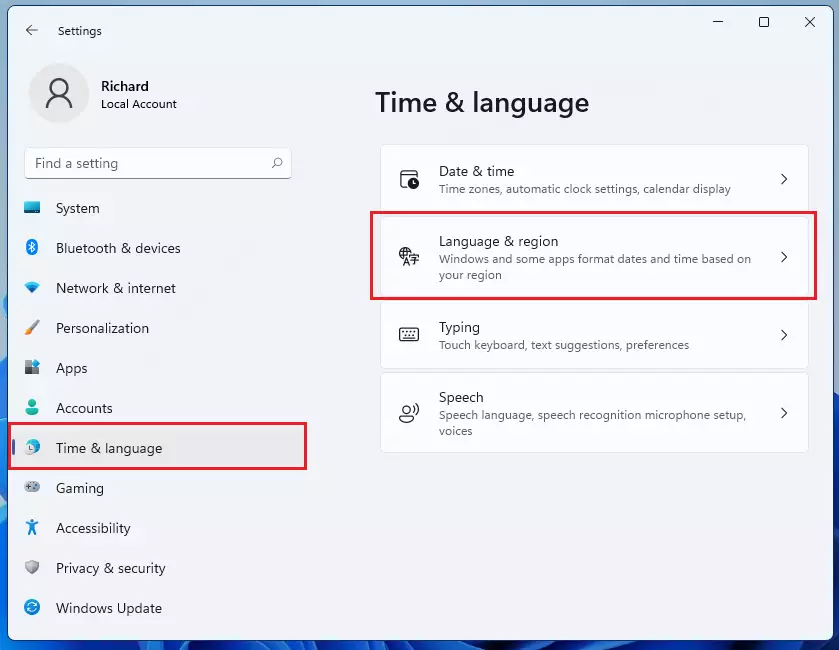
On the Language & region settings pane, under Language, Languages Preferred languages tile, select the language and the Keyboard you want, then choose Options (ellipses or 3-dots).

Under Keyboards, click the Add a keyboard button on the Installed keyboards tile. If you don’t see the Keyboard you want, you may have to add a new language to get additional options.
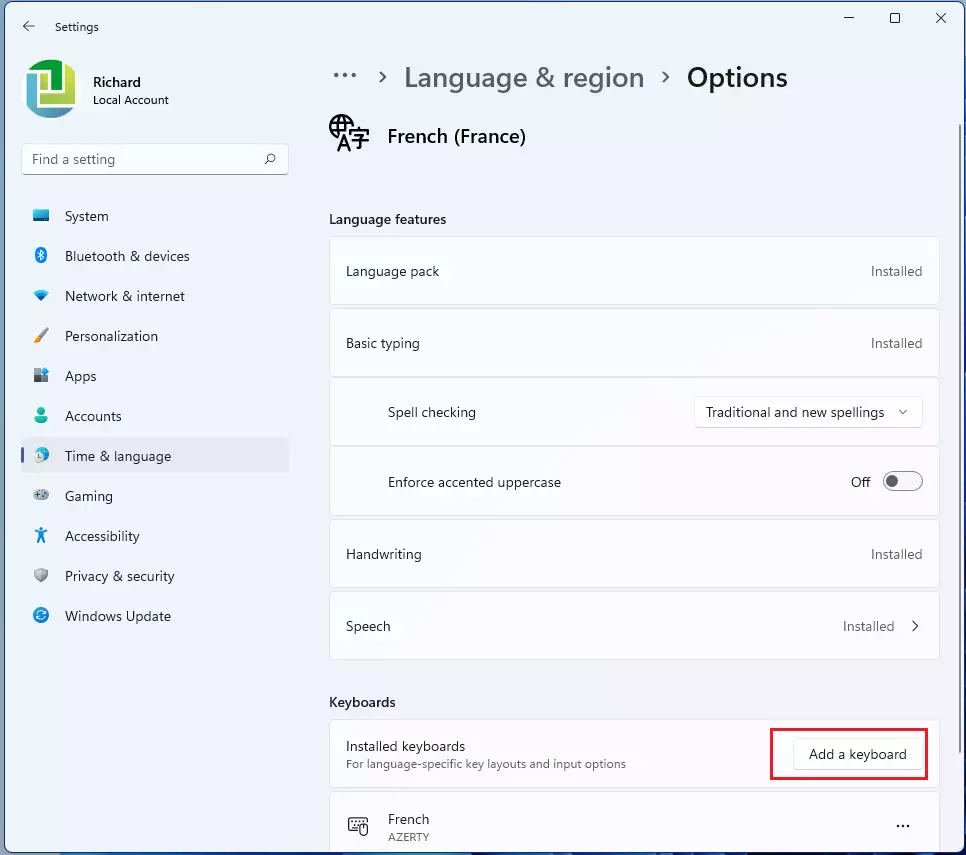
Next, select the Keyboard for the language to install
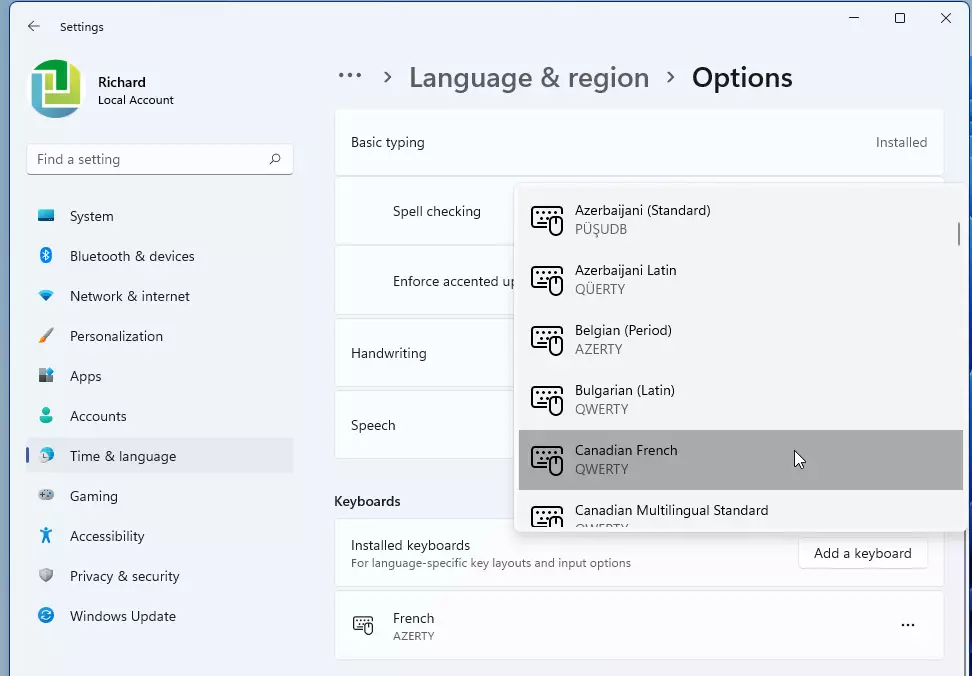
When you look under Keyboard for your preferred language option, you should see additional input keyboards you installed.
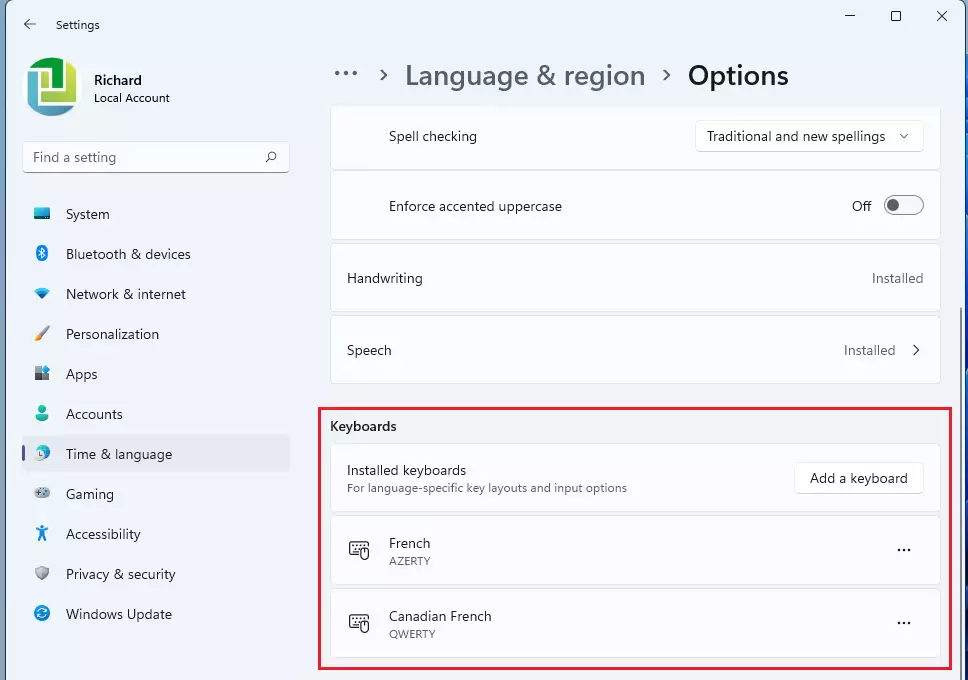
You can select the language abbreviation in your taskbar and choose the language or input method you want to use.
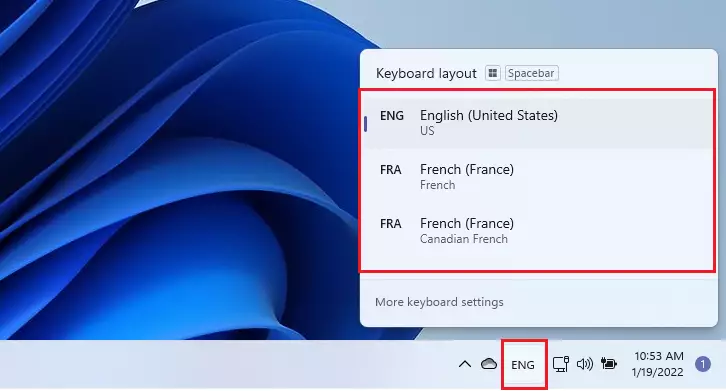
That should do it! You have successfully installed an input language keyboard in Windows 11.
Conclusion:
- Adding an input language keyboard in Windows 11 enhances your ability to communicate and interact in multiple languages.
- The straightforward process allows preferences to be set in a centralized System Settings pane.
- Switching between different keyboard layouts can be done easily using keyboard shortcuts or taskbar language options.
- Additional keyboards can be installed for language-specific requirements, expanding your input methods.
- For further guidance, refer to the linked resources on installing, changing, and removing languages in Windows 11.

Leave a Reply