This article explains how to enable or disable Windows Studio Effects for Camera in Windows 11.
Windows Studio Effects is a collection of audio and video enhancements designed for Copilot+ PCs and select Windows 11 devices equipped with compatible NPUs. These features improve the quality of calls and video meetings by providing background blurring, noise suppression, and various audio adjustments, and more.
Starting with Windows 11 build 26120.5790 (Beta 24H2), Microsoft has expanded the Windows Studio Effects experience from integrated laptop cameras to a wider range of camera hardware, including the ability to use Studio Effect’s AI-powered camera enhancements with an additional, alternative camera – such as a USB webcam or your laptop’s built-in rear camera.
Enable or disable Studio Effects for cameras
As mentioned, a recent Windows 11 build added the ability to use Studio Effect’s AI-powered camera enhancements with an additional, alternative camera – such as a USB webcam or your laptop’s built-in rear camera.
Here’s how to enable or disable it.
You can do that by clicking on the Start menu and selecting Settings. Or press the keyboard shortcut (Windows key + I) to launch the Settings app.
When the Setting app opens, click the Bluetooth & devices button on the left.

Select the Camera tile under ‘Bluetooth & devices‘ on the right to expand it.
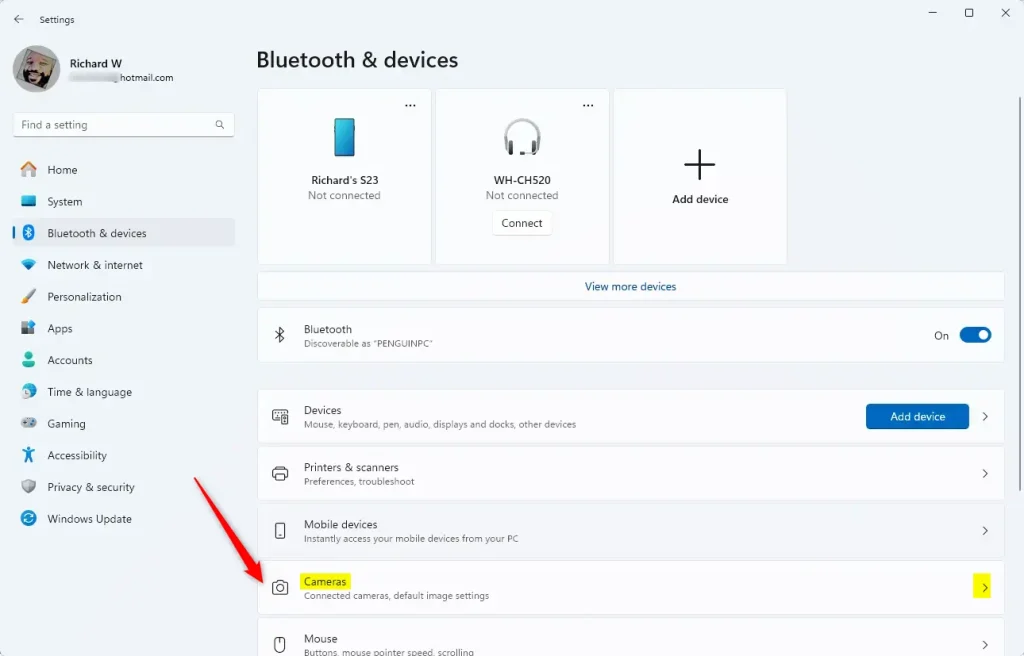
Next, select your preferred camera from the connected cameras list. Then, open the advanced camera options menu to find the new “Use Windows Studio Effects” toggle.
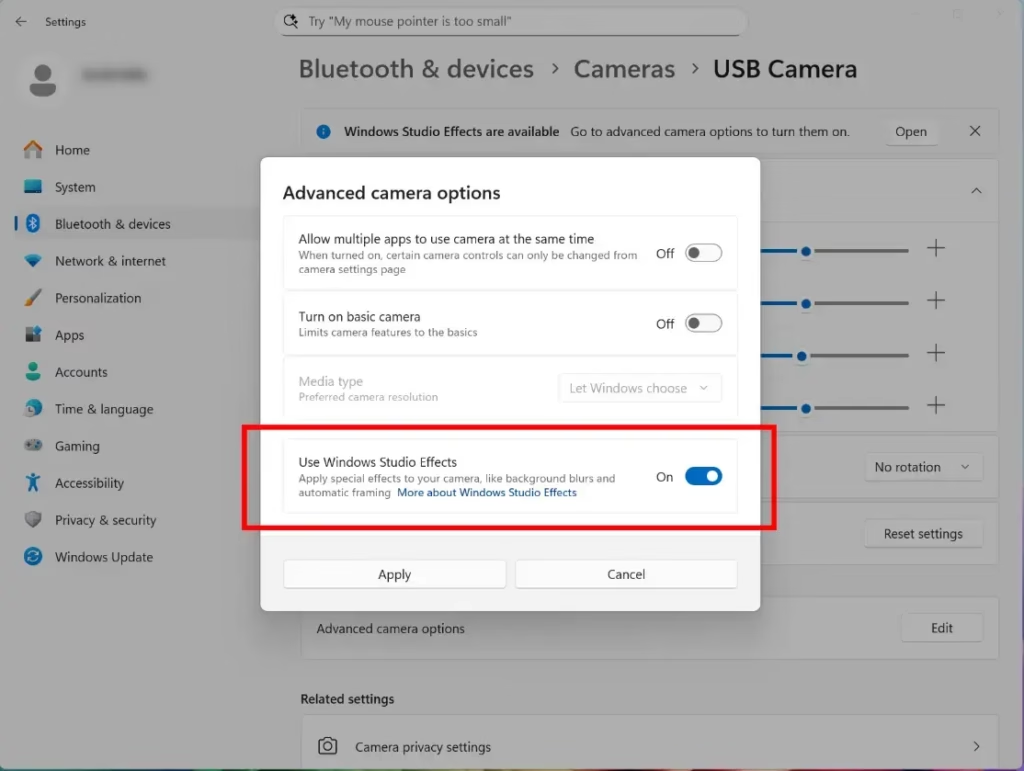
Once enabled, you can now access and adjust Studio Effects directly from the camera settings page or via the quick settings menu in the taskbar.
That should do it!
Reference:
Conclusion:
In summary, enabling or disabling Windows Studio Effects for cameras in Windows 11 is a straightforward process that can greatly enhance your video calls and meetings. Here are the key points:
- Windows Studio Effects provide significant audio and video enhancements.
- Support has expanded to include a variety of cameras, including USB webcams and rear cameras.
- Accessing the settings is simple through the Settings app or by using the keyboard shortcut (Windows key + I).
- The Use Windows Studio Effects toggle can be found under the advanced camera options for your selected camera.
- Once enabled, you can conveniently adjust Studio Effects settings either from the camera settings page or the quick settings menu.
By following these steps, you can ensure a better video conferencing experience that leverages advanced AI-powered enhancements.

Leave a Reply Cancel reply