This article explains how to enable or disable disk write caching for internal storage devices in Windows 11.
Disk write caching in Windows is a technique used to improve the performance of storage devices by temporarily storing write commands in a cache or memory before they are written to the disk.
Using disk write caching, the data is first placed in a cache instead of waiting for the data to be physically written to the disk, allowing the computer and apps to run faster without waiting for data write requests to be written to the disk.
While this improves performance, it may also impact data integrity. If the computer crashes or loses power before data in the cache is written to the disk, that data may be lost.
The steps below show you how to turn this feature on or off for system disks in Windows 11.
Enable or disable write caching for disks
As mentioned, users can turn on or off the disk caching feature in Windows 11.
Here’s how to do it.
First, open the Disk Management (diskmgmt.msc).
When Disk Management opens, right-click on a disk label on the left side of the internal drive and select Properties.
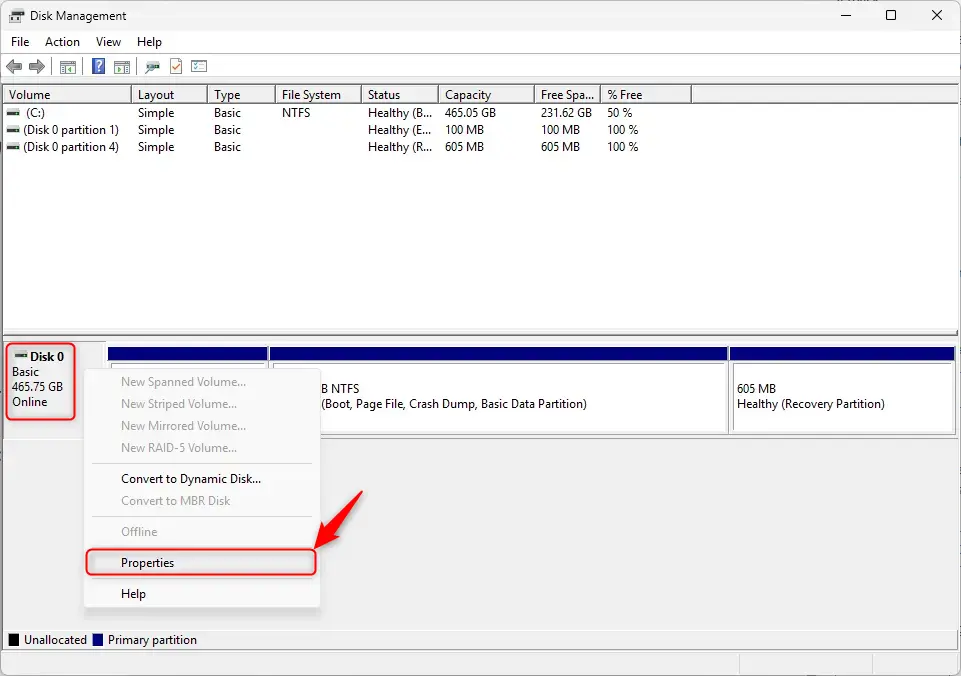
On the Properties window, under Policies, check – (default) or uncheck the box next to “Enable write caching on the device” to enable or disable it.

Close the Disk Management app once you’re done.
Alternatively, users can use the “Device Manager” app to make the exact change.
First, open the Device Manager.
Then, expand Disk drives, right-click on the disk, and select Properties. Under the Policies tab, check or uncheck the box to enable or disable the feature.
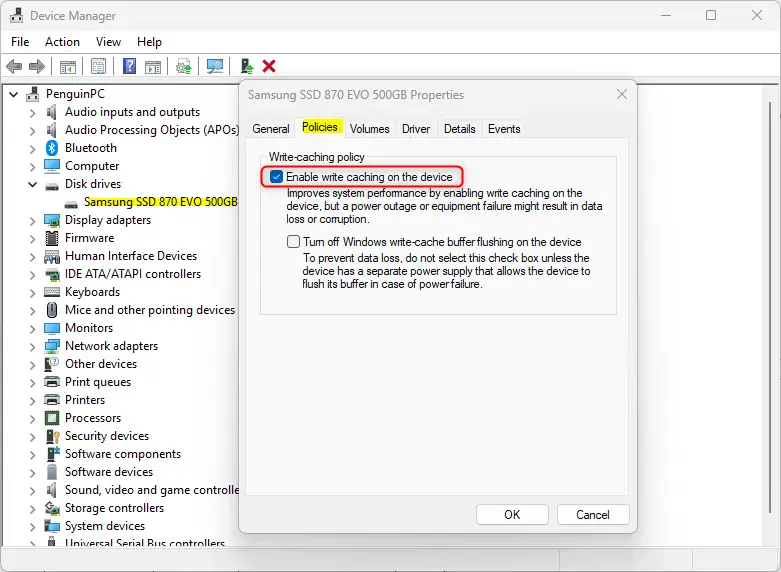
That should do it!
Conclusion:
- Disk write caching can significantly enhance the performance of internal storage devices in Windows 11 by allowing data to be temporarily stored in memory before being written to the disk.
- Users should weigh the benefits of improved system speed against the potential risks to data integrity in the event of power loss or system crashes.
- The ability to enable or disable this feature is easily accessible through both Disk Management and Device Manager.
- Regularly reviewing and adjusting disk caching settings can help optimize system performance while maintaining data safety.
- Always ensure data is backed up regularly, especially when using write caching.

Leave a Reply Cancel reply