This brief tutorial shows students and new users how to disable unnecessary programs that automatically start when Windows starts.
If you’re experiencing performance issues with your Windows 10 computers, you should find ways to turn off these programs so they don’t run when your PC starts.
Learning to disable unnecessary startup programs in Windows 10 can help improve your computer’s performance. When too many programs are set to start automatically when Windows starts, it can slow down your computer’s startup time and use up valuable system resources, which can cause your computer to lag or even crash.
Disabling unnecessary startup programs can free up system resources and improve your computer’s performance. Additionally, disabling unnecessary startup programs can help you maintain better control over your computer and ensure it only runs the programs you need and want.
To find programs that start automatically, follow the steps below:
List auto-start programs
Point to the icon with your mouse pointer to find the program’s name. Select Show hidden icons so you don’t miss any programs.
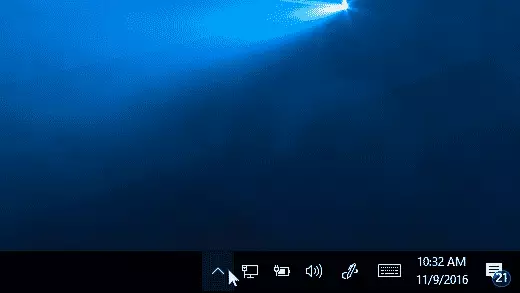
This will list some programs that automatically start up when Windows starts. Not all programs that automatically start will be listed here.
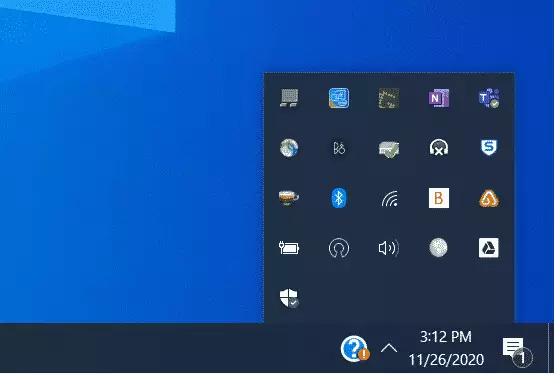
Disable auto startup programs
Here’s how you can find all the programs that start automatically and stop the ones you don’t want to start automatically when Windows starts.
To stop a program from starting automatically
- Select the Start button, then select Settings > Apps > Startup.
- In the Startup Apps area, find the program you want to stop from starting automatically and set it to Off.
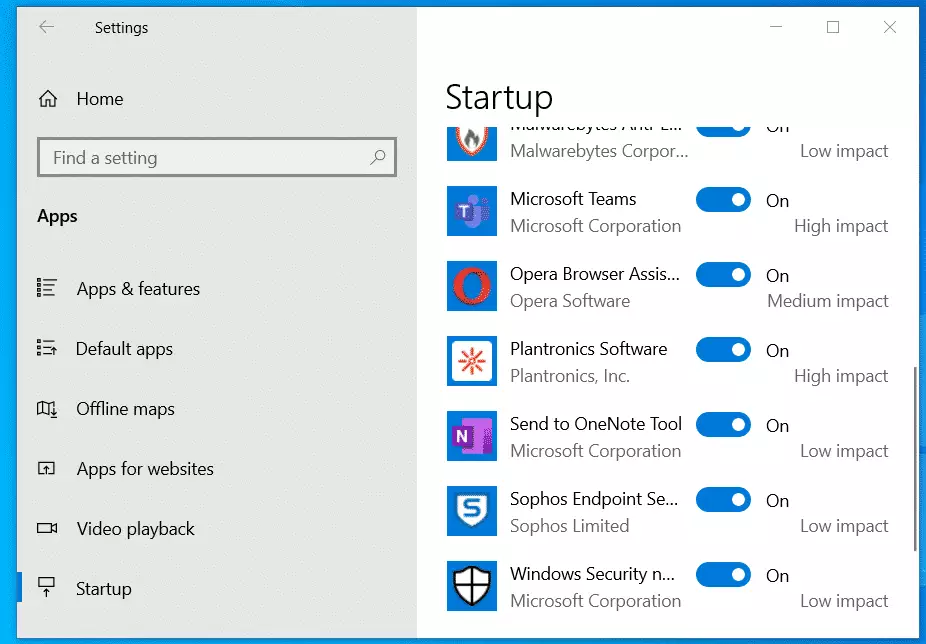
If you have an older version of Windows 10, you should press Ctrl + Alt + Delete, select Task Manager, and select Startup.
Then select the program you want to stop from starting automatically, then select Disable.
That should do it!
Conclusion:
- Disabling unnecessary startup programs can significantly enhance your computer’s performance.
- Reducing the number of programs that automatically launch can decrease startup time and free up system resources.
- Maintaining better control over startup applications ensures your PC operates efficiently.
- Regularly reviewing and adjusting startup programs can help prevent performance issues in the future.
- By following these simple steps, you can optimize your Windows 10 experience and enjoy a smoother computing environment.

Leave a Reply