-

How to Show or Hide Drive Letters in Windows 11 File Explorer
The article provides a guide on how to hide or show drive letters in the File Explorer of Windows 11, with the new default view set to ‘Home’. This can be done via File Explorer folder options or using the Windows Registry editor. The modifications require a computer restart to take effect.
-
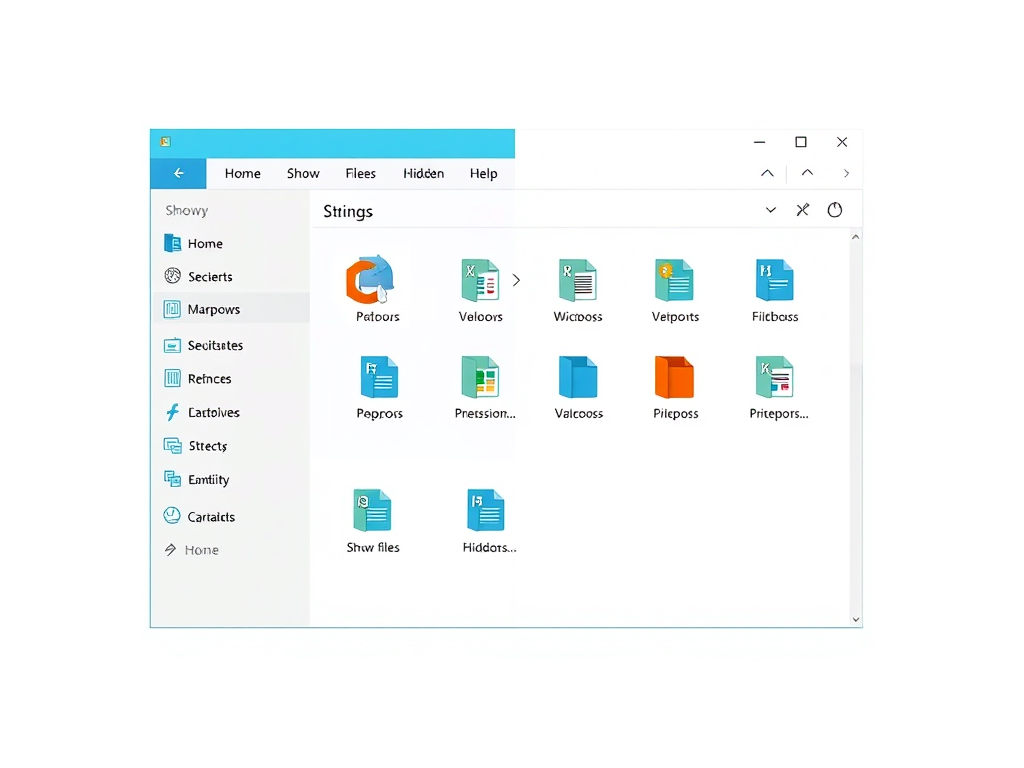
How to Manage Office.com Files in Windows 11 File Explorer
The article guides users on managing the “Show Files from Office.com” feature in Windows 11 File Explorer. By default, the feature is enabled, presenting Office.com files in the home view. Users can disable it manually via Folder Options or using the Local Group Policy Editor or Windows Registry. The guide details each method for users.
-

How to Reset Apps in Windows 11: Step-by-Step Guide
The article instructs on how to reset Settings and Microsoft Store apps to default in Windows 11. It highlights the process of repairing and resetting apps that are not functioning correctly. It details the steps to reset an app through the Windows Settings app and Windows PowerShell app. Resetting restores an app to its default…
-

How to Check Drive Storage Usage in Windows 11
The article details the process of viewing drive storage usage in Windows 11. One can see the amount of storage used and available either through the File Explorer by right-clicking the disk and selecting Properties, or through the Settings app by navigating to System -> Storage settings. Both methods show identical data.
-

How to Enable Aero Shake in Windows 11
The article provides instructions on how to enable or disable the Title bar window shake (Aero Shake) in Windows 11. This feature, first introduced in Windows 7, allows users to minimize all other windows by shaking the title bar of the application they want to keep open. The steps involve accessing the System settings via…
-

How to Uninstall Windows Updates in Windows 11
The article provides a step-by-step guide on how to uninstall or remove updates in Windows 11. While it is typically not recommended to remove updates due to their role in patching vulnerabilities and improving system stability, the piece highlights that some updates may lead to operational issues, necessitating removal. Instructions are given for uninstalling updates…
-

How to Adjust Night Light Strength in Windows 11
The article explains how to manually adjust the night light strength in Windows 11. It details how to navigate through the settings to change the strength level so that the blue light emitted from the computer is less likely to cause eye strain or disrupt sleep. The night light strength level is measured in Kelvin…
-

Enable/Disable BitLocker Auto-Unlock in Windows 11
The article discusses how to enable or disable BitLocker drive auto-unlock feature in Windows 11. BitLocker helps protect computer data with access only by authorized users, including new files created. The encryption tool can auto-unlock drives at startup and can be further secured with a USB flash drive and a PIN. It provides detailed steps…
-

Enable BitLocker Auto Unlock on Windows 11
The article outlines the process to configure BitLocker to auto-unlock a PC at startup via Trusted Platform Module (TPM) in Windows 11, instead of requiring the insertion of a USB drive with a startup key and a PIN. This involves changing settings in the BitLocker Drive Encryption section of the Control Panel.
-

Enable BitLocker with PIN and USB Key in Windows 11
The article provides a step-by-step guide on enhancing BitLocker security on Windows 11 by requiring a PIN and a USB containing a startup key during startup. BitLocker, which auto-checks for PC tampering at startup, can offer additional protective measures, hence shielding encrypted data more effectively. The article also instructs on enabling and disabling this feature.
Category: Windows
Article based on Windows 10/11, including improving device performance, hardening device security, adding and managing accounts, and more.
