-

How to Use Touchpad Gestures in Windows 11
The post provides instructions on using touchpad gestures on laptops with Windows 11. These gestures function like keyboard or mouse shortcuts, enabling various actions like item selection and windows switching. It also details how to determine if your laptop supports precision touchpads and how to enable or disable your touchpad.
-

Enable Touch Gestures in Windows 11
The post provides a guide on using touch gestures with Windows 11 touchscreen devices. Touch gestures, akin to keyboard shortcuts, allow performing actions like select items, dragging and moving data, etc. To enable three- and four-finger gestures, users navigate to the appropriate setting. However, enabling this might affect the same interactions in apps. A comprehensive…
-

How to Manage App Launch Tracking in Windows 11
This post provides a guide for students and users on how to turn app launch tracking on or off in Windows 11. This feature improves Start and search results by tracking app usage, plus organizes frequently used apps for easy access. With step-by-step instructions for disabling and enabling, users can customize this feature via the…
-

How to Manage Most Used Apps on Windows 11 Start Menu
The post guides Windows 11 users on how to display or hide the ‘Most used apps’ list in the Start menu. It details sections of the Start menu, including Pinned, All apps, and Recommended, and instructs on extending each section to include more apps. It further provides procedures to turn on/off the list, accessed in…
-

Enable Swift Pair in Windows 11
The content provides a guide on how to enable or disable Swift Pair, a Windows 11 feature that simplifies Bluetooth device connection by use of a notification fly-out window rather than manual pairing. The guide takes the user through accessing system settings, reaching the Bluetooth & devices section, and toggling the Swift Pair option.
-

Change Windows 11 Password via Command Prompt
The article is a tutorial on how to change or reset a user password in Windows 11. It provides instructions for changing the password via the Windows Settings app and Control Panel. Alternatively, it offers more advanced methods using Command Prompt or Windows Terminal with PowerShell. The reasons for password changes include compromised accounts or…
-

Show Taskbar Apps on All Displays in Windows 11
The post details how to manage taskbar app behavior in Windows 11 with multiple displays. Users can choose between showing tasks on all taskbars or only on the main display. Three options allow users to manipulate how apps are displayed between multiple taskbars. Guidance is given on how to reach and adjust these settings within…
-

Disable or Enable Welcome Experience in Windows 11
This article instructs on managing the Windows Welcome Experience in Windows 11, a feature that highlights new and suggested content post-update. The article provides step-by-step instructions on turning the feature off or on using System Settings. By adjusting a single setting in the Notifications pane, users can control their exposure to highlighted updates.
-
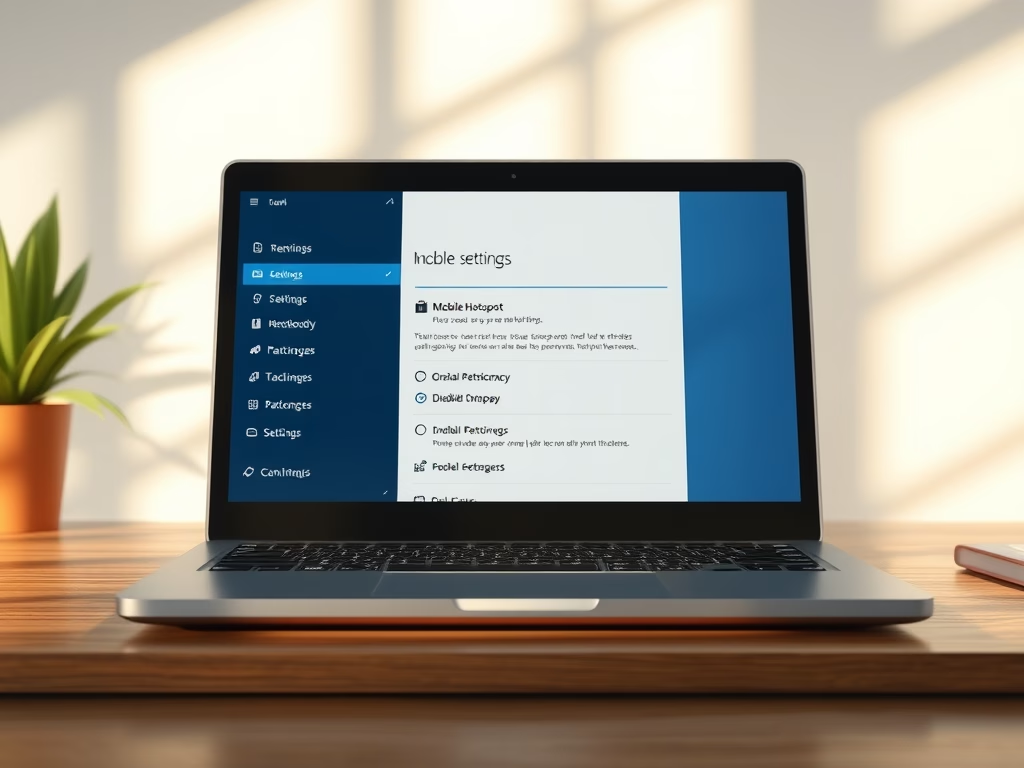
Enable or Disable Hotspots in Windows 11
The post instructs students and new users on how to enable or disable mobile hotspots on Windows 11, using the local Group Policy Editor. It provides a step-by-step guide of the process, reminding users that hotspot usage may impact their data plan costs. It also covers how IT managers can prevent hotspot usage to avoid…
-
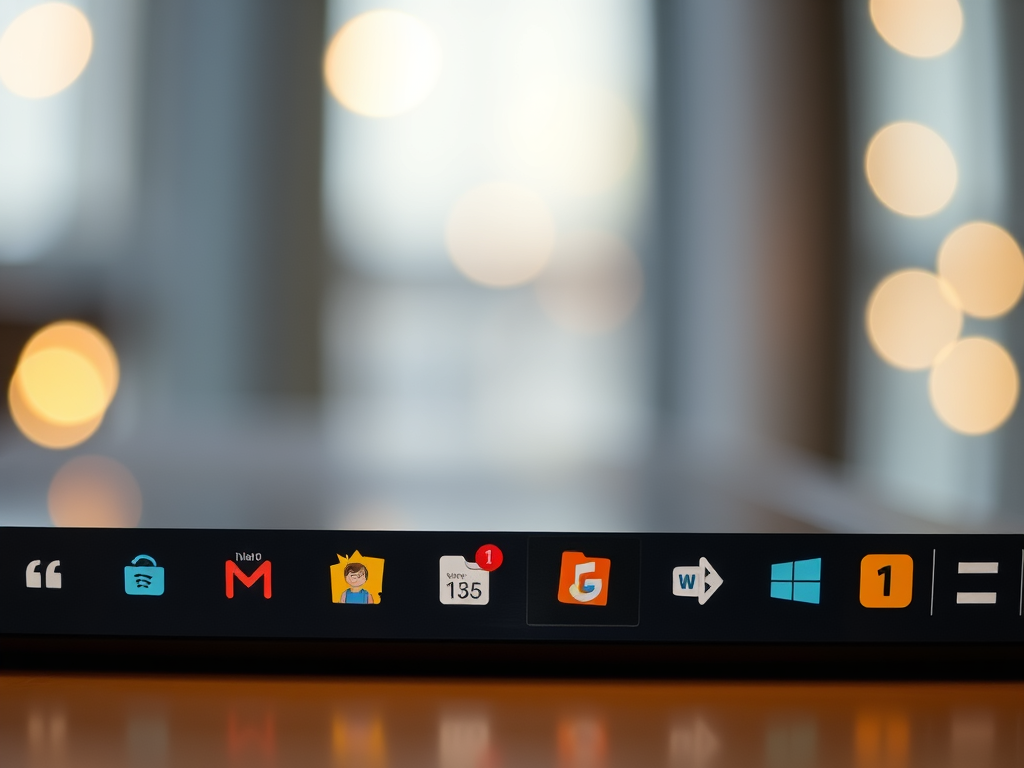
Enable or Disable Taskbar App Badges in Windows 11
The post guides users on managing app badge notifications on the Windows 11 Taskbar, including turning them off to maintain privacy. The settings are adjustable via the System Settings pane and involve navigations through Personalization and Taskbar sections. If disabled and required again, the process is simply reversible.
Category: Windows
Article based on Windows 10/11, including improving device performance, hardening device security, adding and managing accounts, and more.
