-

Manage Administrator Account Lockout in Windows 11
The post explains how to enable or disable the administrator account lockout policy in Windows 11, a feature designed to protect against brute-force password attacks. Starting with Windows 11 build 22528, the default policy locks an account after 10 failed sign-in attempts for 10 minutes, with the counter resetting after 10 minutes. It provides step-by-step…
-

Unlocking Windows 11: Steps to Access Locked Accounts
Windows 11’s new account lockout policy helps protect users against brute-force password attacks by locking the account after ten failed sign-in attempts. The account remains locked for ten minutes before it unlocks automatically, or until an administrator manually unlocks it. Detailed steps are provided to manually unlock the account via Local Users and Groups Manager…
-

How to Change Windows 11 Account Lockout Duration
The article provides a step-by-step guide for students and new users to adjust the account lockout duration in Windows 11 as a measure against brute-force password attacks. The default lockout duration is set at 10 minutes, but users can change it from 1 to 99,999 minutes. The procedure involves using the Local Group Policy Editor…
-

How to Use Nearby Sharing in Windows 11
This piece instructs users, especially students and beginners, on how to use the ‘Nearby sharing’ feature in Windows 11 to share files and folders with devices in proximity using Bluetooth or Wi-Fi. The feature requires both devices to have Bluetooth and run either Windows 10 (version 1803 or later) or Windows 11. An enhanced version…
-

How to Safely Reduce WinSxS Folder Size in Windows 11
The content provides a guide for students and new users on decreasing the size of the WinSxS folder in Windows 11, key to the system’s operation. Deleting the folder can seriously damage the system; instead, reduction can be achieved using built-in Windows tools, like the Task Scheduler or running specific commands in the Terminal. Disk…
-
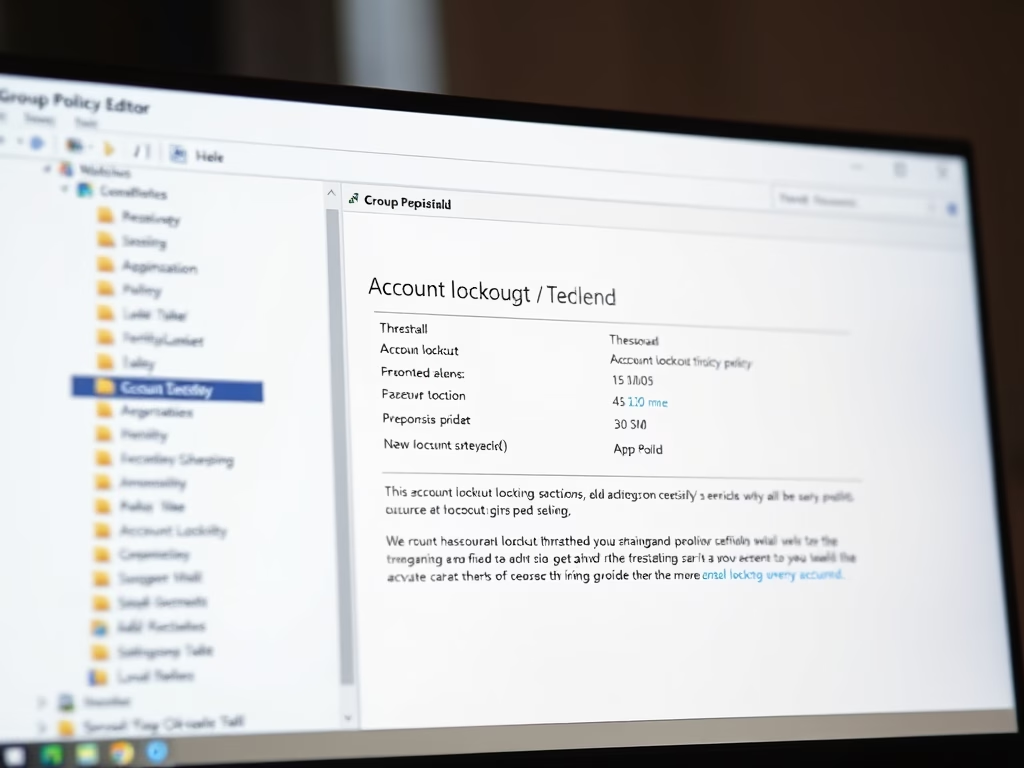
Change Account Lockout Threshold in Windows 11
The post educates users on modifying the account lockout threshold in Windows 11. Windows 11 has implemented a new account lockout policy safeguarding against brute-force password attacks and by default, accounts lock after 10 failed login attempts. The policy can be altered via the Local Group Policy Editor or Windows Terminal, allowing flexibility in the…
-

How to Check WinSxS Folder Size in Windows 11
This guide illustrates the steps for students and new users to ascertain the size of the WinSxS folder in Windows 11. The WinSxS folder contains crucial components for system use and file repair. While File Explorer often inaccurately represents this folder’s size due to hard-linked files, the DISM function provides a more precise measure. Users…
-

Calibrate HDR Display in Windows 11
This content is a guide on how to calibrate built-in display for HDR content in Windows 11. The calibration process allows users to balance details in the bright and dark parts of a scene. The article provides a step-by-step procedure in accessing Windows System Settings to tweak display settings and commence calibration of camera display…
-

How to Optimize HDR/SDR Brightness Settings in Windows 11
The post guides students and new users on how to adjust the brightness of High Dynamic Range (HDR) or Standard Dynamic Range (SDR) content in Windows 11. This process is crucial because displays interpret HDR and SDR signals differently, and results vary by make and model. Additionally, the tutorial covers the different steps of selecting…
-

How to Check HDR Display Support in Windows 11
The post describes how to check high dynamic range (HDR) capabilities in Windows 11. Compared to standard dynamic range (SDR), HDR offers greater brightness, color, and detail. The hardware requirements for HDR video include certain specifications for the display, PC, and graphics card. To verify HDR compatibility, users must navigate through the System Settings pane…
Category: Windows
Article based on Windows 10/11, including improving device performance, hardening device security, adding and managing accounts, and more.
