-
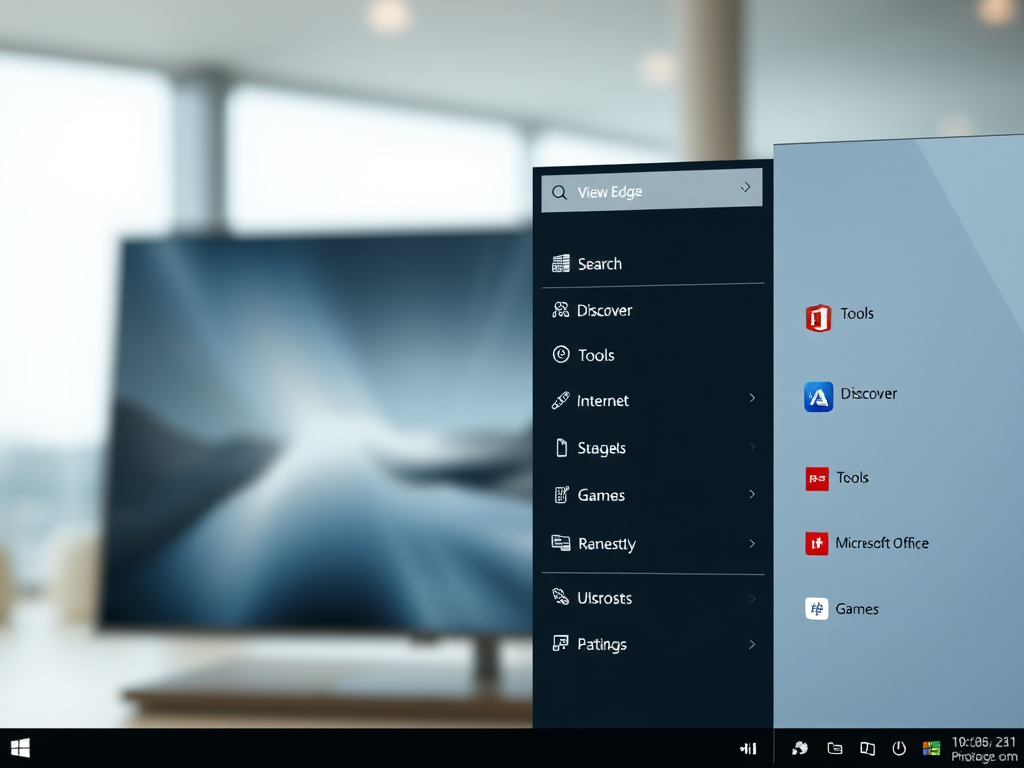
How to Add or Remove Sidebar in Microsoft Edge
The article provides a guide on adding or removing a sidebar in the Microsoft Edge browser, which is the default browser in Windows 11. Quick access features like Search, Discover, Tools, Internet Speed Test, Games, and Microsoft Office icons can be included on the sidebar. The sidebar can be managed via the Settings menu within…
-

Enable Updates for Edge on Metered Connections
The article provides a guide on how to activate or deactivate downloading updates over metered connections in the Microsoft Edge browser. Microsoft Edge will only update on non-metered networks by default, however, this can be changed in settings or via the Windows Registry. The steps for both methods are detailed in the text.
-

Complete Guide to Backup and Restore Microsoft Edge
The post provides a guide on backing up and restoring everything in the Microsoft Edge browser on Windows systems. The backup includes all settings, favorites, profiles, and extensions but excludes passwords stored in Edge. These are encrypted and stored online. The guide offers detailed steps on how to locate the Edge folder, copy it to…
-
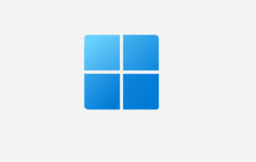
How to Share Website Links in Windows 11 Easily
This summary explains how to use the Nearby Sharing feature in Windows 11 to share website links with nearby devices that have Bluetooth and run on either Windows 11 or Windows 10 (version 1803 or later). This feature, available from Windows 11 build 22622.436 onwards, has been upgraded for improved device discovery via UDP and…
-

How to Manage Fading Sleeping Tabs in Microsoft Edge
The post provides a guide on managing the fade sleeping tabs feature in Microsoft Edge designed to maximize efficiency by reducing resource usage. The feature makes inactive tabs sleep after two hours, freeing up resources for active tabs and other applications. The guide shows how to enable or disable this function under the System and…
-
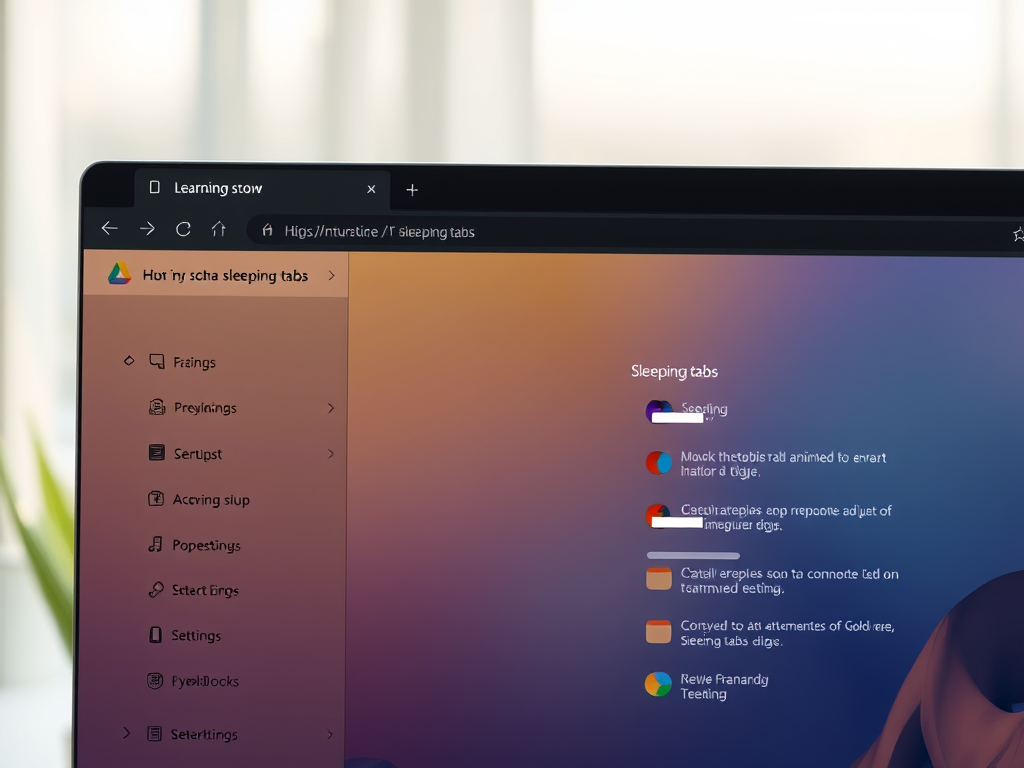
How to Enable Sleeping Tabs in Microsoft Edge
The recent update of the Microsoft Edge browser, now utilizing Chromium project code, introduces a ‘sleeping tabs’ feature to enhance memory and CPU usage. The feature makes inactive tabs sleep after two hours, freeing up resources for active tasks. This post details steps on enabling or disabling this feature on Windows, macOS, or Linux systems.
-
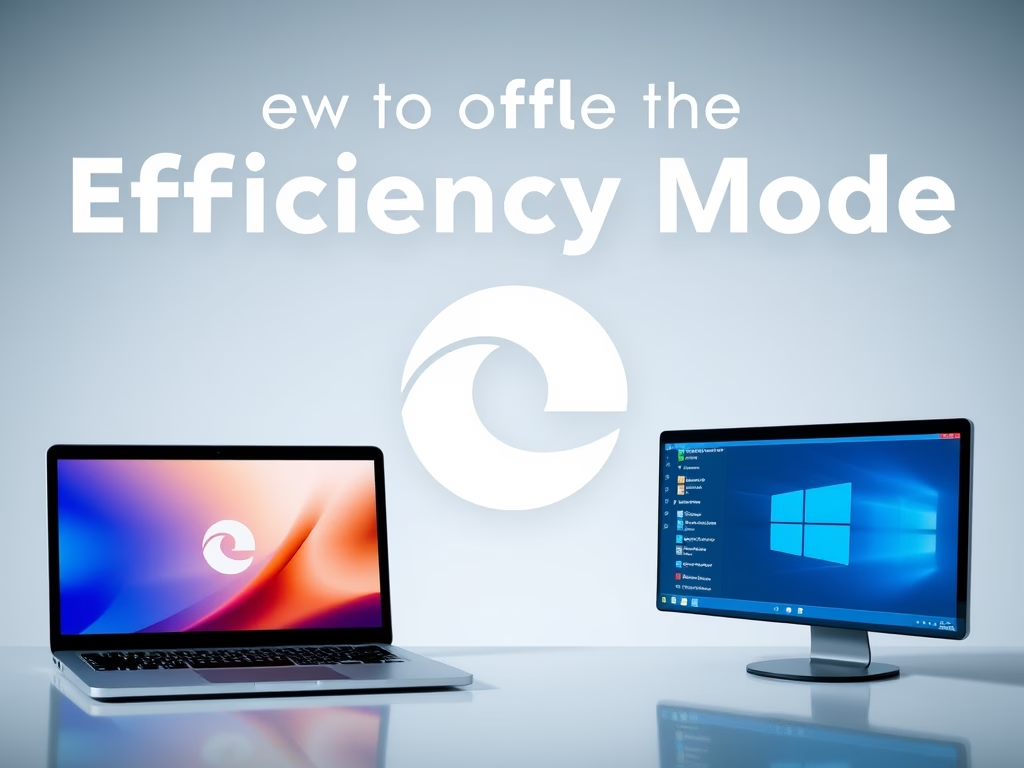
Enable Efficiency Mode in Microsoft Edge
The post describes how to enable or disable the efficiency mode in the Microsoft Edge browser – a feature designed to extend battery life by reducing CPU usage and altering inactive tab activity. It can benefit battery-powered devices and help conserve energy on desktop computers. The process involves accessing the browser’s settings, selecting ‘Performance,’ and…
-
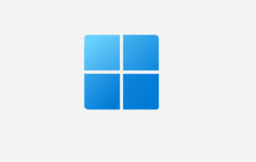
Enhance Your Browsing with Microsoft Edge Secure Network
Microsoft is partnering with Cloudflare to launch Microsoft Edge Secure Network, a feature designed to enhance online safety. It encrypts internet connection, prevents browser tracking, and maintains location anonymity, thereby protecting data from online threats. Currently in preview, it requires Microsoft Edge sign-in and provides 1 gigabyte of free monthly data. The feature turns off…
-

How to View and Delete Browser History in Microsoft Edge
This content provides detailed instructions on viewing and deleting browsing history in the Microsoft Edge web browser. Users are advised to disable sync function on their devices to prevent clearing data from multiple locations. Additional information covers how to manage and delete data saved in the Microsoft cloud, avoid saving browsing history by enabling privacy…
-

Block Pop-Ups in Microsoft Edge: A Complete Guide
The post provides a guide on blocking pop-ups in Microsoft Edge. It suggests that persistent pop-ups may indicate a computer virus or malware. To counter this, the user should ensure Edge is up-to-date, scan for viruses using Windows Security, turn off potential malicious extensions in Edge, and clear browser data. If pop-ups persist, further measures…
Category: Browsers
Articles based on Internet Explorer, Microsoft Edge, Google Chrome, Firefox and other Chromium-based browsers.
