-

Change Default Search Engine in Microsoft Edge
The article provides a guide for changing the default search engine from Bing to a preferred alternative in the Microsoft Edge browser, a default feature of Windows 11. Users can select from multiple options like Google or DuckDuckGo or add an undeclared search engine, improving their browsing experience by tailoring it to their needs and…
-

How to Manage Autocomplete in Microsoft Edge Address Bar
The article provides a guide on how to enable or disable autocomplete in the Microsoft Edge browser’s address bar. The autocomplete feature suggests words or phrases based on browsing history, favorites, and recent searches. The guide demonstrates how to adjust these settings through the Edge browser settings and alternatively through the Windows Registry Editor.
-

Disable Restore Pages Dialog in Microsoft Edge
The article provides instructions on how to enable or disable the “Restore Pages” dialog in Microsoft Edge, which allows users to restore previously open pages after a crash. The procedure involves navigating to the Windows Registry, creating a new DWORD value named ‘HideRestoreDialogEnabled’, and changing value data. Rebooting the computer applies the changes.
-

How to Show or Hide Workspaces in Microsoft Edge
The article describes Microsoft Edge’s new feature, “Workspaces,” letting users share and manage browser tabs individually or in groups, ideal for project management. Instructions are provided to activate or disable this feature in Edge’s settings or via the Windows Registry Editor. It notes the changes apply instantaneously, although settings altered in the registry require a…
-
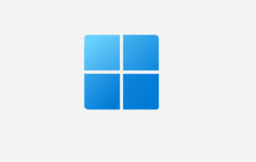
Optimize Battery Life with Edge Efficiency Mode
Microsoft Edge, the default browser in Windows 11, now features an Efficiency mode aimed at extending battery life. Inactive tabs are put to sleep, ensuring less energy usage. Two sub-modes exist: Balanced savings, recommended by Microsoft, moderately conserves resources and seeks to prevent browsing slowdowns; Maximum savings, ideal for longer periods without power, conserves more…
-

Enable Efficiency Mode in Microsoft Edge with Power Connection
Microsoft Edge, the default browser in Windows 11, offers an efficiency mode designed to conserve battery life by putting inactive tabs to sleep. Usually active when unplugged, users also have the option to use this mode while their device is plugged in. The article provides step-by-step instructions on how to enable or disable this mode…
-

How to Enable Video Super Resolution in Microsoft Edge
The Microsoft Edge browser supports Video Super Resolution (VSR), a feature using machine learning to improve video quality by removing compression artifacts and enhancing resolution. To activate VSR, devices must meet certain requirements, including having specific graphics cards and running videos at a resolution less than 720p. The post provides detailed instructions on how to…
-

How to Enable Image Enhancement in Microsoft Edge
The Microsoft Edge browser, default on Windows 11, offers an image enhancement feature that improves color, lighting, contrast, and sharpness of images. The image enhancement, performed by Microsoft servers and cached for 30 days, neither contains user identifiers nor impacts performance. Users can enable or disable this feature through the browser settings or the Windows…
-

How to Enable Touch Mode in Microsoft Edge
The Microsoft Edge team is developing a Touch mode feature that optimizes the browser for touch devices, enlarging buttons and tabs. The feature, currently in the development version, will be available to all users soon. Users can turn on or off Touch mode in the Microsoft Edge settings under Appearance.
-

How to View Microsoft Edge Policies Easily
This article provides a guide on how to view or list all policies Microsoft Edge, the default browser in Windows 11. Instructions include opening the Microsoft Edge browser, entering “edge://policy” into the address bar, and navigating the Policies page. The post aids in determining why certain features may be inaccessible or non-functional.
Category: Browsers
Articles based on Internet Explorer, Microsoft Edge, Google Chrome, Firefox and other Chromium-based browsers.
