-

·
How to Manage Windows 11 Notifications
This article provides a guide on managing notifications via the Settings app on Windows 11, detailing how to toggle the “Show me notifications in the Settings app” setting. Users can customize their notification preferences for fewer distractions or to stay informed, accommodating their personal needs. The process involves navigating through the ‘Privacy & security’ and…
-

·
Manage Windows 11 Update Restart Notifications Easily
This article provides instructions for managing Windows Update restart notifications in Windows 11. Users can enable or disable this alert, which prompts a restart to apply updates, via the Windows Settings app under Windows Update > Advanced options, or through the Windows Registry Editor by modifying the “RestartNotificationsAllowed2” value. The author highlights the importance of…
-

·
Customize Microsoft Edge: Show or Hide the Sidebar Button
This article guides you through showing or hiding the sidebar button in Microsoft Edge, catering to user preferences for a streamlined interface or quick access to sidebar features like note-taking. To toggle the sidebar button, go to Edge’s settings, select ‘Sidebar’, and adjust the ‘Show sidebar button’ toggle accordingly.
-

·
How to Manage Clipboard History in Windows 11
This article outlines steps to manage Clipboard history in Windows 11, allowing users to enable or disable the feature that stores copied items for easy access across devices. Users can modify settings via the Windows Settings app, Local Group Policy Editor, or Windows Registry. The feature aids in productivity but can be disabled for privacy…
-
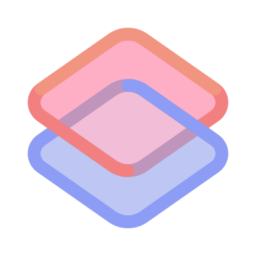
·
How to Unlock and Clear Locked WhatsApp Chats
This guide outlines how to unlock and clear locked chats in WhatsApp—a feature for both Windows and mobile versions. To regain access to chats hidden by a forgotten secret code, users can clear this code, making the chats visible again. The article provides step-by-step instructions on resetting chat privacy settings in WhatsApp to remove the…
-

·
Manage Windows 11 Updates with wushowhide.diagcab
The article outlines how to use the “wushowhide.diagcab” tool on Windows 11 to manage Windows updates. This Microsoft tool helps users prevent problematic updates from installing by hiding them, maintaining system stability. Detailed steps on downloading, launching, and using the tool are provided, as well as the method to unhide and uninstall updates if needed.
-

·
How to Unlock Hidden Chats in WhatsApp
This article details how to manage the privacy of WhatsApp chats by using the lock chat feature to keep conversations hidden and secure on both mobile and desktop versions. It offers guidance on unlocking chats when necessary and stresses the importance of remembering passcodes to maintain security. The feature is beneficial for protecting private information…
-
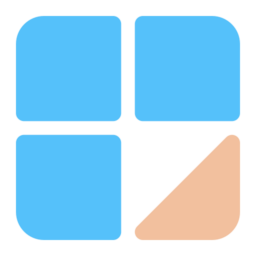
·
How to Lock Chats on WhatsApp for Better Privacy
This article explains how to use the lock chat feature in WhatsApp to keep chat locked and hidden. WhatsApp is a popular cross-platform messaging app that allows users to send text and voice messages, make voice and video calls, share files, and more. The WhatsApp app in Windows can be configured to many settings, including starting…
-

·
How to Access Settings in Windows 11
The article provides a guide on accessing the Windows 11 Settings app, crucial for managing device settings like display and privacy. It highlights several methods, including clicking the gear icon in the Start menu, using keyboard shortcuts (Windows key + I), the Power User menu, Quick Settings (Win + A), running the ‘ms-settings:’ command in…
-

·
How to Use Generative Erase in Windows 11 Photos App
The Photos app in Windows 11 introduces “Generative Erase,” enabling users to remove distractions like background objects from their photos seamlessly. To use, open an image, select the Edit button, choose the Erase tab, and brush over unwanted areas. Adjust the brush and apply masks for precise edits. Save the image after editing.
