This article explains how to rename a Bluetooth device in Windows 11.
Bluetooth is a wireless technology that allows devices to communicate with each other over short distances. In Windows, you can use Bluetooth to connect various devices, such as speakers, headphones, smartphones, and other computers, to your PC without cables.
When you pair a Bluetooth device with your computer, you can transfer files, stream music, make calls, and so on, depending on the device’s capabilities.
If your Bluetooth device is connected but doesn’t have a friendly name, you can rename it to something you can easily remember.
Renaming a Bluetooth device in Windows can help easily identify which device you connect to your computer. It also makes remembering which device is paired for future use more accessible. Additionally, renaming multiple devices of the same type can help avoid confusion when connecting to a particular device.
Rename a Bluetooth device in Windows
As mentioned, users can rename Bluetooth devices connected to their Windows computers to help identify them. Howerver, not all Bluetooth devices will have a new name saved and remembered after renaming.
Here’s how to do it.
First, open the Device and Printer folder.
Next, select and right-click the device you want to rename and select Properties on the context menu.
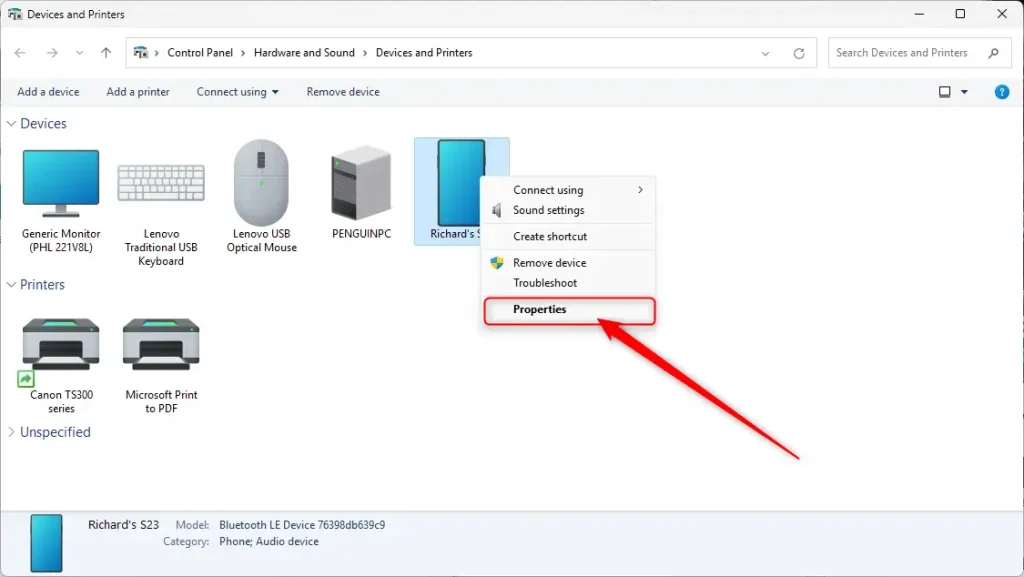
On the device properties page, select the Bluetooth tab. Then, type a new name in the name field of the device and click OK.
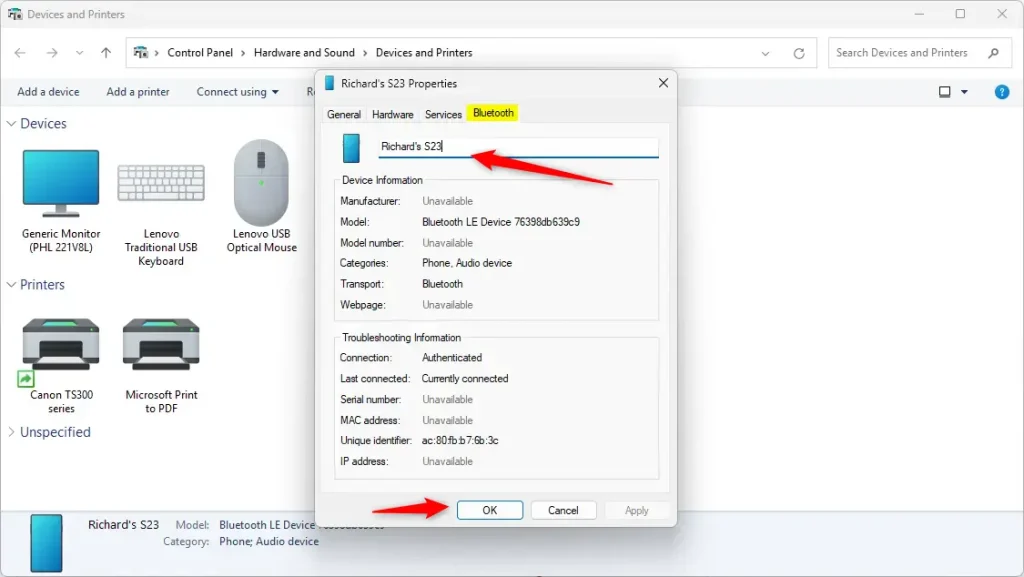
To apply the new name immediately, disconnect and reconnect the Bluetooth device from your Windows 11 PC. In some cases, you may have to restart your computer.
That should do it!
Conclusion:
- Renaming Bluetooth devices can help you easily identify and manage connected devices.
- It’s a useful practice for organizing multiple devices of the same type to avoid confusion.
- Following the simple steps outlined in this article, you can quickly rename your Bluetooth devices in Windows 11 for easier usage and management.
Feel free to reach out if you have any further questions or need additional assistance.

Leave a Reply Cancel reply