-
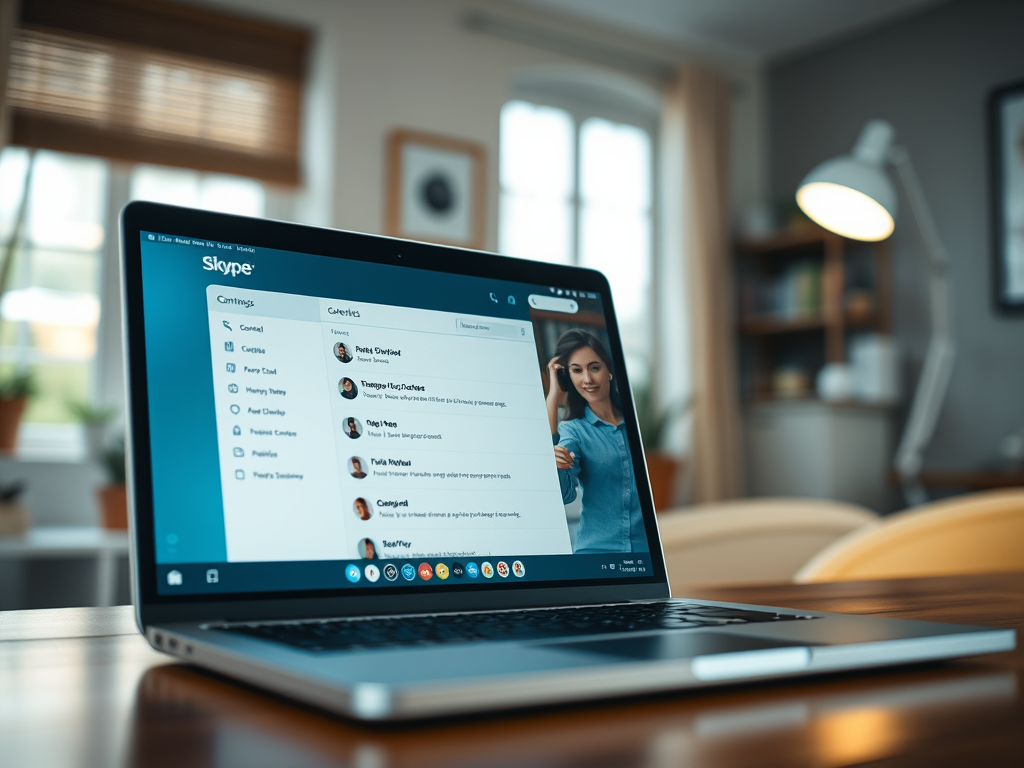
·
Enable Skype Calls from Saved Contacts in Windows 11
The article provides a guide to configure Skype to allow only saved contacts to call on a Windows 11 device. This feature helps reduce unwanted calls, enhances privacy and maintains focus on priority interactions. The post also provides step-by-step instructions on how to enable or disable this calling option.
-

·
How to Change Backup Frequency in Dropbox on Windows 11
This summary discusses how to adjust the backup frequency in Dropbox on Windows 11. Dropbox, by default, automatically backs up files every 15 minutes. However, users can change this by selecting ‘Settings,’ then ‘Preferences,’ and under ‘Backups,’ choosing their desired backup frequency. Options include every 15 minutes, once per day, weekly, or a custom schedule.…
-

·
How to Enable Location Override in Windows 11
The article details how to enable or disable the “Allow location override” feature in Windows 11, which allows apps on a remote device to access location data from the connected host machine. The feature is adjusted through the Windows Settings app or the Windows Registry Editor. The device location facilities in Windows permit more accurate…
-

·
How to Clear All Chats in WhatsApp on Windows 11
This summary explains how to clear all messages and delete all chats in WhatsApp on Windows 11. The procedure includes launching the app, accessing the settings, and selecting the option to clear messages or delete chats. These actions help maintain privacy, create device space, and improve app performance, but recall that recipients may still see…
-
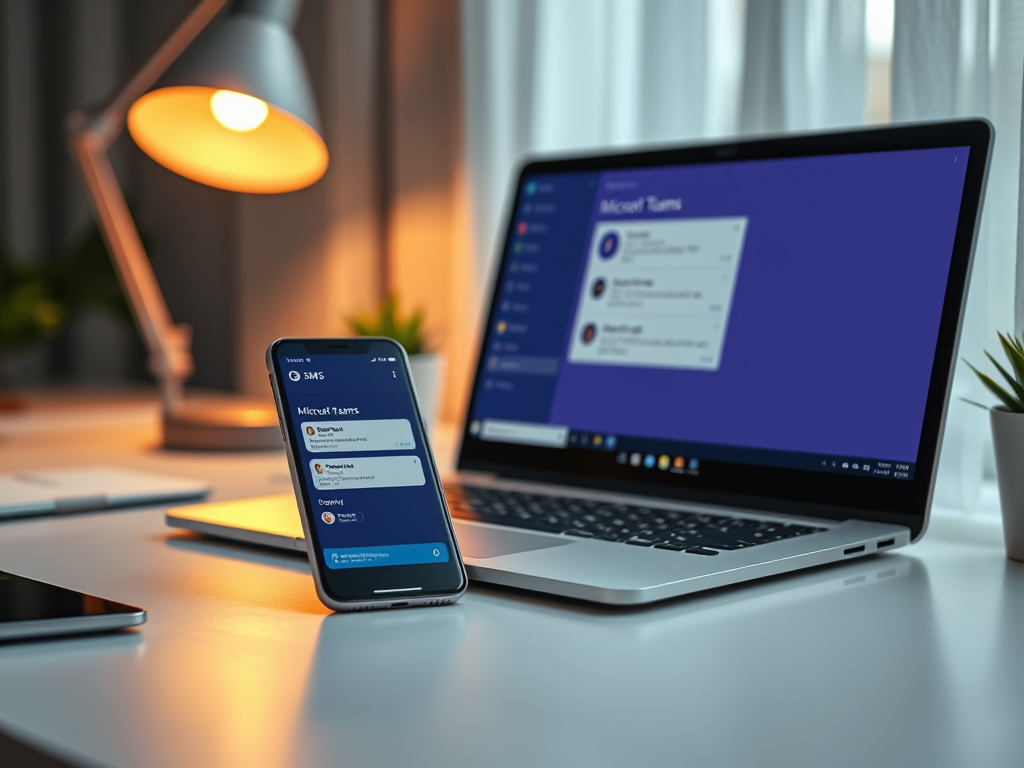
·
Link Your Phone to Microsoft Teams: SMS Integration Guide
This article guides on how to link your phone to the Microsoft Teams app on Windows 11 for SMS integration. Features include sending and receiving SMS from the Teams app, syncing contacts, and receiving notifications for missed calls and voicemails on the desktop. However, some features like audio calls and GIFs aren’t available for SMS…
-

·
How to Rename Your Dropbox Device on Windows 11
The article provides a step-by-step guide on changing the device name in the Dropbox app on Windows 11. This is useful as it helps in differentiating multiple devices linked to a Dropbox account, simplifying file and device management. The device name appears in all places where Dropbox is used and can be easily changed via…
-
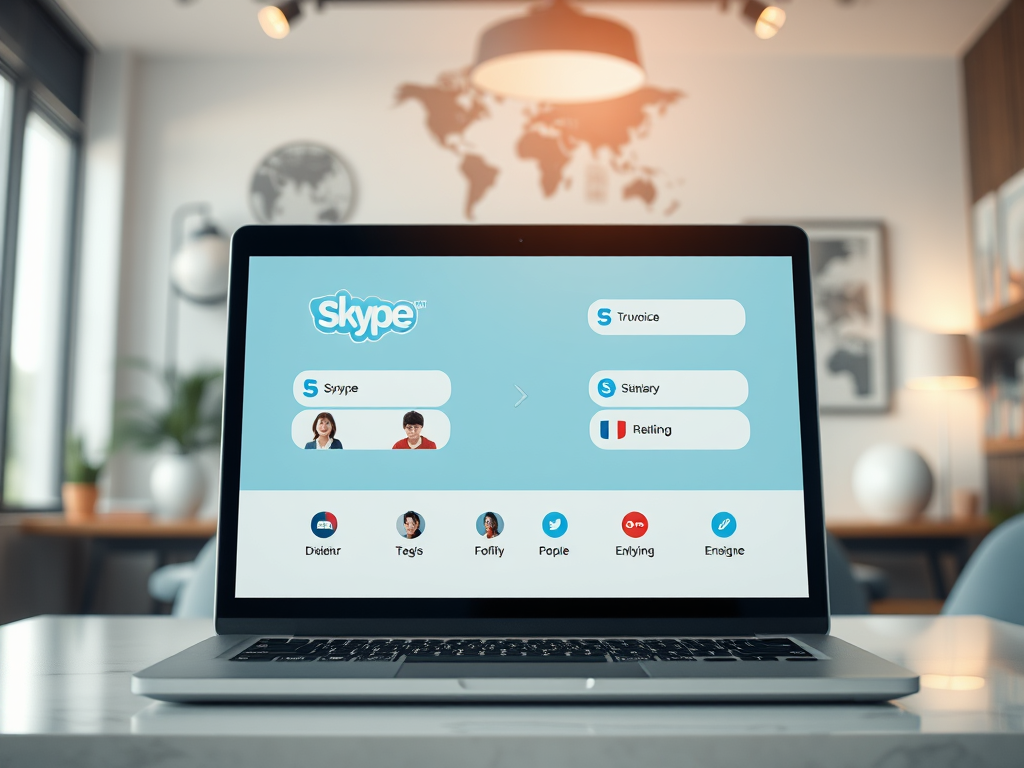
·
How to Enable Truvoice AI in Skype on Windows 11
The article provides instructions for enabling or disabling the ‘Truvoice AI’ feature in Skype on Windows 11. The Truvoice AI, a sub-feature of ‘Translation & language auto-detection’, facilitates real-time translations during conversations, thus aiding interactions with non-native language speakers. The article also emphasizes the usefulness of this feature in fostering global communication and overcoming language…
-

·
How to Manage Automatic Backups in Dropbox on Windows 11
This article provides a guide on how to configure the “Automatic backups” setting in the Dropbox application on Windows 11. Users can adjust this setting to automatically backup changes to files and folders every 15 minutes or conserve storage space by turning it off for manual backups. The piece concludes with a practical step-by-step process…
-
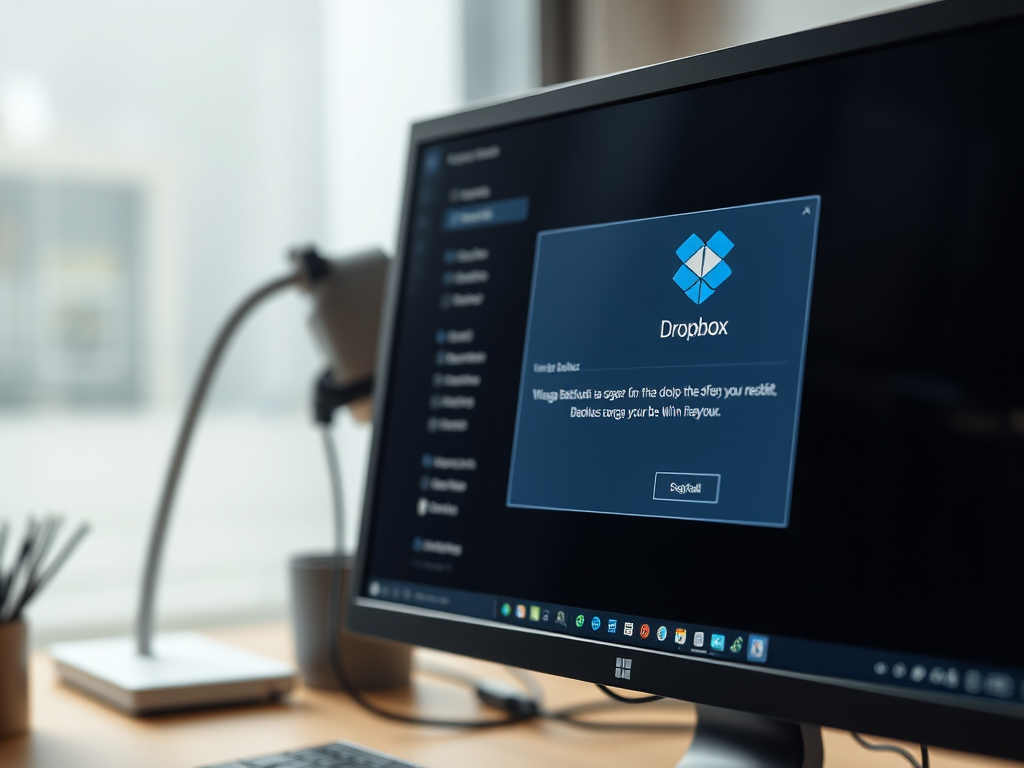
·
How to Manage Dropbox Backups on Windows 11
The article provides a guide on managing backups in the Dropbox app on Windows 11. It stresses the importance of backing up critical files to Dropbox to prevent data loss and save storage space. The article provides a step-by-step process of how to select specific folders for backup, add or remove folders in Dropbox, and…
-

·
How to Redact Sensitive Info in Windows 11 Screenshots
This article instructs how to redact sensitive information in screenshots using the Snipping Tool in Windows 11. The new Text Actions feature in the Snipping Tool lets users detect and extract text from screenshots, and redact items such as emails and phone numbers before sharing. This is particularly useful when sharing screenshots while keeping certain…
Tag: Windows 11
Windows 11 is the latest major release of Microsoft’s Windows NT operating system in October 2021.
