-
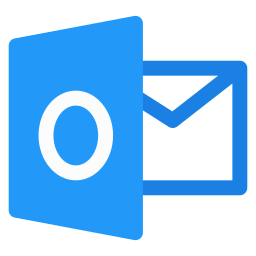
·
Outlook for Windows: How to Enable or Disable Offline Mode
The Outlook app in Windows 11 allows users to work offline by saving emails, calendar events, and contacts locally. Users can enable or disable offline mode by accessing Settings and toggling the “Enable offline email, calendar, and people” option. Customizing local storage preferences further optimizes the Outlook experience for seamless productivity online or offline.
-

·
How to Enable or Disable Video Autoplay in Microsoft Store App on Windows 11
This article covers how to enable or disable video autoplay in the Microsoft Store app on Windows 11. The app, a digital distribution platform, plays video trailers for apps, games, and movies by default. Users can easily customize this feature by accessing the Settings pane and toggling the “Video autoplay” button next to the search…
-
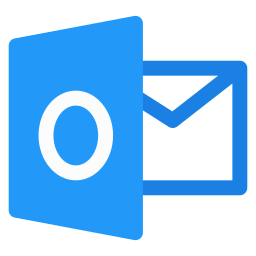
·
Optimize Your Outlook Inbox with Safe Senders
The new Outlook app in Windows 11 offers a modern interface and enhanced features for managing emails and calendars. Users can utilize the Safe Senders option to control inbox mail flow and reduce junk mail. By choosing Strict mode, they can use the Safe Senders and Domain list to permit inbox mail, streamlining communication and…
-
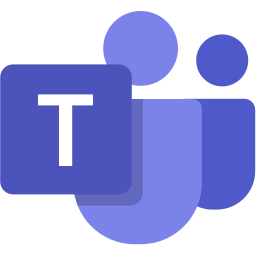
·
How to Mute Microsoft Teams Notifications for Calls and Meetings
This article explains how to mute all notifications except for calls and meetings in Microsoft Teams, a collaboration platform developed by Microsoft. The new app feature allows users to easily toggle this setting on or off. To do so, users need to access the app settings and navigate to the “Notifications and activity” tab to…
-
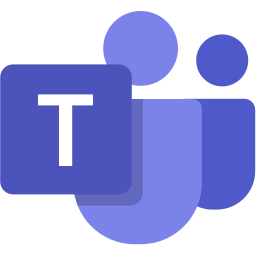
·
How to change the notification tone in Microsoft Teams
This article explains how to change the notification tone in Microsoft Teams, a collaboration platform by Microsoft. You can enable various settings and change the notification tone, such as Default, Vibe, Nudge, Tab, Flick, Pluck, Summon, or Ping. To do this, go to Settings and select your preferred notification tone under “Sound.”
-

·
Boost Microsoft Photos Performance on Startup
This article explains how to enable or disable the Performance feature in the Photos app by allowing it to run in the background at startup on Windows 11. The Microsoft Photos app is a built-in image viewer and editor that allows users to view, edit, and organize their photos and images. You can use the Photos app…
-
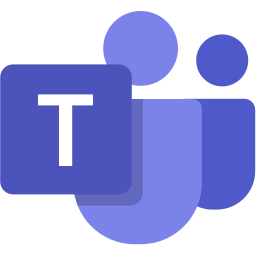
·
Open Notifications in Microsoft Teams: Main or New Window
This article details how to customize notification and link behavior in Microsoft Teams. Users can choose to open notifications and links in the main window or a new one using the app’s settings. This feature personalizes the user experience and improves workflow efficiency within the new Microsoft Teams app.
-
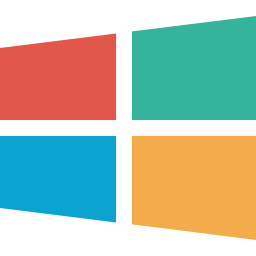
·
How to Use Cocreator in Windows 11 Paint App
The article explains using the Cocreator feature in the Paint app on Windows 11. With a Copilot+ PC and updated Paint app, users can access AI-generated art by entering descriptive prompts and sketches. The Creativity slider and Style options provide customization, and the Neural Processing Unit ensures local image generation for privacy and efficiency.
-
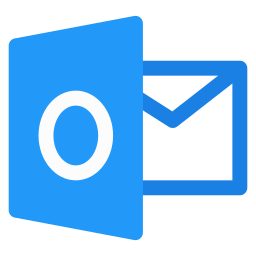
·
How to Keep Declined Meetings in Outlook
The article explains how to keep declined meetings on your Outlook calendar in Windows 11. The new app offers an updated interface and numerous features. It also allows users to keep declined event requests on the calendar for future reference. The post provides step-by-step instructions for configuring this feature in Outlook settings.
-
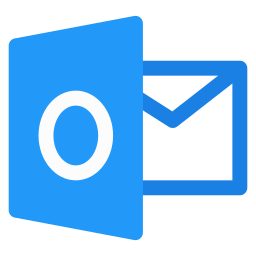
·
How to Set Work Hours and Location in Outlook on Windows 11
The article provides a guide on setting work hours and location in the new Outlook app on Windows 11. It highlights the app’s features and the importance of sharing work hours and locations for effective planning. The steps for setting work hours and location are detailed, emphasizing the benefit for remote or distributed workforces.
Tag: Productivity
Software and packages for Windows, Linux, and other services that help you become productive.
