-

·
How to Enable Disappearing Messages in Signal on Windows 11
The article explains how to use the “Disappearing messages” feature on the Signal desktop app for Windows 11. It guides users through launching the app, accessing preferences, setting a disappearing message timer, and enables the option to customize timeframes. The utility of this feature is highlighted for ensuring conversation privacy and avoiding storage of sensitive…
-

·
Enable Hardware Acceleration in Telegram on Windows 11
The article offers a step-by-step guide on enabling or disabling ‘Hardware accelerated video decoding’ in the Telegram desktop app on Windows 11. This feature allows smoother video playback and reduced CPU strain by utilizing the computer’s graphics card for video stream decoding. However, its use might induce video gripes with less potent or older graphics…
-

·
How to Enable Always Relay Calls in Signal Desktop
The article presents a guide on how to activate or deactivate the “Always relay calls” feature in the Signal Desktop app on Windows 11. The feature enables voice or video calls to be routed through Signal’s servers, thus concealing the user’s IP address for enhanced privacy. However, it might slightly reduce call quality once enabled.
-

·
How to Manage Automatic Media Downloads in Telegram on Windows 11
The article guides users on how to enable or disable “Automatic media download” in the Telegram Desktop app on Windows 11, a feature that automatically downloads photos and files from personal chats, group chats, and channels. This function helps manage data usage and storage space according to user preferences and resources. Instructions are provided to…
-
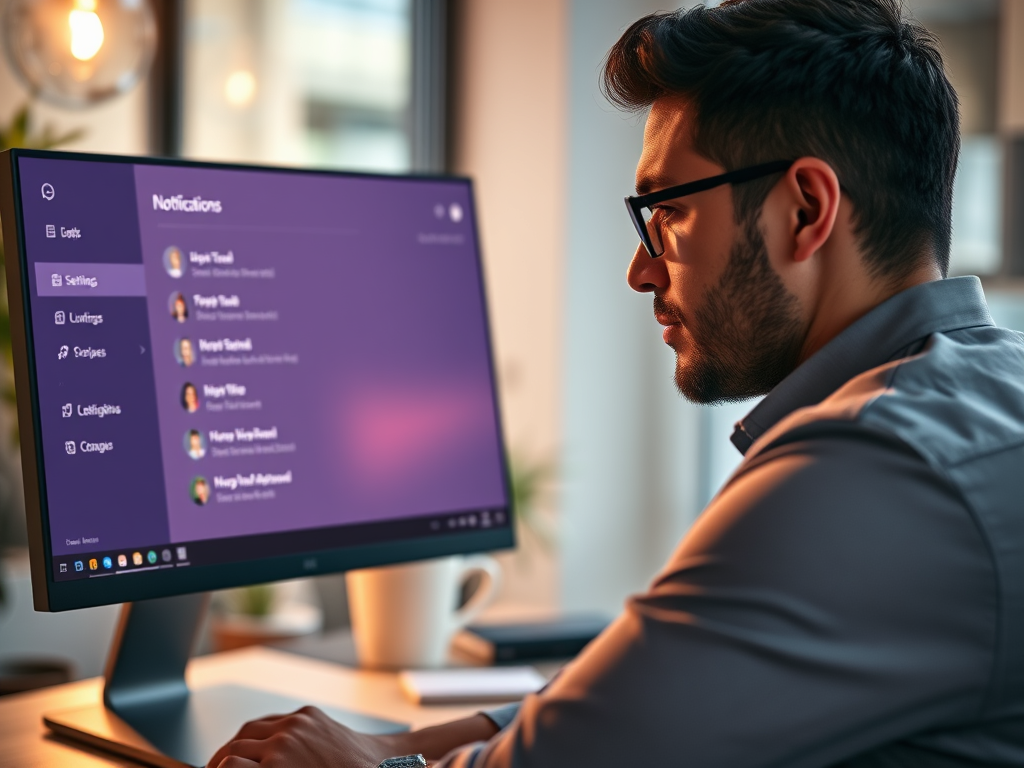
·
How to Manage Notifications in Microsoft Teams on Windows 11
The article provides a detailed guide on managing notifications in Microsoft Teams app on Windows 11. Users can customize their notifications, such as sound, banner, or email alerts, depending on their requirements, thereby reducing distractions. Techniques include turning on/off read receipts, syncing contacts, linking mobile devices, etc. Customizing notifications allows users to receive alerts only…
-

·
How to Enable or Disable Spell Checker in Telegram on Windows 11
The article provides a guide on how to enable or disable the ‘Spell checker’ feature in the Telegram app on Windows 11. It highlights the benefits and drawbacks of using the function, and underlines its influence on user experience. The decision to use it depends largely on individual user preferences and needs.
-

·
How to Enable Meeting Timers in Zoom for Windows 11
The article provides an extensive guide to operating the “Show meeting timers” feature on Zoom for Windows 11. It offers step-by-step instructions on how to enable or disable this function, which can be useful to track meeting durations, depending on users’ needs. Additionally, the resource outlines other configurable settings within the Zoom app.
-

·
How to Toggle ‘Open at Computer Login’ in Signal Desktop
This summary discusses how one can enable or disable the ‘Open at computer login’ option in the Signal Desktop app on Windows 11. The convenience of such a feature lies in its flexibility; frequent users may prefer the app to launch automatically upon logging in, while others may choose to turn it off to conserve…
-

·
How to Auto-Launch Telegram on Windows 11
This article provides step-by-step instructions on how to enable or disable the “Launch Telegram when system starts” feature in Windows 11. This setting allows the Telegram app to open automatically upon system startup, ensuring that users don’t miss any important messages or notifications. Users can also set the application to “Launch minimized” which starts the…
-

·
Enable or Disable Messenger App on Windows 11 Guide
The article guides users on enabling or disabling the Messenger Desktop app in a browser on Windows 11. The Messenger Desktop app, developed by Facebook, provides messaging, calling, and file sharing features. Users have the option to setup the standalone messenger app to automatically launch when browsing Messenger in their browser, according to individual needs.…
Tag: Productivity
Software and packages for Windows, Linux, and other services that help you become productive.
