This article explains how to show the day of the week on the Taskbar when using Windows 11.
By default, Windows only shows the date and time on the Taskbar. If you also want to see the day of the week, you can easily change that in Windows.
It will appear on the Taskbar at the bottom right corner whenever you change the date, time, and day of the week format. It may also occur in applications and documents you create unless you override the format in individual programs.
The new Windows 11 comes with many new features and enhancements that will work great for some while adding some learning challenges for others. Some things and settings have changed so much that folks must learn new ways to work with and manage Windows 11.
We’ll continue to post tips and tutorials on this site to help you learn the new ways to use Windows 11.
How to show the day of the week on the Taskbar on Windows 11
As mentioned above, Windows doesn’t show the day of the week on the Taskbar by default. You can change that to a different format anytime; the steps below show you how to do it.
To get to System Settings, you can use the Windows key + I shortcut or click on Start ==> Settings, as shown in the image below:

Alternatively, you can use the search box on the Taskbar to search for Settings. Then select to open it.
In Windows Settings, click Time & language, then select Language & region on the right pane of your screen, as shown in the image below.
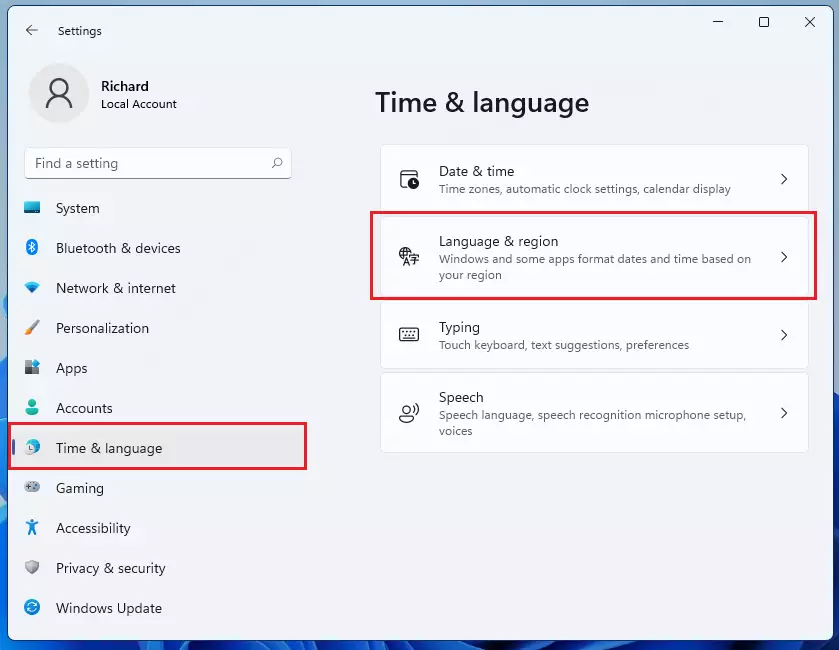
On the Language & region settings pane, under Related settings, click “Administrative language settings.”
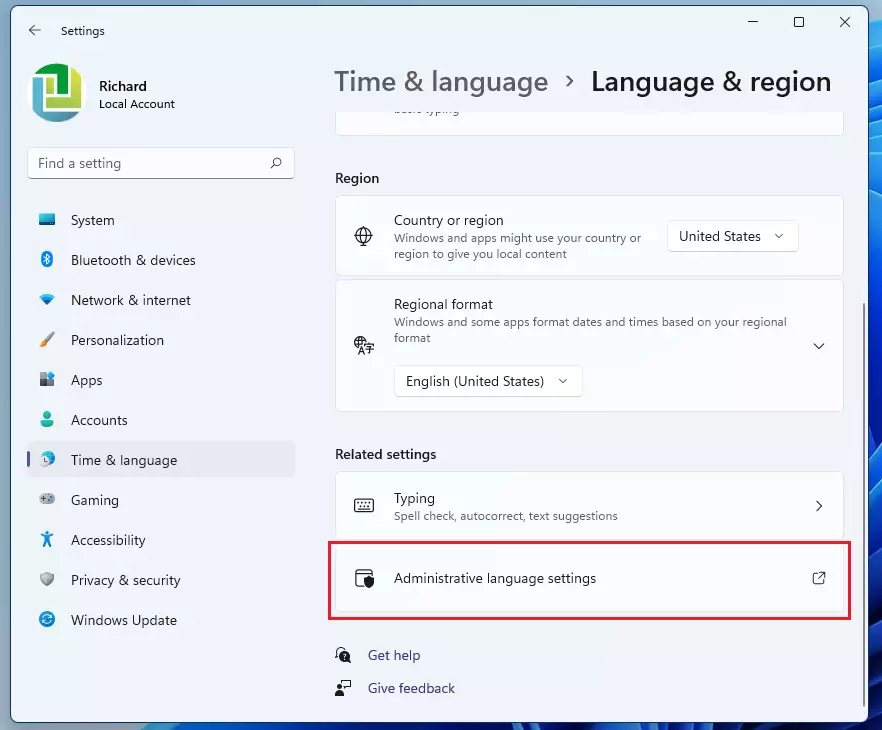
On the Region dialog box, select the Formats tab. This dialog box also allows you to choose built-in date and time formats. However, you won’t see a custom format here. You’ll have to enter that manually.
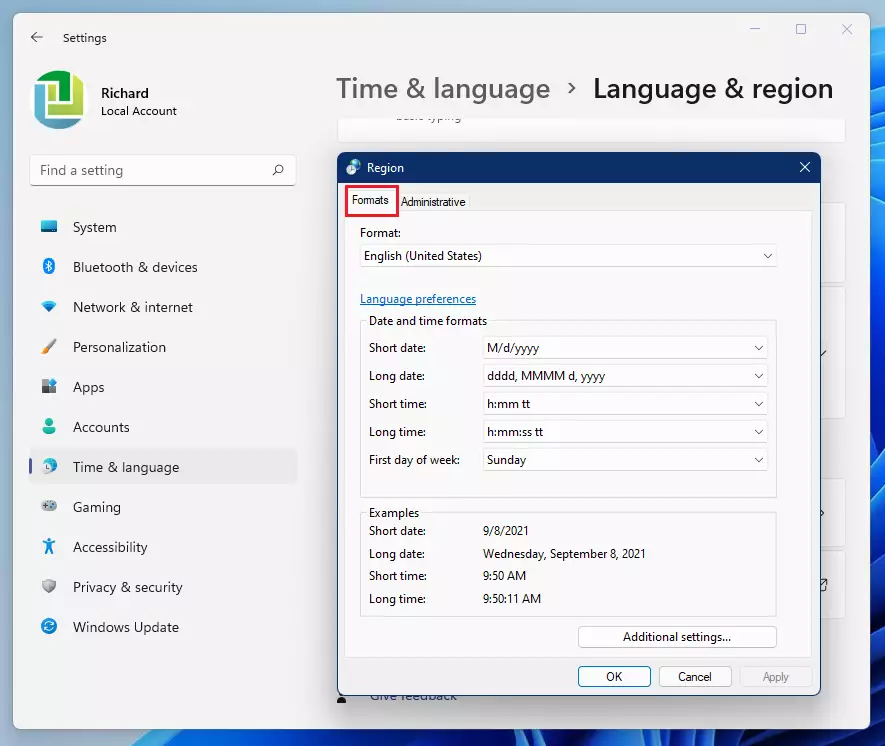
To create a custom format, click “Additional settings” at the bottom of the tab.
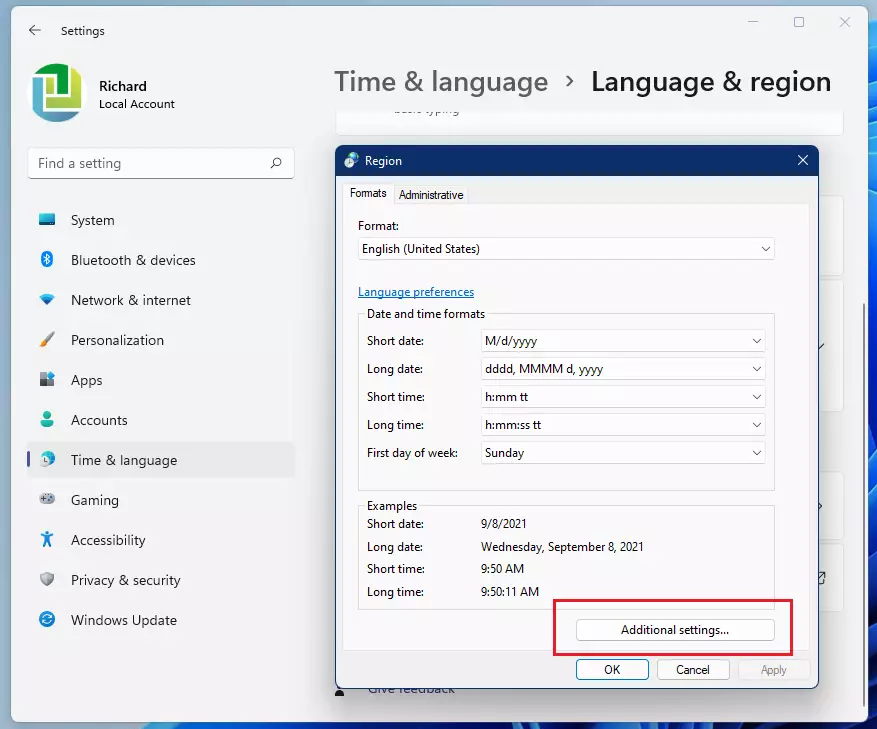
On the Customize Format dialog box, click the “Date” tab.
The “Short date” drop-down list box in the Date formats section is also an edit box, allowing you to enter a different format.
dddd M/d/yyyy
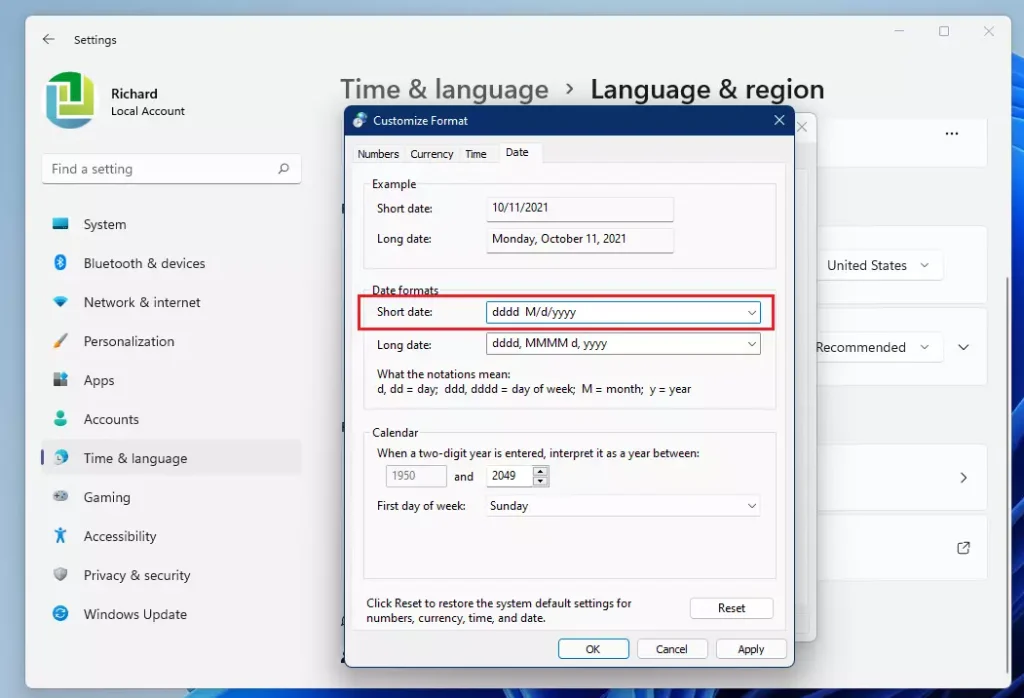
For example, change it here to show the day of the week. After you click Apply, you should see a preview of the new date format for the Shot date.
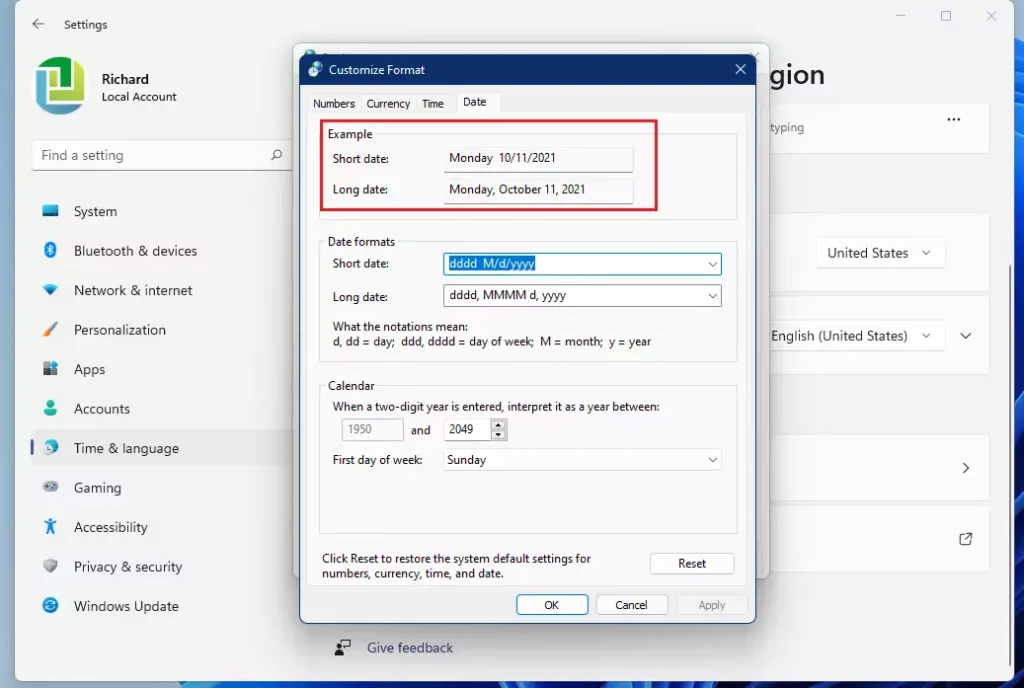
You can customize the Short time format using the notation in the dialog box. Once you’re done, click the OK button to save and exit.
The new format should be displayed on the Taskbar, similar to the one below.

That should do it!
Conclusion:
Following the steps outlined above, you can easily modify the date and time format in Windows 11 to display the day of the week on the Taskbar. Here are the key points to remember:
- The default settings in Windows 11 only show the date and time on the Taskbar.
- Access Settings using Windows key + I or from the Start menu.
- Navigate to Time & language > Language & region.
- Modify settings by clicking on Administrative language settings.
- Select the Date tab in the Customize Format dialog box to create a date format.
- Use the format
dddd M/d/yyyyto include the day of the week. - Don’t forget to click Apply and then OK to save your changes.
- The new format will be reflected on the Taskbar immediately.
Enjoy your enhanced Windows 11 experience!

Leave a Reply to Nitin Khatri Cancel reply