This brief tutorial shows students and new users how to turn Password monitoring on or off in the Microsoft Edge browser in Windows 10.
The new Microsoft Edge browser has adopted the Chromium open-source project code base, offering better web compatibility and performance over the legacy Edge.
Microsoft Edge browser is cross-platform and supports all Windows, macOS, and Linux systems. If you’re currently using Edge and want to learn how to configure Password monitoring and help alert you when you use compromised passwords, the steps below should show you how to do it.
When you set up Microsoft Edge to monitor user passwords, the user will get alerted if any of their passwords stored in Microsoft Edge are found to be unsafe. Edge will also show an alert in Settings > Passwords > Password Monitor.
Password monitoring is turned off by default, but enabling it on your profile is recommended to ensure you’re not using passwords compromised online.
To get started with configuring Password monitoring, follow the steps below:
Turn on Password monitoring in Edge
To turn on or off “Password monitoring” in Edge, open Microsoft Edge and click the 3 horizontal dots ( . ) at the top right corner of your screen, as shown in the image below.
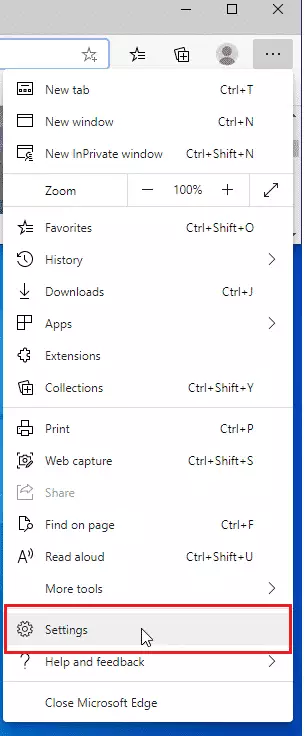
When the Settings page opens, click on Profiles on the left side. Under Passwords on the right, click on Show alerts when passwords are found in an online leak and enable or disable it.
Users will not be asked permission to enable this feature when this setting is off. Their passwords will not be scanned, and they will not be alerted either.
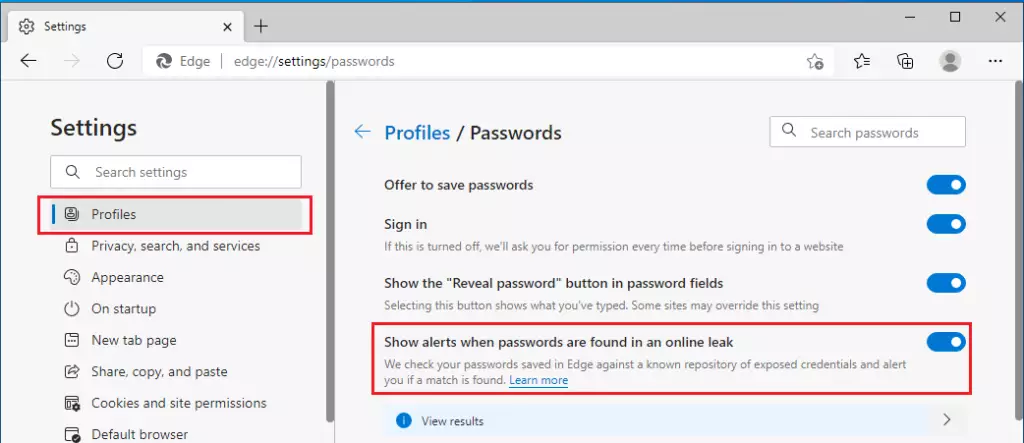
Turn on Password monitoring in Edge via the registry
You can also turn Password monitoring on or off in Microsoft Edge from the Windows registry.
You can also enable this feature via the Windows registry if logged in as an administrator. To do that, use the steps below:
Using the Windows registry is one way to force all users on the system to use Password monitoring. There are multiple ways to do this in Windows; however, using the Windows registry is the easiest and most effective way.
To enable, press the Windows Key + R on your keyboard to open the run command box. Or use the search function to search for the Run app.
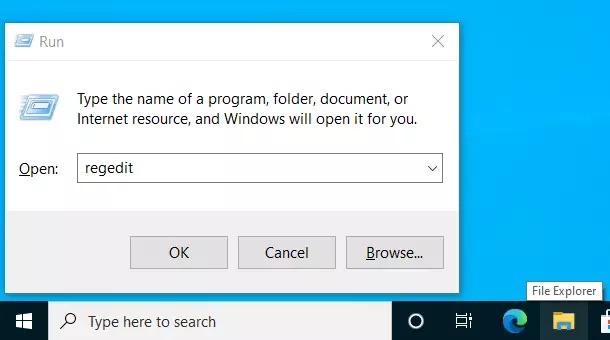
In the command box, type the commands below and press Enter.
regedit
When the Windows registry opens, navigate to the path below. If you don’t see the Edge key, create one.
HKEY_LOCAL_MACHINE\SOFTWARE\Policies\Microsoft\Edge
From there, right-click on the Edge key and select the New > DWORD (32-bit) Value option to create a REG_DWORD value if you don’t see the existing PasswordMonitorAllowed value already created.
If you don’t see the Edge key or folder, create one.
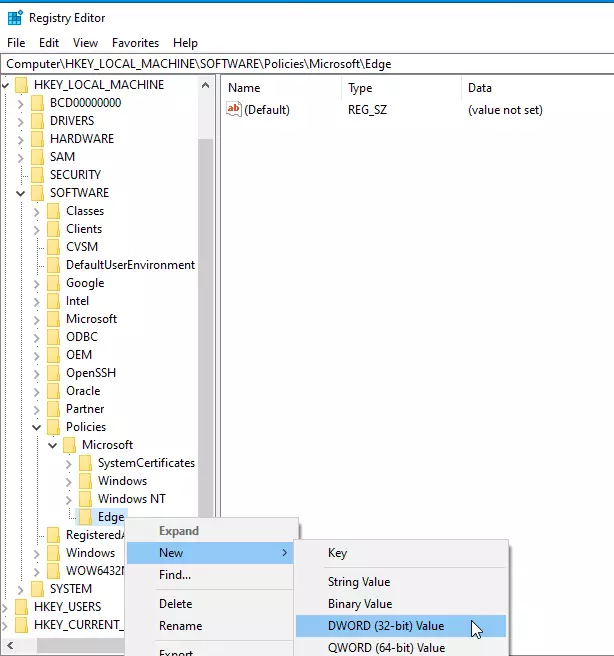
Name the new DWORD value as:
PasswordMonitorAllowed
After saving the DWORD above, double-click it to open. Then, enter the value of 1 to enable. 0 to disable.
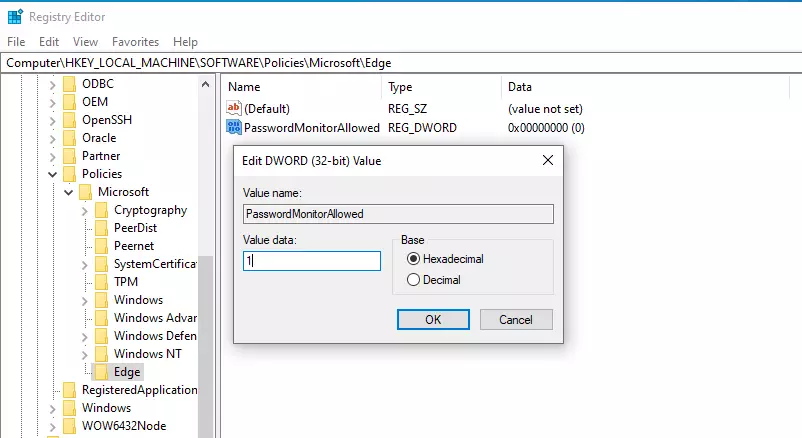
(delete) = Default
0 = Always disabled
1 = Always enabled
If you enable this setting, users will get alerted if any of their passwords stored in Microsoft Edge are found to be unsafe. If disabled, users will not be alerted.
That should do it!
Conclusion:
- Password monitoring in Microsoft Edge helps users stay safe by alerting them to compromised passwords.
- It can be easily turned on or off through the browser settings or the Windows registry.
- Enabling this feature is recommended for enhanced online security.
- Regularly updating and monitoring saved passwords can significantly reduce the risk of unauthorized access.
- By following the steps outlined in this tutorial, users can effectively manage their password security in Microsoft Edge.

Leave a Reply