This brief tutorial shows students and new users how to install CodoForum on Ubuntu 18.04 | 16.04 with the Nginx HTTP server.
Our previous tutorial showed you how to install CodoForum on Ubuntu with an Apache2 HTTP server. This post shows you how to use Nginx instead.
CodoForum is a free, open-source forum software package built with PHP that allows anyone to run a forum-based website.
CodoForum is designed for ease of use and allows web admins to create forum communities with all the features needed from a bulletin board with fewer resources.
If you’re looking for a simple forum platform that’s free to use and easy to customize, you’ll find CodoForum valuable and easy to manage.
For more on CodoForum, please visit its home page
To get started with installing CodoForum, follow the steps below:
Install Nginx HTTP
Nginx HTTP Server is the most popular web server. Install it since CodoForum needs it.
To install Nginx HTTP on the Ubuntu server, run the commands below.
sudo apt update sudo apt install nginx
After installing Nginx, the commands below can be used to stop, start, and enable the Nginx service to always start up with the server boots.
sudo systemctl stop nginx.service sudo systemctl start nginx.service sudo systemctl enable nginx.service
To determine if the Nginx HTTP server is installed, type in the server’s IP or hostname.
Nginx is installed and working when you see a page like the one below.
http://localhost

Install MariaDB Database Server
CodoForum also needs a database server to store its content. MariaDB database server is a great place to start when looking at open-source database servers to use with CodoForum.
To install MariaDB run the commands below.
sudo apt install mariadb-server mariadb-client
After installing MariaDB, the commands below can stop, start, and enable the service to start when the server boots.
Run these on Ubuntu
sudo systemctl stop mariadb.service sudo systemctl start mariadb.service sudo systemctl enable mariadb.service
After that, run the commands below to secure the MariaDB server by creating a root password and disallowing remote root access.
sudo mysql_secure_installation
When prompted, answer the questions below by following the guide.
- Enter current password for root (enter for none): Just press the Enter
- Set root password? [Y/n]: Y
- New password: Enter password
- Re-enter new password: Repeat password
- Remove anonymous users? [Y/n]: Y
- Disallow root login remotely? [Y/n]: Y
- Remove test database and access to it? [Y/n]: Y
- Reload privilege tables now? [Y/n]: Y
Restart MariaDB server
To test if MariaDB is installed, type the commands below to log on to the MariaDB server.
sudo mysql -u root -p
Then, type the password you created above to sign on. If successful, you should see the MariaDB welcome message.
Install PHP 7.2-FPM and Related Modules.
PHP 7.2-FPM may not be available in Ubuntu default repositories. To install it, you will have to get it from third-party repositories.
Run the commands below to add the below third party repository to upgrade to PHP 7.2-FPM
sudo apt-get install software-properties-common sudo add-apt-repository ppa:ondrej/php
Then update and upgrade to PHP 7.2-FPM
sudo apt update
Next, run the commands below to install PHP 7.2-FPM and related modules.
sudo apt install php7.2-fpm php7.2-common php7.2-gmp php7.2-curl php7.2-intl php7.2-mbstring php7.2-xmlrpc php7.2-mysql php7.2-gd php7.2-bcmath php7.2-xml php7.2-cli php7.2-zip php7.2-sqlite3
After installing PHP 7.2, run the commands below to open Nginx’s PHP default config file.
sudo nano /etc/php/7.2/fpm/php.ini
Then, save the changes on the lines below in the file. The value below is an ideal setting to apply in your environment.
file_uploads = On allow_url_fopen = On short_open_tag = On cgi.fix_pathinfo = 0 memory_limit = 256M upload_max_filesize = 100M max_execution_time = 360 max_input_vars = 1500 date.timezone = America/Chicago
After making the change above, please save the file and close it.
Create CodoForum Database
Now that you’ve installed all the required packages, continue below to start configuring the servers.
MariaDB is configured to use the UNIX auth_socket plugin by default on Ubuntu. You’ll want to run the SQL commands below for the root user to use mysql_native_password.
You’ll need MariaDB’s root account to set up CodoForum later.
Run the commands below to log on to MariaDB. When prompted for a password, type the root password you created above.
sudo mysql -u root -p
Then create a database named codoforum.
CREATE DATABASE codoforum;
After that, switch to the MySQL database.
use mysql;
Then update, the root account to use mysql_native_password.
UPDATE mysql.user SET plugin = 'mysql_native_password' WHERE User = 'root';
Finally, save your changes and exit.
FLUSH PRIVILEGES; EXIT;
Download CodoForum Latest Release
Download CodoForum from its website and put it on the computer. Then use the commands below to extract it and install it.
cd ~/Downloads sudo mkdir -p /var/www/codoforum sudo unzip codoforum.v.4.9.zip -d /var/www/codoforum
Since you just ran the web server as root, you should ensure the www-data user and group own any newly created files.
To do that, run the commands below:
sudo chown -R www-data:www-data /var/www/codoforum/ sudo chmod -R 755 /var/www/codoforum/
Configure Nginx
Finally, the Apahce2 site configuration file for CodoForum is configured. This file will control how users access CodoForum content. Run the commands below to create a new configuration file called codoforum
sudo nano /etc/nginx/sites-available/codoforum
Then copy and paste the content below into the file and save it. Replace the highlighted line with your domain name and directory root location.
server {
listen 80;
listen [::]:80;
server_name example.com www.example.com;
root /var/www/codoforum;
index index.php;
access_log /var/log/nginx/example.com.access.log;
error_log /var/log/nginx/example.com.error.log;
client_max_body_size 100M;
autoindex off;
server {
location / {
try_files $uri $uri/ @rewrite;
}
location @rewrite {
rewrite ^/(.*)$ /index.php?uri=$1&$args;
}
}
location ~ \.php$ {
include snippets/fastcgi-php.conf;
fastcgi_pass unix:/var/run/php/php7.2-fpm.sock;
include fastcgi_params;
fastcgi_intercept_errors on;
}
}
Save the file and exit.
After configuring the VirtualHost above, please enable it by running the commands below.
sudo ln -s /etc/nginx/sites-available/codoforum /etc/nginx/sites-enabled/ sudo systemctl restart nginx.service
Then open your browser and browse to the server domain name or hostname. This is often localhost but can be a hostname or IP address. Your server admin or hosting company will have this information available.
http://example.com/
Continue with the installation wizard and accept the terms.
Next, enter the root database user and password. You’ll also be asked to create an admin account for the backend.
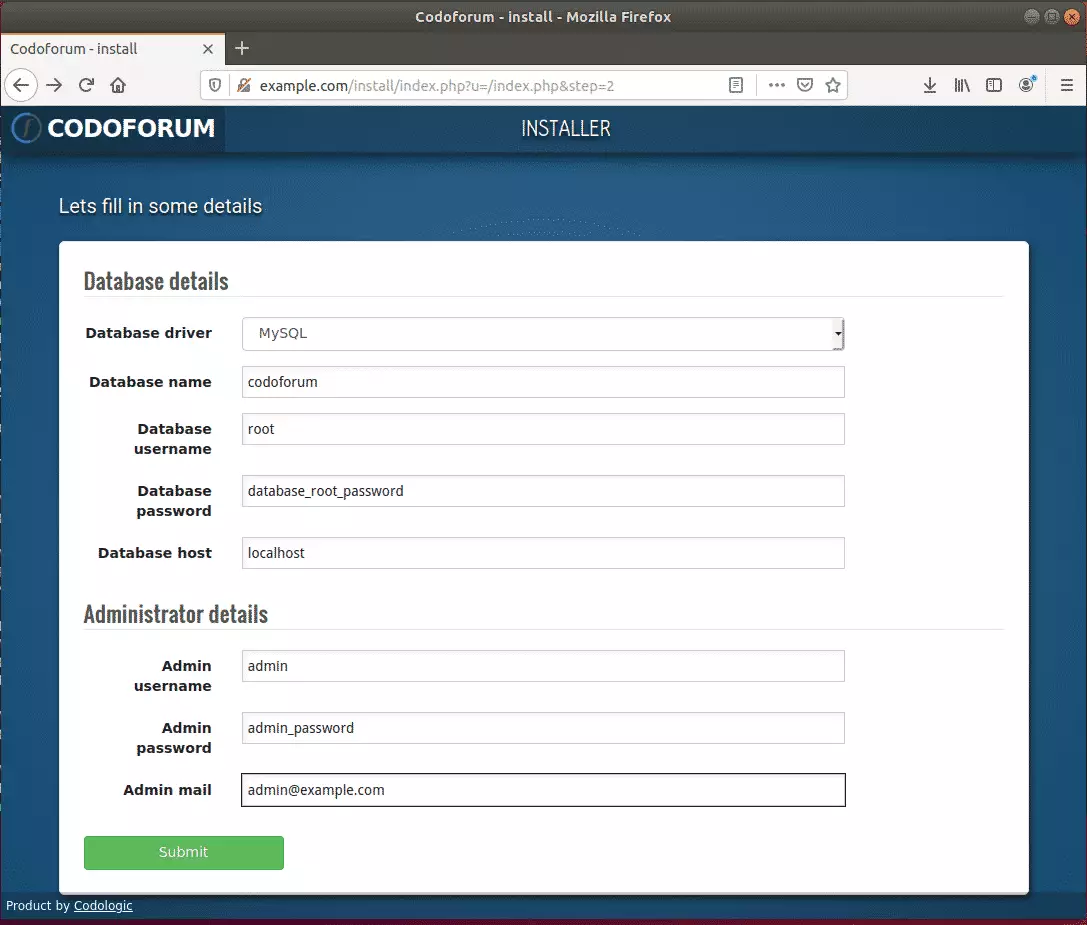
After a brief moment, the platform should be installed and ready to use.
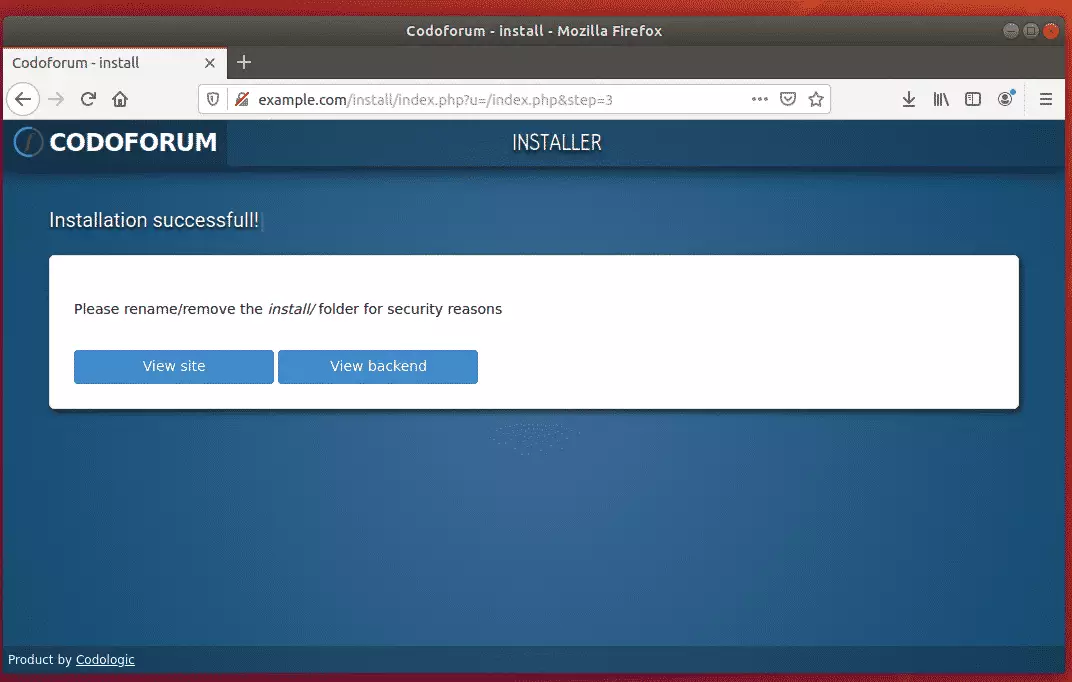
sudo rm -rf /var/www/codoforum/install
Login and begin managing your platform.
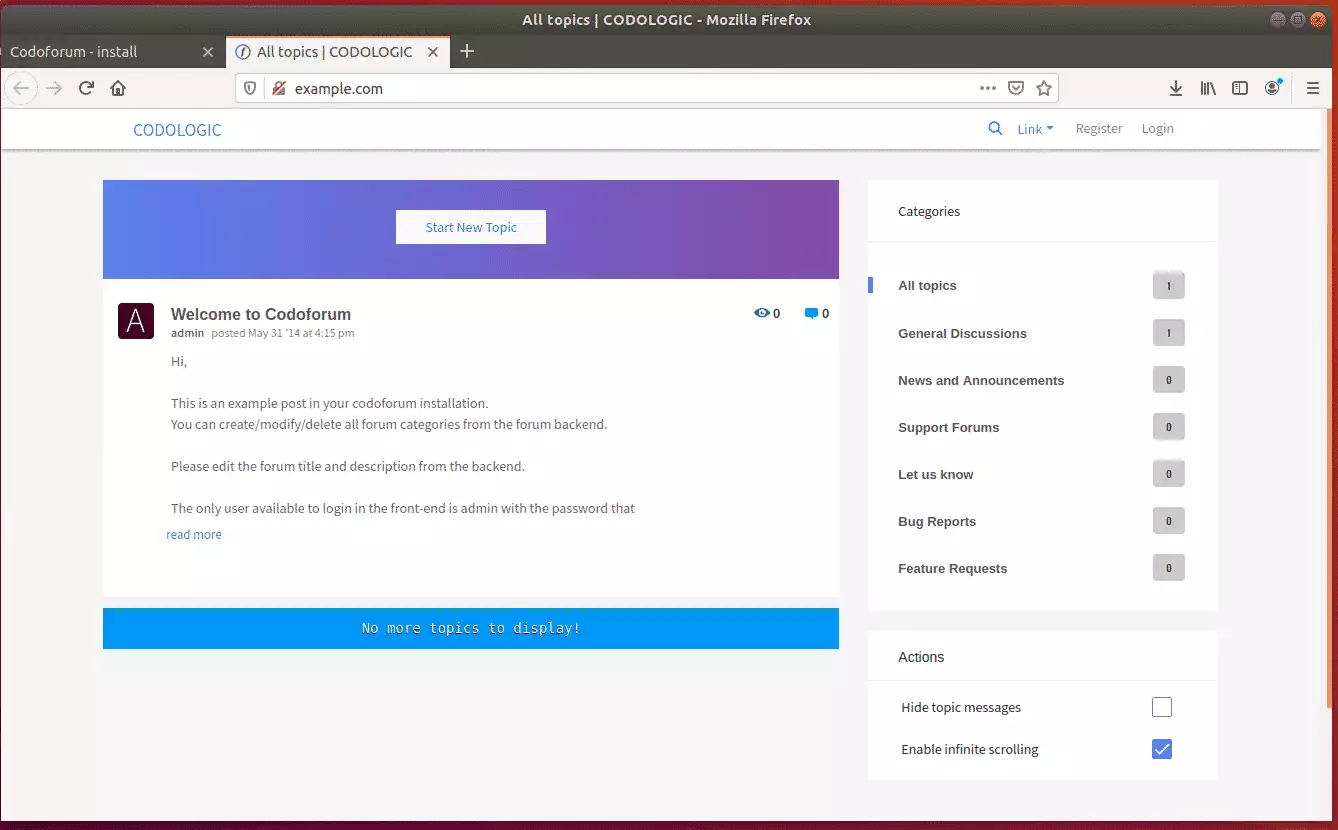
Enjoy!
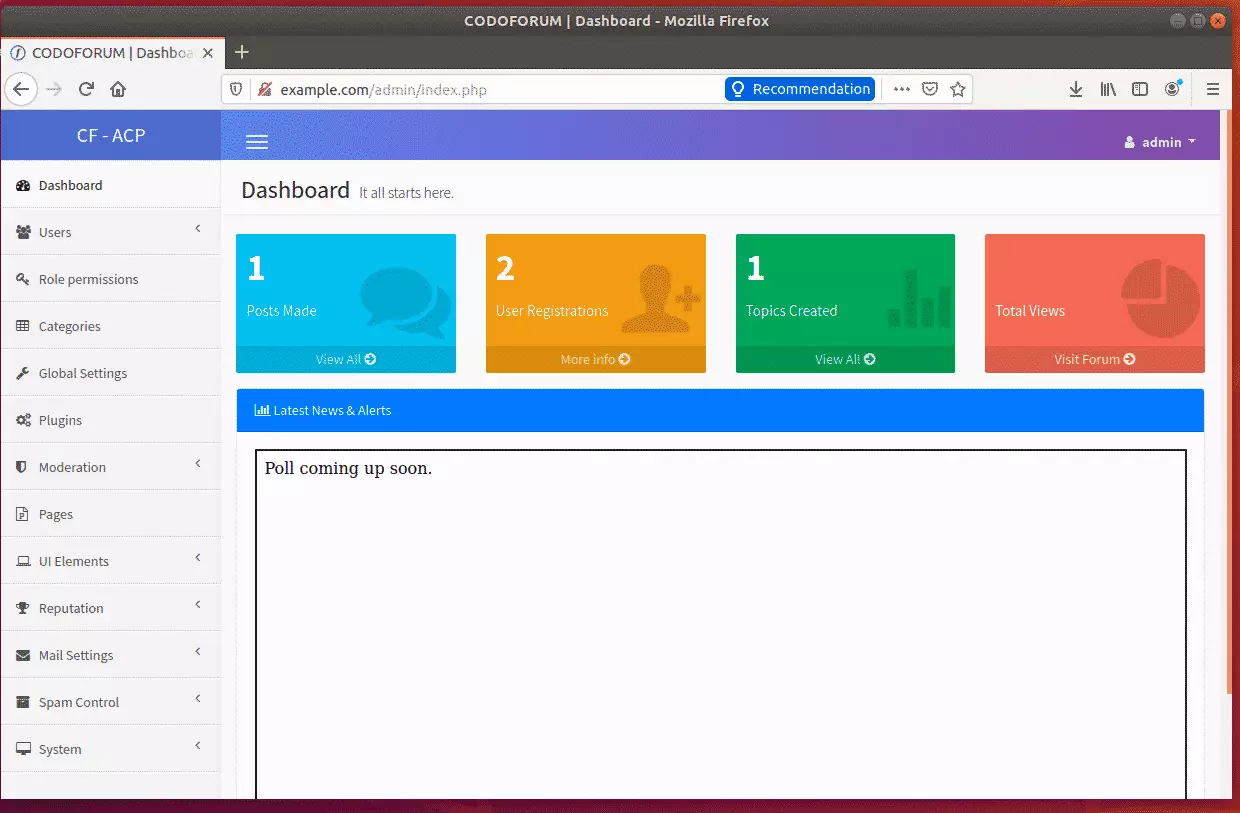
The last thing to do is either rename or remove the install directory. Run the commands below to delete the install folder.
Conclusion:
You have learned to install CodoForum on Ubuntu with the Nginx HTTP server. If you find any errors above, please leave a comment below.
Thanks,
You may also like the post below:

Leave a Reply