-
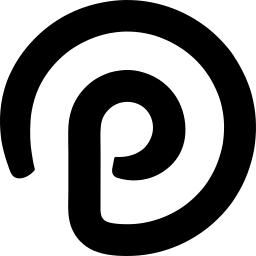
How to install ProcessWire with Nginx on Ubuntu 24.04
This article outlines the installation process for ProcessWire with Nginx on Ubuntu 24.04, highlighting Nginx’s performance benefits, ease of configuration, and security advantages. It provides detailed steps for installing Nginx, MariaDB, PHP-FPM, downloading ProcessWire files, configuring Nginx, and setting up Let’s Encrypt SSL/TLS. The guide concludes with the successful setup of a ProcessWire site.
-
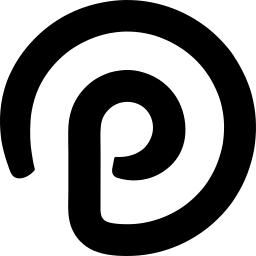
How to install ProcessWire with Apache on Ubuntu 24.04
This article guides the installation of ProcessWire with Apache on Ubuntu 24.04, offering a stable and secure environment for web applications. It covers installing Apache, MariaDB, PHP, downloading ProcessWire files, setting up a database, creating Apache virtual hosts, and securing the site with Let’s Encrypt SSL/TLS. The process is comprehensive and ensures a fully functional…
-
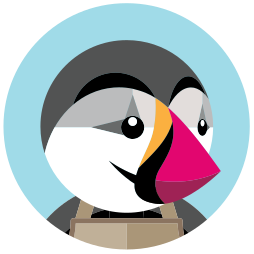
How to install PrestaShop with Nginx on Ubuntu 24.04
This article provides a guide on installing PrestaShop with Nginx support on Ubuntu 24.04. The process involves installing Nginx, MariaDB, PHP-FPM, downloading PrestaShop files, configuring Nginx, setting up Let’s Encrypt SSL/TLS, and running the installation wizard for PrestaShop. It emphasizes optimizing an e-commerce website for speed and reliability.
-
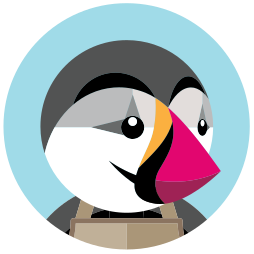
How to install PrestaShop with Apache on Ubuntu 24.04
This article provides a detailed guide on installing PrestaShop with Apache on Ubuntu 24.04. It covers setting up Apache, installing MariaDB, creating a PrestaShop database, installing PHP, downloading PrestaShop files, configuring Apache, and setting up Let’s Encrypt SSL/TLS. The steps enable a secure, well-supported environment for hosting an online store.
-

How to install WordPress with Nginx on Ubuntu 24.04
This article explains how to install WordPress with Nginx on Ubuntu 24.04. Nginx’s high performance and customizable configuration can improve website performance, scalability, and security. The steps guide you through installing Nginx, MariaDB, PHP-FPM, downloading WordPress files, setting up Nginx virtual host, and securing with Let’s Encrypt SSL/TLS for WordPress.
-

How to install WordPress with Apache on Ubuntu 24.04
This article details installing WordPress with Apache on Ubuntu 24.04. Using Apache and Ubuntu provides a stable platform for WordPress. Steps include installing Apache, MariaDB, creating a WordPress database, installing PHP, downloading and configuring WordPress files, setting up Let’s Encrypt SSL/TLS, and completing the installation process.
-
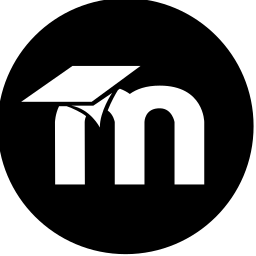
How to install Moodle with Nginx on Ubuntu 24.04
This article outlines how to install Moodle with Nginx on Ubuntu 24.04, emphasizing the benefits of Nginx’s performance and scalability over Apache. It provides comprehensive steps for installing Nginx, MariaDB, PHP-FPM, downloading Moodle files, and configuring the Nginx web server, culminating in Let’s Encrypt SSL/TLS setup and Moodle installation.
-
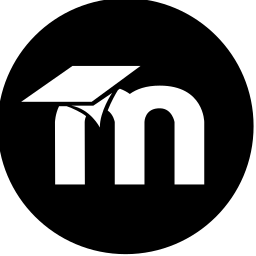
How to install Moodle with Apache on Ubuntu 24.04
This article provides a comprehensive guide on installing Moodle with Apache on Ubuntu 24.04. It covers setting up the Apache web server, installing the MariaDB database server, creating a Moodle database, installing PHP, downloading Moodle files, configuring Apache, and setting up Let’s Encrypt SSL/TLS for Moodle.
-
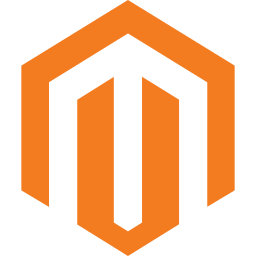
How to install Magento with Nginx on Ubuntu 24.04
This article provides a detailed guide on installing Magento with Nginx support on Ubuntu 24.04, emphasizing the steps and benefits. It covers Nginx and MariaDB installation, PHP setup, downloading Magento files, creating a Magento database, installation process, server configuration, and Let’s Encrypt SSL/TLS setup. Additionally, it concludes with a brief summary and an invitation for…
-
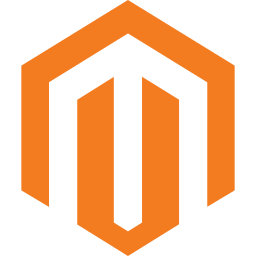
How to install Magento with Apache on Ubuntu 24.04
This article explains how to install Magento eCommerce software with Apache on Ubuntu 24.04. Installing Magento with Apache on Ubuntu enables the creation of a secure and high-performance e-commerce website. The process involves installing Apache, MariaDB, PHP, creating a Magento database, downloading Magento files, and configuring Apache and Let’s Encrypt SSL/TLS for security.
