-

How to Enable or Disable Recall in Windows 11
The article explains how to enable or disable the Recall feature in Windows 11, which saves screen snapshots for quick searches. Users must opt in, and it processes content securely. The feature is disabled by default on managed devices, and settings can be adjusted through Group Policy or the Windows Registry.
-
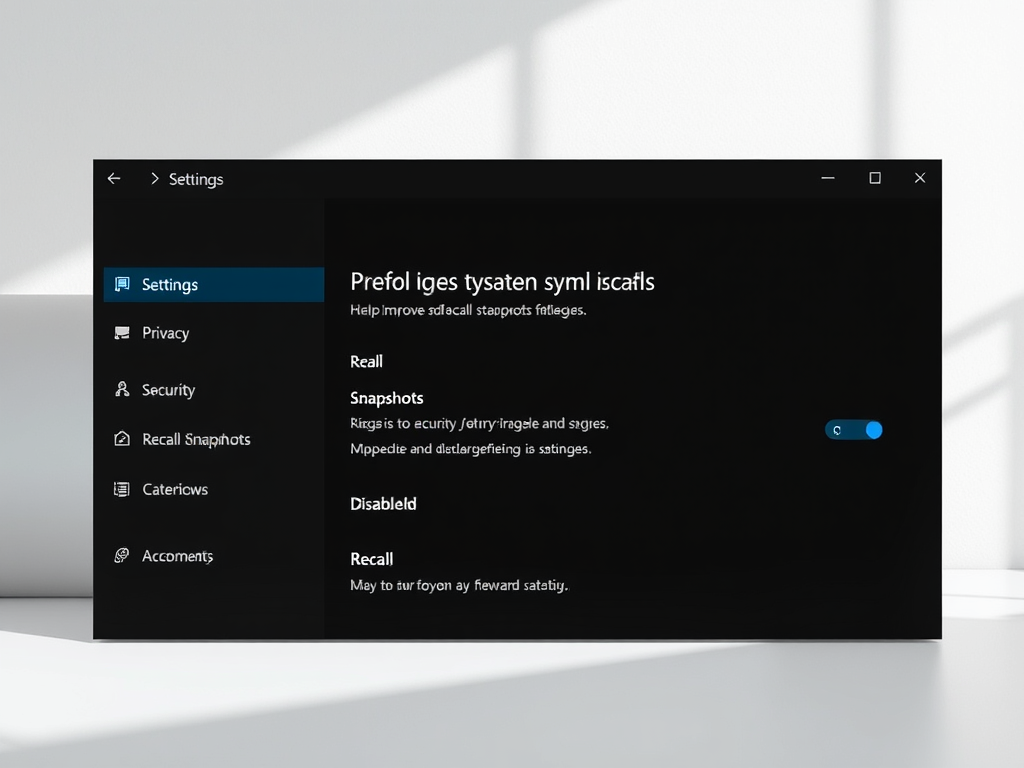
How to Improve Recall Snapshots Filtering on Windows 11
This article details how to enable or disable the “Help improve Recall Snapshots filtering” feature in Windows 11. The Recall & Snapshots AI feature captures screen snapshots, allowing users to search their activity. Users can share app and site exclusion lists anonymously to enhance filtering, while snapshots are stored securely on devices.
-
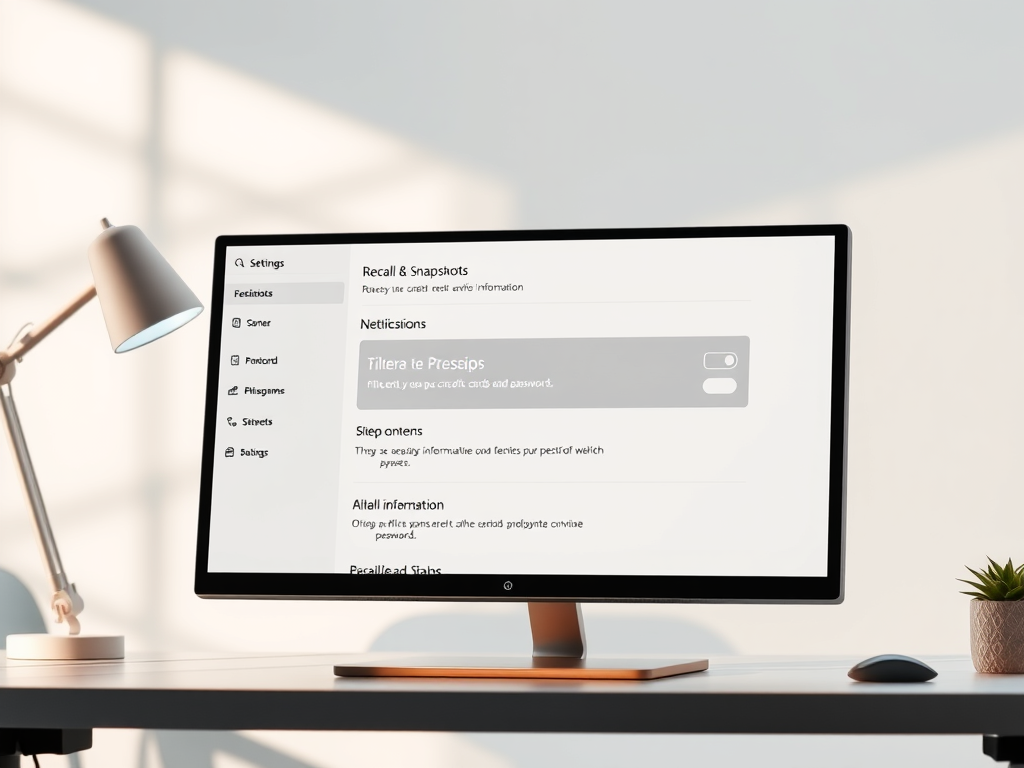
Windows 11: Manage Sensitive Information in Recall Snapshots
The article outlines how to manage the Recall Snapshots feature in Windows 11, which saves screen snapshots for quick information retrieval. Users can enable or disable a filter for sensitive information, enhancing privacy. The feature processes data locally and offers controls to delete or pause snapshots, leveraging AI for efficient information recall.
-

Enable Shield Up in Windows Firewall on Windows 11
The article details how to enable or disable the “Shield up” mode in Windows Firewall on Windows 11 to block all incoming connections, overriding allowed apps. It outlines methods using the Windows Security app, Control Panel, and Windows Registry, allowing users to customize security settings for different network profiles easily.
-
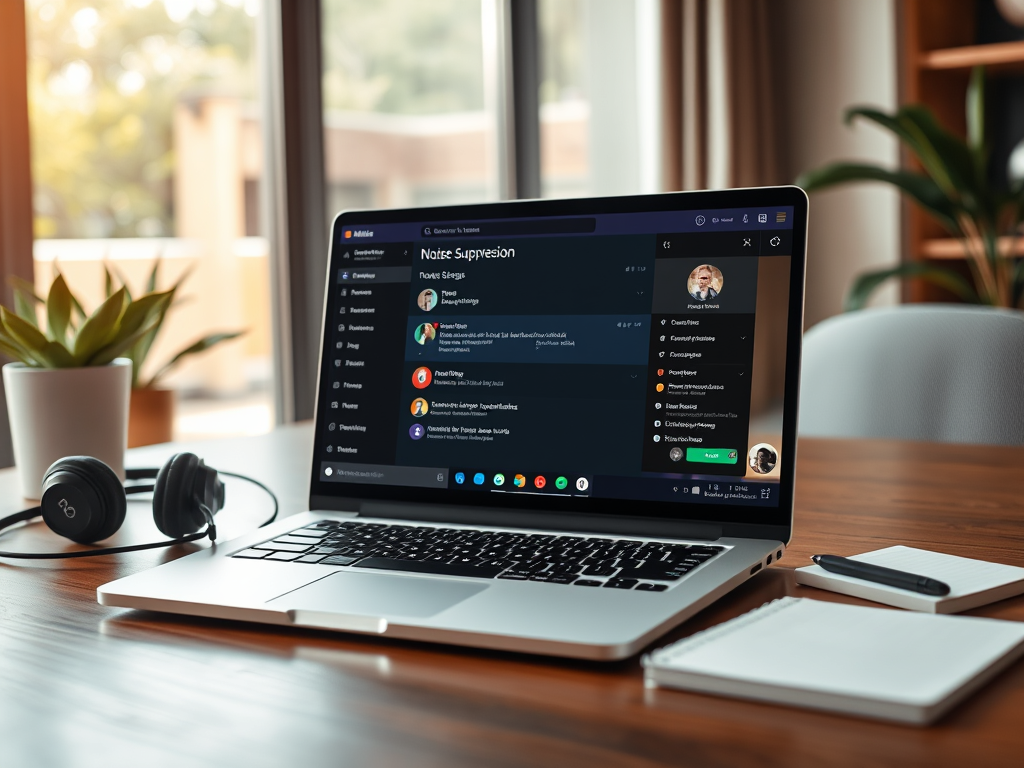
How to Enable Noise Suppression in Microsoft Teams
The article describes how to enable or disable the “Noise suppression” feature in Microsoft Teams, enhancing audio clarity during communication. It outlines steps for activation through the app settings and highlights benefits, including reduced background noise, ease of use, device compatibility, and improved meeting professionalism.
-
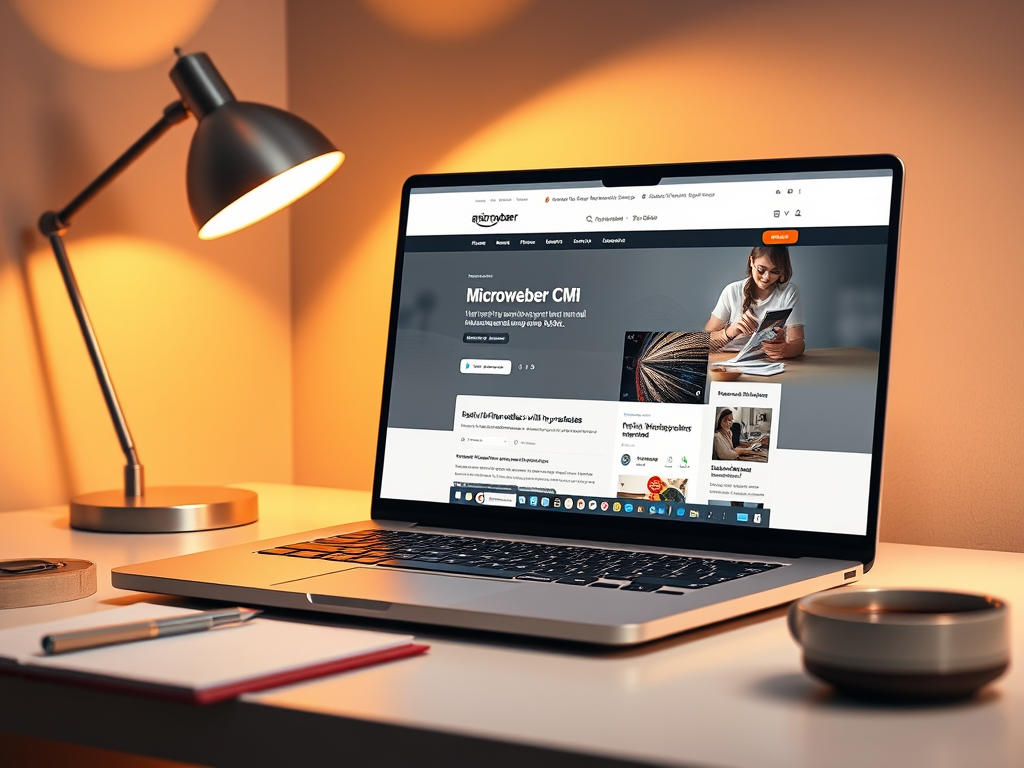
How to Install Microweber with Nginx on Ubuntu 24.04
This article outlines the steps to install Microweber CMS using Nginx on Ubuntu 24.04. It covers installing the Nginx web server and MariaDB database, creating a Microweber database, and installing PHP. Finally, it details downloading Microweber files, configuring Nginx, and securing the installation with Let’s Encrypt SSL.
-
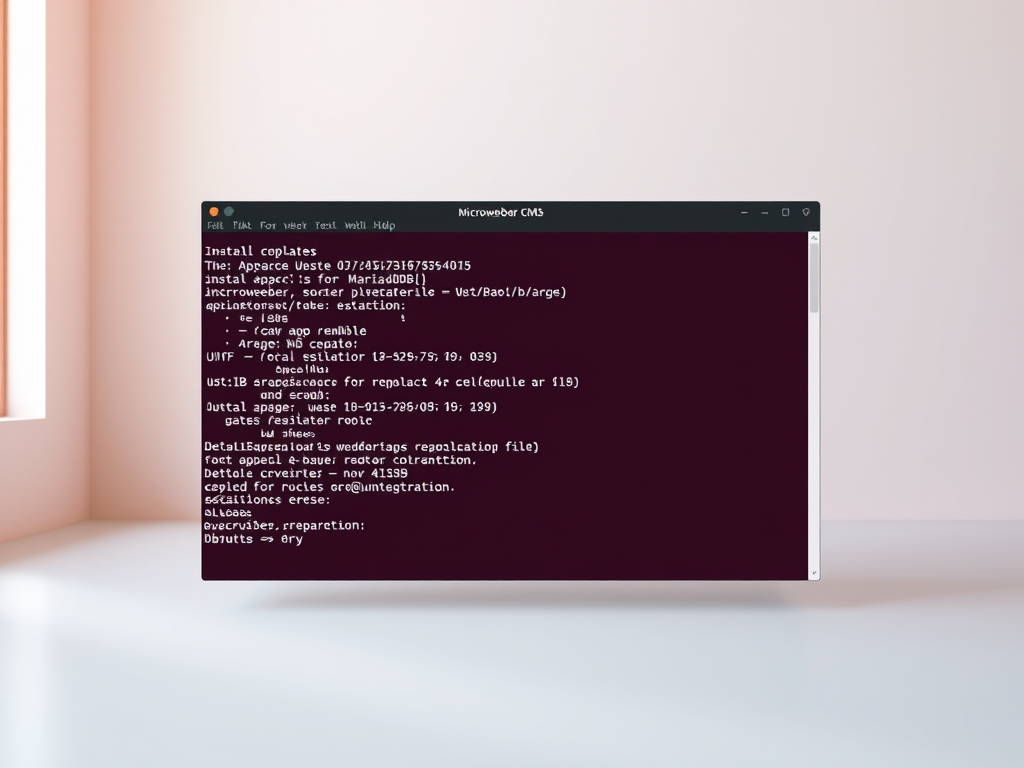
How to install Microweber with Apache on Ubuntu 24.04
The article provides a step-by-step guide for installing Microweber CMS on Ubuntu 24.04 using Apache. It outlines the installation of the Apache web server, MariaDB database server, and PHP, followed by setting up Microweber. It concludes with configuring SSL for security and accessing the installation wizard.
-

How to install LiteCart with Nginx on Ubuntu 24.04
This article provides a step-by-step guide for installing LiteCart, a lightweight eCommerce platform, with Nginx on Ubuntu 24.04. It covers installing necessary components like Nginx, MariaDB, and PHP, creating a LiteCart database, configuring permissions, and securing the site with Let’s Encrypt SSL. Following these steps enables users to set up LiteCart successfully.
-
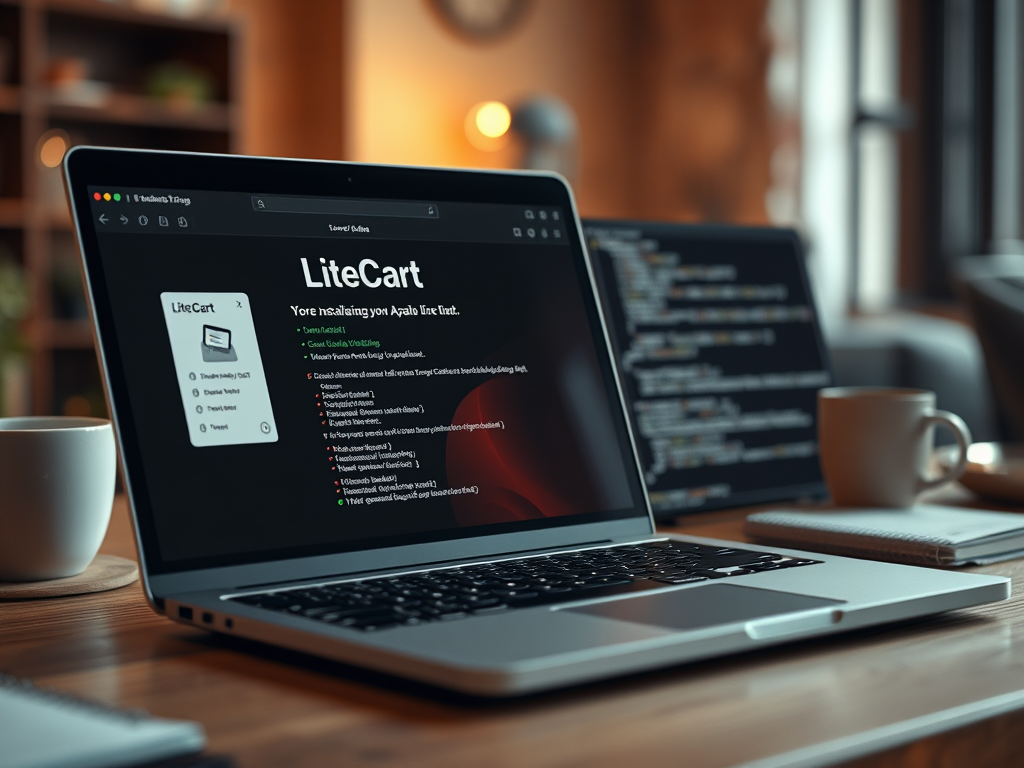
How to install LiteCart with Apache on Ubuntu 24.04
This article details the process of installing LiteCart, an eCommerce platform, on Ubuntu 24.04 using the Apache web server. Steps include installing Apache and PHP, downloading LiteCart files, configuring Apache, and setting up SSL/TLS security. Finally, it guides users to complete the LiteCart installation through a wizard interface.
-
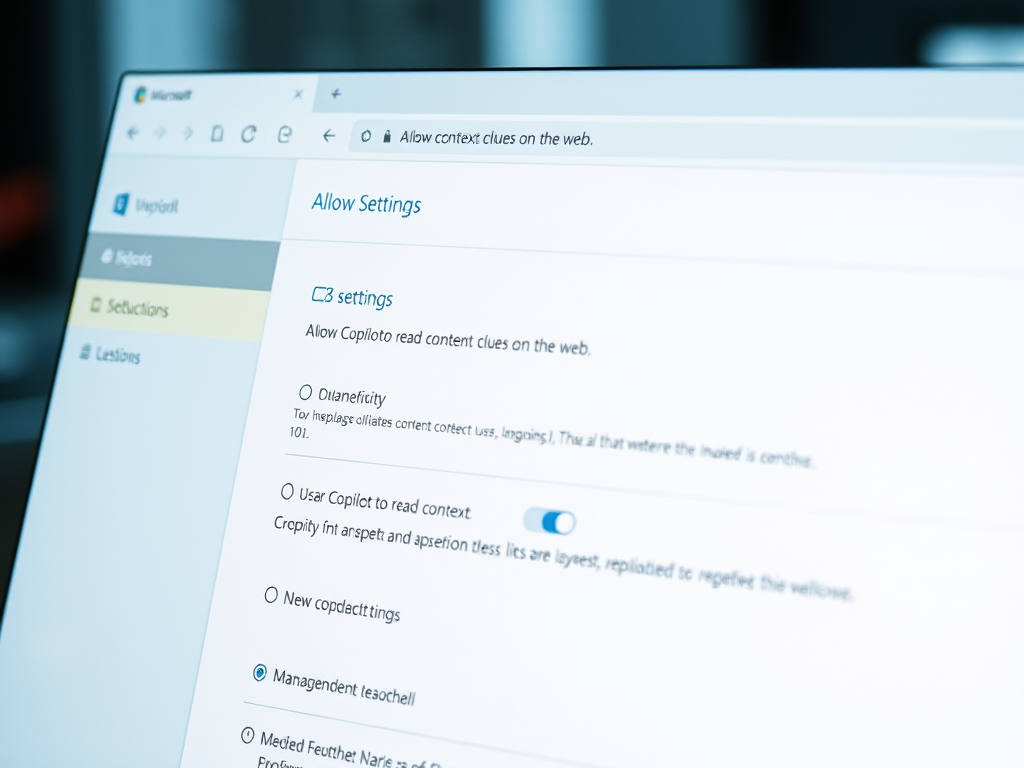
How to Control Copilot’s Access to Context in Microsoft Edge
The article describes how to enable or disable the “Allow Copilot to read context clues on the web” feature in Microsoft Edge. Users can adjust this setting to enhance privacy by preventing Copilot from using browser history. The process involves navigating through the browser’s settings to make the desired changes.
