-

How to Manage Activity History in Windows 11
This content provides a guide for students and new users on how to disable Activity History in Windows 11 as a method of preserving privacy. The Activity History feature in Windows 11 tracks and stores user activity including app usage, file access, and internet browsing, and shares it across all devices linked to the user’s…
-
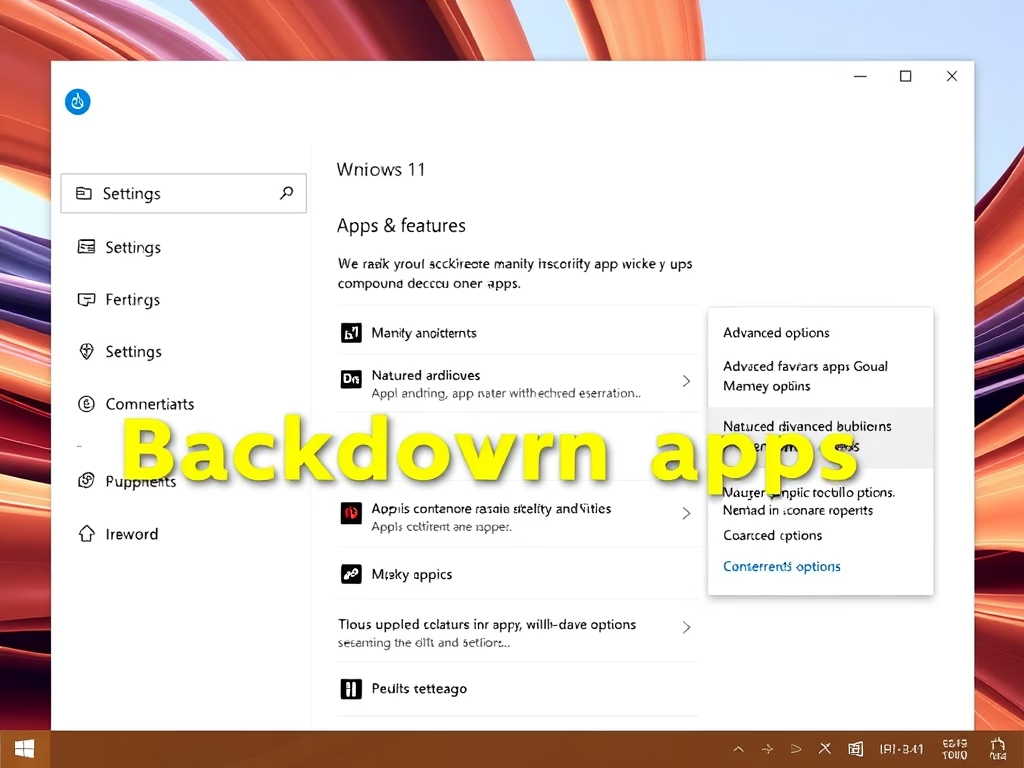
Disable Background Apps on Windows 11
This article outlines how to disable background apps in Windows 11 to improve performance. Users can access the System Settings to manage these apps, disabling unessential ones while keeping essential applications active. By regularly reviewing and adjusting settings, users can enhance their system’s efficiency and overall experience on Windows 11.
-

How to Bring Back Classic File Explorer in Windows 11
This tutorial guides users on how to restore the classic File Explorer with Ribbon from Windows 10 in the newly released Windows 11. If users find the modern File Explorer in Windows 11 unsuitable, they can revert to the older version through steps involving the Windows Registry Editor. If desired, undoing this process is as…
-
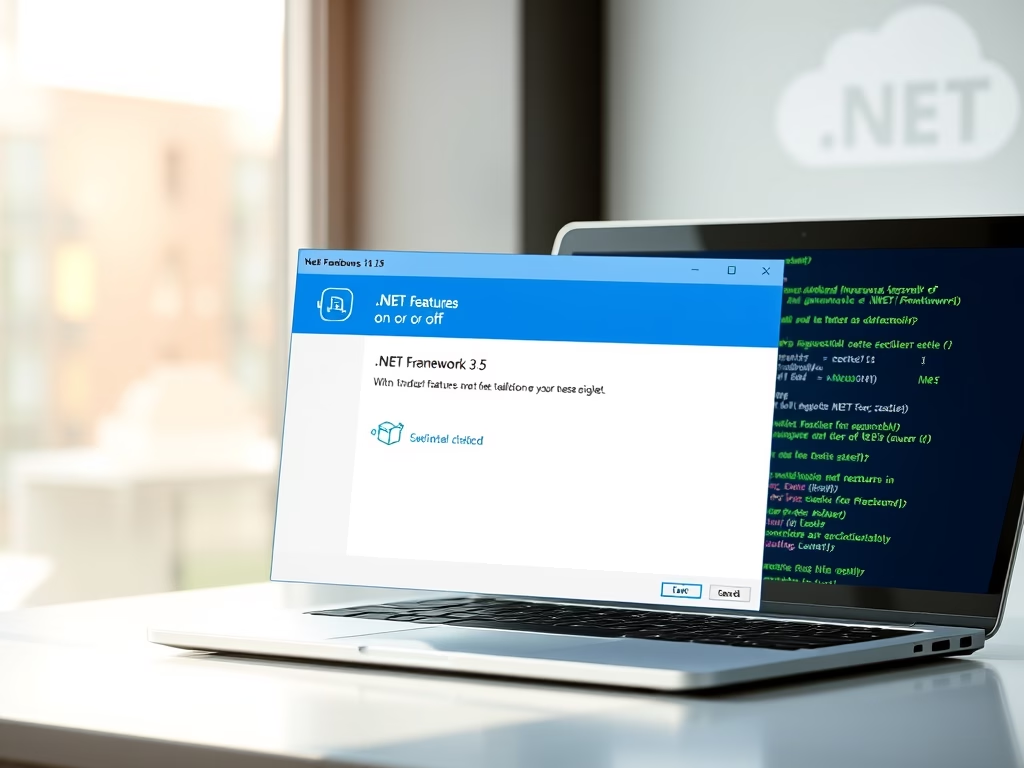
How to Install .NET 3.5 on Windows 11
The article explains how to install the .NET 3.5 framework on Windows 11 to support legacy applications. It outlines several installation methods, including using Windows features, downloading directly, and utilizing the Command Prompt or PowerShell. An offline installation via a Windows 11 ISO is also detailed for users without internet access.
-
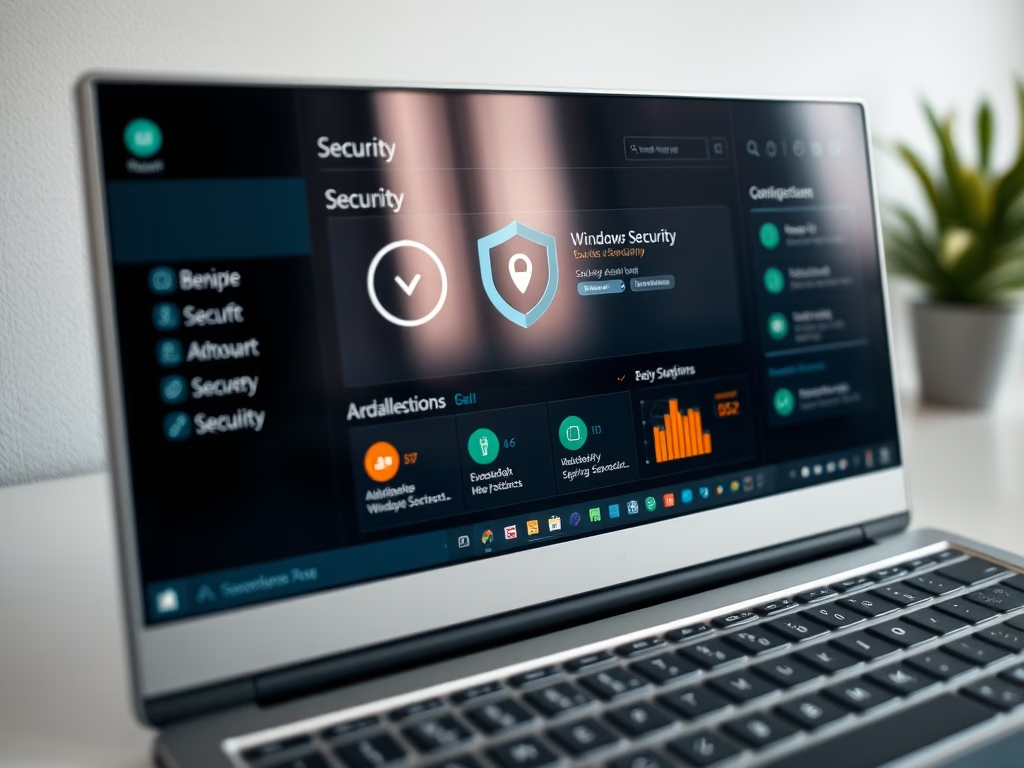
Fix Windows Security Issues in Windows 11 with a Reset
This article details how to reset the Windows Security app in Windows 11 to address common issues. The app oversees system health and security, prompting necessary actions. Users can reset the app through its settings or use PowerShell commands if it’s missing, ensuring effective performance and protection of their systems.
-
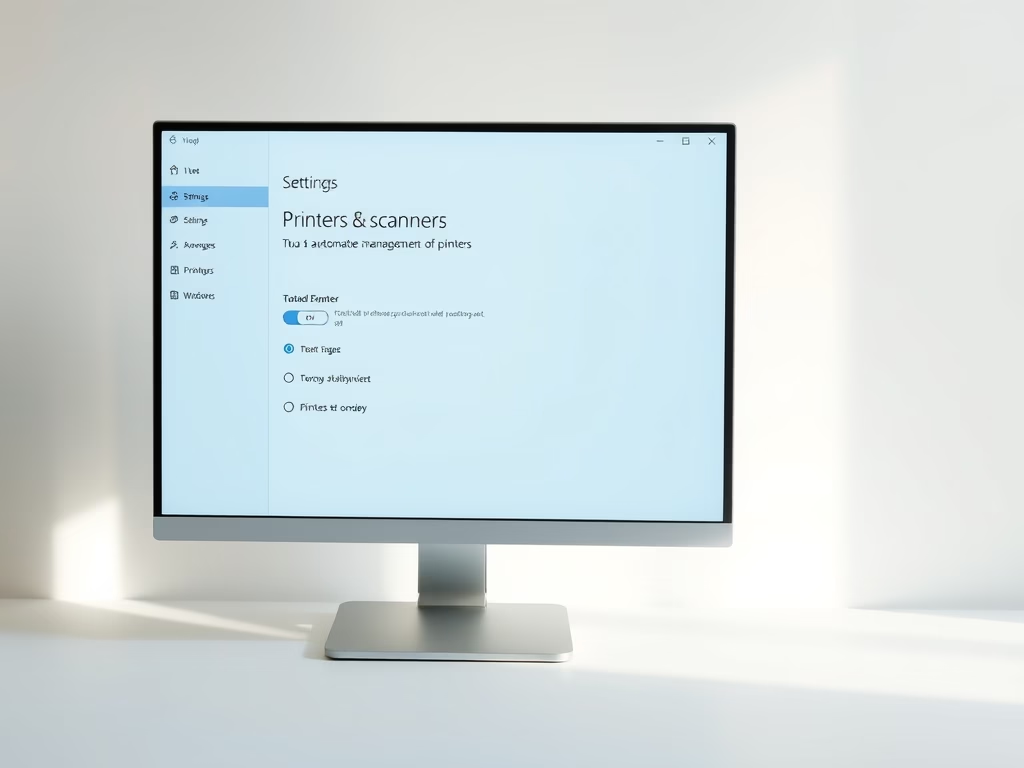
How to Set a Default Printer in Windows 11
The post is a tutorial for Windows 11 users on how to set a default printer and prevent the system from auto-assigning. Unlike Windows 10, Windows 11 automatically sets the most frequently used printer as default which may cause confusion in a multi-printer setup. Users can disable this feature and manually select their default printer…
-
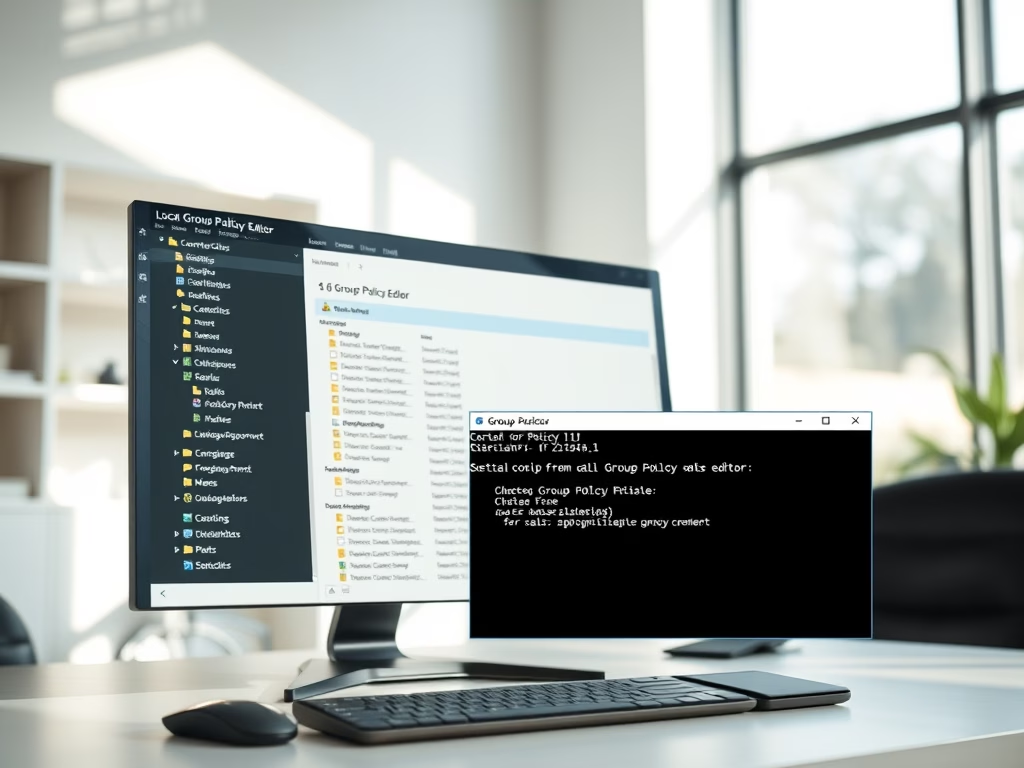
How to Reset Local Group Policy in Windows 11
This article explains how to reset the Local Group Policy Editor settings to default in Windows 11. It outlines steps for administrators to clear existing settings using the Command Prompt. The guide notes that this tool is not available in Windows Home Editions and emphasizes restarting the computer for changes to take effect.
-
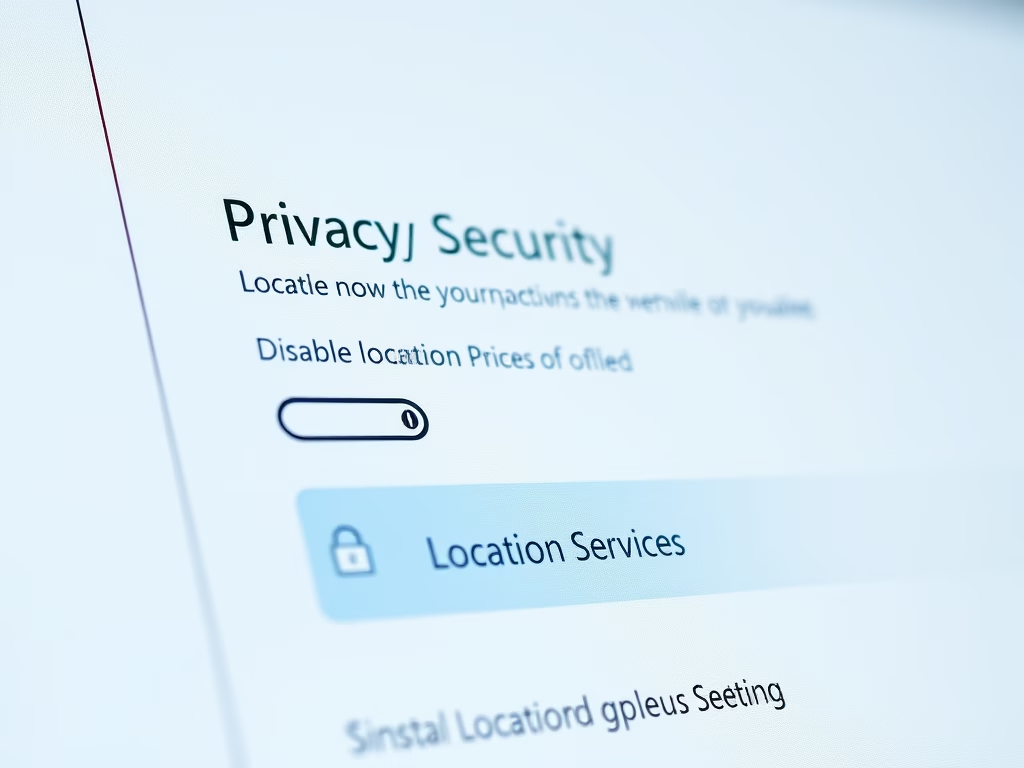
How to Disable Location Services in Windows 11
This article explains how to disable location services in Windows 11 to enhance privacy by preventing apps from accessing location data. Users can manage settings in the centralized System Settings under Privacy & security. It also discusses the option to enable location services for certain apps for added functionality.
-
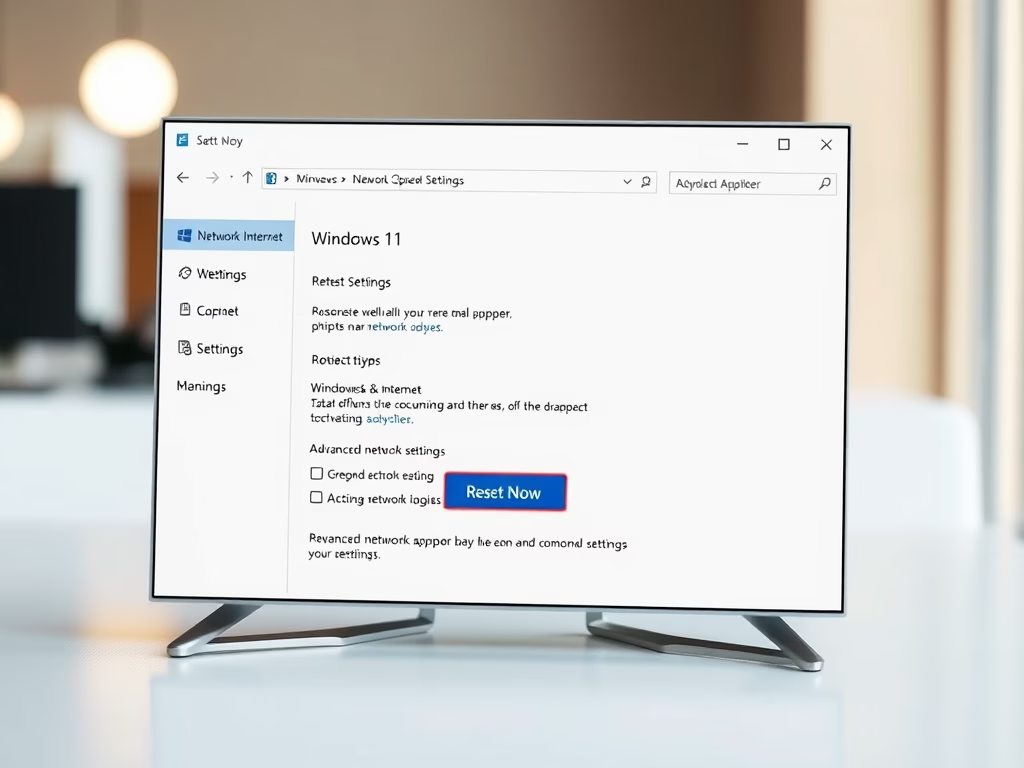
How to Reset Network Adapters in Windows 11
This article explains how to reset, reload, and repair network adapters in Windows 11. Users can resolve connectivity issues by resetting adapters via the System settings, restoring them to their original state. Steps include navigating to Network & Internet settings and utilizing the Network Reset feature, ensuring to reconnect to Wi-Fi afterward.
-
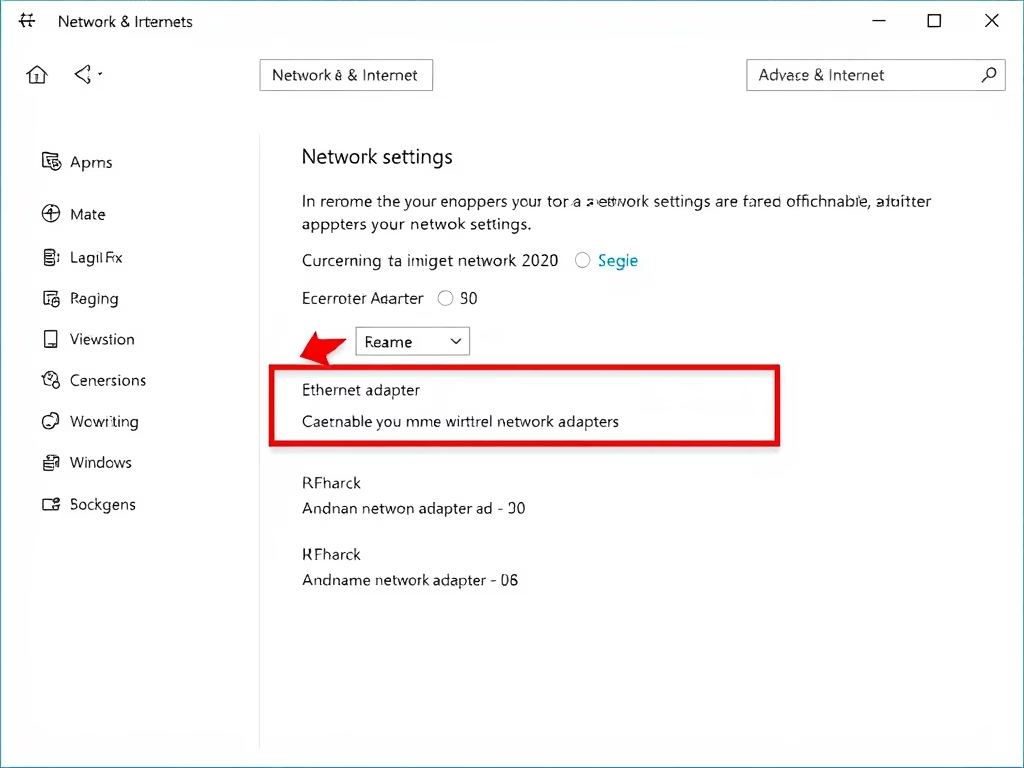
How to Rename Network Adapters in Windows 11
The article explains how to rename network adapters in Windows 11 through the System Settings pane. It provides a straightforward process involving a few clicks for easier identification and management of multiple network connections. Users can apply custom names to enhance organization, with changes generally taking effect immediately, though a reboot may be necessary.
