-
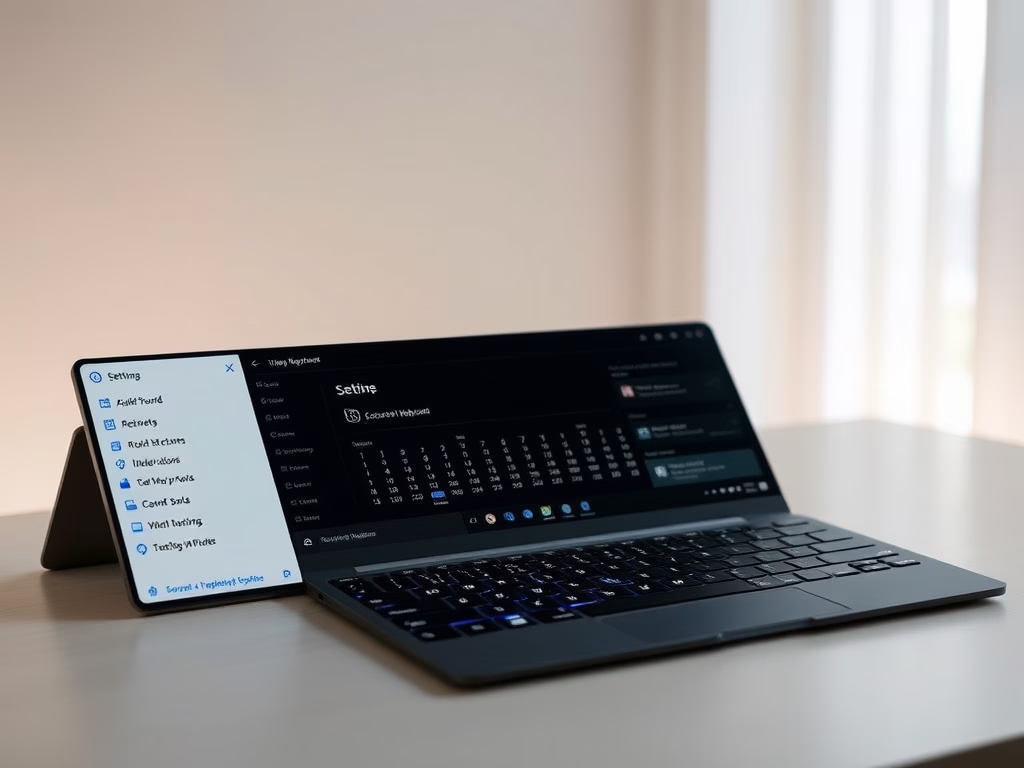
How to Mute Windows 11 On-Screen Keyboard Sounds
The post guides students and new users on how to disable sound on both the On-screen and Touch keyboards in Windows 11, particularly useful for those bothered by the noise and haptic feedback. The process, taking only a few steps, involves navigating through the System Settings to the Keyboard settings under Accessibility and disabling the…
-
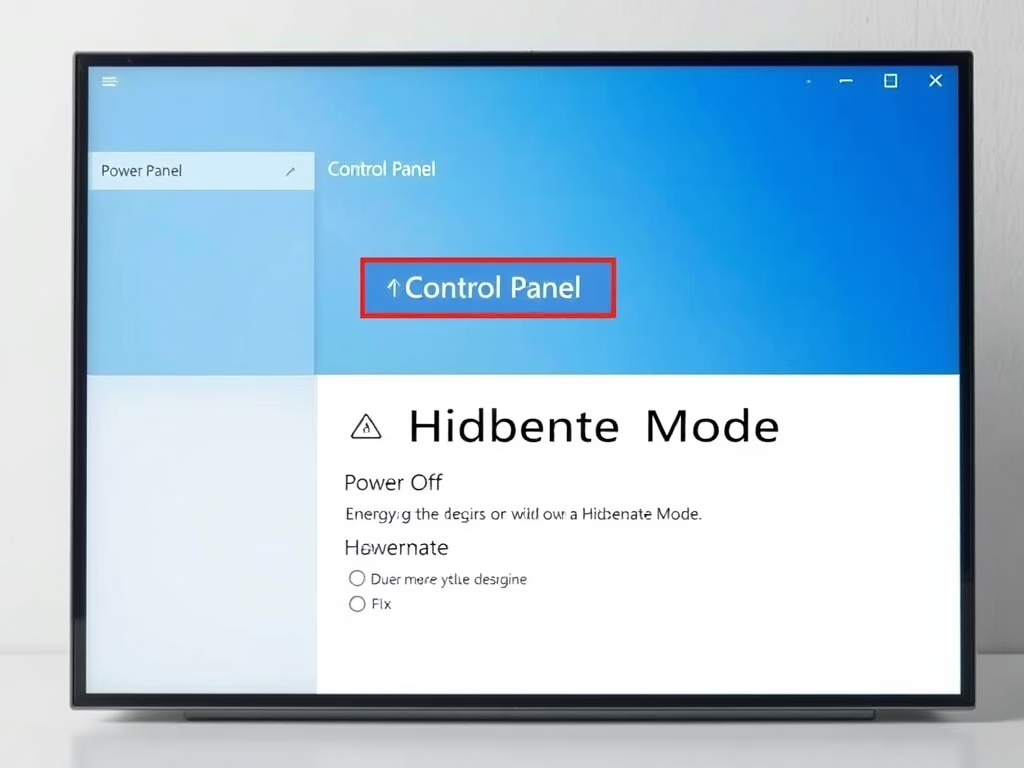
Enable Hibernate Mode in Windows 11
Hibernate Mode in Windows 11 conserves energy by allowing complete shutdown while retaining saved work and desktop sessions. This feature differs from sleep mode, which saves work in system memory. To use Hibernate Mode, activate it through the System and Security options in Control Panel. Not every computer supports this feature, which has been available…
-
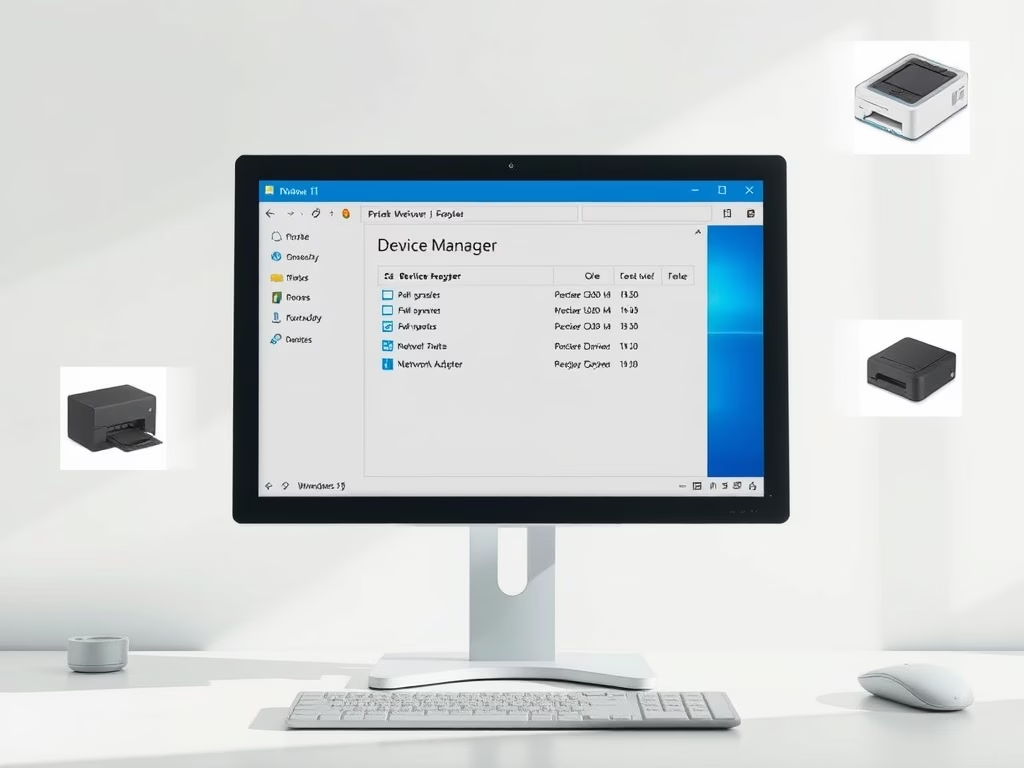
How to Update Device Drivers in Windows 11
The post guides students and new users on updating device drivers in Windows 11, which is necessary for the smooth performance of the computer. Windows 11 automatically updates most device drivers, but users can manually update or reinstall them if required. The steps for updating and reinstalling drivers are described in detail, with instructions also…
-
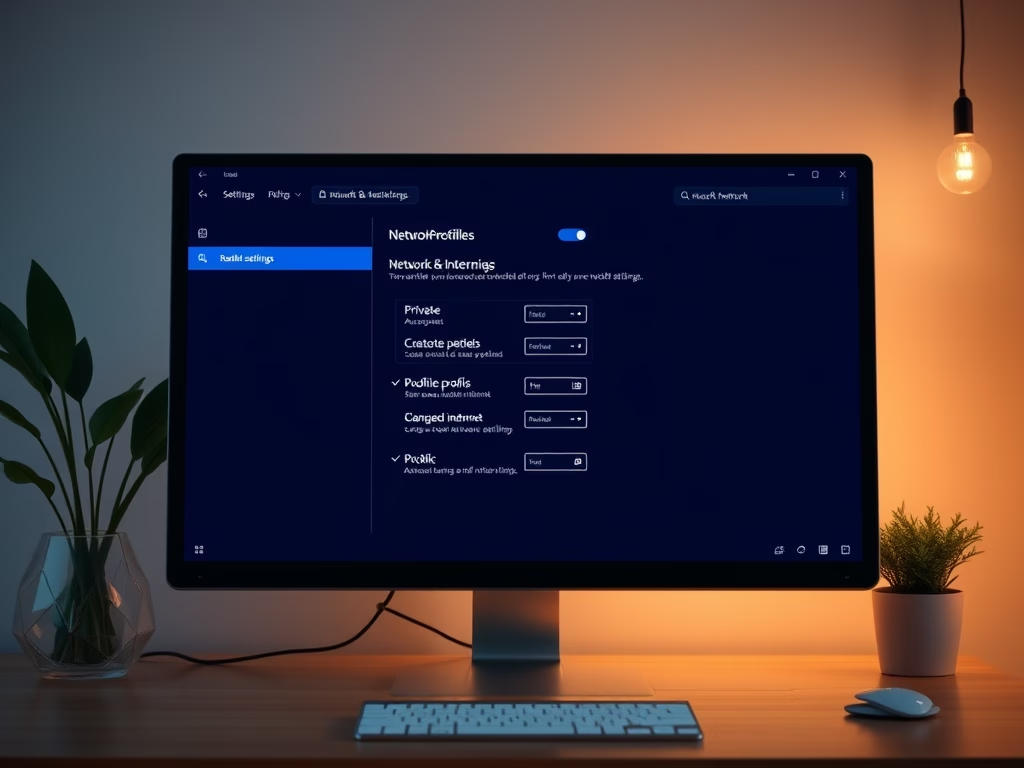
How to Change Your Network Profile in Windows 11
The content guides users on how to switch network profiles in Windows 11 for improved security. The two key options are “Work or School” translating into a private network profile, and “Home,” resulting in a public network profile. Windows 11 also allows users to switch between these network profiles based on use case, with private…
-

Enable Touch Keyboard in Windows 11
This article explains how to enable or disable the Touch keyboard in Windows 11, particularly useful for detachable laptop screens in tablet mode. By accessing the Taskbar settings, users can toggle the Touch keyboard icon for quick access. The process is simple and can be reversed, enhancing usability for Windows 11 users.
-
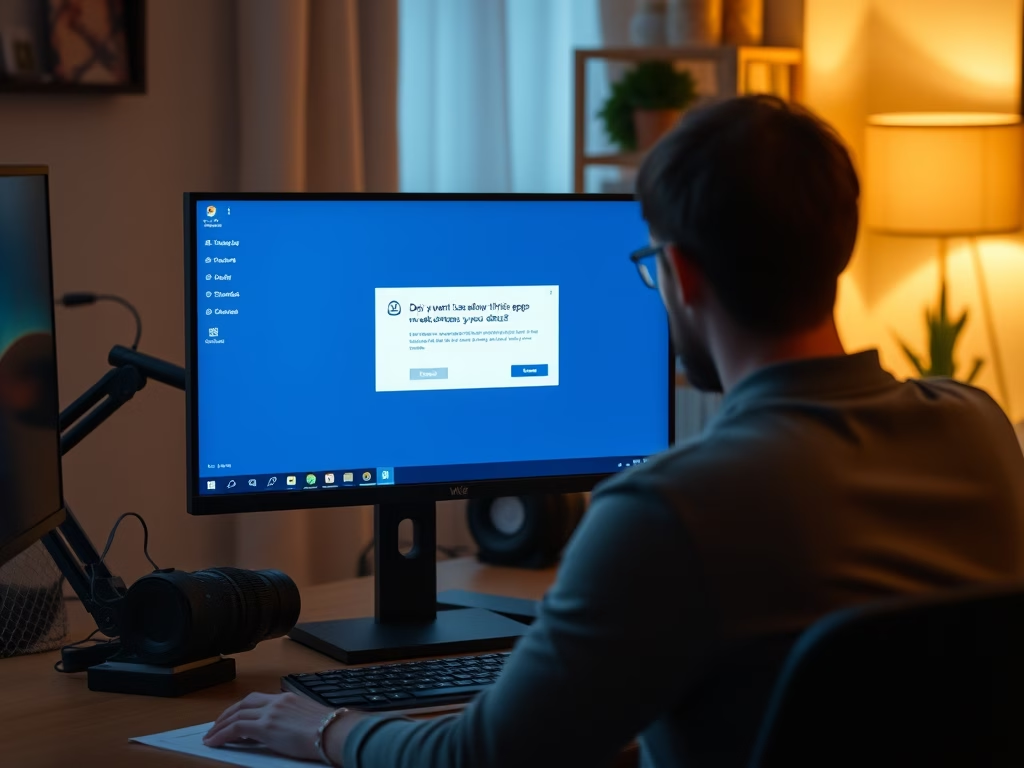
How to Disable UAC in Windows 11
This article discusses disabling User Account Control (UAC) in Windows 11. UAC is a security feature that prevents unauthorized system changes by prompting for administrator consent. It is advisable to keep UAC enabled. The recommended method to disable it is via the Control Panel, though alternative methods exist for advanced users.
-
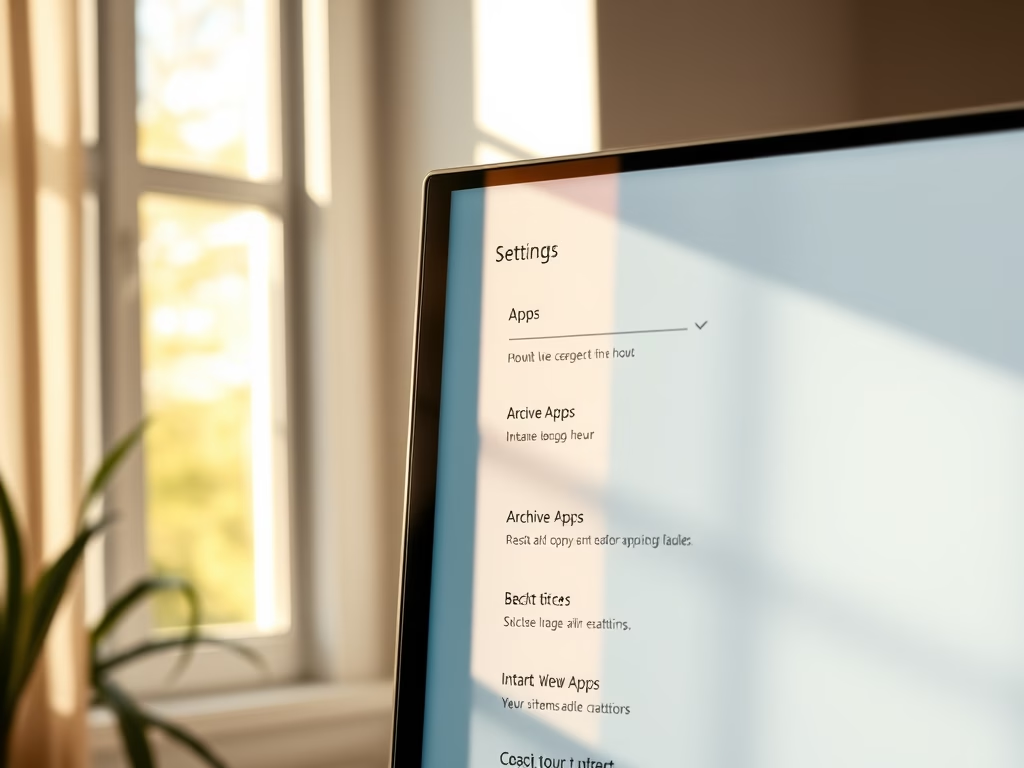
Enable or Disable Archive Apps in Windows 11
The article details how to enable or disable the Archive Apps feature in Windows 11, which automatically archives infrequently used applications to optimize storage and reduce internet bandwidth usage. Users can easily toggle this option in the System Settings. Archived apps maintain user data and ensure quick restoration when needed.
-
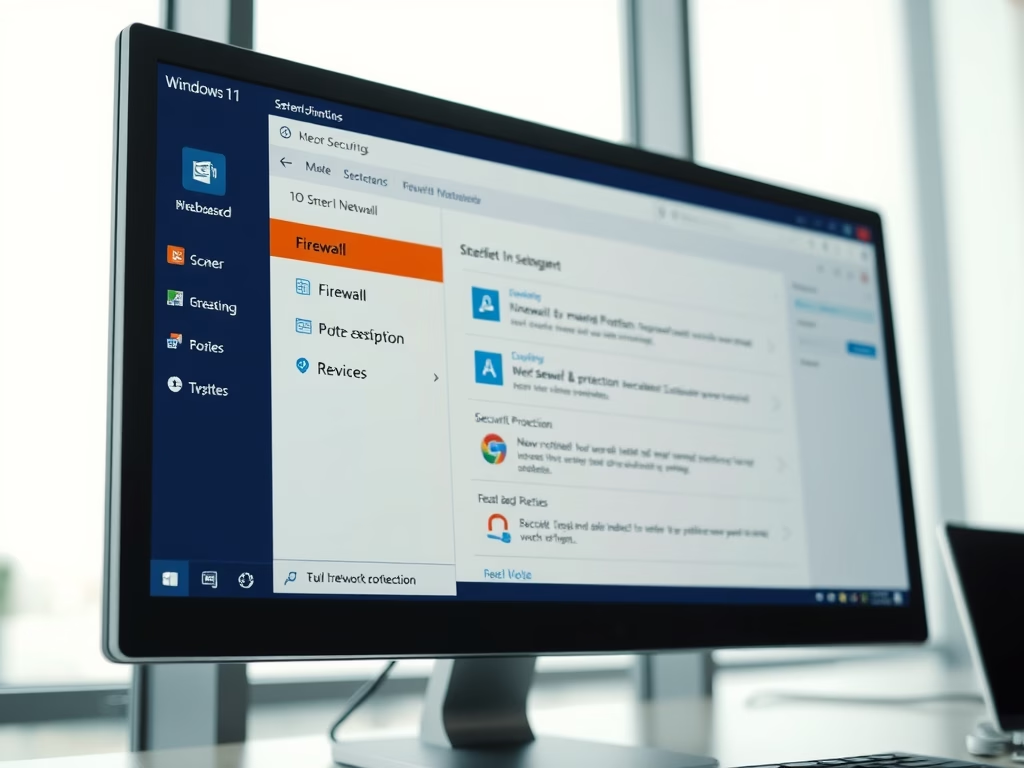
How to Restore Firewall Settings in Windows 11
This text provides a guide for students and new users on how to restore Windows firewall to its default settings to resolve network connectivity issues or potential malware attacks. The process involves navigating through system settings on Windows 11 and reconfiguring apps for firewall access afterwards. It removes all added Microsoft Defender firewall settings since…
-
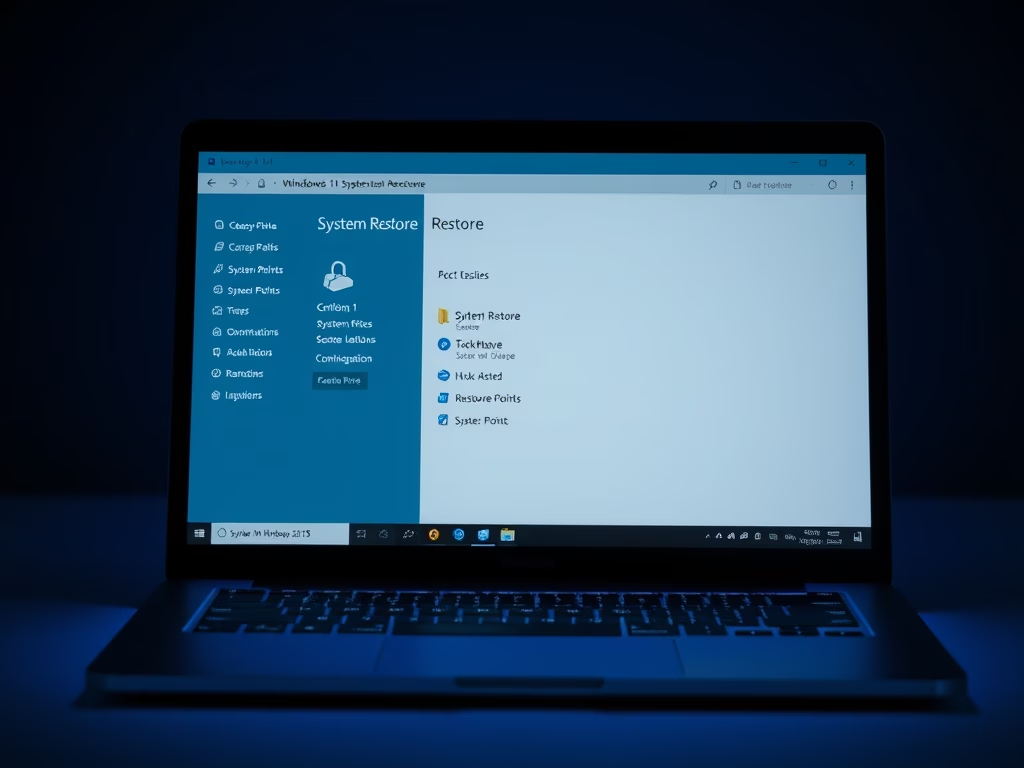
How to Restore Windows 11 PC Using Restore Points
This article details the process of restoring a Windows 11 PC using restore points to fix issues caused by recent changes like app installations or updates. It emphasizes that restoring won’t affect personal files and outlines steps for accessing system settings, selecting restore points, and ensuring a successful restoration by staying connected to power.
-
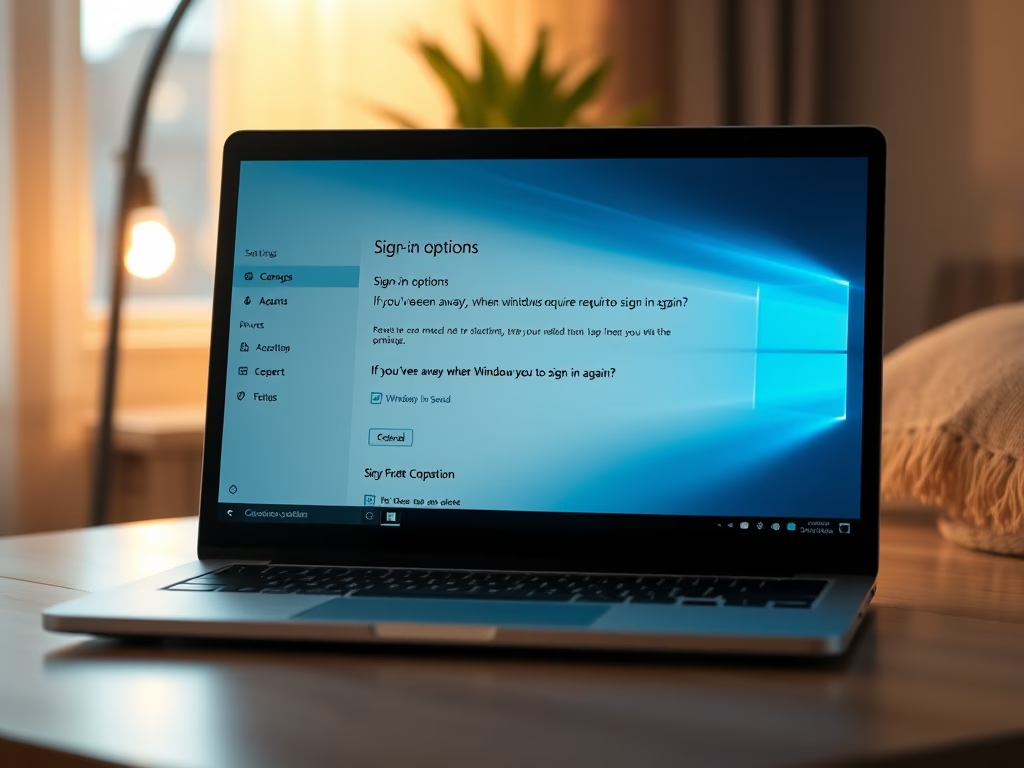
Disable Password Login on Windows 11 Sleep Mode
This article details how to disable password login for Windows 11 when waking from Sleep or hibernation. Users can adjust sign-in settings under the System Settings pane to reduce inconvenience. While this enhances convenience in private spaces, it’s vital to consider security implications in public or shared environments.
