-

How to Install Dropbox on Windows 11: Step-by-Step Guide
The post instructs students and new users on how to download, install, and configure the Dropbox app on Windows 11 for easy file access and automatic backups. The app also enables users to unlock Dropbox using Windows Hello for increased security. The installation guide includes syncing Dropbox with File Explorer, and managing settings from the…
-

How to Pause and Resume OneDrive Sync on Windows 11
The post instructs students or new users on how to pause and resume OneDrive file syncing on Windows 11. Pausing can be automatic during battery saver mode, metered network connection, or Airplane mode, or manual through the Taskbar. Resuming sync is also achievable via the Taskbar. This guide enhances the performance of your PC and…
-

How to Enable or Disable Screen Savers in Windows 11
The post provides a guide on how to enable and disable screen savers in Windows 11. While the modern displays don’t technically require screen savers, users can still activate them for aesthetic appeal. Windows 11 employs legacy screen savers from Windows 7, which can be manipulated via the System Settings pane. To disable a screen…
-

How to Enable Clipboard History in Windows 11
The post provides a guide for students and new users in managing the clipboard history on Windows 11. It explains how to copy and paste multiple items using clipboard history, pin frequently used content, and sync this history across devices using the cloud. It goes on to detail how you can enable or disable this…
-
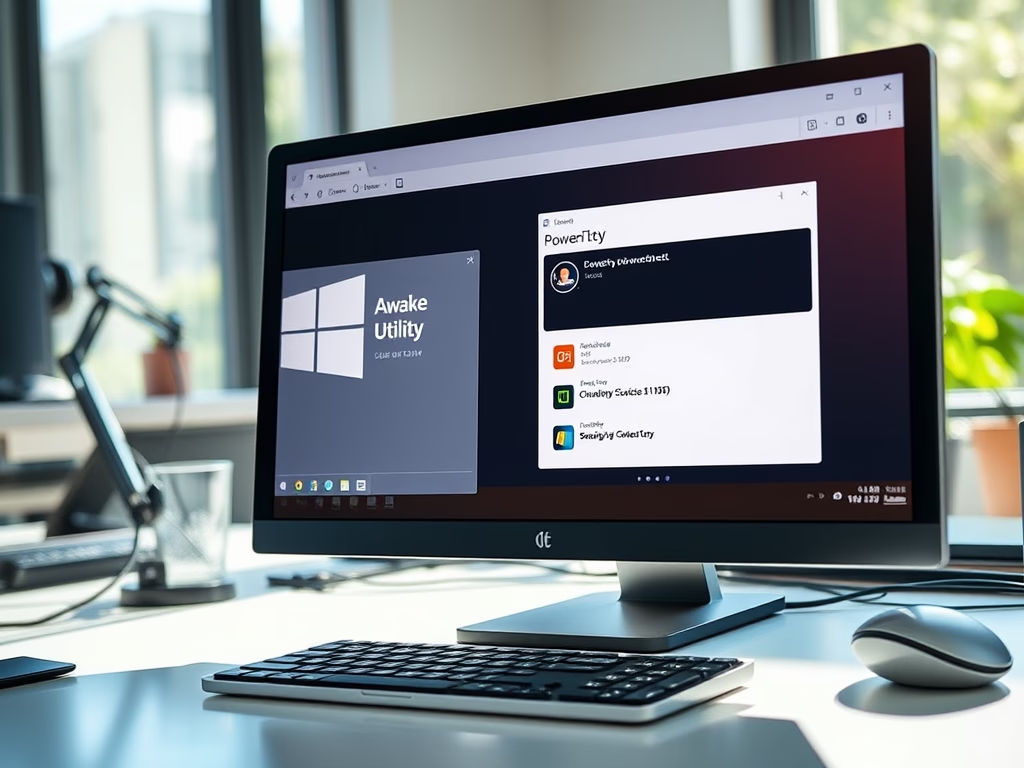
Keep Windows PCs Awake with PowerToys
This article explains how to use Microsoft PowerToys, specifically the Awake utility, to prevent Windows PCs from sleeping or turning off displays. Ideal for users in restrictive environments, Awake offers customizable settings to keep computers awake indefinitely or temporarily. Installation is simple, and settings are easily accessible via the Taskbar.
-
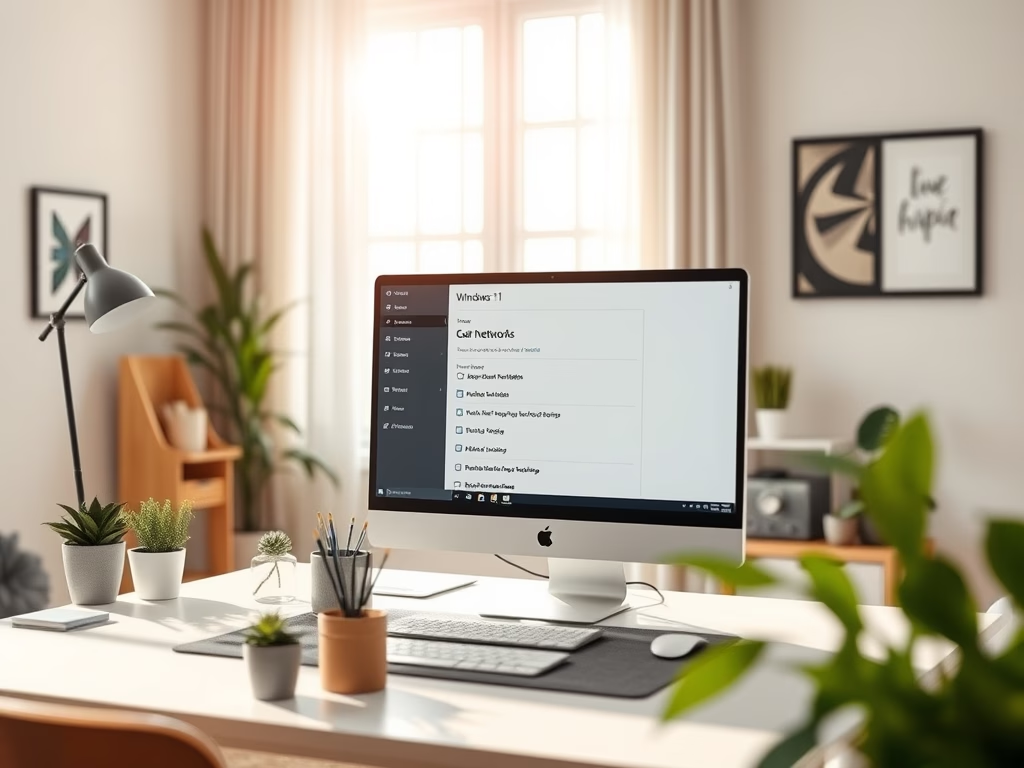
How to Find Computers on Your Windows 11 Network
The post delineates how to locate other computers on a Windows 11 network. It explains network profiles: private for home or work use, allowing device communication, and public for external use like Wi-Fi hotspots, limiting interaction. To find other devices, a private network profile and file sharing must be enabled. The settings can be adjusted…
-
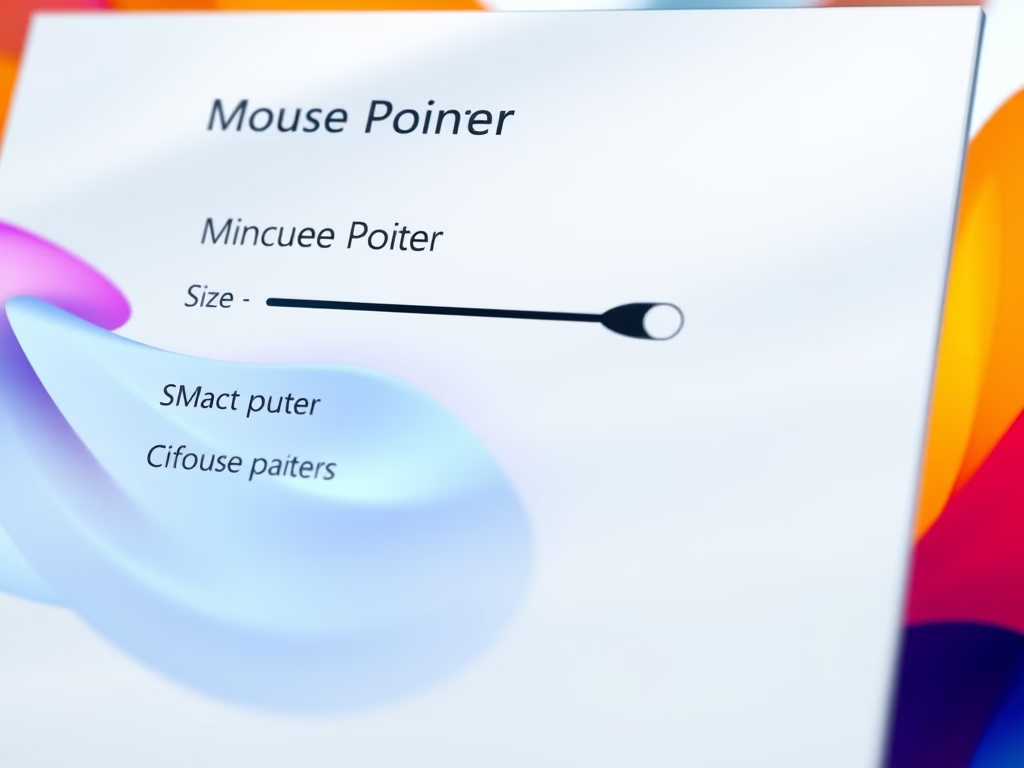
Change Mouse Pointer Size and Color in Windows 11
This article guides Windows 11 users on how to modify the mouse pointer’s size and color, especially helpful for visually impaired individuals. Users can adjust the size from 1 (smallest) to 15 (largest) and change the color through the Mouse Pointer Style and Custom Color options in the System Settings pane. The changes made are…
-

How to Set Your Primary Display in Windows 11 Extended Mode
This post guides students and new users on how to set the primary display while using Windows 11 with dual monitors in extended mode. By default, dual monitors duplicate the desktop. However, users can rearrange displays and select settings such as ‘Duplicate’, ‘Extend’, or ‘Second screen only’. The post then provides a step-by-step process to…
-

How to Setup a Proxy in Windows 11
This simplified guide teaches individuals how to manually configure a proxy server in Windows 11 to access the internet or external sources. Proxy servers are employed in various settings to control network traffic and protect against internet threats. By default, Windows 11 auto-detects proxy settings, but manual setup is sometimes needed through proxy scripts or…
-
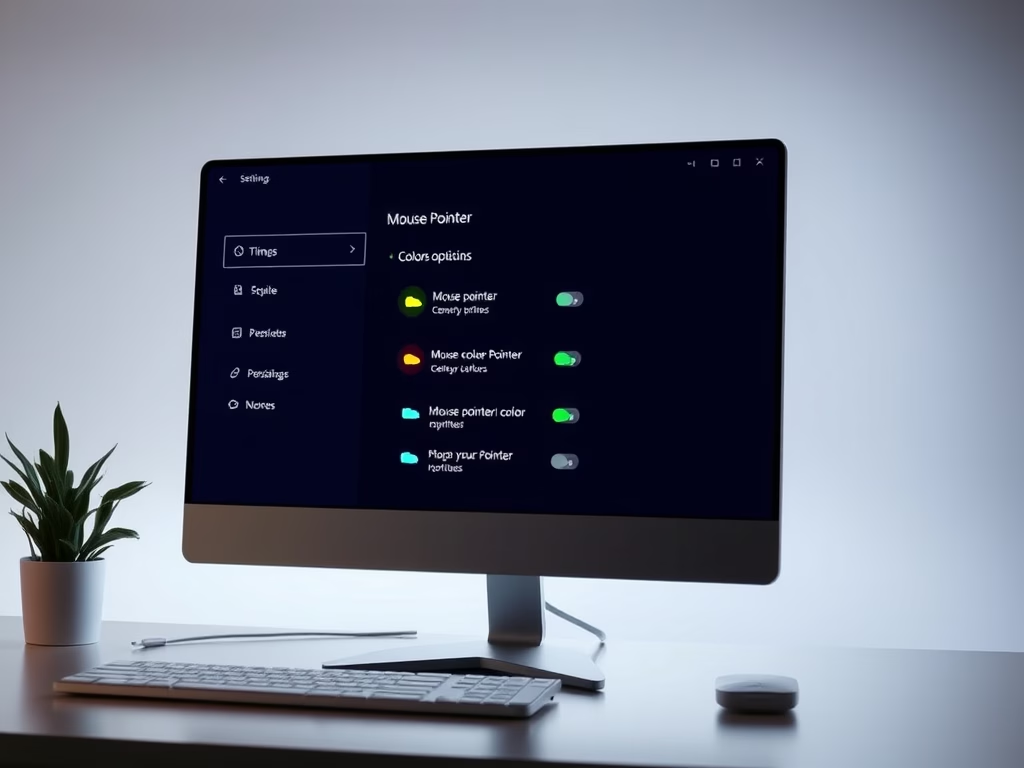
How to Change Mouse Pointer Color in Windows 11
Windows 11 supports settings to change the mouse pointer color and size, primarily to aid users with low vision. This change can also be for aesthetic purposes or to match the desktop theme. Customizations can be made via the Accessibility feature under Windows’ System Settings pane and are applied in real-time.
