-

How to Enable or Disable Window Drag Snap in Windows 11
The article explains how to enable or disable the ‘drag to snap’ feature in Windows 11. This feature lets users reorient windows by hovering over the window’s top edge and choosing a new layout. It’s possible to disable this feature via the Windows Registry Editor, following a step-by-step path provided. The article concludes by explaining…
-

How to Check RAM on Ubuntu Linux: Step-by-Step Guide
The article outlines the process of checking system RAM on Ubuntu Linux, which can be advantageous while specifying system requirements. Various tools can be used for this task from the System Settings panel or through terminal commands such as ‘free’, ‘watch’, ‘top’, and ‘dmidecode’. These tools not only reveal RAM size and usage but also…
-

How to Remove Users from Groups in Ubuntu
This article provides a guide on removing users from groups in Ubuntu Linux. The article explains that each account on Ubuntu Linux belongs to one or more primary or secondary groups. Removing a user from a group is done using the ‘deluser’ command. If needed, the primary group of an account can be changed using…
-

How to Add Users to Groups in Ubuntu Linux
This article provides a guide for adding users to groups in Ubuntu Linux, a function that helps regulate account access to resources. It distinguishes between primary and secondary groups, with a new account automatically joining the corresponding primary group. The text also specifies how to add a user to a group, change a user’s primary…
-

How to Enable or Disable Shift Lock in Windows 11 Touch Keyboard
The article presents steps to enable or disable ‘Shift Lock’ in the Touch Keyboard of Windows 11, primarily on touchscreen devices. This function turns all text into uppercase letters. The method involves modifications in the Windows Registry Editor, specifically the ‘EnableShiftLock’ value in the HKEY_CURRENT_USER\Software\Microsoft\TabletTip\1.7 path. A value of 1 enables Shift Lock, while 0…
-
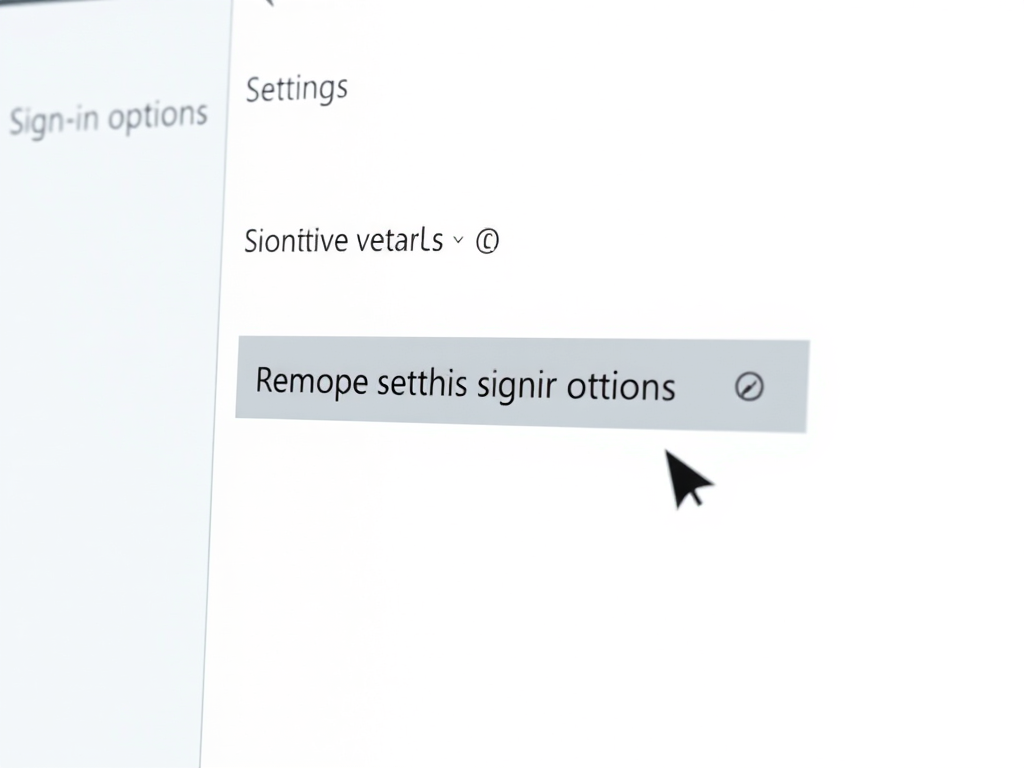
Fix Grayed Out Remove PIN Button in Windows 11
The article provides a step-by-step guide to resolve the issue of the ‘remove PIN’ sign-in option being grayed out in Windows 11. The process involves navigating through the Windows Settings to the account sign-in options, where one must disable a specific security feature. Once turned off, the ‘remove PIN’ button becomes accessible again. The article…
-

How to Re-register Microsoft Store in Windows 11
The article provides a guide to re-register the Microsoft Store app in Windows 11. The Microsoft Store app comes pre-installed and if it malfunctions or corrupts, troubleshooting steps include resetting, repairing, reinstalling or re-registering the app. The process to re-register the app for the current user or all users, using PowerShell commands, is explained step-by-step.
-

Essential Keyboard Shortcuts for Windows 11
The text provides an extensive list of keyboard shortcuts for Windows 11, detailing combinations for general use, command prompt operations, dialog box functions, File Explorer tasks, virtual desktop switching, taskbar engagements, and settings navigation. The post emphasizes the efficiency of keyboard shortcuts as an alternative to mouse-dependent actions, potentially replacing its necessity for many commands.
-

Uninstall Windows Mixed Reality on Windows 11: A Quick Guide
The article provides a step-by-step guide on how to uninstall Windows Mixed Reality (a spatial operating system) from Windows 11 via the Settings app. Uninstalling Windows Mixed Reality can help resolve potential issues and free up disk space. Note that uninstalling will erase user info, but the Mixed Reality apps will remain on the computer.
-

How to Add or Remove Mixed Reality Pane in Windows 11
The article provides a guide on how to add or remove the Mixed Reality pane in the Settings app on Windows 11. Windows Mixed Reality, a spatial operating system, can be set up using a compatible headset. After setup, the Mixed Reality pane is automatically added to the Settings app. Users can manually add or…
