This article explains how to uninstall or remove apps and programs in Windows 10.
There are two types of apps installed on Windows 10 systems: Desktop and Windows apps.
Windows apps are installed like in traditional versions of Windows, and the desktop is those installed from the Windows store. When you uninstall Windows apps, they get uninstalled from the entire system.
Desktop apps get removed for all users, although they may still be installed in the core systems. When you install traditional applications like Adobe Reader and others, those are considered Windows apps.
Learning how to uninstall apps in Windows is an important skill that can help free up space on your computer’s hard drive, improve performance, and remove unwanted or unnecessary programs.
Uninstall Desktop Apps
As mentioned, you can uninstall apps on Windows 10 using the Settings app.
To uninstall or remove a Windows or Desktop app from Windows 10, click on Start and select Settings, as shown in the image below.
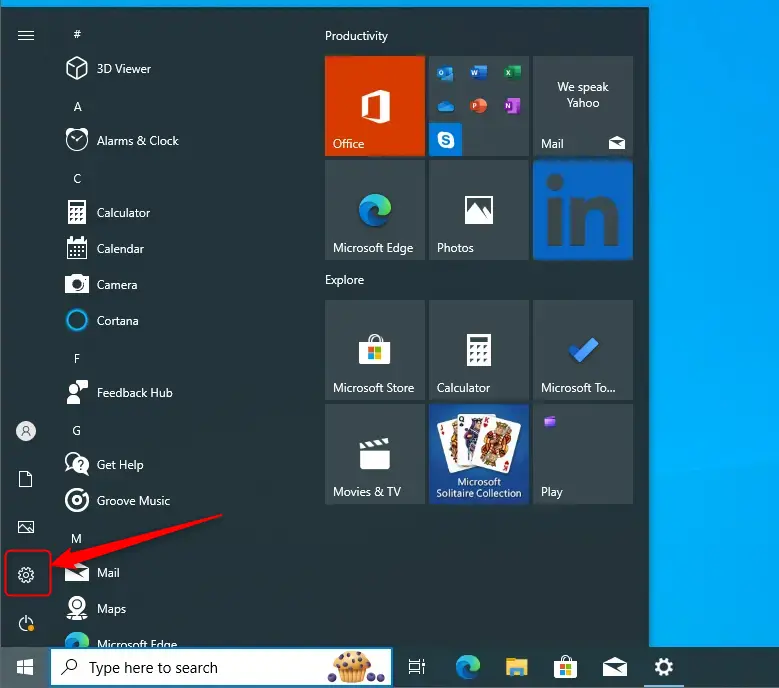
Click on the ‘Apps‘ tile in the Settings app to expand other settings.
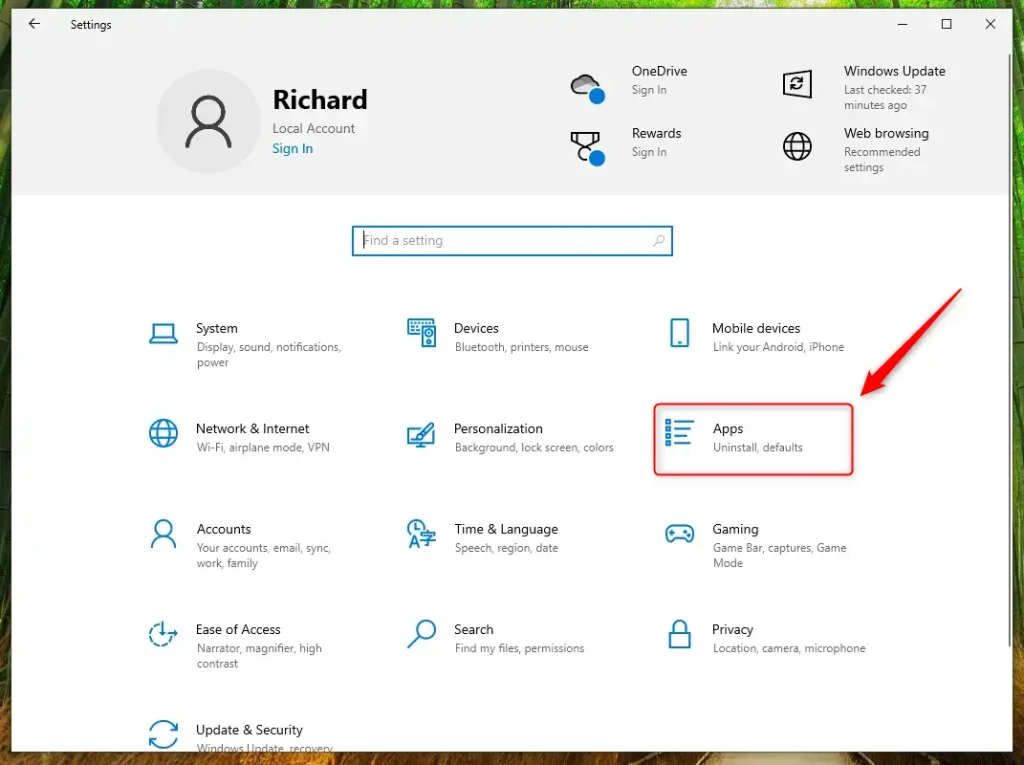
Next, select Apps & features from the list on the left.
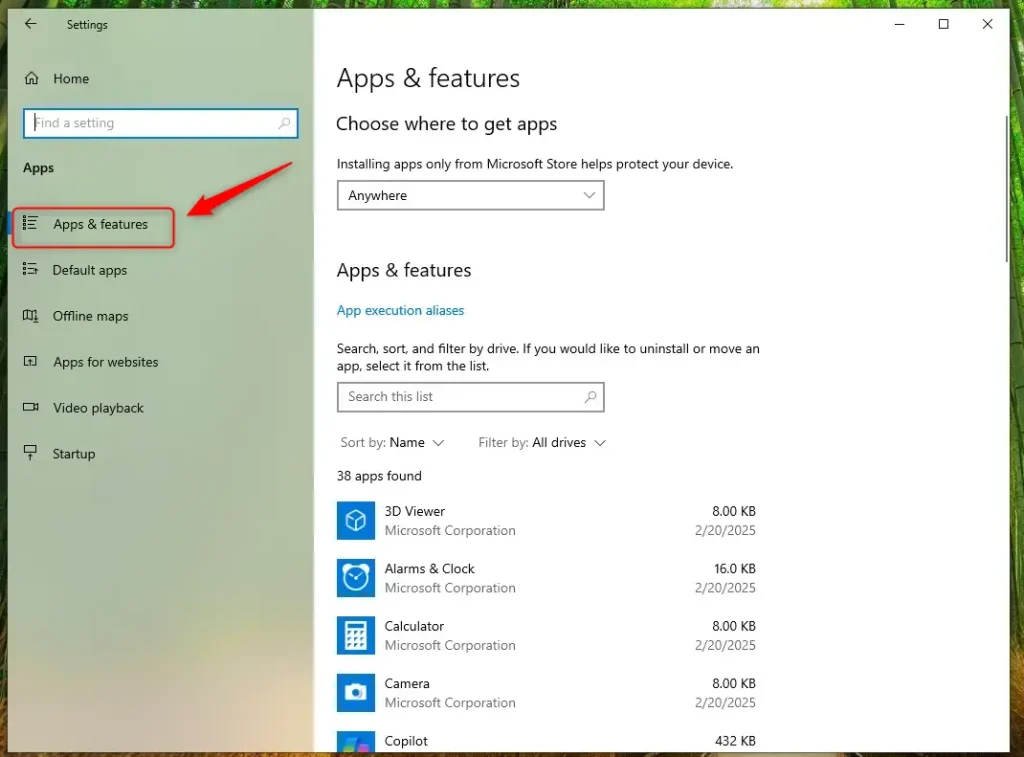
Under Apps & features, scroll down the list to the app you wish to uninstall, select it, and click Uninstall.
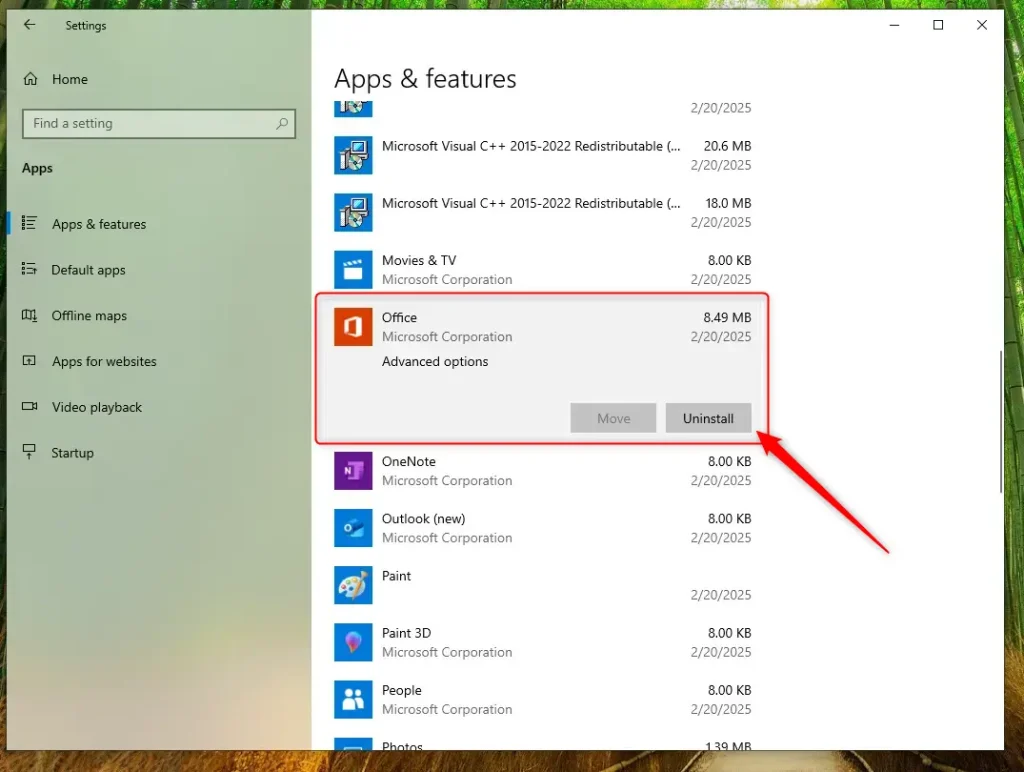
You can close the Settings app when you’re done.
Uninstall Windows Apps
If you want to uninstall a Windows app, you can use the Control Panel.
To access the Control Panel in Windows 10, use the search box and search for ‘Control Panel.’ Then, select to open it.
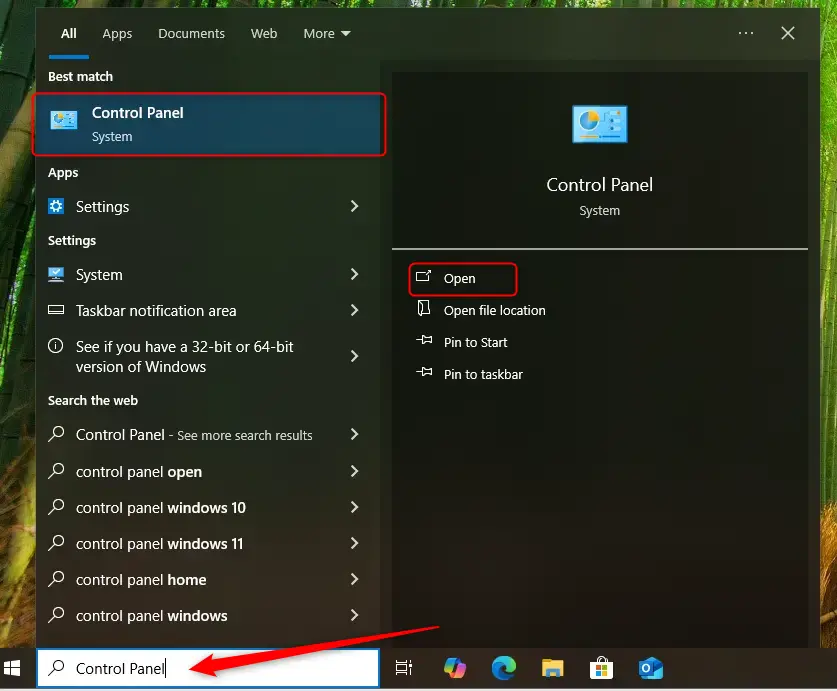
Then, click on the ‘Programs‘ category (uninstall a program).
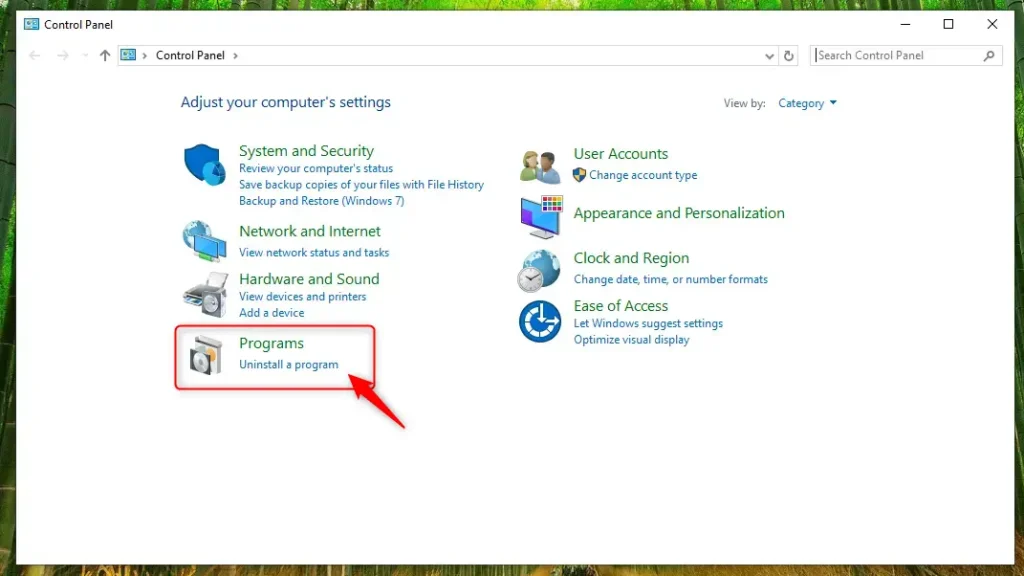
Finally, select the program you wish to remove or uninstall and click Uninstall.
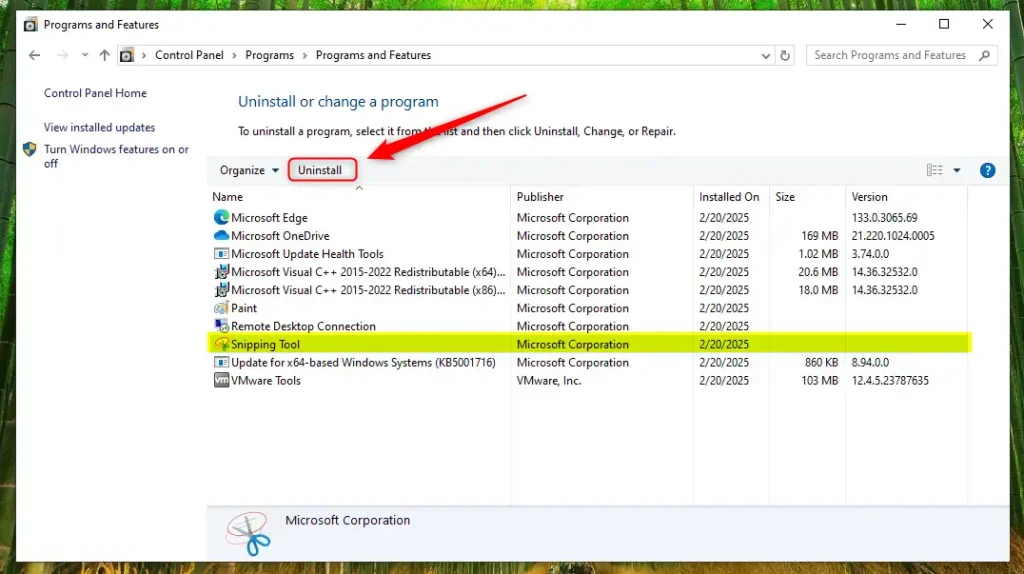
That’s it!
Conclusion:
Uninstalling apps and programs in Windows 10 is a straightforward process that can enhance your computer’s performance and free up valuable disk space. Here are the key points to remember:
- There are two types of apps in Windows 10: Desktop apps and Windows apps.
- Desktop apps can be uninstalled through the Settings app, while Windows apps may also require the Control Panel.
- Regularly removing unnecessary apps can improve system performance.
- Always ensure you know what you are uninstalling to avoid removing essential programs.
By following these steps, you can effectively manage your applications and maintain a clutter-free system.

Leave a Reply Cancel reply