This article explains how to turn spell check and auto-correct on or off in Notepad on Windows 11.
Notepad is a simple text editor that comes pre-installed with Windows. It allows users to create, edit, and view plain text files.
Beginning with the Notepad app version 11.2402.18.0 for Windows Insiders, Microsoft introduces a spell check and an autocorrect feature that seamlessly fixes common typing mistakes as you type.
Notepad will now highlight misspelled words and provide suggestions so that you can easily identify and correct mistakes.
This feature is enabled and turned on by default. Howerver, you can turn it off anytime if that’s something you don’t want.
Turn on spell check and auto-correct on or off in Notepad
As mentioned, starting with the latest Windows Insider builds, Notepad has a new spell check and auto-correct feature you can enable or disable.
Here’s how to do it.
First, open Notepad. Then, click on the Settings (gear) icon.
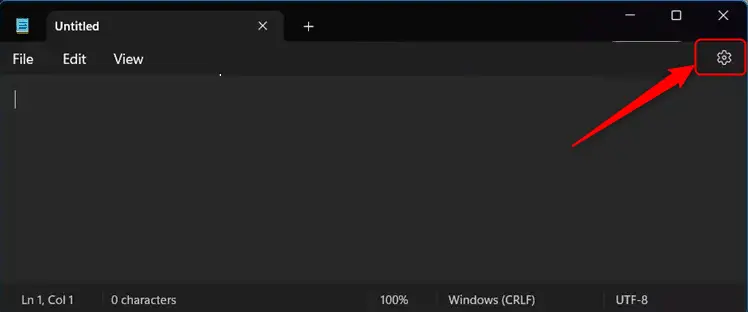
Next, toggle on or off the Spell check option as desired.
If you enabled spell check, expand the Spell check settings and toggle on or off the file types for which you want spell check and autocorrect to work.
If spell check is on, you can also toggle the Autocorrect option on or off as needed.
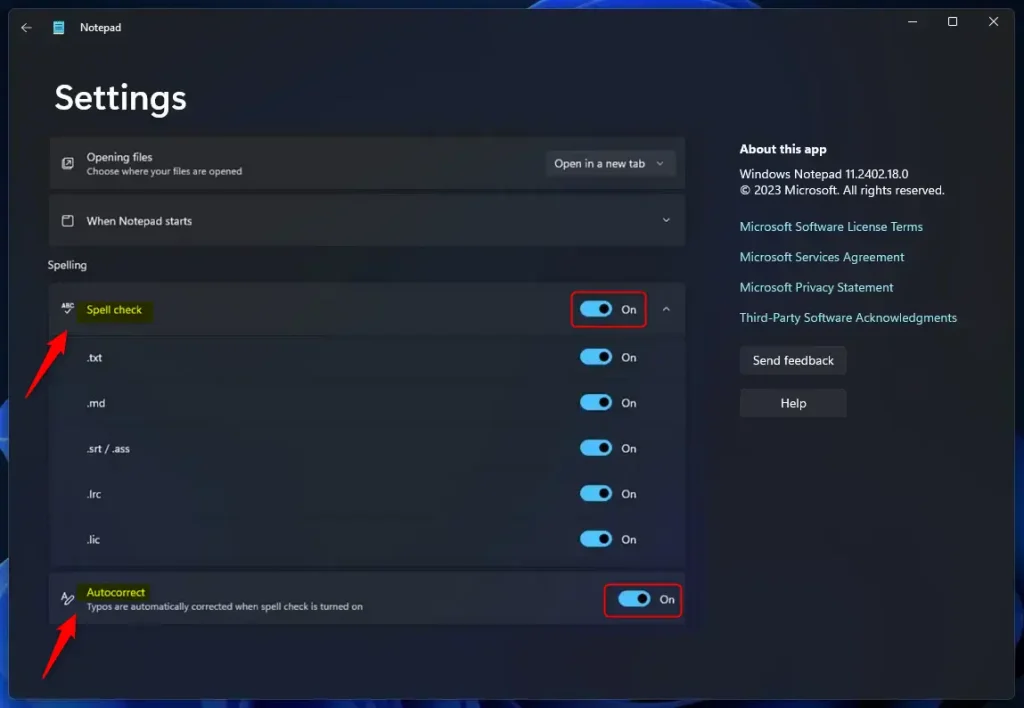
Once enabled, you should see Notepad spell-checking and auto-correcting text.
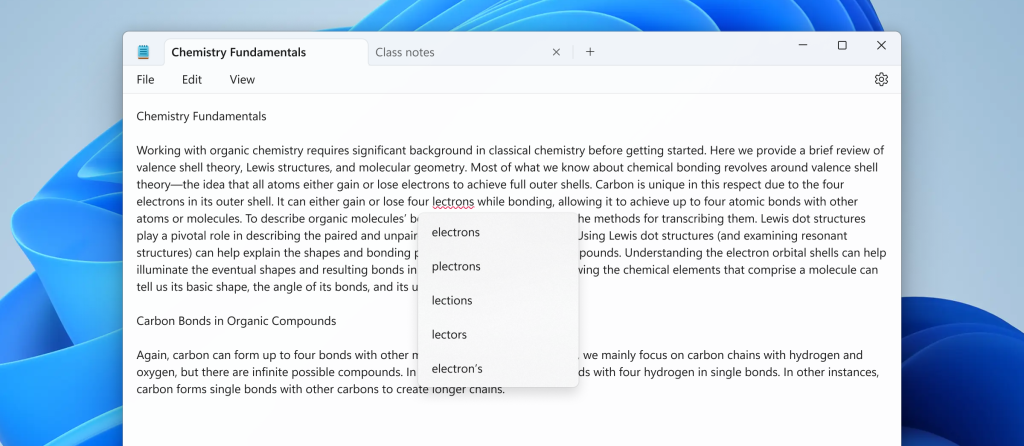
That should do it!
Reference:
Conclusion:
- In conclusion, Notepad’s new spell check and auto-correct feature are valuable additions for Windows users.
- With the simple guide provided, enabling or disabling these features is easily achievable.
- Users can customize spell check and autocorrect settings based on their preferences.
- For any feedback or suggestions, feel free to utilize the comments section to enhance the provided information.

Leave a Reply