This post explains how to install PuTTY on Ubuntu Linux.
PuTTY is a widely used SSH (Secure Shell) and telnet client that allows users to connect to remote servers securely and manage them from a terminal interface. Initially developed for Windows, it is also available for Unix-like systems, including Ubuntu.
PuTTY provides a reliable way to establish secure connections to remote computers, making it essential for system administration and file transfers.
With PuTTY, you’re not limited to just SSH. It’s a versatile tool that supports various other protocols, like Telnet and Rlogin, allowing you to connect to different types of servers.
To install PuTTY, log on to Ubuntu Linux and open the command line terminal by pressing Ctrl - Alt - T keys on your keyboard.
When the terminal opens, run the commands below to install PuTTY.
sudo apt update
sudo apt install putty putty-tools
After installing, go to the Activity overview and search for PuTTY SSH Client, then select Launch.
When you open it, you’ll get the same interface you’ll have on Windows systems. Like how you’d use it on Windows systems, this app functions the same way on Linux operating systems.
The layout looks the same, but it has Ubuntu colors and themes.
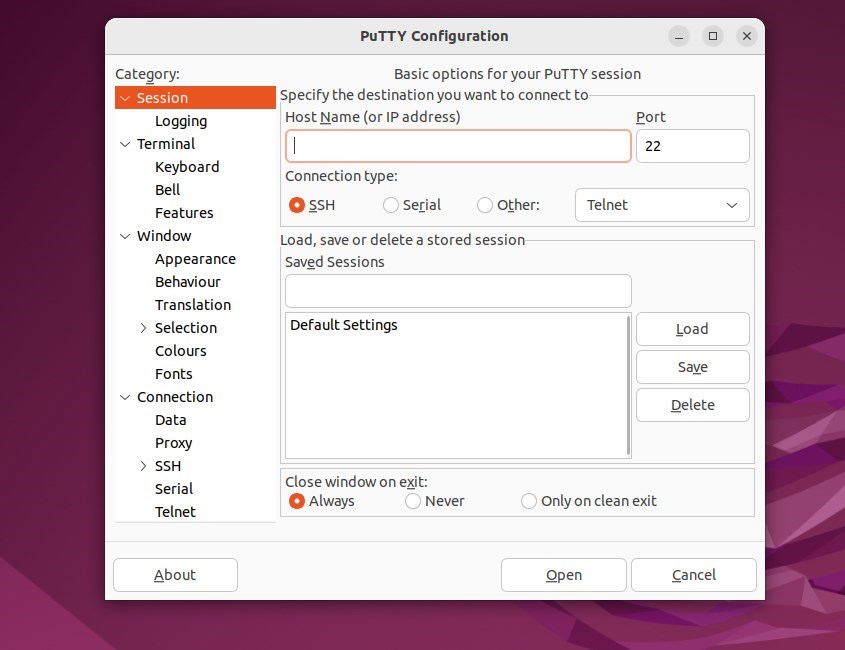
To connect to an SSH server, type the server’s IP address and port number, then click Open.
That should do it!
In conclusion, here are the key points to remember about installing and using the PuTTY SSH Client on Ubuntu Linux:
- Easy Installation: PuTTY can be quickly installed using the terminal commands
sudo apt updateandsudo apt install putty putty-tools. - Versatile Protocol Support: It supports multiple protocols, including SSH, Telnet, and Rlogin, making it suitable for various server connections.
- Familiar Interface: The Linux version retains the familiar user interface found in the Windows version, enhancing usability for those transitioning between systems.
- Secure Connections: Provides a reliable and safe way to connect to remote servers, essential for system administration tasks.
- User-Friendly: A straightforward method to connect to SSH servers is simply entering the server’s IP address and port number.
Overall, PuTTY is a robust tool for managing remote servers securely on Ubuntu, making it a valuable addition to any developer or system administrator’s toolkit.

Leave a Reply Cancel reply