Mailspring is a cross-platform desktop email client that features a modern look and feel with support for Gmail labeling, snoozing reminders, and more.
Although most people don’t use email clients on Linux machines, this one is a great program when using Ubuntu or other supported Linux desktops.
There are two versions of Mailspring: Free and Paid.
The free version supports all IMAP providers, including Gmail, Office 365, and iCloud, but doesn’t support Microsoft Exchange ActiveSync. In addition, the paid version adds more features unavailable to users using its free version.
The free version should be more than enough if you use the client to send and receive emails.
Below are two options available when installing Mailspring on Ubuntu desktops.
You can select either one to get it installed.
Install its DEB Package
To install Mailspring using its DEB package, go to the link below and select the DEB version. 64-bit should be good if your system supports it. Then download it to your desktop (usually to the Downloads folder of your Home directory).
https://getmailspring.com/download
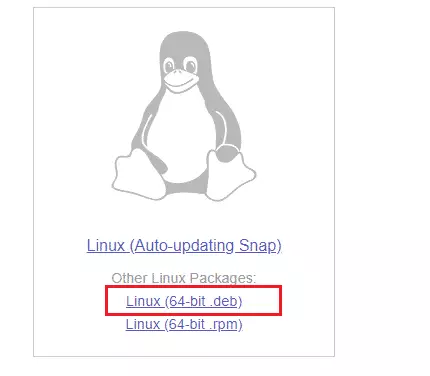
Download and save the file to your desktop, usually in your Home directory’s ~/Downloads folder.
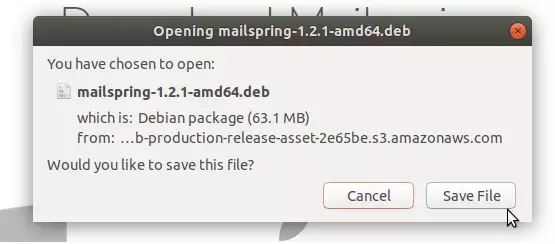
After downloading, navigate to your Downloads folder, right-click the downloaded file, and select Open With Software Install.
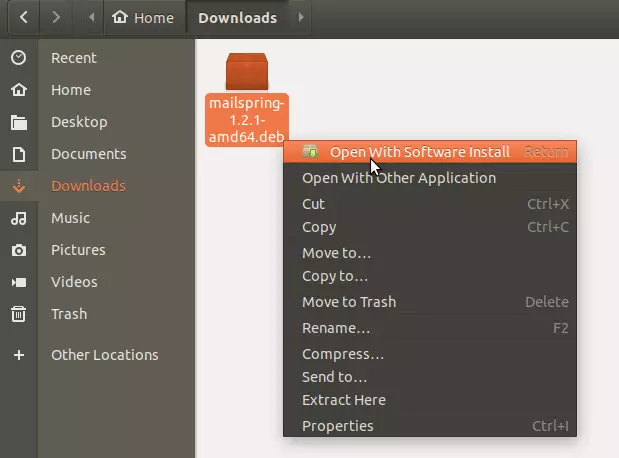
When Ubuntu Software opens, click Install to begin the installation.
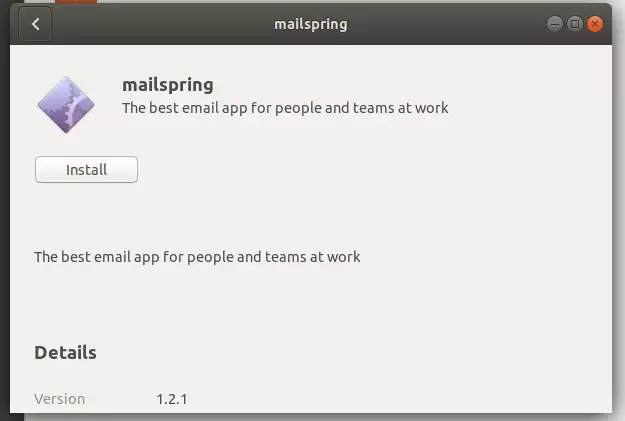
That should prompt you to type and confirm your password before the installation can continue. When you’re done, Mailspring should be installed and ready to use. To launch it, go to the Activities Overview, search Mailspring, and find it.
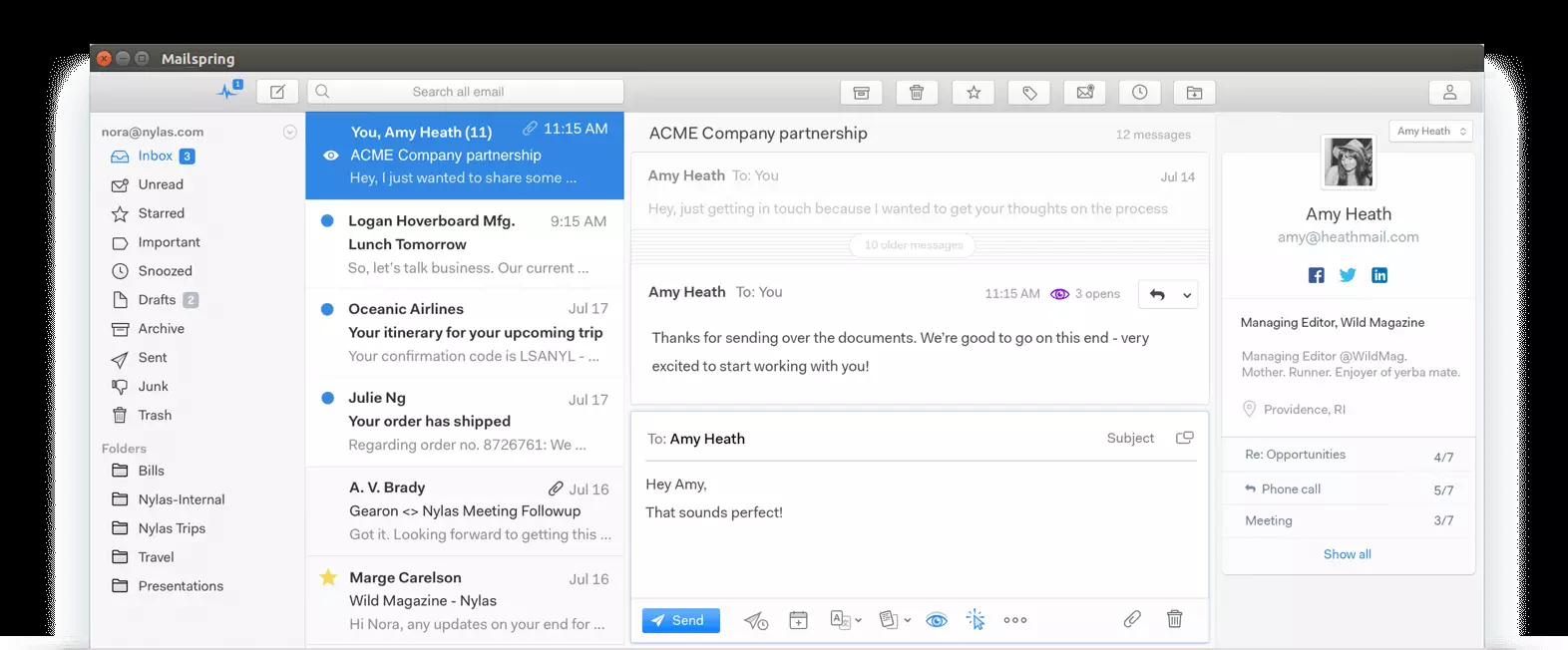
Install Mailspring Snap Package
Mailspring can also be installed via Ubuntu snap package management. This might be the quickest way to install Mailspring.
To install via Snap, run the commands below
sudo apt install snapd sudo snap install mailspring
That’s it!
You may also like the post below:

Leave a Reply