This post shows students and new users steps to install Nvidia drivers on Ubuntu Linux.
Linux, including Ubuntu, is rapidly being installed on advanced computers with proprietary graphic cards and drivers to support them.
If your Ubuntu computer has an NVIDIA GPU, you can choose between the open-source driver Nouveau and NVIDIA’s proprietary drivers. By default, Ubuntu will use the Nouveau drivers.
However, if you want serious performance with your Nvidia GPU card, you may enjoy getting fresh drivers from upstream, which is currently shipping with Nvidia cards.
You can use the Nvidia official PPA repository to get the latest drivers for your graphics cards. The current official release is `Nvidia-387` (387.34), and the current long-lived branch release is `Nvidia-384` (384.98)
Specific graphics cards should use the list below:
For G8x, G9x and GT2xx GPUs use `Nvidia-340` (340.104)
For NV4x and G7x GPUs use `Nvidia-304` (304.137)
When you’re ready to install the PPA and drivers, continue below.
How to add official Nvidia PPA to Ubuntu
To add the driver’s repository to Ubuntu, run the commands below:
sudo add-apt-repository ppa:graphics-drivers/ppa
When you run the commands above, getting a prompt to accept the repository signing key would be best. Then, accept and continue installing the PPA.
How to update and install Nvidia Drivers
Now that the PPA has been installed, run the commands below to install the latest drivers for your system.
sudo apt update sudo apt install nvidia-387
After installing the drivers above, reboot your system to enable the new drivers.
How to install cards specific drivers
If you want to install the drivers for the specific cards installed on your systems, use the list below:
For G8x, G9x and GT2xx GPUs use `Nvidia-340` (340.104)
For NV4x and G7x GPUs use `Nvidia-304` (304.137)
Reboot after installing as well
For support timeframe for these cards, see the official page below.
https://nvidia.custhelp.com/app/answers/detail/a_id/3142
Also, once logged back in, you may want to open Software & Updates under System Settings, go to the Additional Drivers tab, select the required driver version, and click “Apply Changes.”
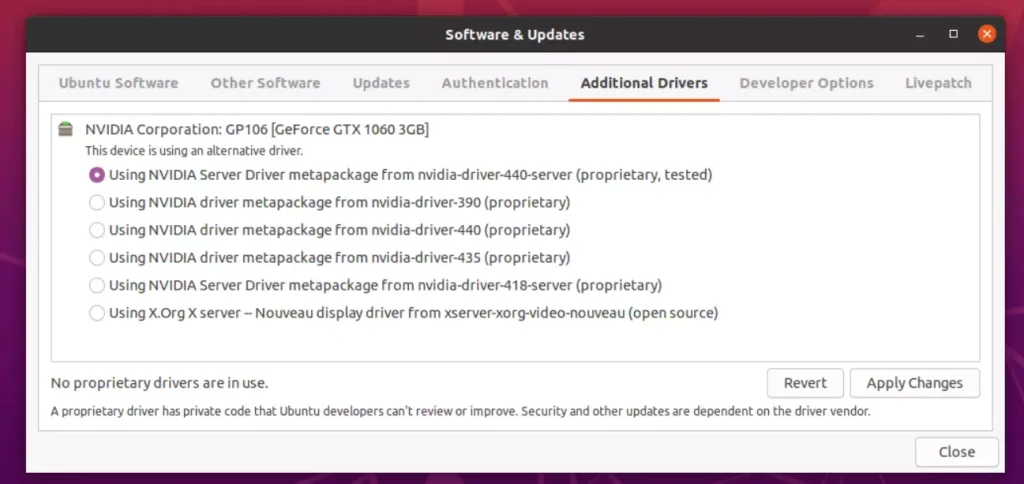
This is how you install Nvidia GPU drivers for computers with Nvidia cards installed.
Conclusion:
This post showed you how to install and use NVIDIA drivers on Ubuntu Linux. Please use the comment form below if you find any errors above or have something to add.

Leave a Reply to MehThisAgain Cancel reply