This article explains how to install Piwigo with Nginx on Ubuntu 24.04.
Piwigo is an open-source, web-based photo gallery software designed to help users organize, manage, and share photo collections online. It offers tools for categorizing images, adding metadata, and customizing galleries via themes and plugins.
Ubuntu Server is a reliable platform for hosting web apps like Piwigo. Piwigo requires Linux, web server, MySQL/MariaDB, and PHP—all easily installed on Ubuntu via apt.
By hosting Piwigo on Ubuntu, you gain a flexible, secure platform for managing visual content, ideal for personal and professional use.
Install Nginx HTTP server on Ubuntu
Piwigo requires a web server. This post will install and use the Nginx web server to run Piwigo.
To do that, open the Ubuntu terminal and run the commands below to install the Nginx web server.
sudo apt update
sudo apt install nginx
Once Nginx is installed, the commands below can start, stop, and enable the Nginx web server to start automatically when your server boots up.
sudo systemctl stop nginx
sudo systemctl start nginx
sudo systemctl enable nginx
You can test the Nginx web server by opening your web browser and browsing to the server’s localhost or IP address.
http://localhost

When you see the Welcome to nginx!, it means the Nginx HTTP server is successfully installed.
Additional help on installing Nginx on Ubuntu is in the link below.
How to install Nginx on Ubuntu
Install the MariaDB database server on Ubuntu
The next component required to run Piwigo is a database server. This post will install and use the MariaDB database server.
To install and use the MariaDB database server, use the instructions below.
Open the Ubuntu terminal and run the commands below to install the MariaDB database server.
sudo apt update sudo apt install mariadb-server
Once the MariaDB database server is installed, use the commands below to stop, start, and enable the MariaDB server to start automatically when the server boots.
sudo systemctl stop mariadb sudo systemctl start mariadb sudo systemctl enable mariadb
Run the following commands to validate and test if the MariaDB database server is installed successfully.
sudo mariadb
Once you run the commands above, it will log you onto the MariaDB console and display a message similar to the one below.
Welcome to the MariaDB monitor. Commands end with ; or g. Your MariaDB connection id is 32 Server version: 10.11.2-MariaDB-1 Ubuntu 23.04 Copyright (c) 2000, 2018, Oracle, MariaDB Corporation Ab and others. Type 'help;' or 'h' for help. Type 'c' to clear the current input statement. MariaDB [(none)]>
The message tells you that the server is installed successfully.
Additional help on installing MariaDB.
Create a Piwigo database
Upon successfully installing the MariaDB database server, create a blank database on the server specifically for the Piwigo application.
As part of the setup, we will create a piwigodb database and a user account called piwigodbuser.
Finally, we’ll grant the piwigodbuser full access to the piwigodb database.
All the database steps above can be done using the commands below:
But first, log on to the MariaDB database server:
sudo mariadb
Then run the commands below to complete the steps:
CREATE DATABASE piwigodb CHARACTER SET utf8mb4 COLLATE utf8mb4_general_ci;
CREATE USER piwigodbuser@localhost IDENTIFIED BY 'type_your_password_here';
GRANT ALL ON piwigodb.* TO piwigodbuser@localhost WITH GRANT OPTION;
FLUSH PRIVILEGES;
exit
Ensure to replace ‘type_your_password_here ‘with your password.
Install PHP on Ubuntu Linux
The last component you will need to run Piwigo is PHP. The Piwigo application is PHP-based and supports the latest versions of PHP.
Then, run the commands below to install the latest PHP version.
sudo apt install php-fpm php-intl php-mysql php-curl php-cli php-zip php-xml php-gd php-common php-mbstring php-xmlrpc php-bcmath php-json php-sqlite3 php-soap php-zip php-ldap php-imap
Additional help on installing PHP
How to install PHP on Ubuntu Linux
Download Piwigo files
Let’s begin downloading and configuring the Piwigo files on Ubuntu Linux.
To always install the latest version, check the download page for Piwigo. Get the download link and download the archived package to your computer. Then, extract it.
First, navigate to the /tmp/ directory and download the Piwigo files. Next, extract the content into the Piwigo folder in the Nginx root directory.
The final step is to change the permissions. This will allow the Nginx web server to interact safely with the files, ensuring a secure environment for your Piwigo installation.
Next, run the commands below to change Nginx root folder permissions so the Piwigo app can function correctly.
cd /tmp
wget https://piwigo.org/download/dlcounter.php?code=latest -O piwigo.zip
sudo unzip piwigo.zip -d /var/www
sudo chown -R www-data:www-data /var/www/piwigo/
Once you have completed all the above steps, continue configuring the Nginx web server below to serve the Piwigo content.
Run the commands below to create a Nginx virtual host file for Piwigo.
sudo nano /etc/nginx/sites-available/piwigo.conf
Then, copy and paste the content block below into the Nginx server block.
server {
listen 80;
listen [::]:80;
root /var/www/piwigo;
index index.php;
server_name piwigo.example.com;
access_log /var/log/nginx/example.com.access.log;
error_log /var/log/nginx/example.com.error.log;
location / {
try_files $uri $uri/ /index.php?$args;
}
location ~ .php$ {
include snippets/fastcgi-php.conf;
fastcgi_pass unix:/var/run/php/php8.3-fpm.sock;
fastcgi_param SCRIPT_FILENAME $document_root$fastcgi_script_name;
include fastcgi_params;
}
}
Save the file.
Then, run the commands below to enable the virtual host and restart the Nginx server.
sudo ln -s /etc/nginx/sites-available/piwigo.conf /etc/nginx/sites-enabled/
sudo systemctl restart nginx.service
Setup Let’s Encrypt SSL/TLS for Piwigo
You may want to install an SSL/TLS certificate to secure your Piwigo site. Secure your Piwigo installation with HTTPS from Let’s Encrypt.
Please read the post below for additional resources on installing and creating Let’s Encrypt SSL certificates for Nginx.
How to set up Let’s Encrypt SSL certificate for Nginx on Ubuntu Linux
Once you have restarted the Nginx web server, open your browser and browse to the server hostname or IP address defined in the Nginx server block.
http://piwigo.example.com
The Piwigo installation wizard should appear.
Type in the database name, password, and admin account. Click the Start installation button when done.
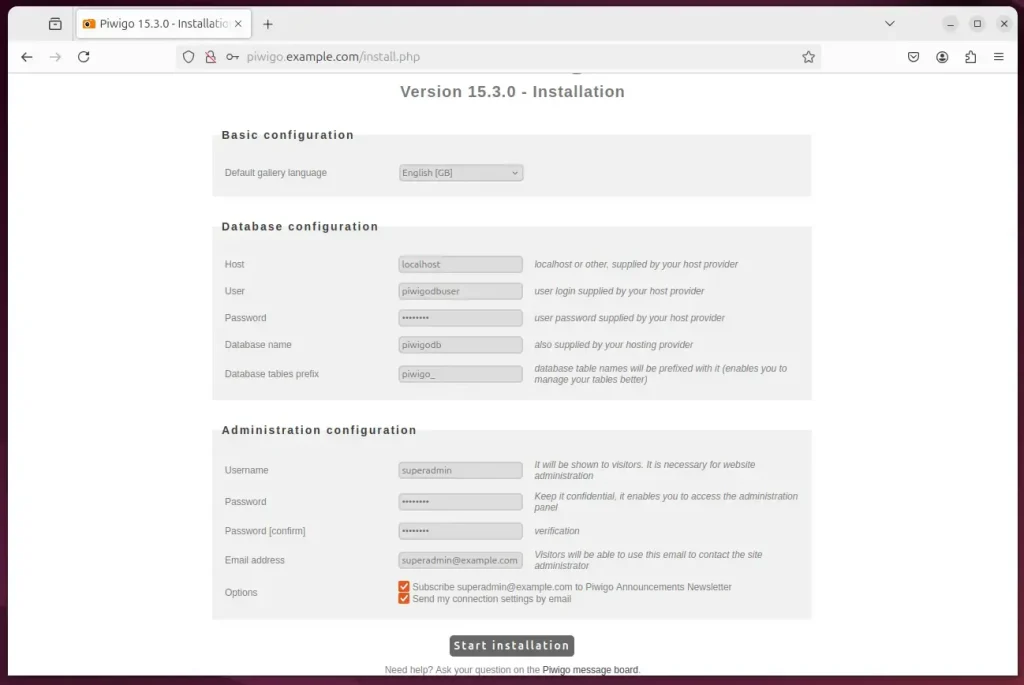
Piwigo should be ready to use.
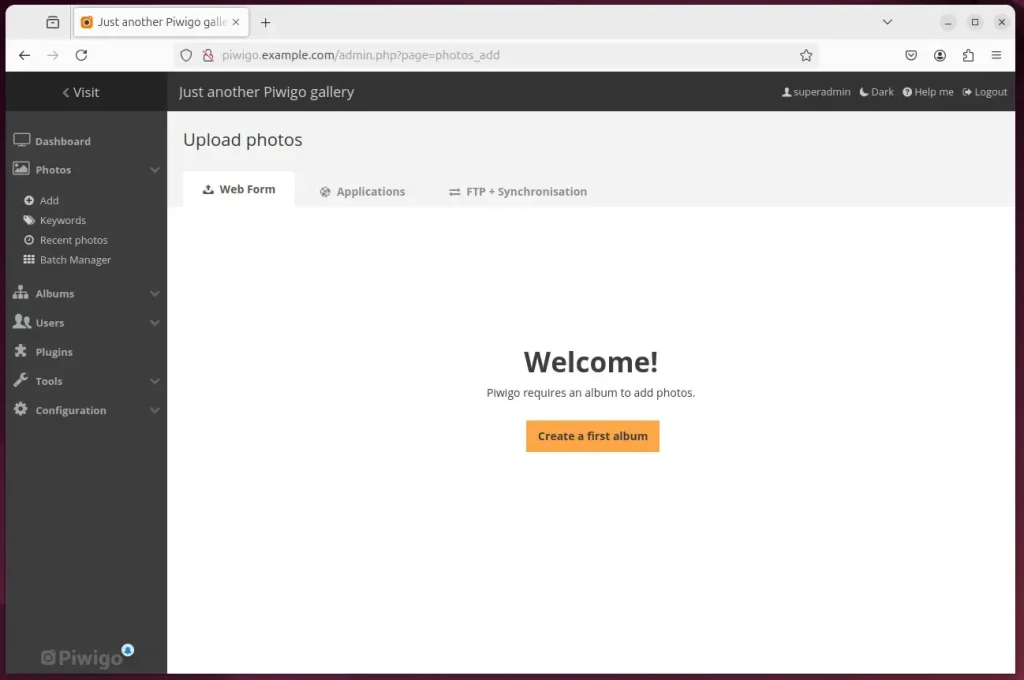
That should do it!
Conclusion:
Installing Piwigo on Ubuntu 24.04 with Nginx is a straightforward process that provides an efficient platform for managing your photo galleries. Here are the key takeaways:
- Prerequisites: Ensure your system has Nginx, MariaDB, and PHP installed.
- Database Setup: Create a dedicated database and user for Piwigo to manage your data securely.
- Nginx Configuration: Properly configure Nginx to efficiently serve your Piwigo installation.
- SSL/TLS Security: Utilize Let’s Encrypt to secure your Piwigo site with HTTPS.
- User-Friendly Interface: You can access a comprehensive photo management tool after installation.
This setup will allow you to enjoy a powerful platform for sharing and organizing your photographic content.

Leave a Reply Cancel reply