This article explains how to install PencilBlue CMS on Ubuntu Linux.
PencilBlue CMS is an open-source, business-class content management for Node.js that helps you build simple, clean, beautiful, and design-driven websites with many impressive features. It brings joy and productivity to web developers and content editors.
PencilBlue CMS is used for many websites, from small nonprofits to large enterprises. It has full blogging capabilities, out-of-the-box, relational data creation, management through the admin interface, and many more.
For more about PencilBlue CMS, check its homepage.
These are the packages we’re going to set up.
- Ruby version 2.5.3
- MongoDB
Install Ruby
You’ll need to install some dependencies to install Ruby and Rails on Ubuntu. To make that happen, install Node.js and Yarn repositories. This will make installing the dependencies easier.
First, install these curl and git packages.
sudo apt update sudo apt install curl git
Then, run the commands below to add Node.js and Yarn repositories and keys to your system. Then, install some core packages to get your environment going.
curl -sL https://deb.nodesource.com/setup_8.x | sudo -E bash - curl -sS https://dl.yarnpkg.com/debian/pubkey.gpg | sudo apt-key add - echo "deb https://dl.yarnpkg.com/debian/ stable main" | sudo tee /etc/apt/sources.list.d/yarn.list sudo apt-get update sudo apt-get install nodejs yarn zlib1g-dev build-essential libpq-dev libssl-dev libreadline-dev libyaml-dev libsqlite3-dev sqlite3 libxml2-dev libxslt1-dev libcurl4-openssl-dev software-properties-common libffi-dev
When you’re done, Continue below:
After adding the repositories and installing the necessary packages above, install Ruby with your local profile settings using rbenv. You’ll then use rbenv to install ruby-build.
cd ~/ git clone https://github.com/rbenv/rbenv.git ~/.rbenv echo 'export PATH="$HOME/.rbenv/bin:$PATH"' >> ~/.bashrc echo 'eval "$(rbenv init -)"' >> ~/.bashrc exec $SHELL git clone https://github.com/rbenv/ruby-build.git ~/.rbenv/plugins/ruby-build echo 'export PATH="$HOME/.rbenv/plugins/ruby-build/bin:$PATH"' >> ~/.bashrc exec $SHELL
After setting up your local profile, run the commands below to install Ruby version 2.5.3. If a newer version is available, replace the version number with that. Visit this site to find out Ruby’s latest versions.
rbenv install 2.5.3 rbenv global 2.5.3
To verify that Ruby is installed, run the commands below:
ruby -v
You should see similar lines below:
ruby 2.5.3p105 (2018-10-18 revision 65156) [x86_64-linux]
Install Node.js
Now that the Ruby environment is set up run the commands below to install Node.js. First, run the commands below to install the Node.js repository, then install the Node.js package.
curl -sL https://deb.nodesource.com/setup_8.x | sudo -E bash - sudo apt-get install -y nodejs
Now that Node.js is installed run the commands below to install PencilBlue CMS.
Install MongoDB
MongoDB is the database that PencilBlue CMS uses. So install MongoDB and ImageMagick before continuing with setting up your website projects.
sudo apt install mongodb npm install nosql
After installing the MongoDB server, open a new terminal window and try. It should start an interactive Mongo prompt.
mongo
ctrl+c to exit.
Install PencilBlue CMS
Now that your environment is ready run the commands below to install PencilBlue CMS and build your first site. Next, run the commands below.
npm install imagemagick npm install gm
After installing all the above, clone the PencilBlue CMS git package from the GitHub site below.
https://github.com/pencilblue/pencilblue
The commands below clone the git package. Next, change it into the folder and install it.
git clone https://github.com/pencilblue/pencilblue.git cd ~/pencilblue
Then, run the commands to install PencilBlue CMS and configure the server. Next, add an admin user to the admin group; prompts for a password.
npm install node pencilblue
After a while, necessary packages should be installed and configured, ready to use.
Now open your browser and browse to the hostname followed by port # 8080
http://localhost:8080
You should see the PencilBlue CMS setup page. Create an admin account and complete the setup.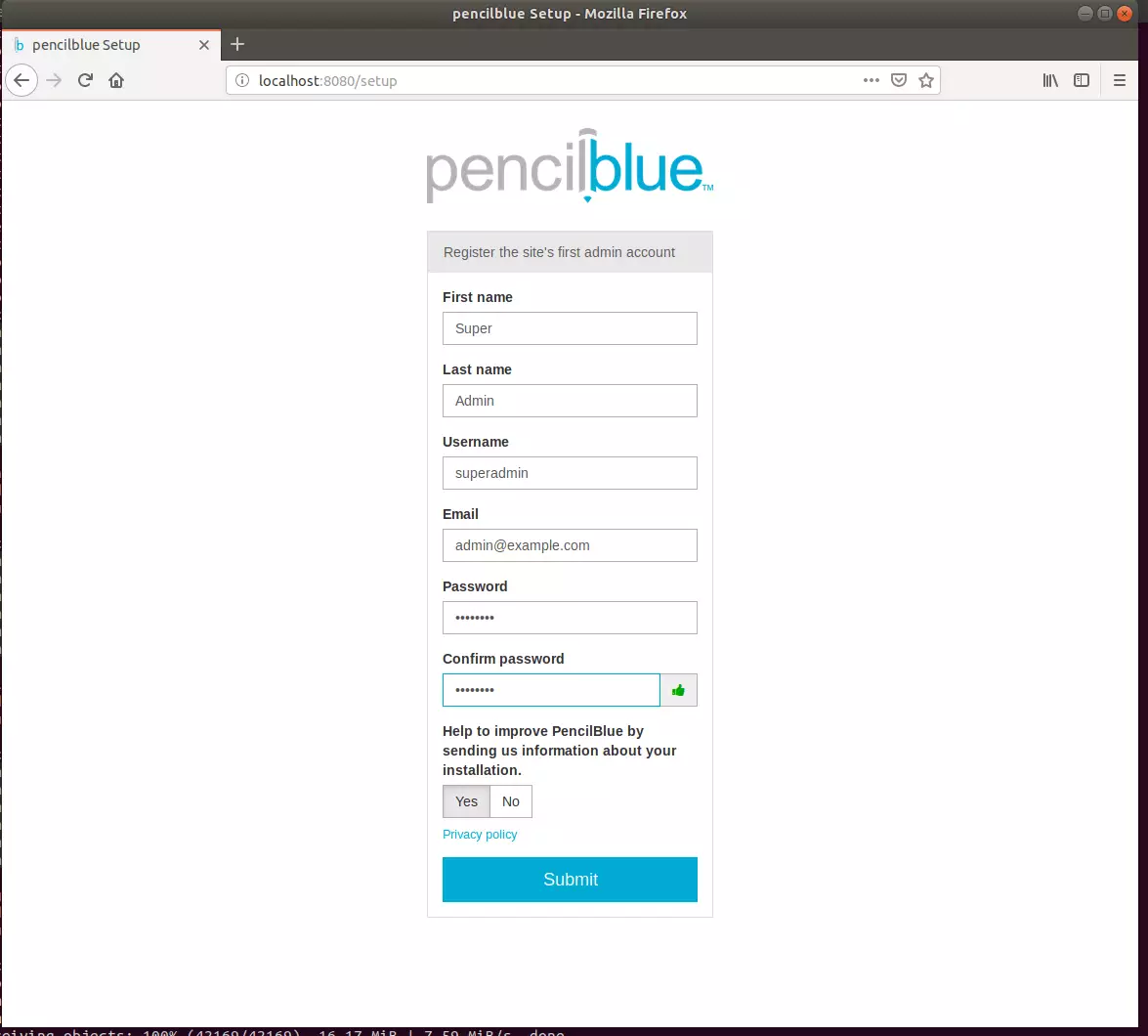 Now, you can start building your great content!
Now, you can start building your great content!
You can log in to the backend using the link.
http://localhost:8080
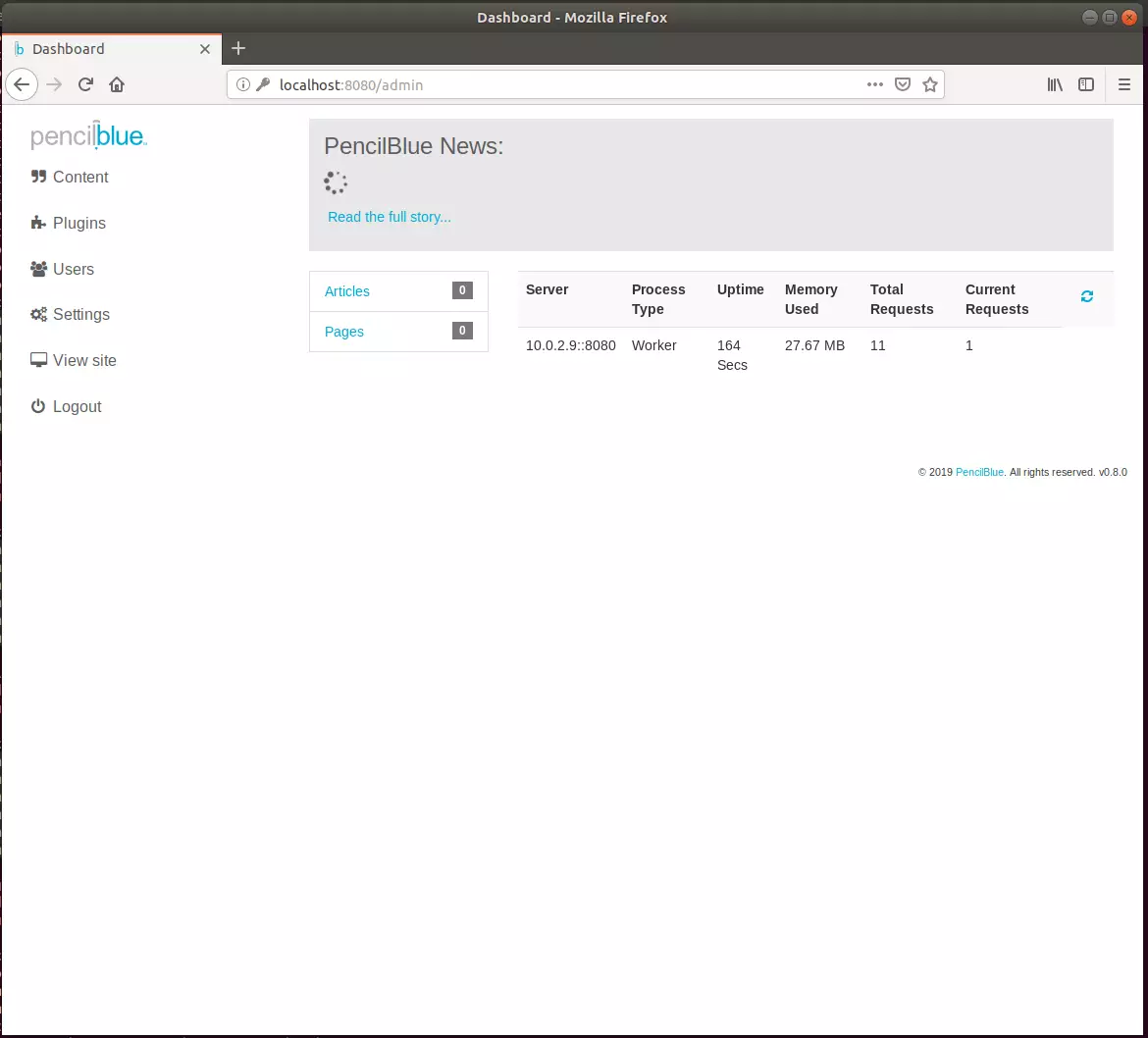
Congratulation! You have successfully installed the PencilBlue CMS platform on Ubuntu 16.04 | 18.04 | 18.10
You may also like the post below:

Leave a Reply Cancel reply