This brief tutorial will show students and new users how to install Osclass on Ubuntu 16.04 and 18.04 LTS.
Osclass is an open-source, user-friendly, and enhanced content management platform (CMS) that lets you create a professional marketplace or classified websites on your servers.
If you are looking for a simple and flexible CMS that lets you create real estate ads, job listings, car classifieds, and rentals, then you should look at Osclass.
For more about Osclass, please check their Homepage
To get started with installing Osclass, follow the steps below:
Install Apache2 HTTP Server
Osclass requires a web server, and the Apache2 HTTP server is the most popular open-source web server available today. To install the Apache2 server, run the commands below:
sudo apt update sudo apt install apache2
After installing Apache2, the commands below can stop, start, and enable the Apache2 service to always start up with the server boots.
sudo systemctl stop apache2.service sudo systemctl start apache2.service sudo systemctl enable apache2.service
Now that Apache2 has been installed browse your browser to the URL below to test whether the web server works.
http://localhost

If you see the page above, then Apache2 is successfully installed.
Install MariaDB Database Server
Osclass also requires a database server to store its content. MariaDB is a great place to start if you want a genuinely open-source database server. To install MariaDB, run the commands below:
sudo apt-get install mariadb-server mariadb-client
After installing MariaDB, the commands below can stop, start, and enable the service to start when the server boots.
Run these on Ubuntu 16.04 LTS
sudo systemctl stop mysql.service sudo systemctl start mysql.service sudo systemctl enable mysql.service
Run these on Ubuntu 18.10 and 18.04 LTS
sudo systemctl stop mariadb.service sudo systemctl start mariadb.service sudo systemctl enable mariadb.service
Next, run the commands below to secure the database server with a root password if you were not prompted to do so during the installation.
sudo mysql_secure_installation
When prompted, answer the questions below by following the guide.
- Enter current password for root (enter for none): Just press the Enter
- Set root password? [Y/n]: Y
- New password: Enter password
- Re-enter new password: Repeat password
- Remove anonymous users? [Y/n]: Y
- Disallow root login remotely? [Y/n]: Y
- Remove test database and access to it? [Y/n]: Y
- Reload privilege tables now? [Y/n]: Y
Once MariaDB is installed, run the commands below to test whether the database server was installed.
sudo mysql -u root -p
Type the root password when prompted.

The server was successfully installed if you see a similar screen.
Install PHP 7.2 and Related Modules
Osclass is a PHP-based CMS, and PHP is required. However, PHP 7.2 may not be available in Ubuntu’s default repositories. To run PHP 7.2 on Ubuntu 16.04 and previous, you may need to run the commands below:
sudo apt-get install software-properties-common sudo add-apt-repository ppa:ondrej/php
Then update and upgrade to PHP 7.2
sudo apt update
Next, run the commands below to install PHP 7.2 and related modules.
sudo apt install php7.2 libapache2-mod-php7.2 php7.2-common php7.2-mysql php7.2-gmp php7.2-curl php7.2-intl php7.2-mbstring php7.2-xmlrpc php7.2-gd php7.2-xml php7.2-cli php7.2-zip
After installing PHP 7.2, run the commands below to open the PHP default configuration file for Apache2.
sudo nano /etc/php/7.2/apache2/php.ini
The lines below are a good setting for most PHP-based CMS. Update the configuration file with these and save.
file_uploads = On allow_url_fopen = On short_open_tag = On memory_limit = 256M upload_max_filesize = 100M max_execution_time = 360 date.timezone = America/Chicago
Every time you change the PHP configuration file, you should restart the Apache2 web server. To do so, run the commands below:
sudo systemctl restart apache2.service
Once PHP is installed, create a test file called phpinfo.php in the Apache2 default root directory to test whether it’s functioning. ( /var/www/html/)
sudo nano /var/www/html/phpinfo.php
Then, type the content below and save the file.
<?php phpinfo( ); ?>
Next, open your browser and browse to the server’s hostname or IP address, followed by phpinfo.php
http://localhost/phpinfo.php
You should see the PHP default test page.

Create Osclass CMS Database
Once you’ve installed all the packages that can function in Osclass, continue below to start configuring the servers. First, run the commands below to create a blank Osclass database.
To log on to the MariaDB database server, run the commands below.
sudo mysql -u root -p
Then, create a database called osclass
CREATE DATABASE osclass;
Create a database user called osclassuser with a new password
CREATE USER 'osclassuser'@'localhost' IDENTIFIED BY 'new_password_here';
Then, grant the user full access to the database.
GRANT ALL ON osclass.* TO 'osclassuser'@'localhost' IDENTIFIED BY 'user_password_here' WITH GRANT OPTION;
Finally, save your changes and exit.
FLUSH PRIVILEGES; EXIT;
Download Osclass Latest Release
To get Osclass’s latest release, you may want to download it from its download page. Or use the commands below to use wget and get it downloaded.
Once downloaded, extract the downloaded content into the newly created Osclass directory.
cd /tmp wget https://static.osclass.org/download/osclass.3.8.0.zip sudo mkdir /var/www/html/osclass sudo unzip osclass.3.8.0.zip -d /var/www/html/osclass
Next, run the commands below to set the correct permissions for the Osclass root directory and give Apache2 control.
sudo chown -R www-data:www-data /var/www/html/osclass/ sudo chmod -R 755 /var/www/html/osclass/
Configure Apache2
Finally, configure the Apache2 site configuration file for Osclass. This file will control how users access Osclass content. Run the commands below to create a new configuration file called class.conf.
sudo nano /etc/apache2/sites-available/osclass.conf
Then copy and paste the content below into the file and save it. Replace the highlighted line with your domain name and directory root location.
<VirtualHost *:80>
ServerAdmin [email protected]
DocumentRoot /var/www/html/osclass
ServerName example.com
ServerAlias www.example.com
<Directory /var/www/html/osclass/>
Options FollowSymlinks
AllowOverride All
Require all granted
</Directory>
ErrorLog ${APACHE_LOG_DIR}/error.log
CustomLog ${APACHE_LOG_DIR}/access.log combined
</VirtualHost>
Save the file and exit.
Enable the Osclass and Rewrite Module
After configuring the VirtualHost above, please enable it by running the commands below.
sudo a2ensite osclass.conf sudo a2enmod rewrite sudo systemctl restart apache2.service
Then open your browser and browse to the server domain name. You should see the Osclass setup wizard complete. Please follow the wizard carefully.
http://example.com
Then, follow the on-screen instructions to complete the setup. Finally, click the Install button and continue.
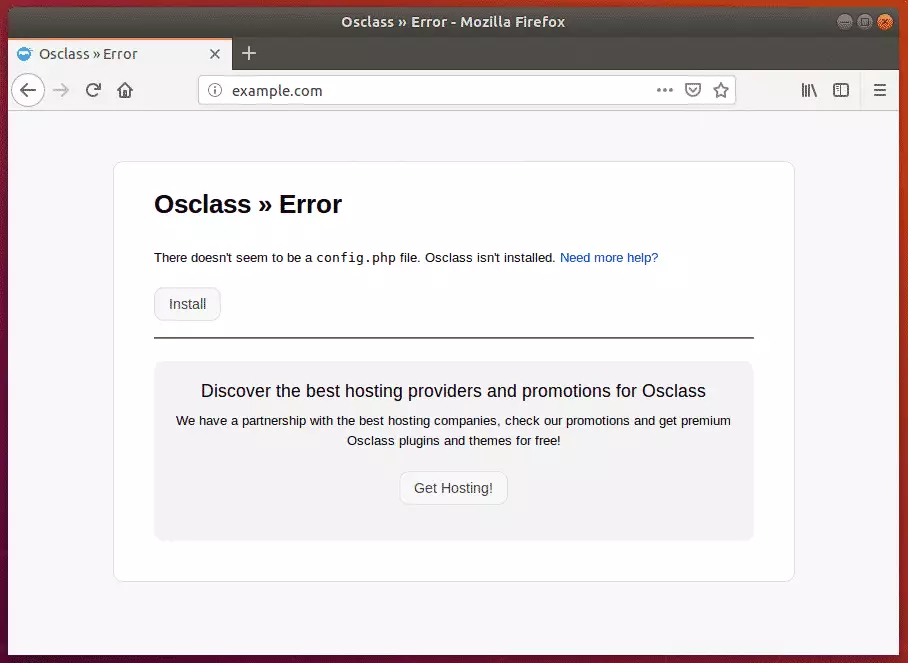
Verify that all requirements are met on the next page, then continue.
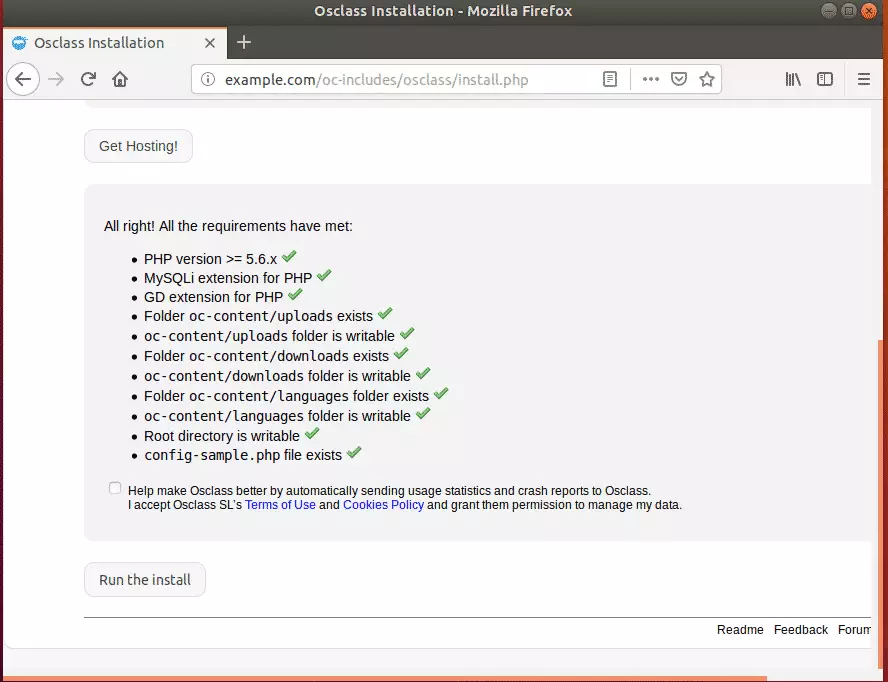
Next, type in the database, username, and password you created above, then continue.
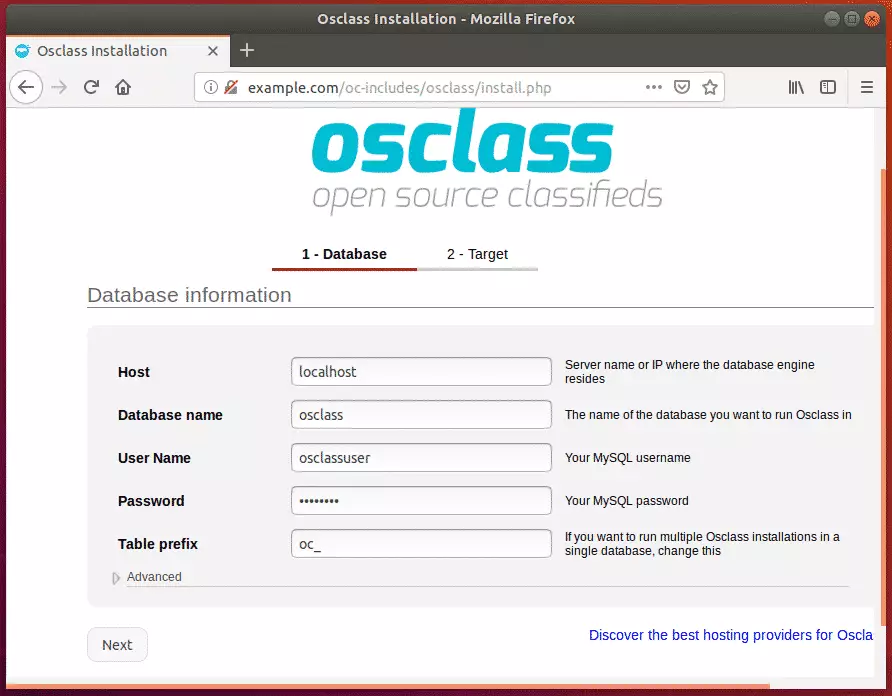
Create an admin account with a password. And complete the setup.
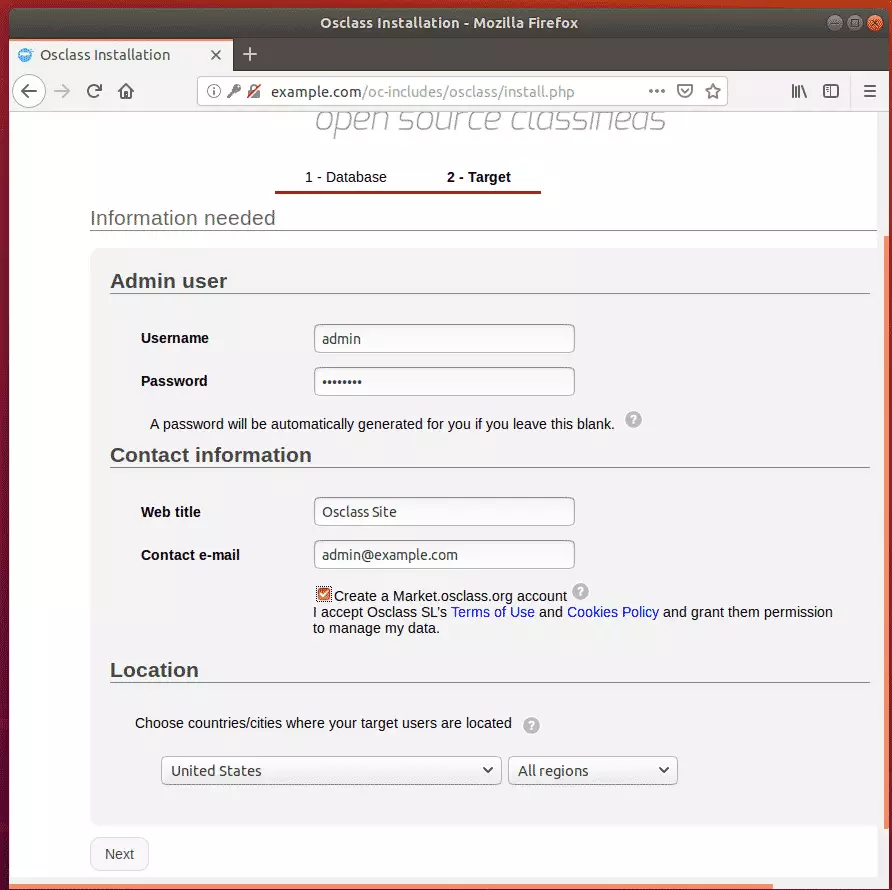
After that, installation should be completed, and the site should be ready.
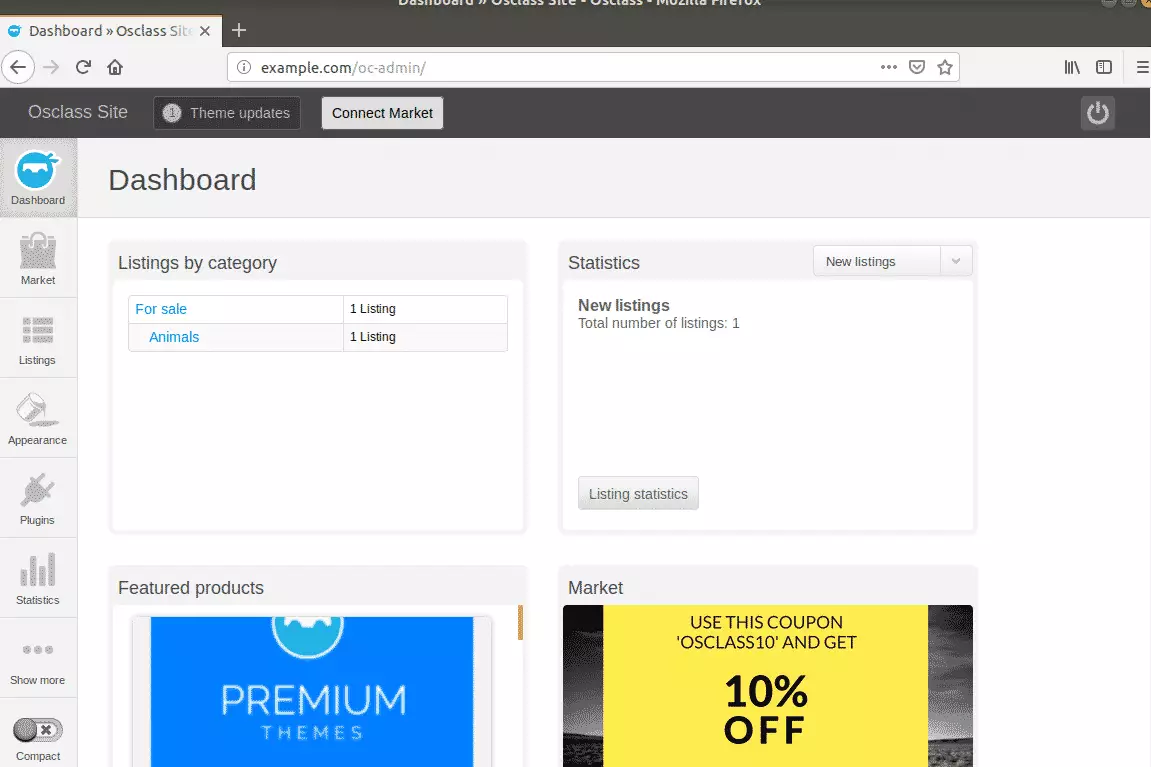
Congratulation! You have successfully installed Osclass CMS on Ubuntu 16.04 | 18.04.
You may also like the post below:

Leave a Reply