This article explains installing Opigno LMS with Apache support on Ubuntu Linux.
Opigno LMS is an open-source e-learning platform based on Drupal that allows individuals and trainers to administer online courses efficiently. It is designed for companies and universities looking for an e-learning solution that is flexible and easily scalable.
Installing Opigno with Apache on Ubuntu Linux provides a stable and reliable environment for hosting an e-learning platform. Apache is the most popular open-source web server available today, and Ubuntu Linux is a widely used operating system, making it an ideal choice for hosting Opigno LMS.
Additionally, using Apache with Ubuntu Linux offers great flexibility and customization options for web administrators, allowing them to tailor the server environment to their needs.
This tutorial will show you how to install Opigno LMS via Composer so you always get the latest version when it is released.
For more about Opigno LMS, please check its Homepage
To get started with installing Opigno, follow the steps below:
Install Apache2 HTTP Server
Opigno requires a web server, and the Apache2 HTTP server is the most popular open-source web server available today. To install the Apache2 server, run the commands below:
sudo apt update sudo apt install apache2
After installing Apache2, the commands below can stop, start, and enable the Apache2 service to always start up with the server boots.
sudo systemctl stop apache2.service sudo systemctl start apache2.service sudo systemctl enable apache2.service
Now that Apache2 has been installed browse your browser to the URL below to test whether the web server works.
http://localhost

If you see the page above, then Apache2 is successfully installed.
Install MariaDB Database Server
Opigno also requires a database server to store its content. MariaDB is a great place to start if you want a genuinely open-source database server. To install MariaDB, run the commands below:
sudo apt-get install mariadb-server mariadb-client
After installing MariaDB, the commands below can stop, start, and enable the service to start when the server boots.
Run these on Ubuntu 16.04 LTS
sudo systemctl stop mysql.service sudo systemctl start mysql.service sudo systemctl enable mysql.service
Run these on Ubuntu 18.10 and 18.04 LTS
sudo systemctl stop mariadb.service sudo systemctl start mariadb.service sudo systemctl enable mariadb.service
Next, run the commands below to secure the database server with a root password if you were not prompted to do so during the installation.
sudo mysql_secure_installation
When prompted, answer the questions below by following the guide.
- Enter current password for root (enter for none): Just press the Enter
- Set root password? [Y/n]: Y
- New password: Enter password
- Re-enter new password: Repeat password
- Remove anonymous users? [Y/n]: Y
- Disallow root login remotely? [Y/n]: Y
- Remove test database and access to it? [Y/n]: Y
- Reload privilege tables now? [Y/n]: Y
Once MariaDB is installed, run the commands below to test whether the database server was installed.
sudo mysql -u root -p
Type the root password when prompted.

The server was successfully installed if you see a similar screen.
Install PHP 7.2 and Related Modules
Opigno is a PHP-based CMS, and PHP is required. However, PHP 7.2 may not be available in Ubuntu’s default repositories. To run PHP 7.2 on Ubuntu 16.04 and previous, you may need to run the commands below:
sudo apt-get install software-properties-common sudo add-apt-repository ppa:ondrej/php
Then update and upgrade to PHP 7.2
sudo apt update
Next, run the commands below to install PHP 7.2 and related modules.
sudo apt install php7.2 libapache2-mod-php7.2 php7.2-common php7.2-mysql php7.2-gmp php7.2-curl php7.2-intl php7.2-mbstring php7.2-xmlrpc php7.2-gd php7.2-bcmath php7.2-xml php7.2-cli php7.2-zip
After installing PHP 7.2, run the commands below to open the PHP default configuration file for Apache2.
sudo nano /etc/php/7.2/apache2/php.ini
The lines below are a good setting for most PHP-based CMS. Update the configuration file with these and save.
file_uploads = On allow_url_fopen = On short_open_tag = On memory_limit = 256M upload_max_filesize = 100M max_execution_time = 360 date.timezone = America/Chicago
Every time you change the PHP configuration file, you should restart the Apache2 web server. To do so, run the commands below:
sudo systemctl restart apache2.service
Once PHP is installed, create a test file called phpinfo.php in the Apache2 default root directory to test whether it’s functioning. ( /var/www/html/)
sudo nano /var/www/html/phpinfo.php
Then, type the content below and save the file.
<?php phpinfo( ); ?>
Next, open your browser and browse to the server’s hostname or IP address, followed by phpinfo.php
http://localhost/phpinfo.php
You should see the PHP default test page.

Create Opigno Database
Once you’ve installed all the packages required for Opigno to function, continue below to start configuring the servers. First, run the commands below to create a blank Opigno database.
To log on to the MariaDB database server, run the commands below.
sudo mysql -u root -p
Then create a database called opigno
CREATE DATABASE opigno;
Create a database user called opignouser with a new password
CREATE USER 'opignouser'@'localhost' IDENTIFIED BY 'new_password_here';
Then, grant the user full access to the database.
GRANT ALL ON opigno.* TO 'opignouser'@'localhost' IDENTIFIED BY 'user_password_here' WITH GRANT OPTION;
Finally, save your changes and exit.
FLUSH PRIVILEGES; EXIT;
Download Opigno’s Latest Release
To get Opigno’s latest release, you may want to use the GitHub repository. Install Composer, Curl, and other dependencies to get started.
sudo apt install curl git curl -sS https://getcomposer.org/installer | sudo php -- --install-dir=/usr/local/bin --filename=composer
After installing curl and Composer above, change into the Apache2 root directory and download Opigno packages from Github.
cd /var/www/html sudo composer create-project opigno/opigno-composer opigno cd /var/www/html/opigno sudo composer install
Then, run the commands below to set the correct permissions for the Opigno root directory and give Apache2 control.
sudo chown -R www-data:www-data /var/www/html/opigno/ sudo chmod -R 755 /var/www/html/opigno/
Configure Apache2
Finally, configure the Apahce2 site configuration file for Opigno. This file will control how users access WebsiteBaker content. Run the commands below to create a new configuration file called opigno.conf.
sudo nano /etc/apache2/sites-available/opigno.conf
Then copy and paste the content below into the file and save it. Replace the highlighted line with your domain name and directory root location.
<VirtualHost *:80>
ServerAdmin [email protected]
DocumentRoot /var/www/html/opigno
ServerName example.com
ServerAlias www.example.com
<Directory /var/www/html/opigno/>
Options FollowSymlinks
AllowOverride All
Require all granted
</Directory>
ErrorLog ${APACHE_LOG_DIR}/error.log
CustomLog ${APACHE_LOG_DIR}/access.log combined
</VirtualHost>
Save the file and exit.
Enable the Opigno and Rewrite Module
After configuring the VirtualHost above, please enable it by running the commands below.
sudo a2ensite opigno.conf sudo a2enmod rewrite sudo systemctl restart apache2.service
Then open your browser and browse to the server domain name. You should see the Opigno setup wizard complete. Please follow the wizard carefully.
http://example.com/
Then, follow the on-screen instructions. Finally, choose the installation language and continue.
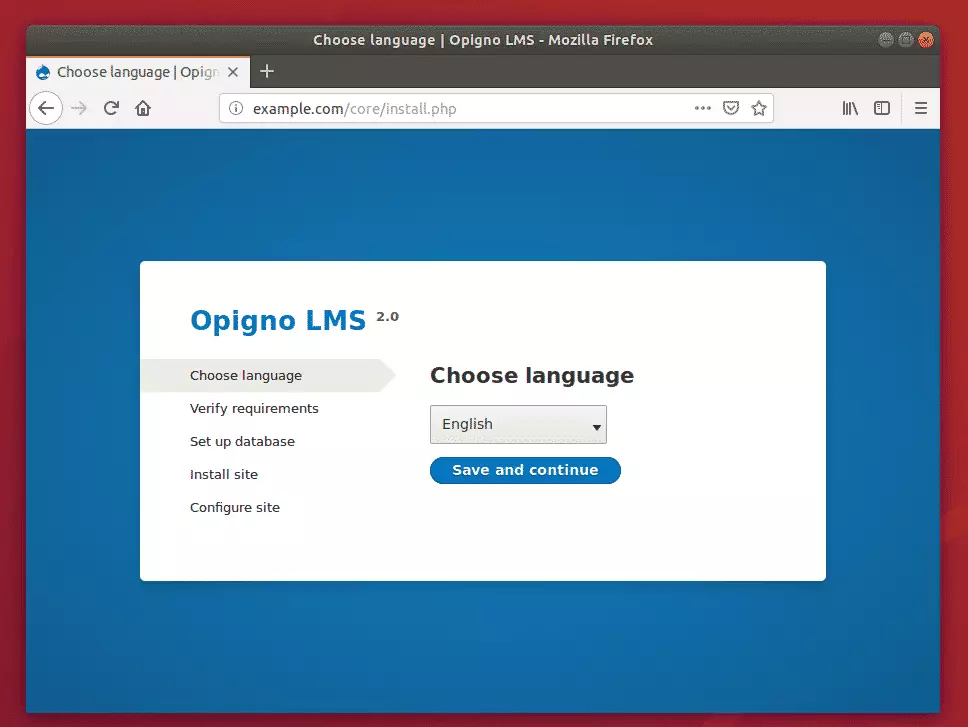
Next, type in the database connection info you created above and continue. When you do that, Opigno should kick the installation. After a brief moment,
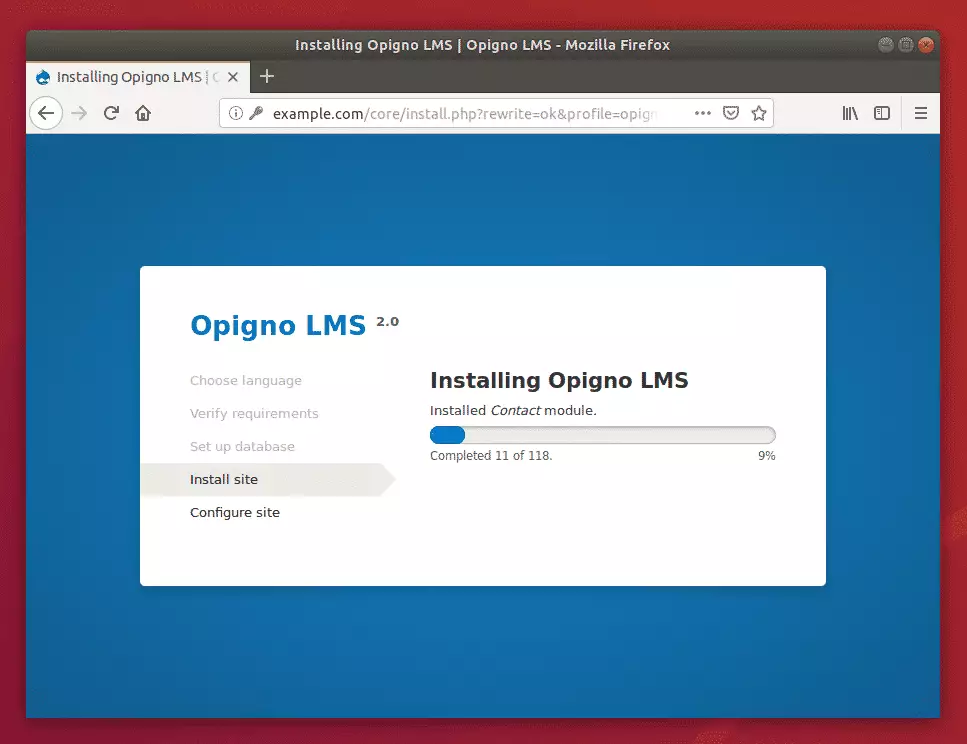
Next, type the site name and admin account and continue. When you’re done, Opigno should be installed and ready to use.
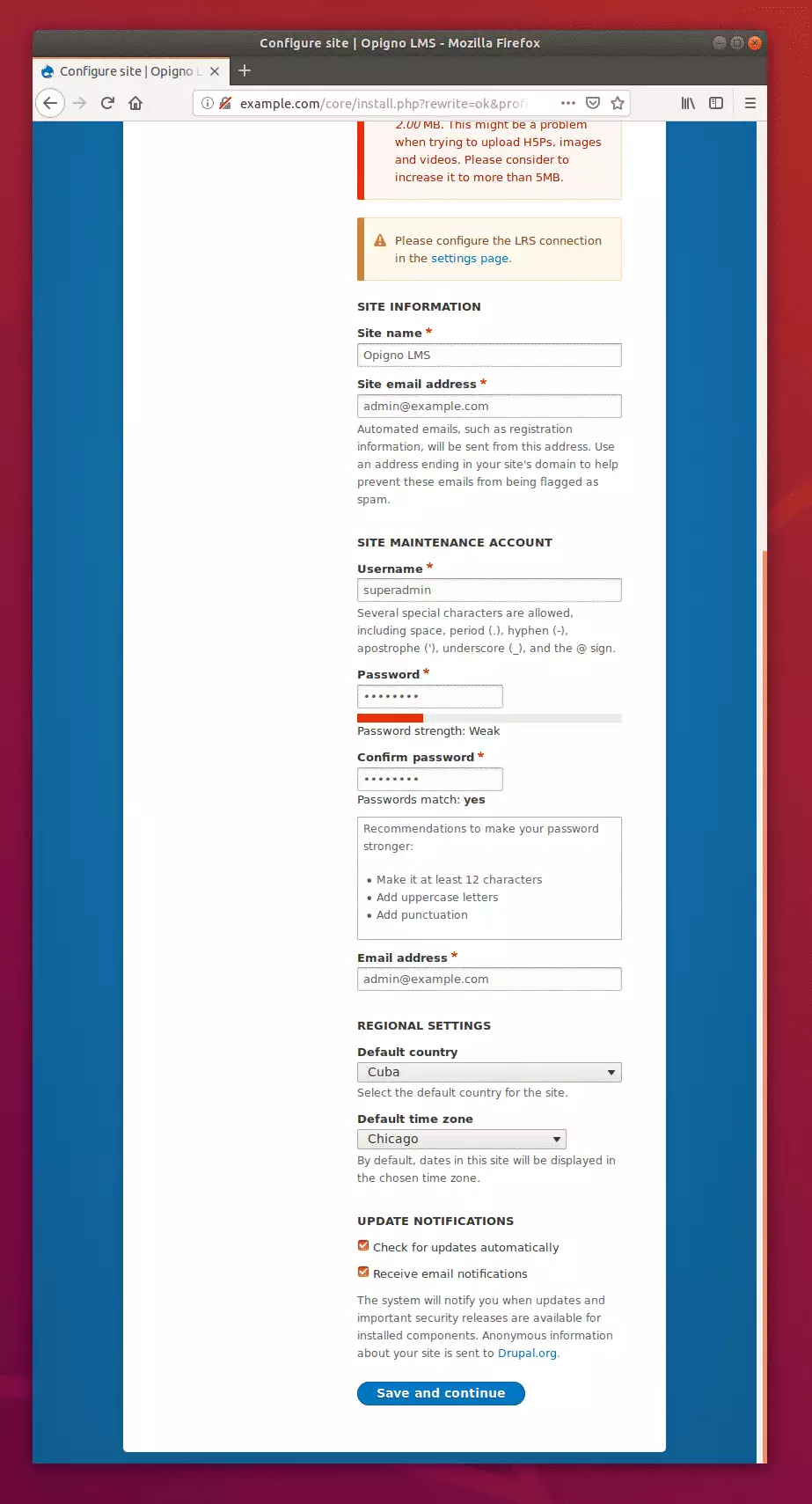
You can log on to the backend using the admin email address and password created above.
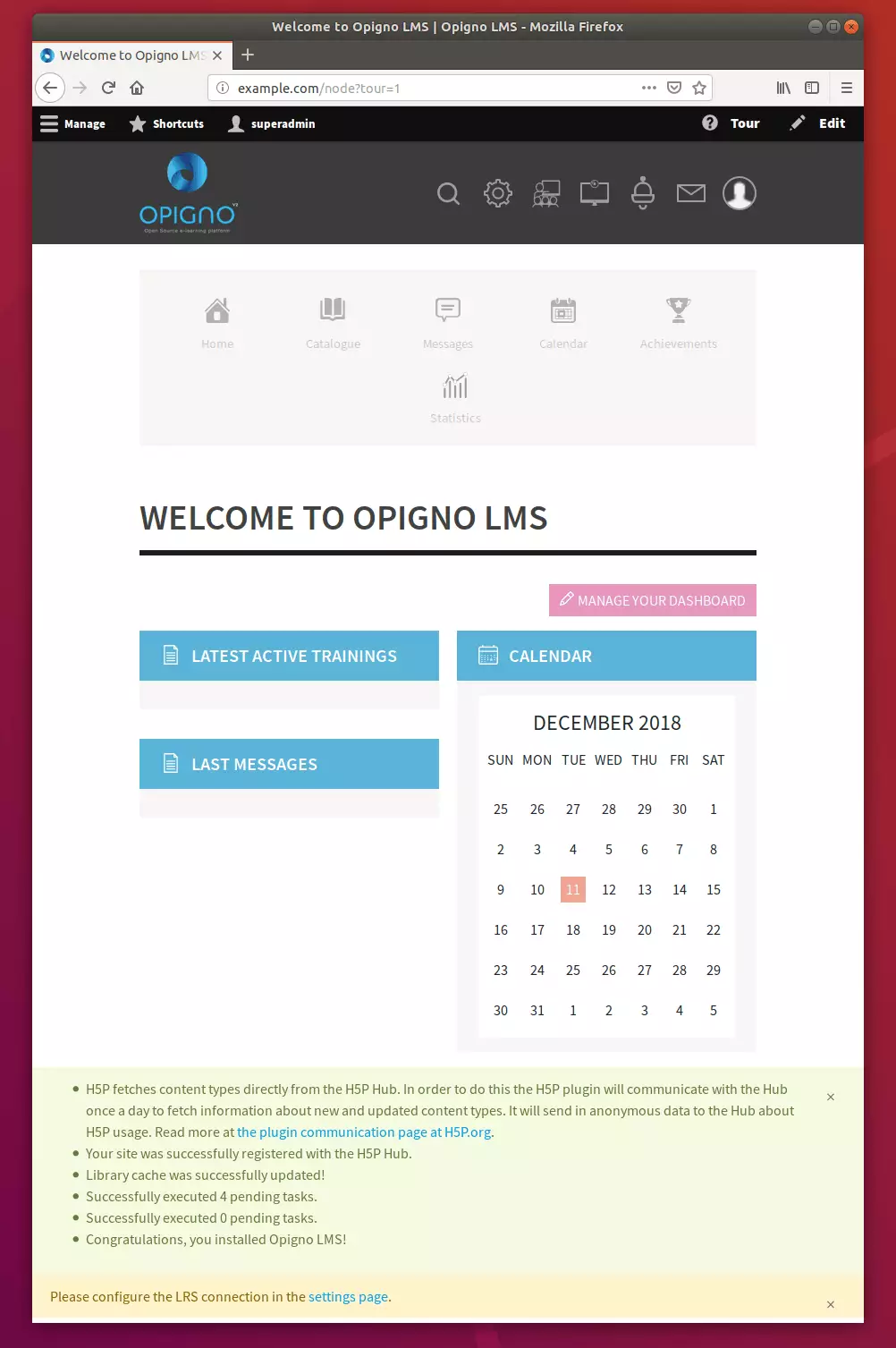
Congratulation! You have successfully installed Opigno LMS on Ubuntu 16.04 | 18.04 and 18.10.

Leave a Reply