This brief tutorial will show students and new users how to install Mono CMS on Ubuntu 16.04 | 18.04 LTS.
Mono CMS offers a clean and minimalistic approach to the content management system. Built with PHP and no database requirement, this CMS platform lets you build great websites for personal and professional use.
If you are looking for a flat-file CMS platform that is easy to install, simple to maintain, and flexible, then you should be looking at Mono CMS. With Mono CMS, you get a simple and fast editor for creating posts, a clean design, and a lightweight.
For more about Mono CMS, please check their Homepage
To get started with installing Mono CMS, follow the steps below:
Install Apache2 HTTP Server
Mono CMS requires a web server, and the Apache2 HTTP server is the most popular open-source web server available today. To install the Apache2 server, run the commands below:
sudo apt update sudo apt install apache2
After installing Apache2, the commands below can stop, start, and enable the Apache2 service to always start up with the server boots.
sudo systemctl stop apache2.service sudo systemctl start apache2.service sudo systemctl enable apache2.service
Now that Apache2 has been installed browse your browser to the URL below to test whether the web server works.
http://localhost

If you see the page above, then Apache2 is successfully installed.
Install PHP 7.2 and Related Modules
Mono CMS is a PHP-based CMS, and PHP is required. However, PHP 7.2 may not be available in Ubuntu’s default repositories. To run PHP 7.2 on Ubuntu 16.04 and previous, you may need to run the commands below:
sudo apt-get install software-properties-common sudo add-apt-repository ppa:ondrej/php
Then update and upgrade to PHP 7.2
sudo apt update
Next, run the commands below to install PHP 7.2 and related modules.
sudo apt install php7.2 libapache2-mod-php7.2 php7.2-common php7.2-mysql php7.2-gmp php7.2-curl php7.2-intl php7.2-mbstring php7.2-xmlrpc php7.2-gd php7.2-xml php7.2-cli php7.2-zip
After installing PHP 7.2, run the commands below to open the PHP default configuration file for Apache2.
sudo nano /etc/php/7.2/apache2/php.ini
The lines below are a good setting for most PHP-based CMS. Update the configuration file with these and save.
file_uploads = On allow_url_fopen = On short_open_tag = On memory_limit = 256M upload_max_filesize = 100M max_execution_time = 360 date.timezone = America/Chicago
Every time you change the PHP configuration file, you should restart the Apache2 web server. To do so, run the commands below:
sudo systemctl restart apache2.service
Once PHP is installed, create a test file called phpinfo.php in the Apache2 default root directory to test whether it’s functioning. ( /var/www/html/)
sudo nano /var/www/html/phpinfo.php
Then, type the content below and save the file.
<?php phpinfo( ); ?>
Next, open your browser and browse to the server’s hostname or IP address, followed by phpinfo.php
http://localhost/phpinfo.php
You should see the PHP default test page.

Download Mono CMS Latest Release
To get Mono CMS’s latest release, you may want to download it from its download page. Or use the commands below to use wget and get it downloaded.
Once downloaded, extract the downloaded content into the newly created Mono CMS directory.
cd /tmp wget http://monocms.com/MonoCMS.zip sudo mkdir /var/www/html/monocms unzip MonoCMS -d /var/www/html/monocms
Next, run the commands below to set the correct permissions for the Mono CMS root directory and give Apache2 control.
sudo chown -R www-data:www-data /var/www/html/monocms/ sudo chmod -R 755 /var/www/html/monocms/
Configure Apache2
Finally, configure the Apache2 site configuration file for Mono CMS. This file will control how users access Mono CMS content. Run the commands below to create a new configuration file called monograms.conf.
sudo nano /etc/apache2/sites-available/monocms.conf
Then copy and paste the content below into the file and save it. Replace the highlighted line with your domain name and directory root location.
<VirtualHost *:80>
ServerAdmin admin@example.com
DocumentRoot /var/www/html/monocms
ServerName example.com
ServerAlias www.example.com
<Directory /var/www/html/monocms/>
Options FollowSymlinks
AllowOverride All
Require all granted
</Directory>
ErrorLog ${APACHE_LOG_DIR}/error.log
CustomLog ${APACHE_LOG_DIR}/access.log combined
</VirtualHost>
Save the file and exit.
Enable the Mono CMS and Rewrite Module
After configuring the VirtualHost above, please enable it by running the commands below.
sudo a2ensite monocms.conf sudo a2enmod rewrite sudo systemctl restart apache2.service
Then, open your browser and browse the server domain name to bring up the Mono CMS portal.
http://example.com
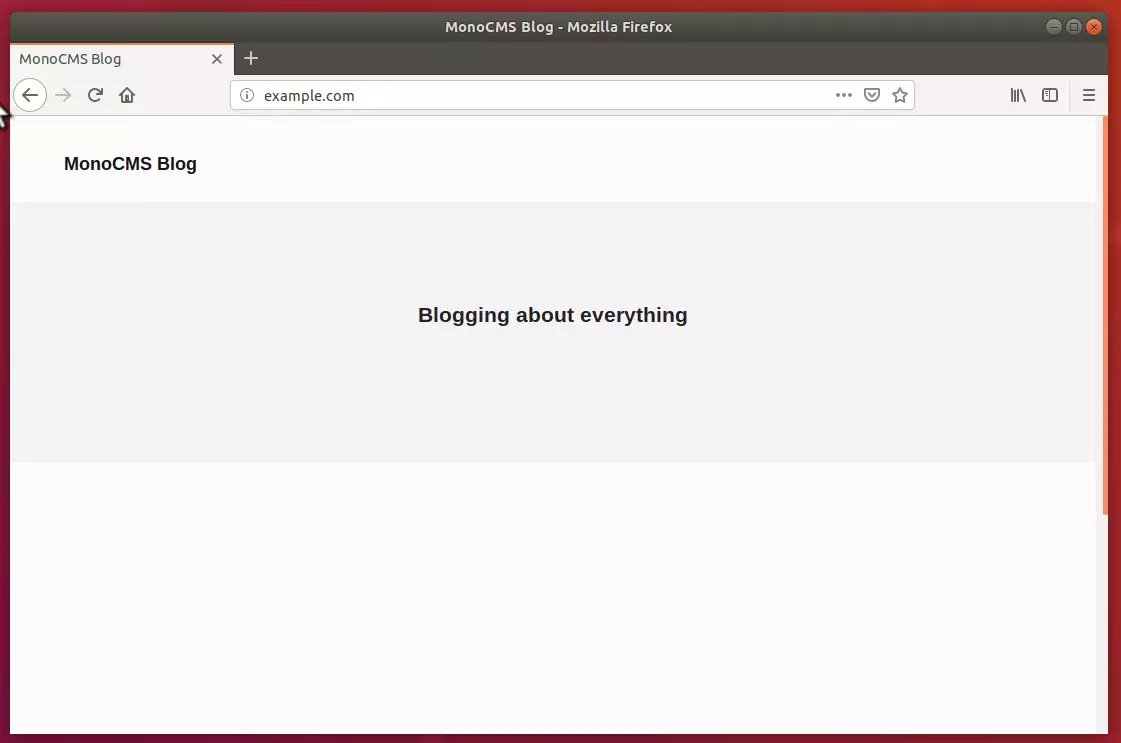
When you first upload Monocms, you must change the password and username, but you don’t have to do that if you want to transfer from one directory to another.
To change the password, you must log in using the default username and password, and then you can change your password from the settings page and your username from the accounts management page.
Congratulation! You have successfully installed Mono CMS on Ubuntu 16.04 | 18.04.
You may also like the post below:

Leave a Reply Cancel reply