This article explains installing Mantis Bug Tracker with Nginx on Ubuntu 24.04.
Mantis Bug Tracker is an open source issue tracking system that assists software development teams in efficiently managing bugs and feature requests. It offers an online platform for users to report issues, monitor progress, and collaborate on projects efficiently.
Nginx is recognized for its high performance, scalability, and low resource usage. Mantis is a PHP application, and Nginx integrates well with PHP when configured with PHP-FPM.
You can create a powerful bug-tracking tool for your environment by combining Mantis BT, Nginx, and Ubuntu.
Install Nginx HTTP server on Ubuntu
Mantis requires a web server. This post will install and use the Nginx web server to run Mantis.
To do that, open the Ubuntu terminal and run the commands below to install the Nginx web server.
sudo apt update
sudo apt install nginx
Once Nginx is installed, the commands below can start, stop, and enable the Nginx web server to start automatically when your server boots up.
sudo systemctl stop nginx
sudo systemctl start nginx
sudo systemctl enable nginx
You can test that the Nginx web server is running by opening your web browser and browsing to the server’s local host or IP address.
http://localhost

When you see the Welcome to nginx!, it means the Nginx HTTP server is successfully installed.
Additional help on installing Nginx on Ubuntu is in the link below.
How to install Nginx on Ubuntu
Install the MariaDB database server on Ubuntu
The next component required to run Mantis is a database server. This post will install and use the MariaDB database server.
To install and use the MariaDB database server, use the instructions below.
Open the Ubuntu terminal and run the commands below to install the MariaDB database server.
sudo apt update sudo apt install mariadb-server
Once the MariaDB database server is installed, use the commands below to stop, start, and enable the MariaDB server to start automatically when the server boots.
sudo systemctl stop mariadb sudo systemctl start mariadb sudo systemctl enable mariadb
Run the following commands to validate and test if the MariaDB database server is installed successfully.
sudo mariadb
Once you run the commands above, it will log you onto the MariaDB console and display a message similar to the one below.
Welcome to the MariaDB monitor. Commands end with ; or g. Your MariaDB connection id is 32 Server version: 10.11.2-MariaDB-1 Ubuntu 23.04 Copyright (c) 2000, 2018, Oracle, MariaDB Corporation Ab and others. Type 'help;' or 'h' for help. Type 'c' to clear the current input statement. MariaDB [(none)]>
The message tells you that the server is installed successfully.
Additional help on installing MariaDB.
Create a Mantis database
Upon successfully installing the MariaDB database server, create a blank database on the server specifically for the Mantis application.
As part of the setup, we will create a mantisbtdb database and a user account called mantisbtdbuser.
Finally, we’ll grant the mantisbtdbuser full access to the mantisbtdb database.
All the database steps above can be done using the commands below:
But first, log on to the MariaDB database server:
sudo mariadb
Then run the commands below to complete the steps:
CREATE DATABASE mantisbtdb CHARACTER SET utf8mb4 COLLATE utf8mb4_general_ci;
CREATE USER mantisbtdbuser@localhost IDENTIFIED BY 'type_your_password_here';
GRANT ALL ON mantisbtdb.* TO mantisbtdbuser@localhost WITH GRANT OPTION;
FLUSH PRIVILEGES;
exit
Ensure to replace ‘type_your_password_here ‘with your password.
Install PHP on Ubuntu Linux
The last component you will need to run Mantis is PHP. The Mantis application is PHP-based and supports the latest versions of PHP.
Then, run the commands below to install the latest PHP version.
sudo apt install php-fpm php-intl php-mysql php-curl php-cli php-zip php-xml php-gd php-common php-mbstring php-xmlrpc php-bcmath php-json php-sqlite3 php-soap php-zip php-ldap php-imap
Additional help on installing PHP
How to install PHP on Ubuntu Linux
Download Mantis files
Let’s begin downloading and configuring the Mantis files on Ubuntu Linux.
To always install the latest version, check the download page for Mantis BT. Get the download link and download the archived package to your computer. Then, extract it.
First, navigate to the /tmp/ directory and download the Mantis files. Next, extract the content into the Mantis folder in the Nginx root directory.
The final step is to change the permissions. This will allow the Nginx web server to interact safely with the files, ensuring a secure environment for your Mantis installation.
Next, run the commands below to change Nginx root folder permissions so the Mantis app can function correctly.
cd /tmp
wget https://gigenet.dl.sourceforge.net/project/mantisbt/mantis-stable/2.27.1/mantisbt-2.27.1.zip
sudo unzip mantisbt-*.zip
sudo mv mantisbt-2.27.1 /var/www/mantisbt
sudo chown -R www-data:www-data /var/www/mantisbt/
Once you have completed all the above steps, continue configuring the Nginx web server below to serve the Mantis content.
Run the commands below to create a Nginx virtual host file for Mantis.
sudo nano /etc/nginx/sites-available/mantisbt.conf
Then, copy and paste the content block below into the Nginx server block.
server {
listen 80;
listen [::]:80;
root /var/www/mantisbt;
index index.php;
server_name mantisbt.example.com;
access_log /var/log/nginx/example.com.access.log;
error_log /var/log/nginx/example.com.error.log;
location / {
try_files $uri $uri/ /index.php?$args;
}
location ~ .php$ {
include snippets/fastcgi-php.conf;
fastcgi_pass unix:/var/run/php/php8.3-fpm.sock;
fastcgi_param SCRIPT_FILENAME $document_root$fastcgi_script_name;
include fastcgi_params;
}
}
Save the file.
Then, run the commands below to enable the virtual host and restart the Nginx server.
sudo ln -s /etc/nginx/sites-available/mantisbt.conf /etc/nginx/sites-enabled/
sudo systemctl restart nginx.service
sudo systemctl restart php8.3-fpm
Setup Let’s Encrypt SSL/TLS for Mantis
You may want to install an SSL/TLS certificate to secure your Mantis site. Secure your Mantis installation with HTTPS from Let’s Encrypt.
Please read the post below for additional resources on installing and creating Let’s Encrypt SSL certificates for Nginx.
How to set up Let’s Encrypt SSL certificate for Nginx on Ubuntu Linux
Once you have restarted the Nginx web server, open your browser and browse to the server hostname or IP address defined in the Nginx server block.
http://mantisbt.example.com
The Mantis installation wizard should appear.
Type in the database name and password, then click Install/Upgrade Database.
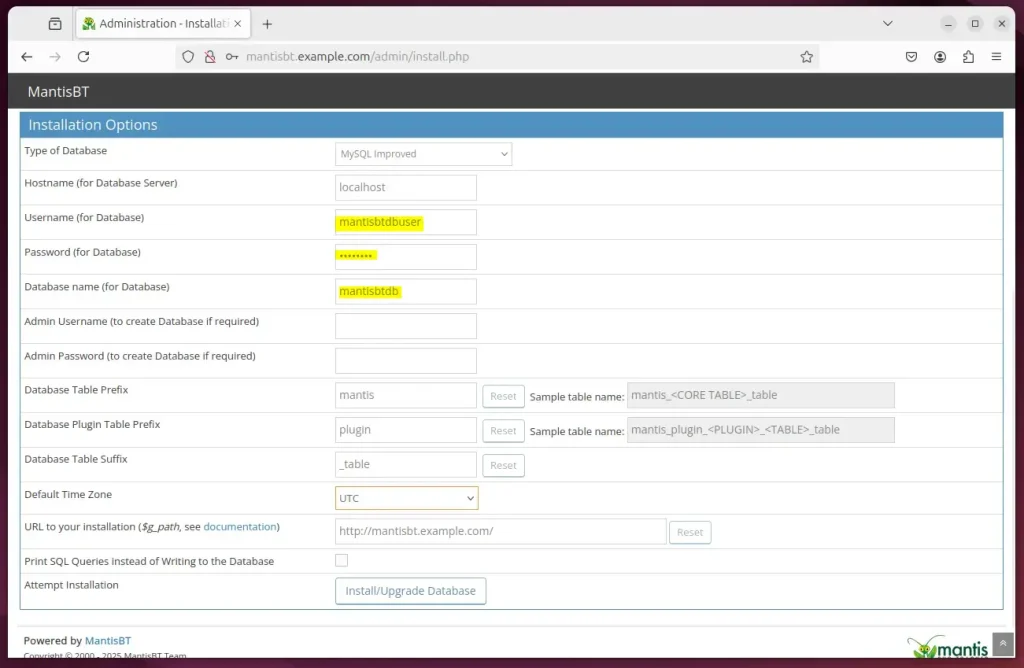
Mantis should be ready to use.
Login with temporary account:
Username: administrator
Password: root
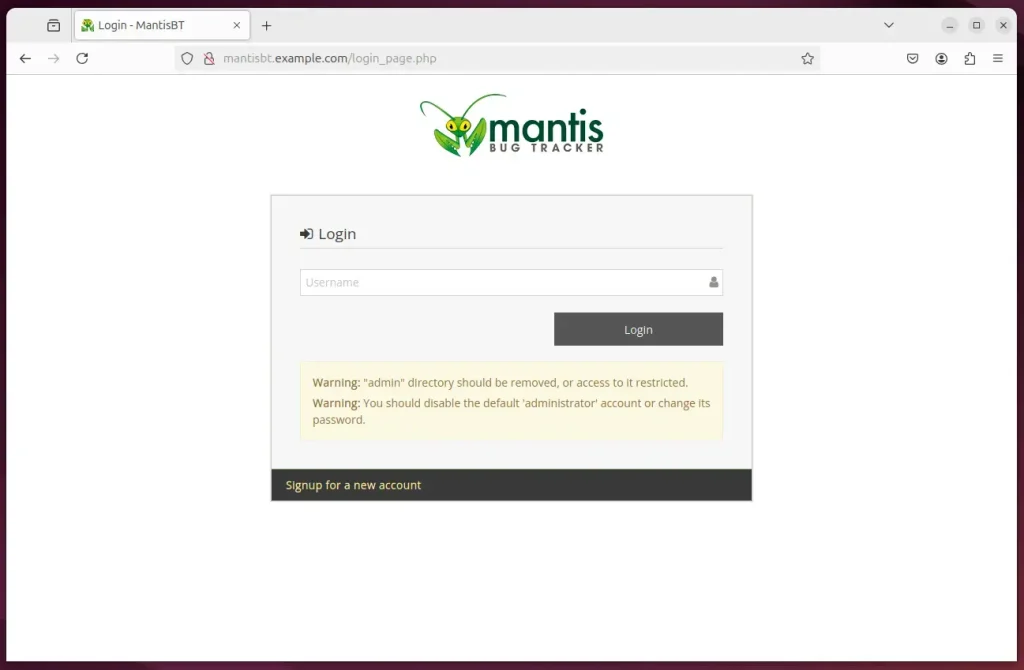
That should do it!
Conclusion:
In summary, installing Mantis Bug Tracker with Nginx on Ubuntu 24.04 involves several key steps:
- Successfully installed the Nginx web server to host Mantis.
- Set up MariaDB as the database server to store Mantis data.
- Created a dedicated database and user for Mantis, ensuring secure access.
- Installed PHP and the necessary extensions for running a PHP application.
- Downloaded and configured Mantis files in the Nginx root directory.
- Set up Nginx virtual host for Mantis to manage requests efficiently.
- Optionally configured Let’s Encrypt SSL/TLS for securing the Mantis installation.
- Completed the Mantis installation process using the web-based setup wizard.
With these steps, you now have a functional Mantis Bug Tracker set up to help manage your software projects efficiently.

Leave a Reply