This article explains how to install Jahia Digital Experience Manager on Ubuntu Linux.
Jahia software enables your team to create personalized digital experiences for your customers. It has enterprise-class features, is scalable, and comes with many exciting modules right out of the box.
If you need a digital enterprise platform to manage your company’s digital content, Jahia might be a great place to start.
Jahia Content Services (Community Edition) is built on an open-source core with support for open standards, which might be very useful in helping you run your digital content.
For more about Jahia, please check their Homepage.
Install Oracle Java JDK 8
The easiest way to install Oracle Java JDK 8 on Ubuntu is via a third-party PPA… To add that PPA, run the commands below
sudo add-apt-repository ppa:webupd8team/java
After running the commands above, you should see a prompt to accept the PPA key onto Ubuntu… accept and continue.
Now that the PPA repository has been added to Ubuntu run the commands below to download the Oracle Java JDK 8 installer…. the installer should install the latest Java JDK 8 on your Ubuntu machines.
sudo apt update sudo apt install oracle-java8-installer
When you run the commands above, you’ll be prompted to access the license terms of the software… accept and continue.
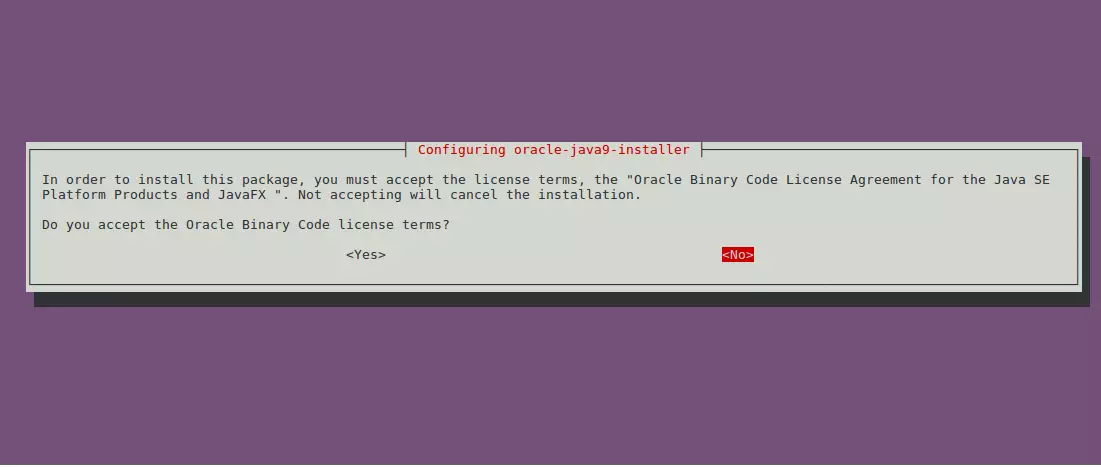
Set Oracle JDK8 as default; install the oracle-java8-set-default package to do that. This will automatically set the JAVA env variable.
sudo apt install oracle-java8-set-default
The command above will automatically set Java 8 as the default… and should complete your installation; you can check your Java version by running the following command.
javac -version
Download and Install Jahia
Now that Java JDK packages are installed run the commands below to download Jahia’s latest packages.
You can download the file from the link below.
Or use this command below to download the file to the home folder.
cd ~/ wget https://www.jahia.com/public/digitalexperiencemanager-7.3.0/bin/DigitalExperienceManager-CommunityDistribution-7.3.0.0-r58767.jar
Once the download is finished, launch the jar package from the repository where you have downloaded the package and type the following command in a terminal window (use the downloaded file):
java -jar DigitalExperienceManager-CommunityDistribution-7.3.0.0-r58767.jar
Then, follow the process through the different steps of the installation tool.
First, select the installation language and continue
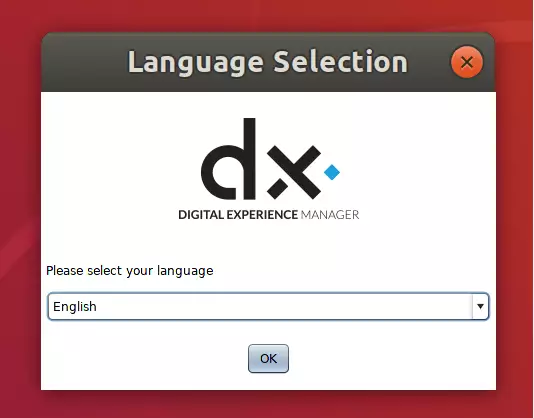
You must click Next for each page, agree to the License Agreement, and define a root password when asked.
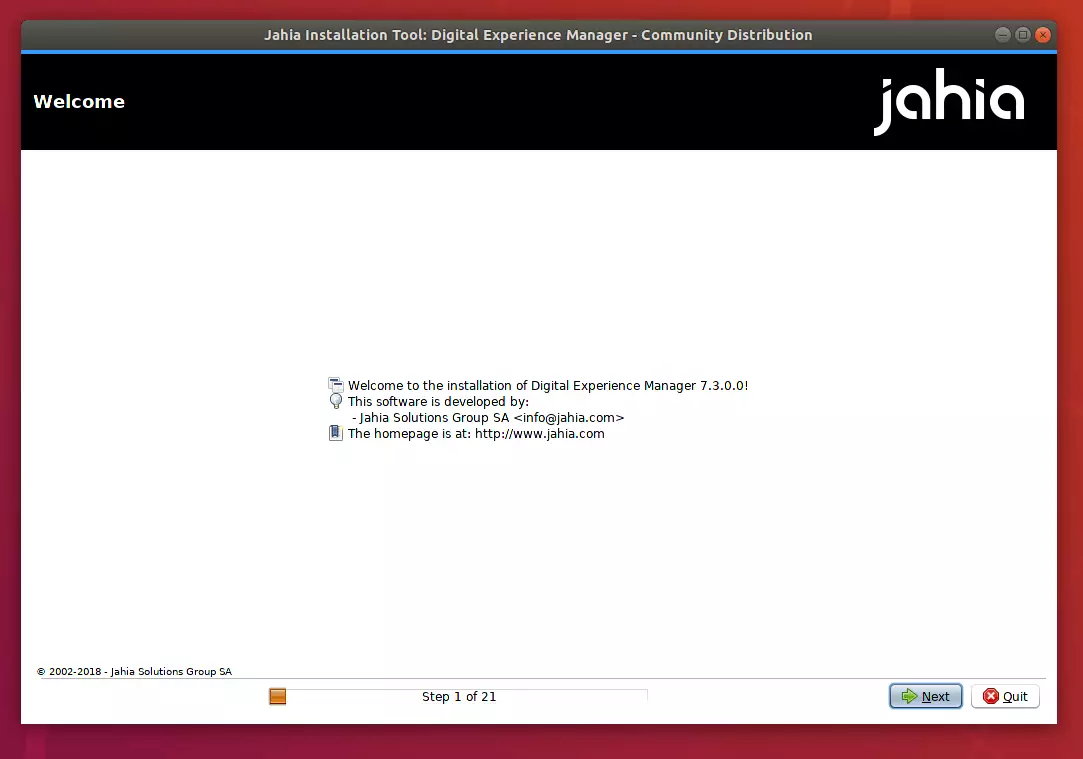
Choose the default installation path and continue.
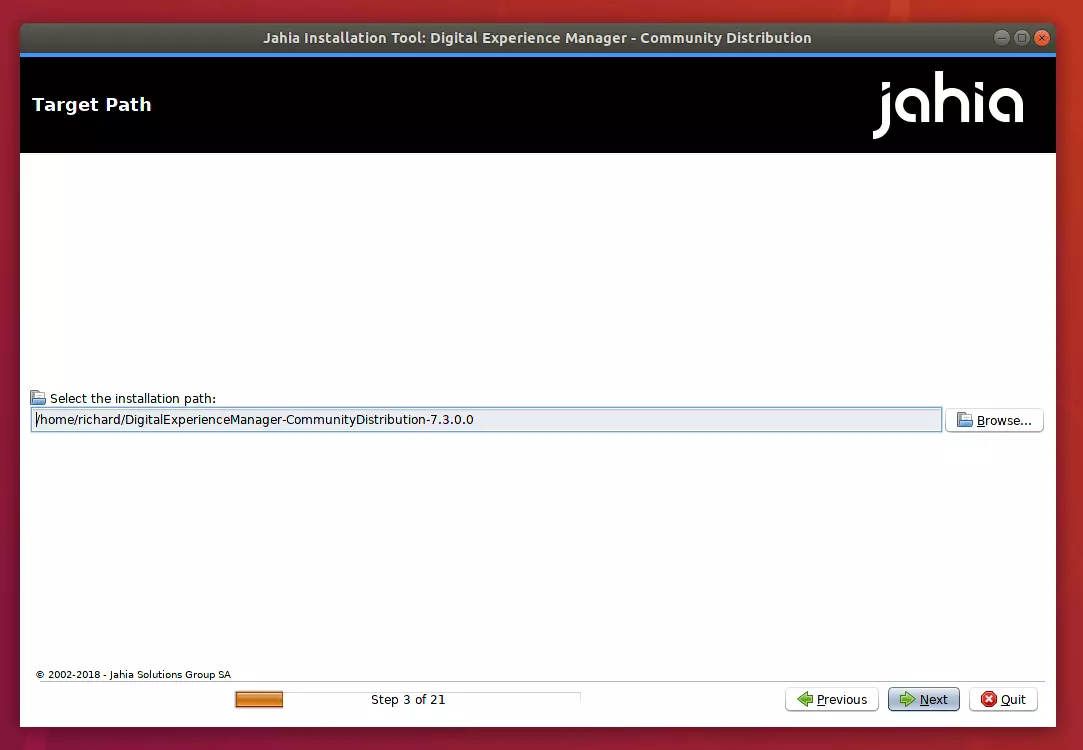
We will use the “Discovery” installation with an embedded application server, an embedded DB, and all optional modules for a quick start. First, however, forage, choose a custom installation on an external DB server for elaborated developments or production servers.
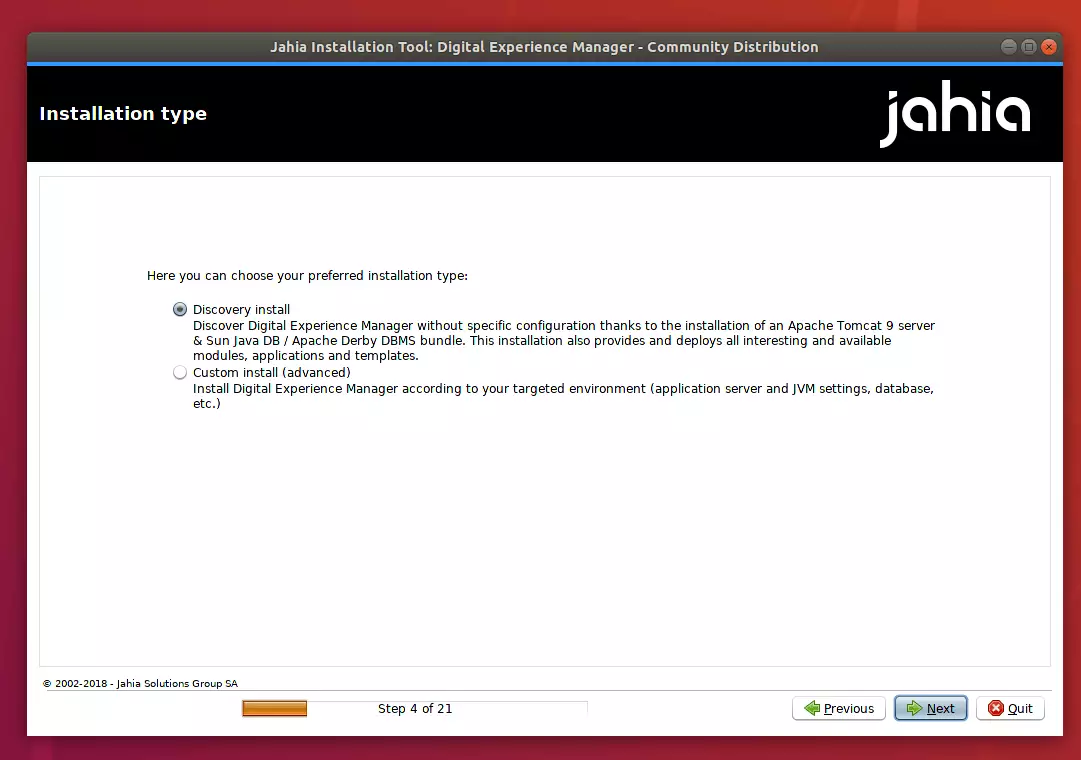
Then, create a root account password and continue.
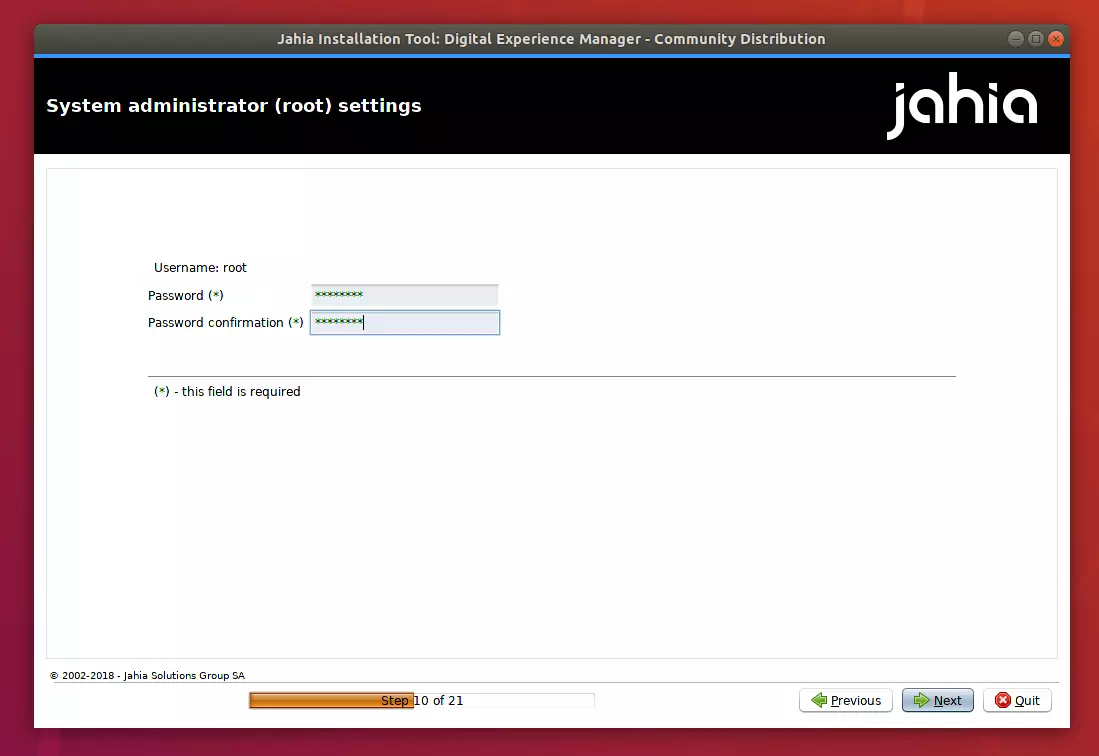
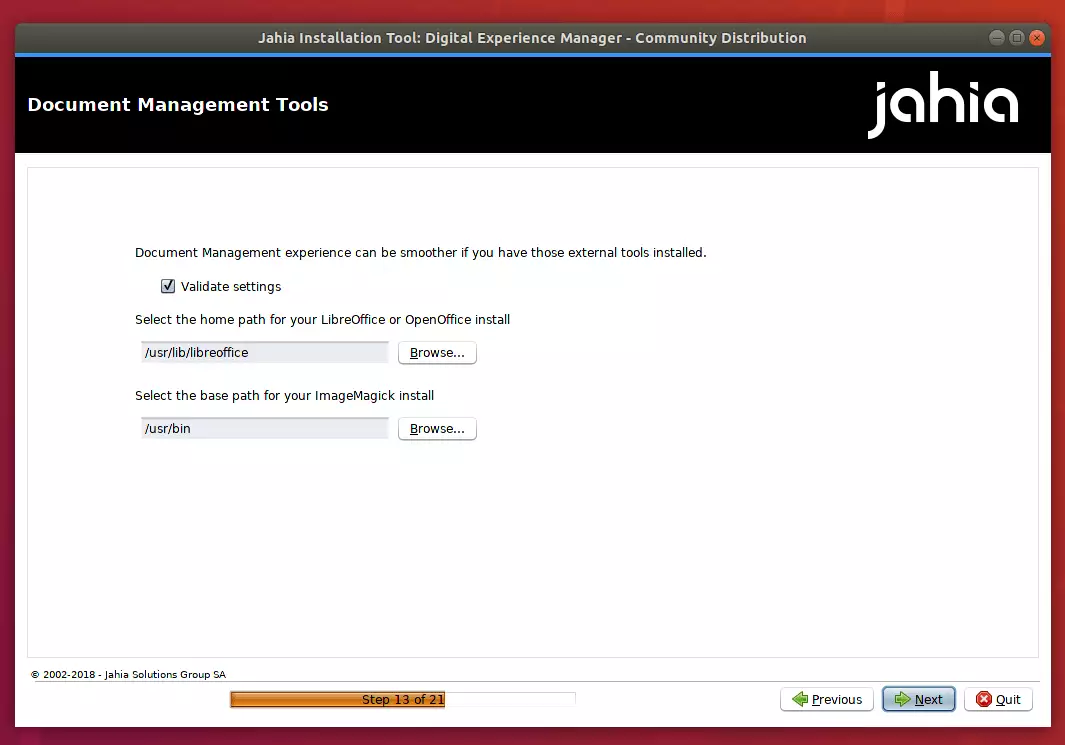
If some optional tools are available on the computer on which you’re installing Digital Experience Manager, the paths should be detected automatically.
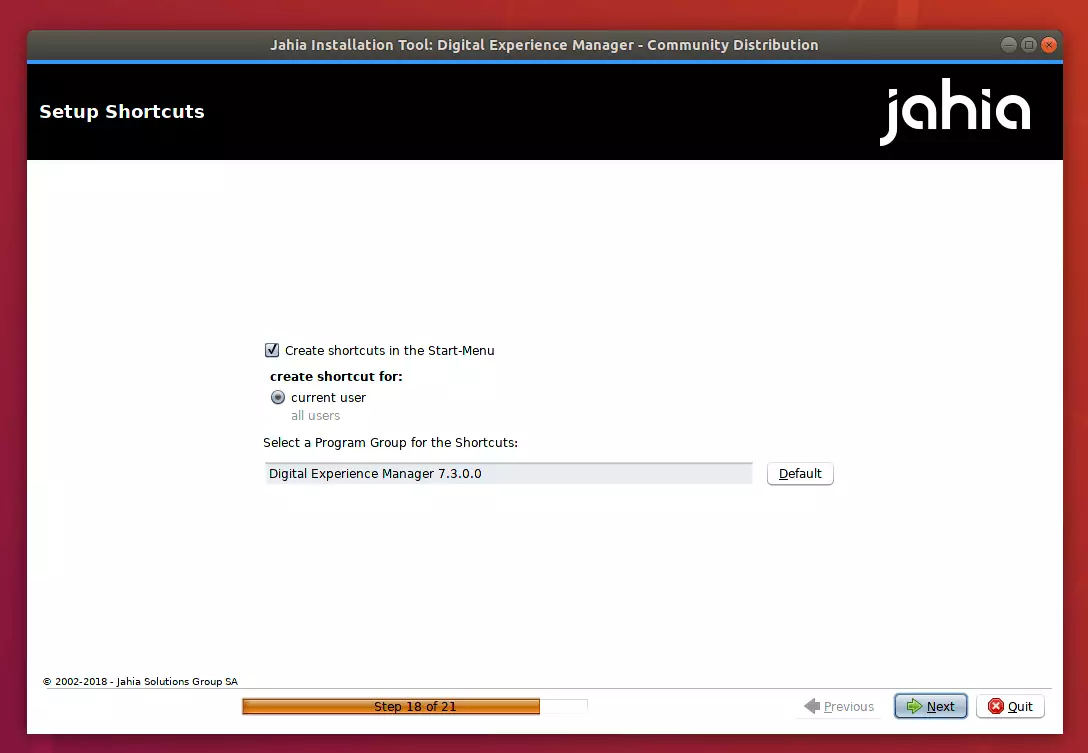
Accept the default shortcut for the current user and path. then continue
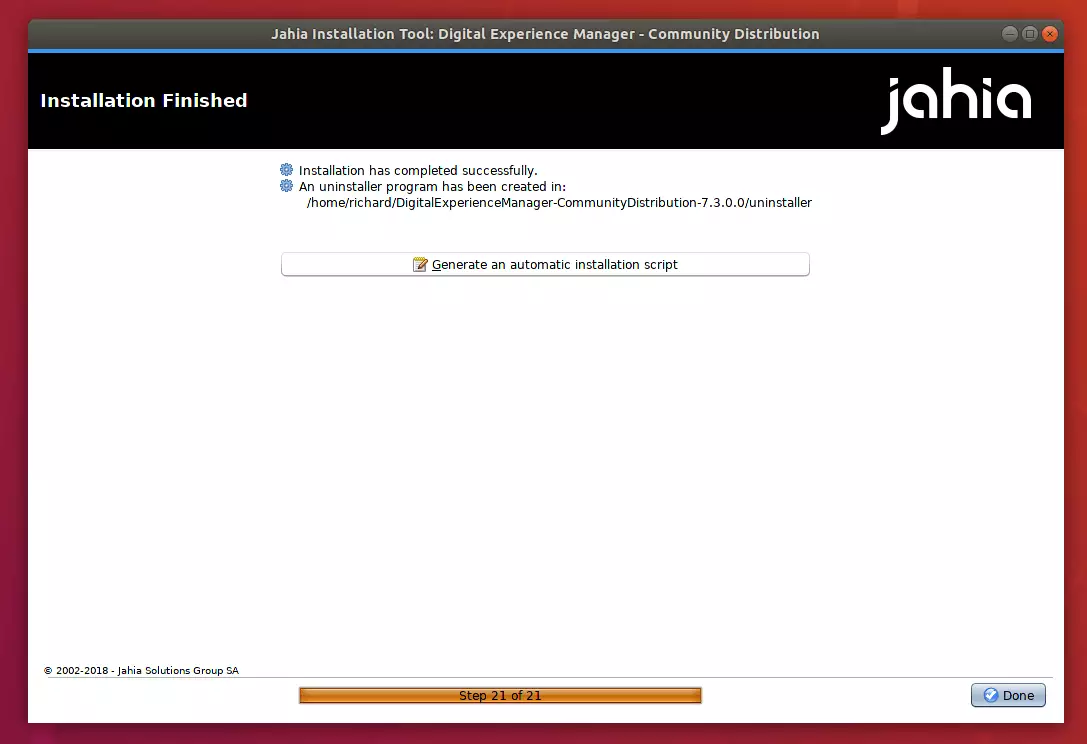
After that, Jahia should be installed and ready to use.
To start the server, change into the Digital content folder and run the startup script.
cd DigitalExperienceManager-CommunityDistribution-7.3.0.0 ./start.sh
Now open your browser and browse to the server hostname or IP address followed by port 8080/start.
http://localhost:8080/start
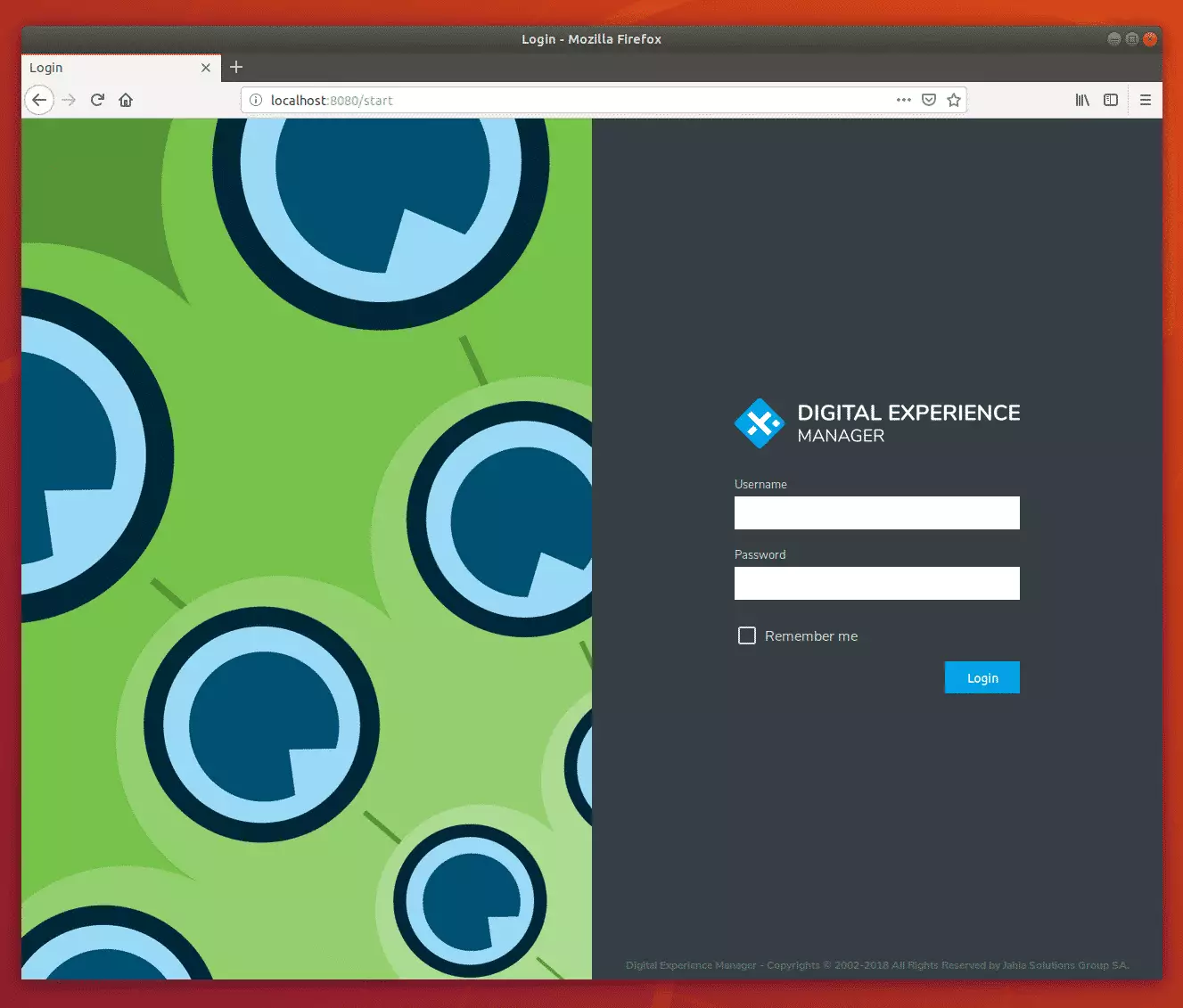
Enjoy!
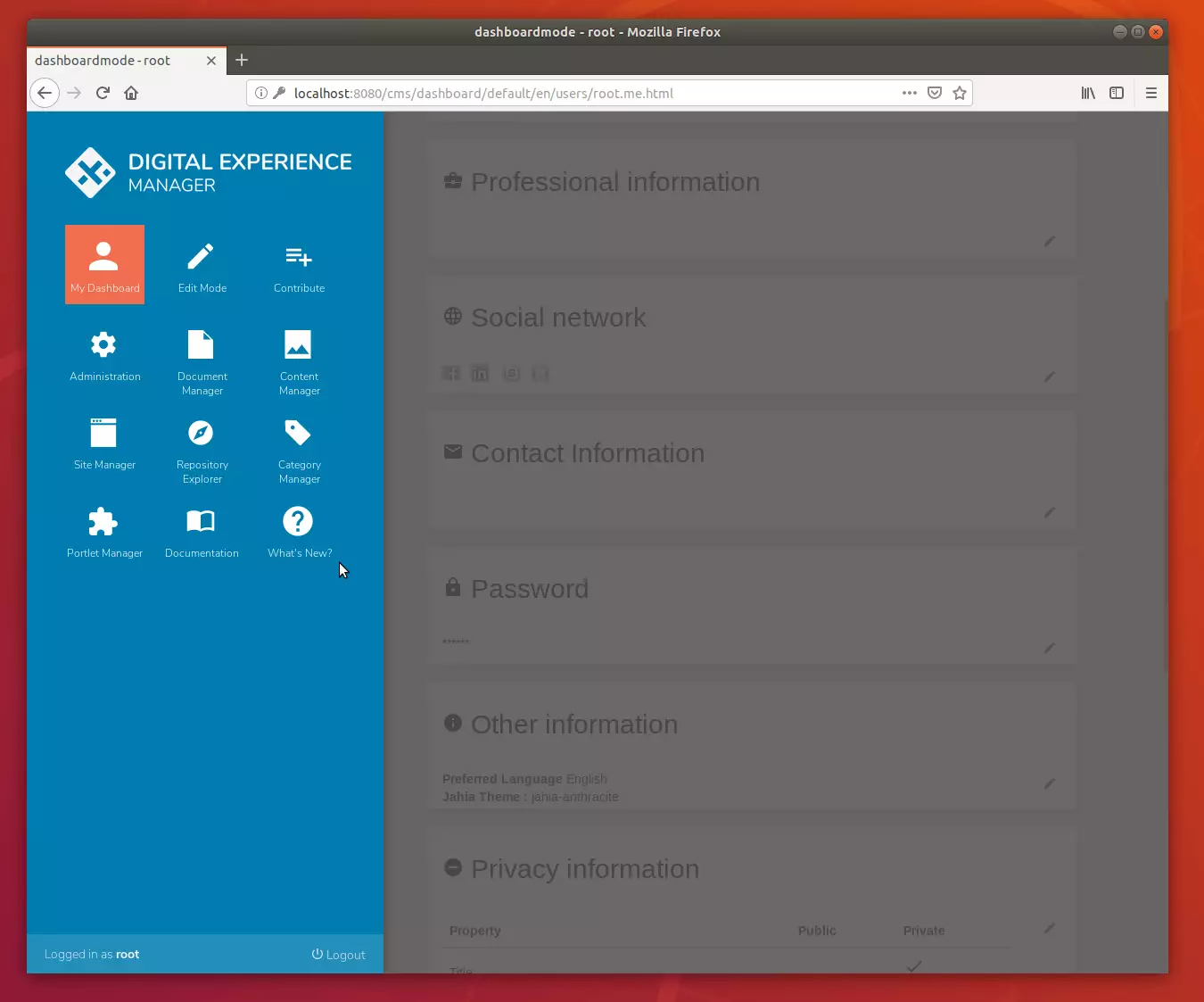
You may also like the post below:

Leave a Reply